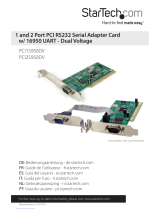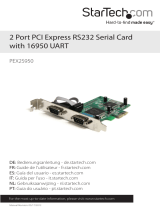Page is loading ...

Dual Voltage Serial Card
PCI4S650DV
PCI8S650DV
Instruction Manual
Actual product may vary from photo
4 Port 16650 Dual Voltage Serial Card
8 Port 16650 Dual Voltage Serial Card

FFCCCC CCoommpplliiaannccee SSttaatteemmeenntt
This equipment has been tested and found to comply with the limits for a Class B digital
device, pursuant to part 15 of the FCC Rules. These limits are designed to provide
reasonable protection against harmful interference in a residential installation. This
equipment generates, uses and can radiate radio frequency energy and, if not installed
and used in accordance with the instructions, may cause harmful interference to radio
communications. However, there is no guarantee that interference will not occur in a
particular installation. If this equipment does cause harmful interference to radio or
television reception, which can be determined by turning the equipment off and on, the
user is encouraged to try to correct the interference by one or more of the following
measures:
• Reorient or relocate the receiving antenna.
• Increase the separation between the equipment and receiver.
• Connect the equipment into an outlet on a circuit different from that to which the
receiver is connected.
• Consult the dealer or an experienced radio/TV technician for help.
UUssee ooff TTrraaddeemmaarrkkss,, RReeggiisstteerreedd TTrraaddeemmaarrkkss,, aanndd
ootthheerr PPrrootteecctteedd NNaammeess aanndd SSyymmbboollss
This manual may make reference to trademarks, registered trademarks, and other
protected names and/or symbols of third-party companies not related in any way to
StarTech.com. Where they occur these references are for illustrative purposes only and
do not represent an endorsement of a product or service by StarTech.com, or an
endorsement of the product(s) to which this manual applies by the third-party company in
question. Regardless of any direct acknowledgement elsewhere in the body of this
document, StarTech.com hereby acknowledges that all trademarks, registered
trademarks, service marks, and other protected names and/or symbols contained in this
manual and related documents are the property of their respective holders.

TTaabbllee ooff CCoonntteennttss
Introduction . . . . . . . . . . . . . . . . . . . . . . . . . . . . . . . . . . . . . . . . . . . . . . . . . . . . .1
Features . . . . . . . . . . . . . . . . . . . . . . . . . . . . . . . . . . . . . . . . . . . . . . . . . . . .1
Before You Begin . . . . . . . . . . . . . . . . . . . . . . . . . . . . . . . . . . . . . . . . . . . . . . . . .1
System Requirements . . . . . . . . . . . . . . . . . . . . . . . . . . . . . . . . . . . . . . . . .1
Contents . . . . . . . . . . . . . . . . . . . . . . . . . . . . . . . . . . . . . . . . . . . . . . . . . . . .1
Installation . . . . . . . . . . . . . . . . . . . . . . . . . . . . . . . . . . . . . . . . . . . . . . . . . . . . . .2
Installing the Serial Card . . . . . . . . . . . . . . . . . . . . . . . . . . . . . . . . . . . . . . .2
Installing the drivers . . . . . . . . . . . . . . . . . . . . . . . . . . . . . . . . . . . . . . . . . . .2
Verifying installation . . . . . . . . . . . . . . . . . . . . . . . . . . . . . . . . . . . . . . . . . . .3
COM Port configuration . . . . . . . . . . . . . . . . . . . . . . . . . . . . . . . . . . . . . . . .3
Pin Assignments . . . . . . . . . . . . . . . . . . . . . . . . . . . . . . . . . . . . . . . . . . . . .3
Troubleshooting Guide . . . . . . . . . . . . . . . . . . . . . . . . . . . . . . . . . . . . . . . . . . . .4
Specifications . . . . . . . . . . . . . . . . . . . . . . . . . . . . . . . . . . . . . . . . . . . . . . . . . . .5
Accessory Products from StarTech.com . . . . . . . . . . . . . . . . . . . . . . . . . . . . .5
Technical Support . . . . . . . . . . . . . . . . . . . . . . . . . . . . . . . . . . . . . . . . . . . . . . . .6
Warranty Information . . . . . . . . . . . . . . . . . . . . . . . . . . . . . . . . . . . . . . . . . . . . .6
Instruction Manual
i

IInnttrroodduuccttiioonn
Thank you for purchasing a StarTech.com 16650 Dual Voltage Serial Card. This PCI I/O
card allows you use DB-9 cables to connect various serial devices, to any computer with
an available PCI expansion slot.
FFeeaattuurreess
• Dual voltage card supports both 64-bit(3.3V) and 32-bit(5V) PCI
• High speed serial data transfers up to 920Kbps
• 128K transmit/receive FIFO buffer helps improve overall system performance
• IRQ sharing eliminates IRQ conflicts
• Low profile design saves space
BBeeffoorree YYoouu BBeeggiinn
System Requirements
• A computer with an available PCI port
• A computer running Windows 95/98SE/NT/ME/2000/XP/2003, Linux or DOS
• A CD-ROM, DVD-ROM, or other compatible optical drive (for software installation)
• DB-9 or DB-25 breakout cable(Please see Accessory Products)
Contents
This package should contain:
• PCI Serial I/O card (1)
• Driver CD (1)
• Instruction Manual (1)
Instruction Manual
1

IInnssttaallllaattiioonn
Installing the Serial Card
1. Shut down all power connected to the computer, as well as all devices connected to
the computer peripherally (i.e. Printers, Monitors, Scanners etc.). As an added step to
ensure safe installation, unplug the power supply from the computer.
2. Remove the computer cover. For more detailed instruction on how to perform this
step, please refer to the documentation that was included with your computer at the
time of purchase.
3. Locate an empty PCI slot, removing the metal bracket covering the accompanying
empty port/socket.
4. Position the serial card above the open PCI slot, ensuring that the card is aligned with
the entire slot. Insert the card firmly into the slot, distributing force evenly across the
length of the board. Once inserted, secure the card into the adjoining socket
(previously covered by metal bracket), using the correct size screw (please consult
documentation that accompanied purchase of computer).
5. Replace the computer cover and re-connect all power to the computer.
Installing the drivers
Windows
Upon rebooting the computer for the first time following the installation of the serial card,
Windows will detect the PCI Serial card, and prompt for driver installation. When asked
to specify a location where the driver is located, insert the driver CD into your CD/DVD
ROM drive and browse to one of the following locations, based on the Operating System
installed on the computer. Once you have specified the correct file, click OK to complete
the driver installation.
Windows 95/98SE/ME: \IO\PCI IO\Win9x
Windows 2000/XP/2003: \IO\PCI IO\win2K_XP_2003
Windows NT4.0: \IO\PCI IO\WinNT
Linux
For detailed instructions on how to configure the serial card on the Linux Operating
System, please refer to the appropriate .pdf file located in \IO\PCI IO\Linux.
DOS
Locate the install.exe file located in \IO\PCI IO\DOS. Double-click the executable file,
and follow the installation notes located in \IO\PCI IO\Manual.
Instruction Manual
2

Verifying installation
Once Windows has completed the driver installation, browse to the Device Manager to
verify that the additional ports are displayed. To locate this: Open the Control Panel,
System, Hardware, Device Manager. The new ports will appear under Ports (COM &
LPT).
COM Port configuration
1. From the Device Manager, select the PCI Serial Port you want to configure
(located under Ports (COM & LPT)). Using the right mouse button, click on
the port and select Properties.
2. Open the Port Settings tab, to configure the Bits per second, Data bits,
Parity, Stop bits and Flow control. For further information on the appropriate
settings in these fields, please consult the documentation that was included
with the purchase of the serial device.
3. To set advanced features on the newly installed port, click on the Advanced
button. From here, selec from Enable Auto CTS/RTS Flow Control,
16/32/64 bytes FIFO length and Receive/Transmit Buffer trigger levels.
Please note, the FIFO length can only be modified from within Windows
XP/2000/2003.
Pin Assignments
Instruction Manual
3
1
9
6
5
DB9 Male
RS-232:
20
13
14
7
25
1
DB25 Male
PIN Signal
1 DCD
2 RD
3 TD
4 DTR
5 GROUND
6 DSR
7 RTS
8 CTS
9 RI
PIN Signal
1 NC
2 TD
3 RD
4 RTS
5 CTS
6 DSR
7 GROUND
8 CD
9 Not Connected
10 Not Connected
11 Not Connected
12 Not Connected
13 Not Connected
PIN Signal
14 Not Connected
15 Not Connected
16 Not Connected
17 Not Connected
18 Not Connected
19 Not Connected
20 DTR
21 Not Connected
22 RI
23 Not Connected
24 Not Connected
25 Not Connected

Troubleshooting Guide
If you’re having difficulty using the Serial Card, try the following solutions based on the
nature of the problem.
The Operating System is not recognizing the serial card:
1)Ensure that the card is properly seated within the assigned PCI slot. Try removing the
card and re-seating.
2)Re-install the necessary drivers by uninstalling the card from within the Device
Manager, and rebooting the computer. Upon rebooting, the computer should detect
the card and ask that the necessary drivers be installed. Follow the installation steps
outlined in Installation.
The peripheral device(s) that are connected to the serial card are
functioning very slowly/poorly:
From within the Device Manager, browse through the settings for the installed port.
Under Advanced Port Settings, set the Receive/Transmit Buffer to a higher value.
Note: If the CPU is not capable of handling the buffer, the system may become unstable.
Please lower the value of each buffer until the system resumes stability.
Instruction Manual
4

SSppeecciiffiiccaattiioonnss
AAcccceessssoorryy PPrroodduuccttss ffrroomm SSttaarrTTeecchh..ccoomm
Contact your local StarTech.com dealer or visit www.startech.com for cables or other
accessories that will help you get the best performance out of your new product.
MXT100MM
6 ft. 9-pin Straight Through Cable (male to male)
MXT100
6 ft. 9-pin Straight Through Cable (male to female)
MXT100_25
25 ft. 9-pin Straight Through Cable (male to female)
MXT10010
10 ft. 9-pin Straight Through Cable (male to female)
MXT10050
50 ft. 9-pin Straight Through Cable (male to female) (Special Order)
Instruction Manual
5
Baud 920 Kbps
Serial Support DB9M, DB25M
Interface High-Speed RS 232 Standard Serial
Bus Type 64-bit & 32-bit PCI
Operating Temperature 0°C - 57°C
Operating Humidity 5-95% RH
Storage Temperature -20°C - 85°C
OS Compatibility Windows 95/98SE/NT/ME/2000/XP/2003/Linux/DOS
Certifications (Regulatory and other) WHQL, CE, FCC

TTeecchhnniiccaall SSuuppppoorrtt
StarTech.com’s lifetime technical support is an integral part of our commitment to provide
industry-leading solutions. If you ever need help with your product, visit
www.startech.com/support and access our comprehensive selection of online tools,
documentation, and downloads.
WWaarrrraannttyy IInnffoorrmmaattiioonn
This product is backed by a lifetime warranty. In addition, StarTech.com warrants its
products against defects in materials and workmanship for the periods noted, following
the initial date of purchase. During this period, the products may be returned for repair, or
replacement with equivalent products at our discretion. The warranty covers parts and
labor costs only. StarTech.com does not warrant its products from defects or damages
arising from misuse, abuse, alteration, or normal wear and tear.
Limitation of Liability
In no event shall the liability of StarTech.com Ltd. and StarTech.com USA LLP (or their
officers, directors, employees or agents) for any damages (whether direct or indirect,
special, punitive, incidental, consequential, or otherwise), loss of profits, loss of business,
or any pecuniary loss, arising out of or related to the use of the product exceed the
actual price paid for the product.
Some states do not allow the exclusion or limitation of incidental or consequential
damages. If such laws apply, the limitations or exclusions contained in this statement
may not apply to you.
Instruction Manual
6

Revised: 23 June 2006 (Rev. B)
AAbboouutt SSttaarrTTeecchh..ccoomm
StarTech.com is “The Professionals’ Source for Hard-to-Find Computer
Parts”. Since 1985, we have been providing IT professionals with the
quality products they need to complete their solutions. We offer an
unmatched selection of computer parts, cables, server management
solutions and A/V products and serve a worldwide market through our
locations in the United States, Canada, the United Kingdom and Taiwan.
Visit www.startech.com for complete information about all our products
and to access exclusive interactive tools such as the Parts Finder and the
KVM Reference Guide. StarTech.com makes it easy to complete almost
any IT solution. Find out for yourself why our products lead the industry in
performance, support, and value.
/