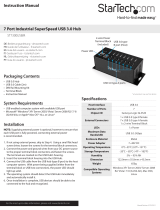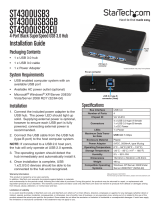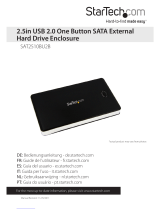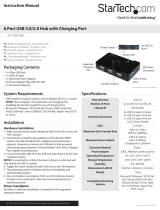Page is loading ...

Manual Revision: 08/29/2011
For the most up-to-date information, please visit: www.startech.com
DE: Bedienungsanleitung - de.startech.com
FR: Guide de l'utilisateur - fr.startech.com
ES: Guía del usuario - es.startech.com
IT: Guida per l'uso - it.startech.com
NL: Gebruiksaanwijzing - nl.startech.com
PT: Guia do usuário - pt.startech.com
SAT3520U3R
SuperSpeed USB 3.0 to Dual 3.5in SATA
Trayless HDD Enclosure
*actual product may vary from photos

Instruction Manual
FCC Compliance Statement
This equipment has been tested and found to comply with the limits for a Class B digital
device, pursuant to part 15 of the FCC Rules. These limits are designed to provide reasonable
protection against harmful interference in a residential installation. This equipment generates,
uses and can radiate radio frequency energy and, if not installed and used in accordance with
the instructions, may cause harmful interference to radio communications. However, there
is no guarantee that interference will not occur in a particular installation. If this equipment
does cause harmful interference to radio or television reception, which can be determined by
turning the equipment o and on, the user is encouraged to try to correct the interference by
one or more of the following measures:
• Reorient or relocate the receiving antenna.
• Increase the separation between the equipment and receiver.
• Connect the equipment into an outlet on a circuit dierent from that to which the receiver
is connected.
• Consult the dealer or an experienced radio/TV technician for help.
Use of Trademarks, Registered Trademarks, and other Protected Names and
Symbols
This manual may make reference to trademarks, registered trademarks, and other
protected names and/or symbols of third-party companies not related in any way to
StarTech.com. Where they occur these references are for illustrative purposes only and do not
represent an endorsement of a product or service by StarTech.com, or an endorsement of the
product(s) to which this manual applies by the third-party company in question. Regardless
of any direct acknowledgement elsewhere in the body of this document, StarTech.com hereby
acknowledges that all trademarks, registered trademarks, service marks, and other protected
names and/or symbols contained in this manual and related documents are the property of
their respective holders.

Instruction Manual
i
Table of Contents
Introduction ............................................................................................1
Packaging Contents .................................................................................................................................1
System Requirements .............................................................................................................................. 1
Front View .................................................................................................................................................... 2
Rear View ......................................................................................................................................................2
Installation ..............................................................................................3
Hardware Installation .............................................................................................................................. 3
Driver Installation ...................................................................................................................................... 4
Using the Storage Device ......................................................................5
RAID Modes ................................................................................................................................................. 6
Specications ..........................................................................................7
Technical Support ..................................................................................8
Warranty Information ............................................................................8

Instruction Manual
1
Introduction
The SAT3520U3R USB 3.0 to Dual 3.5in SATA Trayless Hard Drive Enclosure makes
adding fast external storage easy, by turning any two 3.5in internal SATA hard
drives into an external hard drive. Featuring a trayless system that eliminates having
to mount and fasten the hard drive into the enclosure or tray, for quick and easy
installation or removal.
Using the SuperSpeed USB 3.0 interface, which is up to 10 times faster than the
previous USB 2.0, makes backing up and transferring large les faster than ever, while
still being usable on older USB 2.0 systems. With built in RAID capabilities (0, 1, BIG,
JBOD), the two drives can be combined for speed, redundancy or capacity or even left
as separate drives for whatever your situation needs.
Packaging Contents
• 1 x Dual Drive SATA HDD Enclosure
• 1 x USB 3.0 Cable
• 1 x Universal Power Adapter
• 3 x Power Cord (NA/UK/EU)
• 1 x Instruction Manual
System Requirements
• USB enabled computer with available USB port
• Available AC electrical outlet
• Microsoft® Windows® 2000/XP/Server 2003/Vista/Server 2008 R2/7 (32/64-bit), or
Apple® Mac OS® X, or Linux®

Instruction Manual
2
Front View
Rear View

Instruction Manual
3
Installation
WARNING! Hard drives and storage enclosures require careful handling,
especially when being transported. If you are not careful with your hard disk,
lost data may result. Always handle your hard drive and storage device with
caution. Be sure that you are properly grounded by wearing an anti-static
strap when handling computer components or discharge yourself of any
static electricity build-up by touching a large grounded metal surface (such
as the computer case) for several seconds.
Hardware Installation
1. Turn the door lock for the drive bays clockwise to the OPEN position.
2. Pull the door latch forward and let the
door swing open downwards.
3. Slide the bare 3.5in SATA hard drive
into the bay, with the label side facing
towards your left.
4. Once the SATA drive is almost fully
inserted, close the door and make sure
the door latch fully engages.
5. Turn the door lock counter clockwise to the LOCK position.
6. Once both SATA drives are installed, connect the external power adapter to the
enclosure.
7. Press the power switch on the rear of the enclosure and the Power LED for both hard
drives should light up solid.
*installation photos for reference only

Instruction Manual
4
8. Connect the USB 3.0 cable from the enclosure to the host computer system.
NOTE: A USB 2.0 cable can be used in place of the USB 3.0 cable, however the
enclosure will only run at USB 2.0 speeds.
9. Select the RAID mode you wish to use with the slide switch on the rear of the
enclosure and press the RESET button. See “RAID Modes” for more information.
10. Once the mode is set, the drive(s) will be detected by the operating system.
NOTE: If the enclosure has not been accessed for more than 5 minutes, the fan will
turn o. Also, if the USB cable is not connected, or the host computer system goes into
sleep/hibernation mode, the hard drive and fan will spin down.
Driver Installation
No driver installation is required for the supported operating systems, as this hard
drive dock is natively supported, so the drivers are already installed.

Instruction Manual
5
Using the Storage Device
Windows 2000/XP/Vista/7
If you are using brand new hard drives that do not contain any data, or after changing
between RAID Modes, then you will rst need to prepare the hard drive for use before
you can write data to them. From the main desktop, right-click on “My Computer”
(“Computer” in Vista/7), then select Manage. In the new Computer Management
window, select Disk Management from the left window panel.
Locate the Disk that says it is “Unallocated” (check hard drive capacity to conrm it’s
the correct hard drive) and then right-click in the section that says “Unallocated” and
select “New Partition”.

Instruction Manual
6
RAID Modes
RAID Mode Description
Normal
Normal (JBOD) leaves the hard drives as independent disks. The
operating system will treat them each separately.
Dierent sized hard drives can be used in this mode.
RAID 0
RAID 0 (Stripe) combines both hard drives into a single large disk
array. Data is split in half evenly across each disk simultaneously.
Read/write performance is increased as a result as is disk space,
but failure of any one disk will result in permanent data loss.
Identical hard drives must be used in this mode.
RAID 1
RAID 1 (Mirror) writes the same data to both hard drives, creating
mirror copies. This provides redundancy in case one drive fails,
but only provides one drive worth of storage space.
Identical hard drives must be used in this mode.
BIG
BIG (Concatenation) combines (end-to-end) multiple hard drives
into a single large disk. When one hard drive becomes full, data
is then written to the second. The operating system will only see
a single hard drive. This provides large amounts of storage space,
but no performance or redundancy benets.
Dierent sized hard drives can be used in this mode.
1. To switch RAID modes, rst power on the enclosure.
2. Connect to the host computer system with a USB cable.
3. Set the selector switch to the desired mode.
4. Press the “Reset” button and wait several seconds.
5. The new mode should now be set and detected by the host
computer.
NOTE: After changing Modes, the new disk(s) will need to be
formatted.
Rebuild Mode
In RAID1 mode, if one of the drives fail, the HDD LED will not light up. Replacing the
drive, will cause the enclosure to automatically enter rebuild mode. The HDD LED will
ash to indicate that the RAID1 array is being rebuilt. Depending on the size of the
drives, this may take several hours to a full day.

Instruction Manual
7
Specications
Number of Drive Bays 2
Host Interface SuperSpeed USB 3.0
Chipset ID JMicron JMS551
External Connectors
1 x USB 3.0 type B female
1 x DC Power
LEDs
2 x Drive Power
2 x Drive Activity
Fans 1 x 55mm
Maximum Data Transfer Rate USB 3.0: 5 Gbps
Compatible Hard Drives 3.5in SATA hard drives
RAID Modes 0, 1, JBOD, BIG
Insertion Rating 15, 000 cycles
Power Adapter 12V DC, 3000 mA, center positive
Enclosure Material Aluminum and Plastic
Operating Temperature 5°C ~ 80°C (41°F ~ 176°F)
Storage Temperature -40°C ~ 70°C (-40°F ~ 158°F)
Humidity 8% ~ 90% RH
Dimensions 214.0mm x 82.5mm x 134.0mm
Weight 886g
Compatible Operating Systems
Windows 2000/XP/Server 2003/Vista/
Server 2008 R2/7 (32/64-bit),
Mac OS X**, Linux
** If used with the Apple Mac OS operating system, this device will function in USB 2.0 mode
only as Apple does not yet support USB 3.0

Instruction Manual
8
Technical Support
StarTech.com’s lifetime technical support is an integral part of our commitment to
provide industry-leading solutions. If you ever need help with your product, visit
www.startech.com/support and access our comprehensive selection of online tools,
documentation, and downloads.
For the latest drivers/software, please visit www.startech.com/downloads
Warranty Information
This product is backed by a two year warranty.
In addition, StarTech.com warrants its products against defects in materials
and workmanship for the periods noted, following the initial date of purchase.
During this period, the products may be returned for repair, or replacement with
equivalent products at our discretion. The warranty covers parts and labor costs only.
StarTech.com does not warrant its products from defects or damages arising from
misuse, abuse, alteration, or normal wear and tear.
Limitation of Liability
In no event shall the liability of StarTech.com Ltd. and StarTech.com USA LLP (or their
ocers, directors, employees or agents) for any damages (whether direct or indirect,
special, punitive, incidental, consequential, or otherwise), loss of prots, loss of business,
or any pecuniary loss, arising out of or related to the use of the product exceed the
actual price paid for the product. Some states do not allow the exclusion or limitation
of incidental or consequential damages. If such laws apply, the limitations or exclusions
contained in this statement may not apply to you.

Hard-to-nd made easy. At StarTech.com, that isn’t a slogan. It’s a promise.
StarTech.com is your one-stop source for every connectivity part you need. From
the latest technology to legacy products — and all the parts that bridge the old and
new — we can help you nd the parts that connect your solutions.
We make it easy to locate the parts, and we quickly deliver them wherever they need
to go. Just talk to one of our tech advisors or visit our website. You’ll be connected to
the products you need in no time.
Visit www.startech.com for complete information on all StarTech.com products and
to access exclusive resources and time-saving tools.
StarTech.com is an ISO 9001 Registered manufacturer of connectivity and technology
parts. StarTech.com was founded in 1985 and has operations in the United States,
Canada, the United Kingdom and Taiwan servicing a worldwide market.
/