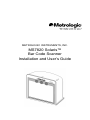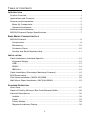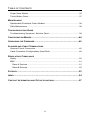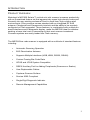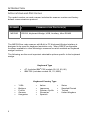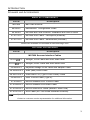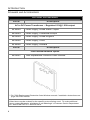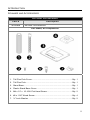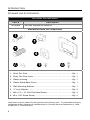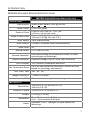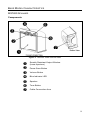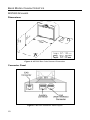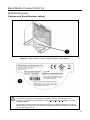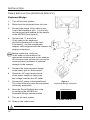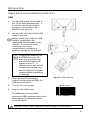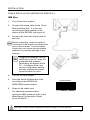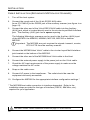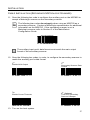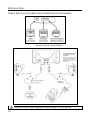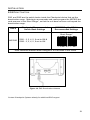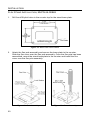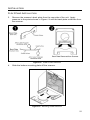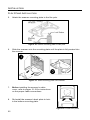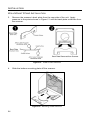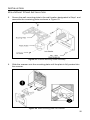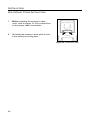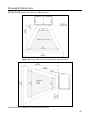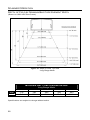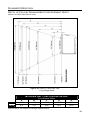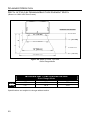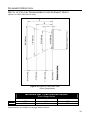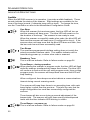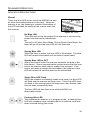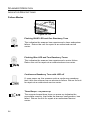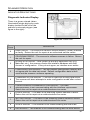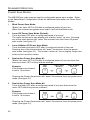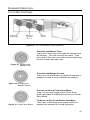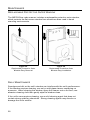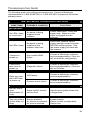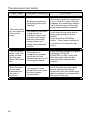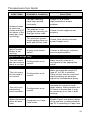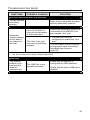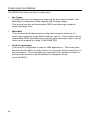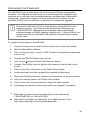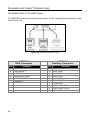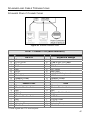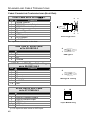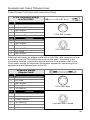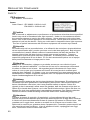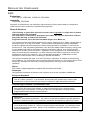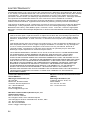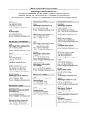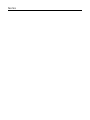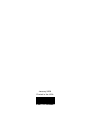Honeywell MS7820 Solaris User manual
- Category
- USB cables
- Type
- User manual
This manual is also suitable for

METROLOGIC INSTRUMENTS, INC.
MS7820 Solaris™
Bar Code Scanner
Installation and User’s Guide

Copyright
© 2008 by Metrologic Instruments, Inc. All rights reserved. No part of this
work may be reproduced, transmitted, or stored in any form or by any means
without prior written consent, except by reviewer, who may quote brief
passages in a review, or provided for in the Copyright Act of 1976.
Trademarks
Metrologic is a registered trademark of Metrologic Instruments, Inc.
Products identified in this document are hereby acknowledged as
trademarks, registered or otherwise, of Metrologic Instruments, Inc. or their
respective companies.

ii
TABLE OF CONTENTS
INTRODUCTION
Product Overview ............................................................................................. 1
Applications and Protocols................................................................................ 2
Scanner and Accessories ................................................................................. 3
Basic Kit Components ................................................................................... 3
Optional Accessories..................................................................................... 3
Scanner and Accessories ................................................................................. 4
MS7820 Scanner Design Specifications........................................................... 7
BASE MODEL CHARACTERISTICS
MS7820 Scanner .............................................................................................. 9
Components.................................................................................................. 9
Dimensions ................................................................................................. 10
Connector Panel.......................................................................................... 10
Caution and Serial Number Label ............................................................... 11
INSTALLATION
Cable Installation (Interface Specific) ............................................................. 12
Keyboard Wedge......................................................................................... 12
USB............................................................................................................. 13
RS232 ......................................................................................................... 14
IBM 46xx ..................................................................................................... 15
Cable Installation (Secondary Metrologic Scanner) ........................................ 16
EAS Deactivation............................................................................................ 19
Flex Stand Installation, MLPN 46-00868......................................................... 20
Wall Mount Stand Installation, MLPN 46-00869 ............................................. 23
SCANNER OPERATION
Scan Zone ...................................................................................................... 27
Depth of Field by Minimum Bar Code Element Width..................................... 28
Indicator Descriptions ..................................................................................... 32
Audible ........................................................................................................ 32
Visual .......................................................................................................... 33
Failure Modes.............................................................................................. 34
Diagnostic Indicator Display ........................................................................ 35

iii
TABLE OF CONTENTS
Power Save Modes......................................................................................... 36
Touch Button Panel ........................................................................................ 37
MAINTENANCE
Replaceable Protective Outer Window ........................................................... 38
Daily Maintenance .......................................................................................... 38
TROUBLESHOOTING GUIDE
Troubleshooting Symptom / Solution Chart .................................................... 39
CONFIGURATION MODES............................................................................44
UPGRADING THE FIRMWARE.......................................................................45
SCANNER AND CABLE TERMINATIONS
Scanner Pinout Connection ............................................................................ 46
Cable Connector Configurations (Host End)................................................... 48
REGULATORY COMPLIANCE
Safety ............................................................................................................. 50
EMC................................................................................................................ 51
Class A Devices .......................................................................................... 51
Class B Devices .......................................................................................... 52
PATENTS...................................................................................................53
INDEX .......................................................................................................55
CONTACT INFORMATION AND OFFICE LOCATIONS........................................57

1
INTRODUCTION
PRODUCT OVERVIEW
Metrologic’s MS7820 Solaris™ vertical mini-slot scanner increases productivity
with an unmatched feature set that aggressively scans high-density codes and
fits easily into any existing enclosure found in small item, high-volume retail
environments. Every scanner comes standard with an integrated RF EAS
antenna, Checkpoint and Sensormatic interlock and the ability to be remotely
configured or Flash upgraded. These features, in combination with multiple on-
board interfaces and a diagnostic display, make the MS7820 ideal for retailers
seeking a lower total cost of ownership on their next scanner investment.
Firmware updates are easily loaded into Flash memory.
The MS7820 bar code scanner is equipped with a multitude of standard features
including:
• Automatic Scanning Operation
• EAS Deactivation Antenna
• Supports Multiple Interfaces (USB, KBW, RS232, RS485)
• Custom Parsing Bar Code Data
• OPOS and JPOS System Compatible
• RS232 Auxiliary Port for Adding Peripherals (Scanners or Scales)
• User Replaceable Cables
• Coplanar Scanner Surface
• Sunrise 2005 Compliant
• Single-Digit Diagnostic Indicator
• Remote Management Capabilities

2
INTRODUCTION
APPLICATIONS AND PROTOCOLS
The model number on each scanner includes the scanner number and factory
default communications protocol.
SCANNER COMMUNICATION PROTOCOL(S)
MS7820 RS232, Keyboard Wedge, USB, Auxiliary, 46xx RS485
The MS7820 bar code scanner with Built-in PC Keyboard Wedge Interface is
designed to be used for keyboard emulation only. Many RS232 configurable
functions available in other Metrologic scanners are also available as keyboard
wedge functions.
The following are the most important selectable options specific to the keyboard
wedge.
Keyboard Type
• AT (includes IBM
®
PS2 models 50, 55, 60, 80)
• IBM PS2 (includes models 30, 70, 8556)
Keyboard Country Type
• *USA • Italian • Swiss
• Belgium • Japanese • Swedish/Finnish
• French
• German
• Hungarian
• Russian Cyrillic
• Slovenian
• Spanish
• Turkish
• United Kingdom

3
INTRODUCTION
SCANNER AND ACCESSORIES
BASIC KIT COMPONENTS
Part # Description
MS7820 Bar Code Scanner
00-02407 MetroSelect
®
Configuration Guide
00-02283 MS7820 Bar Code Scanner Installation and User’s Guide
57-57312-3 MS7820 EAS Cable - Checkpoint (External)
57-57313-3 MS7820 EAS Cable - Sensormatic (External)
Guides also available for download at www.metrologic.com.
OPTIONAL ACCESSORIES
Part # Description
MS7820 Scanner Interface Cables
5S-5Sxxx-3*
Straight, VLink Cable with short strain relief
5S-5Sxxx-N-3*
Straight, Direct Cable with short strain relief
5S-5S002-3 Keyboard Wedge VLink Cable with Adapter Cable
5S-5S006-N-3 468x (IBM) Direct Cable
5S-5S213-N-3 USB Direct 12V (Type A Plus Power) Cable
5S-5S235-3 USB 12VLink Cable (Type A)
57-57499-3 RS232 Scanner AUX 12VLink Cable
57-57499-N-3 RS232 Scanner AUX Direct Cable
57-57500-N-3 RS232 Scale AUX Cable (Mettler-Toledo Viva)
57-57501-N-3 AUX Cable (MT Viva Scale Handheld Scanner)
xxx* Specifies connection to the host.
Contact a customer service representative for additional information.

4
INTRODUCTION
SCANNER AND ACCESSORIES
OPTIONAL ACCESSORIES
Part # Description
AC to DC Power Transformer – Regulated 12V@ 1.25A output
46-00862 Power Supply, United States / Japan
46-00863 Power Supply, Continental Europe
46-00864 Power Supply, United Kingdom
46-00865 Power Supply, China
46-00866 Power Supply, Australia
Part # Description
7800 External Window Option
46-00867 7800 Replaceable Protective Outer Window
** For 7800 Replacement Protective Outer Window removal / installation instructions see
page 38 of this manual.
Other items may be ordered for the specific protocol being used. To order additional
items, contact the dealer, distributor or call Metrologic’s Customer Service Department
at 1-800-ID-METRO or 1-800-436-3876.

5
INTRODUCTION
SCANNER AND ACCESSORIES
OPTIONAL ACCESSORIES
Part # Description
46-00868 MS7820 Flex Stand Kit
Flex Stand, Kit Components
1. Tall Flex Pole Cover ......................................................................Qty. 1
2. Tall Flex Pole.................................................................................Qty. 1
3. Stand Base....................................................................................Qty. 1
4. Plastic Stand Base Cover..............................................................Qty. 1
5. M4 x 0.7 x 10-10N Flat Head Screw............................................Qty. 2
6. #8 x 1.00" Wood Screw .................................................................Qty. 4
7. ¼" Lock Washer ...........................................................................Qty. 2

6
INTRODUCTION
SCANNER AND ACCESSORIES
OPTIONAL ACCESSORIES
Part # Description
46-00869 MS7820 Wall Mount Stand Kit
Wall Mount Stand, Kit Components
1. Short Flex Pole..............................................................................Qty. 1
2. Short Flex Pole Cover ...................................................................Qty. 1
3. Plastic Housing..............................................................................Qty. 1
4. Plastic Stand Base Cover..............................................................Qty. 1
5. Wall Mounting Bracket...................................................................Qty. 1
6. ¼" Lock Washer ............................................................................Qty. 2
7. M4 x 0.7 x 10-10N Flat Head Screw............................................Qty. 3
8. #8 x 1.00" Wood Screw ................................................................Qty. 4
Other items may be ordered for the specific protocol being used. To order additional items,
contact the dealer, distributor or call Metrologic’s Customer Service Department at 1-800-
ID-METRO or 1-800-436-3876.

7
INTRODUCTION
MS7820 SCANNER DESIGN SPECIFICATIONS
MS7820 SERIES DESIGN SPECIFICATIONS
OPERATIONAL
Light Source:
V
isible Laser Diode (VLD) @ 650 nm
Laser Power: 0.900 mW (peak)
Depth of Field:
0 mm to 255.0 mm (0"- 10.0") for
0.33 mm (13 mil) bar code
Width of Scan Field:
38 mm (1.5") @ 15 mm (0.6");
135 mm (5.3") @ 191 mm (7.5")
Scan Speed: 1800 scans/second
Scan Pattern: 5 fields of 4 parallel lines (omnidirectional)
Scan Lines: 20
Min Bar Width: 0.127 mm (5.0 mil)
Decode Capability:
Auto-discriminates all standard bar codes; for other
symbologies call Metrologic
System Interfaces: Keyboard Wedge, RS232, USB, IBM 468x/469x
Print Contrast: 35% minimum reflectance difference
No. Characters Read:
up to 80 data characters (Maximum number will vary
based on symbology and density)
Roll, Pitch, Yaw: 360°, 60°, 60°
Beeper Operation: 7 tones or no beep
Indicators (LED): Blue = laser on, ready to scan, and good read.
MECHANICAL
Dimensions:
152 mm (6.0") H, 92 mm (3.6") D,
152 mm (6.0") W
Footprint of Stand 152 mm (6.0") x 64 mm (2.5")
Weight: 0.706 Kg (1.56 lbs)
Termination:
Two: 10-pin modular RJ45 jacks
One: 6-pin modular RJ45 jack
Cable:
Standard 2.1m (7') straight; for other cables call
Metrologic

8
INTRODUCTION
MS7820 SCANNER DESIGN SPECIFICATIONS
MS7820 SERIES DESIGN SPECIFICATIONS
ELECTRICAL
Input Voltage: 12VDC ± 0.25V
Power: 4.8 W
Operating Current: 320 mA
DC Transformers: Class II; 12VDC @ 1.25A
For Regulatory Compliance information, see pages 50 - 52.
ENVIRONMENTAL
Operating Temperature: 0°C to 40°C (32°F to 104°F)
Storage Temperature: -40°C to 60°C (-40°F to 140°F)
Humidity: 5% to 95% relative humidity, non-condensing
Light Levels: Up to 4842 LUX (450 foot candles)
Contaminants: Sealed to resist airborne particulate contaminants
Ventilation: None required

9
BASE MODEL CHARACTERISTICS
MS7820 SCANNER
Components
Figure 1. 7820 Bar Code Scanner Parts
Scratch Resistant Output Window
(Laser Aperture)
Power Save Button
Volume Button
Blue Indicator LED
Speaker
Tone Button
Cable Connection Area

10
BASE MODEL CHARACTERISTICS
MS7820 SCANNER
Dimensions
Figure 2. MS7820 Bar Code Scanner Dimensions
Connector Panel
Figure 3. MS7820 Connector Panel Layout

11
BASE MODEL CHARACTERISTICS
MS7820 SCANNER
Caution and Serial Number Labels
Figure 4. 7820 Label Location (Top) & Sample Label (Below)
Caution
To maintain compliance with applicable standards, all circuits connected to the
scanner must meet the requirements for SELV (Safety Extra Low Voltage) according
to EN/IEC 60950-1.
To maintain compliance with standard CSA C22.2 No. 60950-1/UL 60950-1 and norm
EN/IEC 60950-1, the power source should meet applicable performance requirements
for a limited power source.

12
Figure 5.
Keyboard Wedge Interfaces
³999998
Recall Defaults
INSTALLATION
CABLE INSTALLATION (INTERFACE SPECIFIC)
Keyboard Wedge
1. Turn off the host system.
2. Disconnect the keyboard from the host.
3. Connect the keyed VLink cable to the
10-pin Multi-Interface jack. It is the only
circular keyed jack located on the bottom
of the MS7820 (see figure 5).
4. Connect the “Y” end of the
VLink cable to the keyboard
and the keyboard port on the host.
If necessary, use the male/female
adapter cable supplied with the scanner for
proper connections.
Before continuing, verify the
VLink cable is connected to the
appropriate interface jack on the scanner.
An incorrect cable connection can cause
communication problems or potential
damage to the scanner.
5. Connect the external power supply
to the power jack on the scanner.
6. Check the AC input requirements
of the power supply to make sure
the voltage matches the AC outlet.
7. Connect AC power to the transformer.
The outlet should be near the equipment
and easily accessible.
8. Scan the Recall Defaults bar code
to configure the MS7820 for
Keyboard Wedge communication.
9. Turn on the host system.
10. Snap on the cable cover.
See SELV Power caution statement located on page 11 of this manual.

13
Figure 6. USB, Interface
³999998
Recall Defaults
INSTALLATION
CABLE INSTALLATION (INTERFACE SPECIFIC)
USB
1. Connect the keyed VLink cable to
the 10-pin Multi-Interface jack. It
is the only circular keyed jack
located on the bottom of the
MS7820
(see figure 6).
2. Connect the other end of the USB
cable to the host.
Before continuing, verify the USB
cable is connected to the
appropriate interface jack on the
scanner. An incorrect cable
connection can cause
communication problems or
potential damage to the scanner.
3. Scan the Recall Defaults bar
code to configure the MS7820 for
USB communication.
4. Turn on the host system.
5. Snap on the cable cover.
For additional communication
options for USB interfaces refer to the
MetroSelect Configuration Guide
(MLPN 00-02407).
See SELV Power caution statement located on page 11 of this manual.
Plugging the scanner into
the USB port of the PC
does not guarantee that
scanned information will
appear at the PC. A
software driver and correct
configuration setting may
also be required for proper
communication depending
on settings.

14
Figure 7. RS232 Interface
³999998
Recall Defaults
INSTALLATION
CABLE INSTALLATION (INTERFACE SPECIFIC)
RS232
1. Turn off the host system.
2. Connect the keyed VLink cable to
the 10-pin Multi-Interface jack. It is
the only circular keyed jack located
on the bottom of the MS7820 (see
figure 7).
3. Connect the other end of the VLink
cable to the host.
Before continuing, verify the VLink
cable is connected to the
appropriate interface jack on the
scanner. An incorrect cable
connection can cause
communication problems or
potential damage to the scanner.
4. Connect the external power supply
to the power jack on the scanner.
5. Check the AC input requirements of
the power supply to make sure the
voltage matches the AC outlet.
6. Connect AC power to the
transformer. The outlet should be
near the equipment and easily
accessible.
7. Scan the Recall Defaults bar code
to configure the MS7820 for
RS232 communication.
8. Turn on the host system.
9. Snap on the cable cover.
See SELV Power caution statement located on page 11 of this manual.

15
Figure 8. IBM 46xx Interface
³999998
Recall Defaults
INSTALLATION
CABLE INSTALLATION (INTERFACE SPECIFIC)
IBM 46xx
1. Turn off the host system.
2. Connect the keyed cable to the 10-pin
Multi-Interface jack. It is the only
circular keyed jack located on the
bottom of the MS7820
(see figure 8).
3. Connect the other end of the cable to
the host.
Before continuing, verify the cable is
connected to the proper communication
jack on the scanner. Incorrect cable
connection can cause communication
problems or potential damage to the
scanner.
4. Turn on the host system.
5. Scan the Recall Defaults bar code
to configure the MS7820 for
RS232/IBM communication.
6. Snap on the cable cover
For additional communication
options for IBM interfaces refer to the
MetroSelect Configuration Guide
(MLPN 00-02407).
See SELV Power caution statement located on page 11 of this manual.
Plugging the scanner into the
serial port of the PC does not
guarantee that scanned
information will appear at the
PC. A software driver and
correct configuration setting
are also required for proper
communication to occur.

16
INSTALLATION
CABLE INSTALLATION (SECONDARY METROLOGIC SCANNER)
1. Turn off the host system.
2. Connect the round end of the VLink RS232 AUX cable
[
MLPN 57-57499-3] to the RS232 jack of the auxiliary scanner (see figure 9 on
page 18).
3. Connect the other end of the VLink RS232 AUX cable into the Auxiliary
(AUX) jack, which is located directly next to the circular keyed Multi-Interface
jack. The Auxiliary (AUX) jack has a square opening.
The following Metrologic scanners can be used in the Auxiliary (AUX) input
of the MS7820: the MS9520, MS9540, MS7120, MS7220 or another
MS7820.
Important: The MS7820 aux port requires the signals: transmit, receive,
RTS & CTS from the auxiliary scanner.
4. Connect the MS7820/Host VLink* cable to the circular keyed Multi-Interface
jack located on the bottom of the MS7820.
5. Connect the other end of the MS7820/Host VLink cable to the Host.
6. Connect the external power supply to the power jack on the VLink cable.
7. Check the AC input requirements of the power supply to make sure the
voltage matches the AC outlet.
8. Snap on the cable cover.
9. Connect AC power to the transformer. The outlet should be near the
equipment and easily accessible.
10. Configure the MS7820 for the appropriate interface configuration settings.*
* The MS7820/host cable connection is interface dependent. Refer to the
installation steps provided for the type of interface (RS232, IBM 46xx, etc.)
required for your application.
See SELV Power caution statement located on page 11 of this manual.
Page is loading ...
Page is loading ...
Page is loading ...
Page is loading ...
Page is loading ...
Page is loading ...
Page is loading ...
Page is loading ...
Page is loading ...
Page is loading ...
Page is loading ...
Page is loading ...
Page is loading ...
Page is loading ...
Page is loading ...
Page is loading ...
Page is loading ...
Page is loading ...
Page is loading ...
Page is loading ...
Page is loading ...
Page is loading ...
Page is loading ...
Page is loading ...
Page is loading ...
Page is loading ...
Page is loading ...
Page is loading ...
Page is loading ...
Page is loading ...
Page is loading ...
Page is loading ...
Page is loading ...
Page is loading ...
Page is loading ...
Page is loading ...
Page is loading ...
Page is loading ...
Page is loading ...
Page is loading ...
Page is loading ...
Page is loading ...
Page is loading ...
Page is loading ...
-
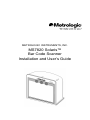 1
1
-
 2
2
-
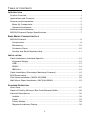 3
3
-
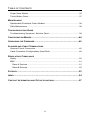 4
4
-
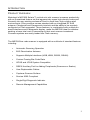 5
5
-
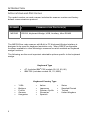 6
6
-
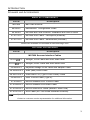 7
7
-
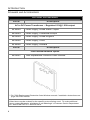 8
8
-
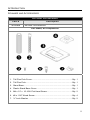 9
9
-
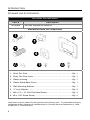 10
10
-
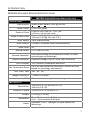 11
11
-
 12
12
-
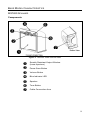 13
13
-
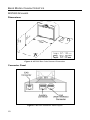 14
14
-
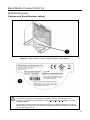 15
15
-
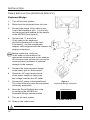 16
16
-
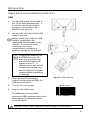 17
17
-
 18
18
-
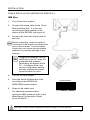 19
19
-
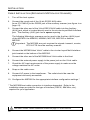 20
20
-
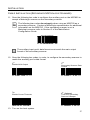 21
21
-
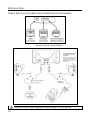 22
22
-
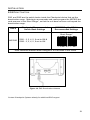 23
23
-
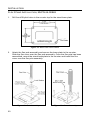 24
24
-
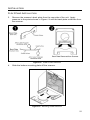 25
25
-
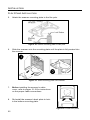 26
26
-
 27
27
-
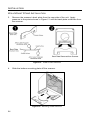 28
28
-
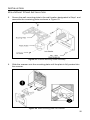 29
29
-
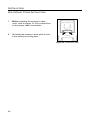 30
30
-
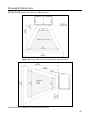 31
31
-
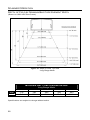 32
32
-
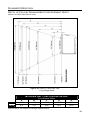 33
33
-
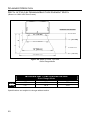 34
34
-
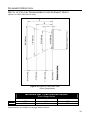 35
35
-
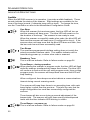 36
36
-
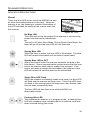 37
37
-
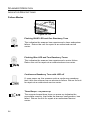 38
38
-
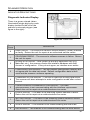 39
39
-
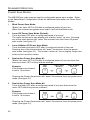 40
40
-
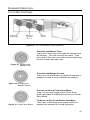 41
41
-
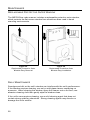 42
42
-
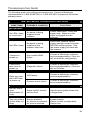 43
43
-
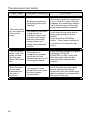 44
44
-
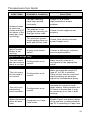 45
45
-
 46
46
-
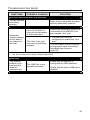 47
47
-
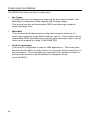 48
48
-
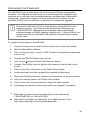 49
49
-
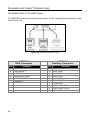 50
50
-
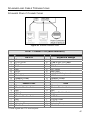 51
51
-
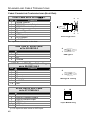 52
52
-
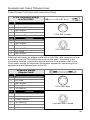 53
53
-
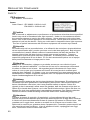 54
54
-
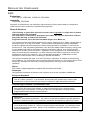 55
55
-
 56
56
-
 57
57
-
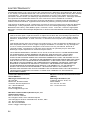 58
58
-
 59
59
-
 60
60
-
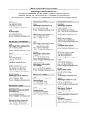 61
61
-
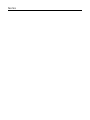 62
62
-
 63
63
-
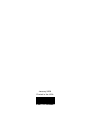 64
64
Honeywell MS7820 Solaris User manual
- Category
- USB cables
- Type
- User manual
- This manual is also suitable for
Ask a question and I''ll find the answer in the document
Finding information in a document is now easier with AI
Related papers
-
Honeywell 46-00869 User manual
-
Honeywell 53-53235X-N-3 User guide
-
Honeywell 54-54002 Datasheet
-
Honeywell Metrologic MS7120 Orbit User guide
-
Honeywell MS7120 User manual
-
Metrologic Orbit MS7120 User guide
-
Honeywell AP-010-BT User manual
-
Honeywell 5S-5S000-3 User guide
-
Honeywell 7580 User manual
-
Honeywell Genesis 7580 User guide
Other documents
-
Portman Electronics 4180075TI User manual
-
Metrologic Instruments Solaris MS7820 User manual
-
HandStands XV-G2 User guide
-
Metrologic MS6720 Installation and User Manual
-
Metrologic MS6720 User manual
-
Metrologic MS7120 Series Installation and User Manual
-
Metrologic MS7120-38 User manual
-
Metrologic MS6720 User manual
-
Metrologic IS3480 QuantumE User manual
-
Metrologic Focus MS1690-40 Installation and User Manual