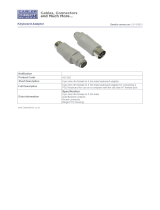iii
Table of Contents
Introduction ................................................... 1
Scanner and Accessories ......................................... 2
Quick Start .................................................... 3
Operational Test ............................................... 4
Scanner Installation: Powered by External Power Supply ............... 5
Scanner Installation: Powered by the Host Device ..................... 6
Scanner Installation: to the PC for the Scanner with Built-In
PC Keyboard Wedge Interface .................................... 7
The MS6720 Stand ............................................. 8
Scanner Parts .................................................. 9
Audible Indicators ............................................ 10
Failure Modes ......................................... 11
Visual Indicators .............................................. 12
Label ....................................................... 13
Depth of Field Specifications .................................... 14
Normal Depth of Field .................................. 14
Short Depth of Field .................................... 15
Extended Depth of Field ................................. 16
Optional Depth of Field ................................. 17
Automatic Turn-On Specifications ................................ 18
Normal Depth of Field .................................. 18
Short Depth of Field .................................... 18
Scan Pattern Specifics .......................................... 19
Projection Axis ........................................ 19
Omnidirectional Scan Volume ............................ 19
Cross-Sectional Scan Pattern .................................... 20
Maintenance .................................................. 21
Troubleshooting Guide ..................................... 22 - 26
Application and Protocols ....................................... 27