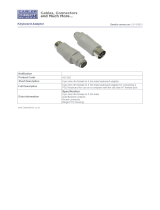Page is loading ...

METROLOGIC INSTRUMENTS, INC.
MS6720 Hand-Held Laser Scanner
Installation and User’s Guide
MLPN 2368
Printed in USA
October 1998

ii
Locations:
USA Corporate Headquarters Europe
Metrologic Instruments, Inc. Metrologic Instruments GmbH
90 Coles Road Dornierstrasse 2
Blackwood, NJ 08012 82178 Puchheim b.
Customer Service: 1-800-ID-METRO Munich, Germany
Tel: 609-228-8100 Tel: 49-89-89018-0
Fax: 609-228-6673 Fax: 49-89-89019-200
www.metrologic.com
ASIA
South America Metrologic Asia (PTE) Ltd.
Metrologic Instruments 31, Kaki Bukit Road 3
Rua Flórida, 1.821-5°Andar-Brooklin #05-08 Techlink
CEP 04571-090, São Paulo-SP, Brasil Singapore 417818
Outside Brazil: Tel: 65-842-7155
Tel: 55-11-5505-6568 Fax: 65-842-7166
Fax: 55-11-5505-1681 [email protected]
In Brazil:
Tel: 55-11-5505-2396
Fax: 55-11-5507-2301
Copyright
© 1998 by Metrologic Instruments, Inc. All rights reserved. No part of this work may
®
be reproduced, transmitted, or stored in any form or by any means without prior written
consent, except by reviewer, who may quote brief passages in a review, or provided for
in the Copyright Act of 1976.
Products and brand names mentioned in this document are trademarks of their
respective companies.
Scope of this Manual
This manual contains all information about the basic operation and usage for the
MS6720.
Material in this document is presented in a user-friendly manner and should be easily
understood. However, it is helpful if the reader is familiar with the general
use and operation of a scanner.

iii
Table of Contents
Introduction ................................................... 1
Scanner and Accessories ......................................... 2
Quick Start .................................................... 3
Operational Test ............................................... 4
Scanner Installation: Powered by External Power Supply ............... 5
Scanner Installation: Powered by the Host Device ..................... 6
Scanner Installation: to the PC for the Scanner with Built-In
PC Keyboard Wedge Interface .................................... 7
The MS6720 Stand ............................................. 8
Scanner Parts .................................................. 9
Audible Indicators ............................................ 10
Failure Modes ......................................... 11
Visual Indicators .............................................. 12
Label ....................................................... 13
Depth of Field Specifications .................................... 14
Normal Depth of Field .................................. 14
Short Depth of Field .................................... 15
Extended Depth of Field ................................. 16
Optional Depth of Field ................................. 17
Automatic Turn-On Specifications ................................ 18
Normal Depth of Field .................................. 18
Short Depth of Field .................................... 18
Scan Pattern Specifics .......................................... 19
Projection Axis ........................................ 19
Omnidirectional Scan Volume ............................ 19
Cross-Sectional Scan Pattern .................................... 20
Maintenance .................................................. 21
Troubleshooting Guide ..................................... 22 - 26
Application and Protocols ....................................... 27

iv
Appendix A
Design Specifications 28, 29
Appendix B
Default Settings 30 - 33
Appendix C
Pin Assignments 34 - 36
Appendix D
Warranty and Disclaimer 37, 38
Appendix E
Notices 39, 40
Appendix F
Patents 41
Index 42 - 44

1
Introduction
The MS6720 is the first laser bar code scanner truly to bridge the gap between
omnidirectional fixed projection and hand-held scanners. It incorporates fixed
projection performance and our patented 20-line scan pattern into a
comfortable, ergonomic styling of our popular hand-helds. With this design,
Metrologic has engineered a scanner that transcends any other on the market
today.
The MS6720 utilizes a unique, patented infrared sensor and control scheme
for hands-free projection scanning and fatigue reduced hand-held operation.
Whether operators choose to present small items to the scanner or transport
the lightweight scanner to bulkier items, the compact size and comprehen-sive
scan pattern make the MS6720 the perfect choice for many applica-tions.
The superior performance and features the world has come to expect from
Metrologic were packaged into the comfortable case only after tests and
approvals by hands of all sizes. With 84 degrees rotation and 10 locking
positions through 45 degrees of tilt, the stand for the MS6720 is also ergo-
nomically and application friendly. Mounting was designed to provide an
adequate distance for scanning between the scanner face and the counter top at
all times. When fully tilted, the face of the unit remains a full five inches from
the counter. In addition, the modular construction thoughtfully includes a
removable wall mount cap.
As with all Metrologic hand-held scanners, the MS6720 features both short-
range and long-range activation, user-friendly programming, reliability and
versatility. Operators are sure to appreciate the convenience and flexibility of
the MS6720, offered at an unbeatable price.

2
Scanner and Accessories
The following is a list of the parts included in the MS6720 kit.
! MS6720 Hand-Held Laser Scanner - Refer to page 27 for
available communication protocols
! Stand (MLPN 45967) - Refer to page 8 for available kits
! Optional Power Transformer 120V or 220V or 240V (AC in)
5V (DC out) @300mA regulated (MLPN 46010/46009/46008)
for applications where host power is not available
! Installation and User’s Guide (MLPN2368)
! ScanSelect™ Scanner Programming Guide
(MLPN 2186)
RS-232, Light Pen, some OCIA and some 46xx scanners:
! MCA (Metrologic Connector Adaptor) (MLPN MCA951)
! For direct connect application (No Power Transformer)
4 position MCA ground jumper (MLPN 51191)
Keyboard Wedge Scanners:
! Adaptor Cable with a 5-pin DIN male connector on one
end and a 6-pin mini DIN female connector on the other
(MLPN 19716)
! For direct connect application (No Power Transformer)
4 position direct power jumper (MLPN 52332)
for host powered applications
Other items may be ordered for the specific protocol being used. To order
additional items, contact the dealer, distributor or call Metrologic’s
Customer Service Department at 1-800-ID-METRO or 1-800-436-3876.

3
Quick Start
1.) Plug in the scanner. Both LEDs come on
together along with the beep-the green LED
only flashes.
2.) The scanner is shipped from the factory
programmed with default settings.
To configure the MS6720 scanner to
meet the host system’s specific needs,
refer to the Programming Guide
(MLPN 2186) for instructions on how
to enter the program mode and to
select the appropriate bar codes.
Note: Any time the Load Defaults bar code is scanned the MS6720
is configured for an RS-232 interface. If a RS-232 is not being
used, scan at least one other bar code to enable Keyboard
Wedge, OCIA, Light Pen or 46xx. Refer to sections B and F
in the ScanSelect Programming Guide (MLPN 2186).

4
Operational Test
If the scanner is to receive power from an external power supply, test the
scanner before it is connected to the host system.
Keyboard Wedge Scanners:
1. Plug one end of the coil cable into the keyboard connector on the PC.
Then plug the keyboard connector into the other end of the coil cable.
Plug in the external transformer.
2. Check the AC input requirements of the power supply to make sure the
voltage matches the AC outlet. Connect AC power to the transformer.
3. Both LEDs come on together along with the beep-the green LED
only flashes.
RS-232, Light Pen, OCIA and 46xx scanners:
1. Plug the scanner’s coil cable into the MCA (Metrologic Connector
Adaptor).
2. Check the AC input requirements of the power supply to make sure the
voltage matches the AC outlet. Plug the power supply into the MCA and
the appropriate AC outlet. (the socket-outlet shall be installed near the
equipment and shall be easily accessible.)
3. Both LEDs come on together along with the beep-the green LED
only flashes.
Note: Two methods that the scanner can be powered are as follows:
External Power Supply or Host Device ie the PC for the
MS6720 with a Built-in PC Keyboard Wedge interface.

5
MCA
Female
9-pin D
10 Position Modular Connector
at the end of the Coil Cable
Scanner Installation: Powered by External Power Supply
To maintain compliance with applicable standards, all circuits connected to the
scanner must meet the requirements for SELV (Safety Extra Low Voltage)
according to EN 60950.
1. Turn off the host system.
2. If using a communication cable, connect the cable to the correct port on
the host device and the MCA (Metrologic Connector Adaptor). If the
host device is an IBM compatible PC with a male 9-pin serial port,
connect the MCA to the port.
3. Plug the scanner’s coil cable into the MCA.
4. Check the AC input requirements of the power supply to make sure the
voltage matches the AC outlet. (the socket-outlet shall be installed near
the equipment and shall be easily accessible.) Plug the power supply
into the MCA and the AC outlet.
5. Turn on the host system.
Note: a. When the scanner first receives power, both LEDs come on
together along with the beep-the green LED only flashes.
b. Plugging the scanner into the serial port of the PC does not
guarantee that scanned information will appear at the PC. A
software driver and correct configuration setting are also
required for proper communication to occur.

6
MCA
Female
9-pin D
MCA
MS6720 coil cable MCA host
Scanner Installation: Powered by Host Device
If the host system supplies +5VDC power to the scanner, reposition the internal jumper
within the MCA (Metrologic Connector Adaptor) before connecting the scanner to the
host device. In addition, plug the 4 position ground jumper into the power supply
connector located on the side of the MCA.
1. Make sure the MCA is not connected to the scanner,
communication cable or host and unfasten the case.
2. Reposition the shunt on JP1 to pins 1 and 2 and
close the case.
Note: The factory setting of jumper 1 (JP1) is on pins 2
and 3. To direct power for the scanner from the
host device, position the jumper on pins 1 and 2.
3. Plug the 4 position ground jumper into the power
supply connector.
4. Turn off the host system.
5. If using a communication cable, connect the
cable to the correct port on the host device
and the MCA. If the host device is an IBM
compatible with a male 9-pin serial port,
connect the MCA to the port. There is an
optional cable (MLPN 51236) that is avail-
able for IBM PC applications where the
MCA will not fit at the back of the computer.
6. Plug the scanner’s coil cable into the MCA.
7. Turn on the host system.

7
MS6720 »» “Y” coil cable ºº PC
Scanner Installation to the PC for the Scanner with Built-in
PC Keyboard Wedge Interface
To maintain compliance with applicable standards, all circuits connected to the
scanner must meet the requirements for SELV (Safety Extra Low Voltage)
according to EN 60950.
1. The “Y” coil cable is terminated with a 5-pin DIN female connector
on one end, and a 6-pin mini DIN male on the other. Also included
with the MS6720 is an adaptor cable with a 5-pin male DIN on one
end and a 6-pin female mini DIN on the other to mate to a specific
keyboard. According to the termination required, connect the appro-
priate end of the adaptor cable to the coil cable, leaving the neces-
sary termination exposed for connecting to the keyboard and the
keyboard port on the PC. Refer to Appendix C page 36 for pin
assignments.
2. If the PC is on, exit the application and turn the PC off.
3. Disconnect the keyboard from the PC.
4. Plug one end of the coil cable into the keyboard connector on the PC.
Then plug the keyboard connector into the other end of the coil cable.
Plug in the external transformer. Refer to Manufacturer’s
Recommendation below. Connect AC power to the transformer.
5. Power up the PC.
Manufacturer’s Recommendation:
Metrologic recommends the use of an external power supply with MS6720-47 Key-
board Wedge applications. Powering the MS6720-47 directly from the computer
keyboard connector could interfere with the operation of the scanner or the computer.
Not all computers supply the same current through the keyboard port, this explains why
a scanner would work on one computer and not another.

8
The MS6720 Stand
The stand for the MS6720 is ergonomic and application friendly. The mounting was
designed to provide an adequate distance for scanning between the scanner face and the
counter top at all times. When fully tilted, the face of the scanner remains a full five
inches from the counter. The stand comes preassembled so it can be attached to the
work surface with minimum effort (also included is the wall mount clip). The instruc-
tions for use of the wall mount clip are included with the general assembly instructions
for the stand. Listed below are the component parts of the MS6720 stand kits.
1) Complete Stand Kit:
MLPN 45967
Kit includes:
MLPN 45965 (counter top stand)
MLPN 45969 (weighted base)
MLPN 45978 (wall clip)
10-32 x 3/8" flat head screws
#10 x 1" flat head wood screws
2) Counter top Stand Kit:
(for securing directly to a counter top ONLY)
MLPN 45965
Kit includes:
each: parts a, b, c, d as shown
#10 x 1" flat head wood screws
3) Wall Mount Kit:
(for directly to a wall ONLY)
MLPN 45966
Kit includes:
part (a) as shown
45978 (wall clip)
#10 x 1" flat head wood screws

Green and Red LED
When the red LED is on, this indicates that the
laser is on. When the green LED flashes on,
the scanner has read a bar code successfully.
When the green light turns off, communica-
tion to the host is complete. The green LED
blinks while the scanner is waking up from an
IR sensor timeout. The LED’s are also used
as diagnostic indicators and mode indicators.
Refer to pages 10-12 for details.
Output Window
Laser light emits from this aperture.
º
Coil Cable
This cable is terminated with a 10-pin modular connector, which attaches to
the MCA951. The Keyboard Wedge unit has a “Y” coil cable terminated with
a 5-pin female on one end, a 6-pin male and a 4-pin locking connector for
power input (power jumper). An adaptor is included with a 5-pin male DIN
on one end and a 6-pin female mini DIN on the other to mate to a specific
keyboard. Refer to Appendix C page 36 for pin assignments.
Adjustable Stand
Designed to provide an adequate
distance for scanning between the
scanner face and counter at all
times. When fully tilted, the face
of the scanner remains a full five
inches from the counter. Refer to
page 8 for available kits.
»
9
Scanner Parts

10
Audible Indicators
When the MS6720 scanner is in operation, it provides audible feedback.
These sounds indicate the status of the scan and scanner. Four settings are
available for the tone of the beep. To change the tone, refer to the Program-
ming Guide section: Beeper Tones.
One Beep
*
When the scanner first receives power, both LEDs come on
together along with the beep-the green LED only flashes.
After the scanner performs this startup sequence, the
scanner is ready to scan.
When the scanner successfully reads a bar code, the green light
will flash and beep once (if programmed to do so). If the scanner
does not beep once and the green light does not flash, then the
bar code has not been successfully read.
Razzberry Tone
This tone is a failure indicator. Refer to failure modes page 11.
Three Beeps - after power up
***
When entering the program mode, the green LED will flash
while the scanner simultaneously beeps three times. The green
LED will continue to flash until the unit exits program mode.
Upon exiting program mode, the scanner will beep three times
and the green LED will stop flashing. When configured, 3 beeps
can also indicate a communications timeout during normal
scanning mode.

11
Failure Modes
Flashing Red and One Razzberry Tone
This indicates the scanner has experienced a laser
subsystem failure. Return the unit for repair at an
authorized service center.
Flashing Red and Green and Two Razzberry Tones
This indicates the scanner has experienced a motor failure.
Return the unit for repair at an authorized service center.
Continuous Razzberry Tone with both LEDs off
If, upon power up, the scanner emits a continuous razz-
berry tone, then the scanner has an electronic failure.
Return the unit for repair at an authorized service center.
Three Beeps - on power up
***
If the scanner beeps 3 times on power up then, the non
volatile memory which holds the scanner configuration has
failed. Return the unit for repair at an authorized service
center.

12
Visual Indicators
There are a red LED and a green LED on the scanner. When the scanner is on, the
flashing or stationary activity of the LEDs indicates the status of the scan and scan-ner.
No Red or Green LED
There are two reasons why the LEDs will not be illuminated:
1.) If the scanner is receiving power and the LEDs are not on, then
the scanner has been dormant for a specified time and the laser
has turned off. To reactivate the unit, pass an object through
the scan field.
2.) If the scanner is not receiving power from the host or trans-
former, then the LEDs will not be on.
Steady Red
When the laser is on, the red LED is also on. The red LED will
remain on until the scanning period has expired.
Steady Red and Single Green Flash
When the scanner successfully reads a bar code, the green LED
will flash then beep once. If the green LED does not flash or the
scanner does not beep once, then the bar code has not been suc-
cessfully read.
Steady Red and Steady Green
After a successful scan, the scanner transmits the data to the host
device. If the host is not ready to accept the information, the scan-
ner’s green LED will remain on until the data can be transmitted.
The red LED will turn off when the scanning period expires.
Steady Red and Flashing Green
This indicates the scanner is in program mode. A razzberry tone
indicates that an invalid bar code has been scanned in this mode.
Steady Green
This indicates the scanner may be waiting for communication from
the host.
Flashing Green
This indicates the scanner is waking up from a dormant state in
response to an IR sensor activation. Refer to page 18.

13
Label
Each scanner has a label located on the bottom of the unit. This label contains
information such as the model number, date of manufacture,
serial number, and approvals. This label also notes that the device is a CDRH
Class IIa laser product. The following is an example of this label:

14
Depth of Field Specifications
Normal Depth of Field

15
Short Depth of Field

16
Extended Depth of Field
/