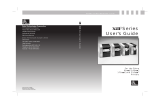Page is loading ...

Customer order # 11356L
Manufacturer part # 11356LB Rev. 1

ii Zebra Z4M/Z6M Printers User’s Guide
3URSULHWDU\6WDWHPHQW
This manual contains proprietary information of Zebra Technologies Corporation. It is intended solely for the
information and use of parties operating and maintaining the equipment described herein. Such proprietary
information may not be used, reproduced, or disclosed to any other parties for any other purpose without the expressed
written permission of Zebra Technologies Corporation.
3URGXFW,PSURYHPHQWV
Continuous improvement of products is a policy of Zebra Technologies Corporation. All specifications and signs are
subject to change without notice.
)&&&RPSOLDQFH6WDWHPHQW
NOTE: This equipment has been tested and found to comply with the limits for a Class B digital device, pursuant to
Part 15 of the FCC Rules. These limits are designed to provide reasonable protection against harmful interference in a
residential installation. This equipment generates, uses and can radiate radio frequency energy and, if not installed and
used in accordance with the instructions, may cause harmful interference to radio communications. However, there is
no guarantee that the interference will not occur in a particular installation. If this equipment does cause harmful
interference to radio or television reception, which can be determined by turning the equipment off and on, the user is
encouraged to try to correct the interference by one or more of the following measures:
• Reorient or relocate the receiving antenna.
• Increase the separation between the equipment and the receiver.
• Connect the equipment into an outlet on a circuit different from that to which the receiver is connected.
• Consult the dealer or an experienced Radio/TV technician for help.
NOTE: This unit was tested with shielded cables on the peripheral devices. Shielded cables must be used with the
unit to ensure compliance.
“The user is cautioned that any changes or modifications not expressly approved by Zebra Technologies Corporation
could void the user’s authority to operate the equipment.”
&DQDGLDQ'2&&RPSOLDQFH6WDWHPHQW
This digital apparatus does not exceed the Class A limits for radio noise emissions from digital apparatus as set out in
the radio interference regulations of the Canadian Department of Communications.
/LDELOLW\'LVFODLPHU
Zebra Technologies Corporation takes steps to assure that its published Engineering Specifications and Manuals are
correct; however, errors do occur. Zebra Technologies Corporation reserves the right to correct any such errors and
disclaims liability resulting therefrom.
1R/LDELOLW\IRU&RQVHTXHQWLDO'DPDJH
In no event shall Zebra Technologies Corporation or anyone else involved in the creation, production, or delivery of
the accompanying product (including hardware and software) be liable for any damages whatsoever (including,
without limitation, damages for loss of business profits, business interruption, loss of business information, or other
pecuniary loss) arising out of the use of or the results of use of or inability to use such product, even if Zebra
Technologies Corporation has been advised of the possibility of such damages. Because some states do not allow the
exclusion or limitation of liability for consequential or incidental damages, the above limitation may not apply to you.
&RS\ULJKWV
This copyrighted manual and the label printers described herein are owned by Zebra Technologies Corporation. All
rights are reserved. Unauthorized reproduction of this manual or the software in the label printer may result in
imprisonment of up to one year and fines of up to $10,000 (17 U.S.C.506). Copyright violators may be subject to civil
liability.
All products and brand names are trademarks of their respective companies. All rights reserved.
© 2001 Zebra Technologies Corporation. All rights reserved.

Zebra Z4M/Z6M Printers User’s Guide iii

iv Zebra Z4M/Z6M Printers User’s Guide

Zebra Z4M/Z6M Printers User’s Guide v
2AOlÍyÍÏlÏÆ
:lYl³³³³³³³³³³³³³³³³³³³³³³³³³³³³³³³³³³³³³³³³³³³³³³³³³³³³³³³³³³³³³³³³³³³³¦
Hello! .......................................................................................................................1
Unpacking and Inspection........................................................................................1
Reporting Damage..............................................................................................2
Storage................................................................................................................2
Media and Ribbon Requirements.............................................................................2
Printer Power ...........................................................................................................3
Printer Overview......................................................................................................4
AOÃAÏÍÏlÍ-ÃÏló³³³³³³³³³³³³³³³³³³³³³³³³³³³³³³³³³³³³³³³³³³³{
Purpose.....................................................................................................................5
Types of Media ........................................................................................................6
Non-Continuous Web Media..............................................................................6
Non-Continuous Black Mark Media ..................................................................7
Continuous Media...............................................................................................7
Choosing the Print Mode .........................................................................................8
Loading the Media...................................................................................................8
Positioning the Media Sensor ..................................................................................9
Reflective Sensor................................................................................................9
Adjusting the Reflective Sensor .......................................................................10
Transmissive Sensor.........................................................................................10
Loading the Ribbon................................................................................................11
Auto Calibration.....................................................................................................12
Operator Controls...................................................................................................13
POWER Switch ................................................................................................13
Front Panel........................................................................................................13
Configuring the Printer..........................................................................................14
Configuring the Software or Printer Driver...........................................................15
Printing a Test Label..............................................................................................15

vi Zebra Z4M/Z6M Printers User’s Guide
ÆÏAOÆÍØYAÏ ³³³³³³³³³³³³³³³³³³³³³³³³³³³³³³³¦Ê
System Considerations ..........................................................................................17
Interfaces..........................................................................................................17
Data Specifications...........................................................................................17
Cabling Requirements ..........................................................................................18
-ÃÏlÃÍAÆYÆ ³³³³³³³³³³³³³³³³³³³³³³³³³³³³³³³³³³³³³³³³³³³³³³³³³³³³³³³³³¦
Front Panel.............................................................................................................19
Front Panel Display.......................................................................................... 19
Front Panel Keys..............................................................................................20
Front Panel Lights............................................................................................21
Roll Media Loading...............................................................................................22
Tear-off Mode..................................................................................................22
Cutter Mode...................................................................................................... 23
Value Peel-off Mode........................................................................................ 24
Liner Take-up Mode.........................................................................................26
Power Peel/Rewind (Peel Mode) .....................................................................28
Power Peel/Rewind (Rewind Mode)................................................................30
Fanfold Media Loading.........................................................................................32
Ribbon Loading.....................................................................................................34
Loading the Ribbon..........................................................................................34
Ribbon Removal....................................................................................................36
yØÃAÏ ³³³³³³³³³³³³³³³³³³³³³³³³³³³³³³³³³³³³³³³³³³³³³³³³³³³³³³³³ÑÊ
Entering the Setup Mode....................................................................................... 37
Changing Password-Protected Parameters............................................................38
Leaving the Setup Mode........................................................................................39
Configuration and Calibration Sequence ..............................................................40
/ØÏlÍAÃlÍAcÍcØÆÏlÏƳ³³³³³³³³³³³³³³³³³³³³³³³³³³³³³{{
Cleaning.................................................................................................................55
Cleaning the Exterior .......................................................................................56
Cleaning the Interior.........................................................................................56
Cleaning the Printhead and Platen Roller ........................................................56
Cleaning the Sensors........................................................................................57
Cleaning the Power Peel/Rewind Module .......................................................62
Cleaning the Value Peel-off Module................................................................63
Cleaning the Cutter Module............................................................................. 64

Zebra Z4M/Z6M Printers User’s Guide vii
Lubrication.............................................................................................................65
Printhead Pressure Adjustment .............................................................................65
Rewind Media Alignment......................................................................................67
Fuse Replacement..................................................................................................68
2ÃØOlÆϳ³³³³³³³³³³³³³³³³³³³³³³³³³³³³³³³³³³³³³³³³³³³³³³³³³³³³Ë
LCD Error Conditions and Warnings....................................................................69
Print Quality Problems...........................................................................................71
Communication Problems......................................................................................73
Printer Diagnostics.................................................................................................75
Power-On Self Test...........................................................................................75
Additional Printer Self Tests ............................................................................75
CANCEL Key Self Test ...................................................................................76
PAUSE Key Self Test.......................................................................................77
FEED Key Self Test .........................................................................................78
Communications Diagnostics Test...................................................................79
Loading Factory Defaults ......................................................................................79
0®lYyYAÏÆ ³³³³³³³³³³³³³³³³³³³³³³³³³³³³³³³³³³³³³³³³³³³³³³³³³³³³³³³³³q¦
General Specifications...........................................................................................81
Printing Specifications...........................................................................................82
Ribbon Specifications............................................................................................82
Media Specifications..............................................................................................83
Options...................................................................................................................83
Zebra Programming Language (ZPL II)................................................................84
Bar codes................................................................................................................84
AC Power Cord......................................................................................................85
Power Line Cord Specifications.......................................................................85
®®lcà ³³³³³³³³³³³³³³³³³³³³³³³³³³³³³³³³³³³³³³³³³³³³³³³³³³³³³³³³³³³³³³³³qÊ
Printer Interface Technical Information.................................................................87
Serial Data Communications............................................................................87
Parallel Data Communications .........................................................................91
clà³³³³³³³³³³³³³³³³³³³³³³³³³³³³³³³³³³³³³³³³³³³³³³³³³³³³³³³³³³³³³³³³³³³³³³³Ñ

viii Zebra Z4M/Z6M Printers User’s Guide

Zebra Z4M/Z6M Printers User’s Guide 1
:lYl
+HOOR
• This user’s guide provides all the information you need to operate the Z4M™ or
Z6M™ printer.
•The ZPL II
®
Programming Guide Volume I and Volume II (part # 45540L) details
how to create the perfect label format for your application. The guide explains
how the optional ZBI™ extends the power of ZPL II by allowing custom programs
to be written that operate within the printer, directly interfacing with bar code
scanners, keyboard display devices, etc. The guide also contains information
about the enhanced operating system features of your printer. There are three ways
to obtain this guide: on the accessory CD-ROM (supplied with the printer), on our
web site (www.zebra.com), or by ordering printed manuals from your distributor.
•The ZebraNet
®
Networking: PrintServer II™ Installation and User’s Guide
(part # 45537L) explains how you can quickly set up your printer on an IP network
and experience ZebraLink™, our revolutionary real-time connectivity and control
solution for Zebra printers (optional ZebraNet
®
PrintServer II required).
• The maintenance manual for your printer (part # 77259L) contains the information
you need to maintain your printer.
8QSDFNLQJDQG,QVSHFWLRQ
Carefully unpack and inspect the printer for shipping damage:
• Check all exterior surfaces.
• Raise the media access door and inspect the media compartment.
Save the carton and all packing material in case the printer needs to be shipped.
Contact your authorized Zebra reseller for instructions.

2Zebra Z4M/Z6M Printers User’s Guide
5HSRUWLQJ'DPDJH
If you discover shipping damage:
• Immediately notify the shipping company and file a damage report. Zebra
Technologies Corporation is not responsible for any damage incurred during the
shipment of the equipment and will not repair this damage under warranty.
• Keep the carton and all packing material for inspection.
• Notify your local Zebra reseller.
6WRUDJH
If you are not placing the printer into operation immediately, repackage it using the
original packing materials. The printer may be stored under the following conditions:
• Temperature: –40° F to 140° F (–40° C to 60° C)
• Relative humidity: 5% to 85%, non-condensing
0HGLDDQG5LEERQ5HTXLUHPHQWV
Since print quality is affected by media and ribbon, printing speeds, and printer
operating modes, it is very important to run tests for your applications.
We strongly recommend the use of Zebra Technologies Corporation-brand supplies for
continuous high-quality printing. A wide range of paper, polypropylene, polyester,
and vinyl stock has been specifically engineered to enhance the printing capabilities of
the printer and to ensure against premature printhead wear.
• Continuous roll media, fanfold media, or card stock with optional perforations and
registration holes may be used.
• Printhead life may be reduced by the abrasion of exposed paper fibers when using
perforated media.
• The ribbon MUST be as wide as or wider than the media being used. If the ribbon
is narrower than the media, areas of the printhead are unprotected and subject to
premature wear. (When printing in direct thermal mode, ribbon is not used and
should not be loaded in the printer.)

Zebra Z4M/Z6M Printers User’s Guide 3
3ULQWHU3RZHU
The power supply in the printer automatically detects the applied line voltage and
works in the 90 to 265 VAC range.
:$51,1*)RUSHUVRQQHODQGHTXLSPHQWVDIHW\DOZD\VXVHD
WKUHHSURQJSOXJZLWKDQHDUWKJURXQGFRQQHFWLRQ
NOTE: Depending on how your printer was ordered, a power cord may or
may not be included. If one is not included, or if the one included is not
suitable for your requirements, refer to “Power Line Cord Specifications” on
page 85.
1. Make sure that the POWER switch
(see Figure 1) is in the “off” (O)
position before connecting the power
cord.
2. Plug the female end of the power cord
into the connector at the rear of the
printer.
3. Plug the male end of the power cord
into a live AC outlet.
Figure 1
Connector
AC
Power
Switch

4Zebra Z4M/Z6M Printers User’s Guide
3ULQWHU2YHUYLHZ
Figure 2 shows the basic components of your printer. Depending on installed options,
your printer may look slightly different.
Figure 2
Media Supply Guide
Media
Guide
Ribbon
Sensor
Media
Supply
Hanger
Media
Alignment
Spindle
Printhead
Open Lever
Take-up
Spindle
Rewind
Media
Guide
Thumbscrew
Front
Housing
Assembly
Printhead
Assembly
Transmissive
Sensor
Dancer

Zebra Z4M/Z6M Printers User’s Guide 5
AOÃAÏÍÏlÍ-ÃÏlÃ
This chapter of the user’s guide is so important that we’ve printed it on a different
color paper! That way, it will be easy for you to find when you must calibrate (set up)
the printer for your particular application.
3XUSRVH
• To calibrate the printer.
• To verify that the printer is properly set up by printing a test label.
NOTE: This procedure must be performed when the printer is first installed or
if it cannot properly detect the top of the label.
To calibrate the printer, you must perform the following procedures:
• Determine the type of media (labels) being used.
• Choose the print method.
• Position the media sensor (if necessary).
• Configure the printer and software or driver based on the label being used.
•Print a test label.

6Zebra Z4M/Z6M Printers User’s Guide
7\SHVRI0HGLD
1RQ&RQWLQXRXV:HE0HGLD
Non-continuous web media (refer to Figure 3) refers to individual labels that are
separated by a gap, notch, or hole. When you look at the media, you can tell where
one label ends and the next one begins.
Figure 3
Non-continuous media with a hole or notch
Non-continuous media with gaps between the labels
(individual labels on a continuous liner)
Hole
Notch
Label gap
Label gap

Zebra Z4M/Z6M Printers User’s Guide 7
1RQ&RQWLQXRXV%ODFN0DUN0HGLD
Non-continuous black mark media has black marks printed on the back of the liner
material that indicate the start and end of each label (refer to Figure 4).
&RQWLQXRXV0HGLD
Continuous media (refer to Figure 5) is one uninterrupted roll of material that allows
the image to be printed anywhere on the label.
Figure 4
Figure 5
Non-continuous media for black mark sensing
Black mark
Black mark
Continuous media (no gaps, holes, notches, or black marks)

8Zebra Z4M/Z6M Printers User’s Guide
&KRRVLQJWKH3ULQW0RGH
•In tear-off mode, each label (or a strip of labels) can be torn off after it is printed.
•In peel-off mode, liner material is peeled away from the label as it is printed. After
this label is removed from the printer, the next one is printed.
•In cutter mode, the printer automatically cuts the label after it is printed.
•In rewind mode, the media and/or liner are rewound onto a core as the labels are
printed.
/RDGLQJWKH0HGLD
Figure 6 illustrates one method of media loading. For more detailed instructions, as
well as information about how to load the different types of media and the various
printing modes, refer to the instructions that begin on page 22.
Figure 6
Printhead Open Lever
Printhead
Assembly
Media Supply Guide
Media Guide
Ribbon
Sensor
Dancer
Transmissive
Sensor
Media
Supply
Hanger

Zebra Z4M/Z6M Printers User’s Guide 9
3RVLWLRQLQJWKH0HGLD6HQVRU
The correct positioning of the media sensor is important — it can make the difference
between a perfect label and a call to Technical Support!
There are two media sensors in this printer: “reflective” and “transmissive.”
5HIOHFWLYH6HQVRU
The reflective sensor detects the “start-of-label indicator” (the notch, hole, black
mark, or gap between die-cut labels).
The reflective sensor must be positioned:
• directly under the notch, hole, or black mark, or
• anywhere along the width of the media if there is a gap between labels
The glow of the red light through the media helps you to accurately position the
reflective sensor.
NOTE: If you are using continuous media, position the reflective sensor
anywhere under the media so that the printer can detect an out-of-paper
condition.
NOTE: The reflective sensor is compatible with most types of media.
However, if you encounter difficulties with calibration, use the transmissive
sensor. For details, see “Transmissive Sensor” on page 10.

10 Zebra Z4M/Z6M Printers User’s Guide
$GMXVWLQJWKH5HIOHFWLYH6HQVRU
Refer to Figure 7.
1. Open the printhead assembly by pressing the printhead open lever.
2. Locate the reflective sensor positioning lever.
3. Move the reflective sensor positioning lever across the width of the media until the
reflective sensor aligns with the start-of-label indicator. The glow of the red light
assists in the proper placement of the reflective sensor.
4. Close the printhead assembly.
7UDQVPLVVLYH6HQVRU
The transmissive sensor is in a fixed position and enabled via the front panel (refer to
“SENSOR SELECT” on page 41 for details).
Figure 7
Printhead Assembly
Reflective
Sensor
Positioning
Lever
Reflective
Sensor
Printhead Open
Lever

12 Zebra Z4M/Z6M Printers User’s Guide
$XWR&DOLEUDWLRQ
During auto calibration, the printer determines the label length and media/ribbon
sensor settings.
Auto calibration occurs when the printer is turned on and each time the printer
recovers from an error condition. (To clear an error, open and close the printhead
assembly and then press the PAUSE key.) The printer begins auto calibration when all
errors have been cleared.
The results of the auto calibration are stored in the printer’s memory and are retained
even if printer power is removed. These parameters remain in effect until the next
calibration is performed.
NOTE: The auto calibration process does not take place if the ZPL command
or front panel setting for “MEDIA POWER UP” or “HEAD CLOSE” is set
either to “feed” or “no motion.” In these cases, the printer assumes the media
is correctly positioned and starts printing without auto calibrating.
/