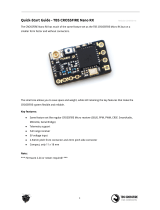Page is loading ...

Please contact us if you need further assistance:
Tech support: tech@furiousfpv.com
Sales support: sales@furiousfpv.com
Website: http://furiousfpv.com/
FORTINI F4 OSD REV.3
Flight Controller
USER MANUAL VERSION 1.0

1
CONTENTS
Features ..................................................................................................................................... 2
Pinouts ....................................................................................................................................... 2
Dimensions ................................................................................................................................. 2
Connections ............................................................................................................................... 3
Connect with Receivers .......................................................................................................... 3
FrSky XSR Rx: ............................................................................................................... 3
FrSky R-XSR Micro Rx: ................................................................................................. 5
TBS Crossfire Micro Rx V2: .......................................................................................... 7
TBS Crossfire Nano Rx: ................................................................................................ 8
Connect with Video Transmitters .......................................................................................... 9
Stealth Race VTx: ......................................................................................................... 9
Stealth Long Range VTx: ............................................................................................ 10
Using Tramp HV VTx: ................................................................................................. 11
Using TBS Unify Pro 5G8 VTx:.................................................................................... 12
Using TBS Unify Pro Nano 5G8 VTx: .......................................................................... 13
Connect With Camera .......................................................................................................... 14
Connect With GPS ................................................................................................................ 15
Connect With Bluetooth ...................................................................................................... 16
Connect with ESC 4 in 1 ........................................................................................................ 17
Hobbywing XRotor Micro 40A 4in1: .......................................................................... 17
Hobbywing XRotor Micro 45A 4in1: .......................................................................... 18
Cicada 35x4 35A: ....................................................................................................... 19
T-Motor F 35A 4IN1-4S: ............................................................................................. 20
Tips ........................................................................................................................................... 21
Guideline configuration OSD with BetaFlight ...................................................................... 21
How to open camera setting by Transmitter ....................................................................... 22
How to open Betaflight OSD by Transmitter ....................................................................... 23
VTx configuration by Transmitter ........................................................................................ 23
PIDs tunning on Betaflight OSD ............................................................................................ 24

2
Features
Built-in OSD
Built-in Camera OSD Control for FPV camera
Built-in capacitor 100nF for FOXEER camera
Add TX3 for F.Port protocol
Dual camera control and LED Strip port
Silicone damper for better anti-vibration
Fortini F4 OSD modifies camera settings by transmitter
6 UARTs for USB, SBUS, SPORT, TBS Receiver or GPS,Bluetooth,Telemetry VTX
Separate power supply for gyro with LDO low noise and high accuracy
Built-in driver inverter for S-Bus and Smart-Port connection directly to FC
Inrush voltage protection input and output by transient voltage suppressor
Invensense 20602 gyro for high speed 32khz, lowest noise floor and highest
sensitivity
Pinouts
Dimensions

3
Connections
*WARNING: FC can support up to 6S Lipo battery and make sure the other devices
also support it.
Connect with Receivers
FrSky XSR Rx:
Note: If telemetry of XSR is not working with FC, please update firmware for Rx
Using with SBUS protocol

4
Using with F.Port protocol
*Note: Make sure your Rx is running F.Port protocol firmware

5
FrSky R-XSR Micro Rx:
Note: If telemetry of R-XSR is not working with FC, please update firmware for Rx
Using with SBUS protocol

6
Using with F.Port protocol
*Note: Make sure your Rx is running F.Port protocol firmware

7
TBS Crossfire Micro Rx V2:

8
TBS Crossfire Nano Rx:

9
Connect with Video Transmitters
Stealth Race 5.8GHz VTx:
Using 5V from VTx to power Camera
Using Battery from VTx to power Camera

10
Stealth Long Range 5.8GHz VTx:
Using 5V from VTx to power Camera
Using Battery from VTx to power Camera

11
Using Tramp HV VTx:
Using 5V from VTx to power Camera
Using Battery from VTx to power Camera

12
Using TBS Unify Pro 5G8 VTx:
Using 5V from VTx to power Camera
Using Battery from VTx to power Camera

13
Using TBS Unify Pro Nano 5G8 VTx:
Using 5V from VTx to power Camera
Using Battery from VTx to power Camera

14
Connect With Camera
Using with RunCam
Using with FOXEER (Arrow Mini, Arrow Micro, Monster)

15
Connect With GPS

16
Connect With Bluetooth
How to use Speedy Bee App
Step 1: Open Speedy Bee App.
Step 2: Tap to start scanning.
Step 3: Select the Bluetooth name.
Step 4: Configure the Flight Controller.

17
Connect with ESC 4 in 1
*WARNING: FC can support up to 6S Lipo battery and make sure the other devices
also support it.
Hobbywing XRotor Micro 40A 4in1:

18
Hobbywing XRotor Micro 45A 4in1:

19
Cicada 35x4 35A:
/