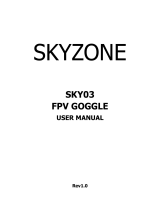Page is loading ...

1
MOSKITO
BNF 70‐size FPV racer – Rev. FrSky

2
Furious FPV Moskito - Get the Itch.
Uber small and micron light, Furious FPV debuts the lightest and smallest brushless quad copter
that has ever seen flight. Enter the insanity of the Moskito - the itch that feels oh, so good.
Integration is the key to success, and with the Moskito, we have packaged this little beast to
perform. Incorporating an integrated LR1000 receiver, the Moskito has a full 1kM range for
insane levels of FPV range. And when it comes to transmitter preferences, we have you
covered. Designed for FrSky compatibility, the Moskito is the ultimate in BNF simplicity.
Feature packed and rocket ship fast, the Moskito boasts built in hardware that belie its micro
size, such as SBus capability, full telemetry, 7A compatible DShot ESC's, and high kV brushless
motors for incredible levels of power. And when we say power, we mean it - a 4:1 power to
weight ratio that will turn the four bladed props into a banshee like blur.
With 2S input power, the Moskito is nearly the same size & weight as the ultra-popular
Inductrix FPV with a stellar jump in power & performance. Flying on rails, the Moskito boasts
ultra-direct throttle feedback with incredible levels of tactile response, offering pure FPV
insanity with every flight you take. Simply put, if you loved the Inductrix, the Moskito will
exceed every possible level the Inductrix could ever hope to achieve - modified or stock.
Designed with an ultra-small footprint for the tightest of spaces, the Moskito is at home indoors
and out, ready to mix it up in micro FPV mayhem. And with a modified FX806T VTX & antenna
system for excellent video clarity, the Moskito is built to thrill wherever you fly, making any
locale an insane FPV experience you won't soon forget.
Looking for the ultimate in micro brushless performance? With the Moskito, Furious FPV has
brought forth the ultimate BNF solution to your micro quad addition - the only itch you'll ever
want to last.
Key features:
- One of The Smallest Brushless Quads On Planet Earth.
- Molecular Light at 45g All Up Weight.
- Smallest & Lightest Brushless FC Ever Debuted.
- Uber Small 70mm Size.
- 1km Range via the Integrated LR1000 Receiver.
- Receiver Options: Frsky, Specktrum, Futaba.
- Full FrSky Compatibility.
- 7A Ultra-Light BLHELI-S DShot Compatible ESC's.
- 2S 7.4V LiPo Power Ready.
- 45mm 4-Bladed Props for Maximum Levels of Thrust.
- Strong plastic injection Prop Guards for Ultra Durability.
- High Quality Special Edition FX806T VTX and Camera.
- Optimized 1.7dBi Gain LHCP Integrated Circular Polarized Antenna.
- Full Telemetry SBUS with telemetry HUB.
- Micro beeper installed for support finding the MOSKITO in case it is lost.

3
Contents
Contents ........................................................................................................................................................ 3
Specifications ................................................................................................................................................ 4
Disclaimer...................................................................................................................................................... 5
Overview ....................................................................................................................................................... 6
Quick Start Guide – BNF Setup ..................................................................................................................... 8
Binding the Moskito with the FrSky Taranis ................................................................................................. 9
Transmitter Configuration Guide for the Moskito ...................................................................................... 13
Transmitter Configuration Guide: ........................................................................................................... 13
Description of Flight Modes: ................................................................................................................... 19
Video Transmitter Frequency Changing Guide for the Moskito ................................................................. 19

4
Specifications
Type
Micro QAV 70 Size
Flight Controller
Racewhoop Smallest Brushless FC
ESC
7A Ultralight BLHeli-s Dshot
Motor
Furious FPV 1102 10.000Kv
Battery
2S 7.4V 300-450mAh (24mm wide or less recommended)
Propellers
45mm 4-Bladed Props specially designed for MOSKITO
R/C Systems
PPM, SBUS, Spektrum systems
FPV Camera
600TVL - 120 degree
Video transmitter
FXT FX806T 5.8Ghz 25mW 40Ch
VTX Antenna
Furious FPV optimized 1.7dBi gain LHCP circular antenna
Receiver
Default: FrSky LR1000 – Option: Micro RX for Futaba, Spektrum
Flight times
3-5 minutes
Range
Control range: 1Km, Video range ground 120m
Alarms
Micro buzzer
Working temperature
0 – 50 Celsius
Cover
Customized plastic injection case for MOSKITO with battery compartments
Weight
45 Grams
Kit contents
1x Moskito, 1x Screw Driver, ….
Attention
REMOVE PROPS
Although the Moskito possesses propeller guards the propellers can inflict serious damage when coming
in contact with soft tissue. When you are working on any multirotor with the battery connected, it is
highly recommended to REMOVE ALL PROPS. Only when you are ready to fly should propellers be
installed. When making hardware or software changes there is always a remote chance that a
configuration change can cause the motors to spin up unexpectedly.
FuriousFPV accepts no responsibility, or liability, for any injury, or damage, to persons or property,
caused by the use of the Moskito.
INSTALL ANTENNA
The video transmitter included with the Moskito may be damaged permanently if it is operated without
the supplied FuriousFPV micro U.FL antenna. Please verify the antenna is properly connected before
every flight, and when powering up the Moskito for short periods of time.
FuriousFPV accepts no responsibility for damage caused to the Moskito by operating without a
suitable VTX antenna installed.

5
Disclaimer
It is highly recommended that you do not utilize the Moskito to infringe on people's right to privacy, and
that you abide by all local laws and regulations when operating the Moskito. We have designed a toy
with mind blowing capabilities. It is your responsibility to use it responsibly and according to your level
of experience. Use common sense when flying and practice flying safely.
FuriousFPV accepts no responsibility, or liability, for any injury, or damage, to persons or property,
caused by the use of the Moskito.
● Locate an appropriate flying location
● Obtain the assistance of an experienced pilot
● Practice safe and responsible operation
● Always be aware of the rotating blades
● Prevent exposure to moisture
● Keep away from heat or excessive amounts of sunlight

6
Overview
The following diagram highlights the main features of the Moskito and the internal layout.

7

8
Quick Start Guide – BNF Setup
Please follow these configuration steps that will quickly get you ready for your first flights. Continue
reading further into the manual for additional details on the configuration procedure.
This section requires the following equipment.
● 6-channel Radio transmitter, 5.8 GHz FPV receiver system with an external display or goggles, and
computer for software configurations, and battery.
Let’s go!
1. Remove the four screws on the FPV camera mount and carefully slide out the entire camera assembly
to gain access to the receiver and the bind button as well as the VTX that will be utilized in a later step.
2. Bind Moskito with your Taranis
Binding Guides for the Moskito receiver with a radio transmitter:
Binding the Moskito with the FrSky Taranis
3. Configure channel mapping on the radio transmitter for a new model for the Moskito including;
throttle, yaw, roll, pitch, arm. Optionally you can configure flight modes if attempting to utilize assisted
flight methods other than Acro mode for which 6 channels minimum would be required.
4. Open Betaflight and connect the Moskito with a computer via the USB port, navigate to the Receiver
tab. Carefully check all the channels correspond with the radio transmitter when manipulating the sticks
and switches in the Betaflight Configurator receiver tab.
5. With the receiver detected over SBUS, follow the Transmitter Configuration Guide for the Moskito to
set the control end-points for all five channels, when complete, exit the menu and test the flight mode
switch to make sure it toggles between “ANGLE”, “HORIZON” and “ACRO” and the ARM function is
working properly.
6. Check Video signal. Default video transmitter frequency is A1 (Band A channel 1). If you want to set
the video transmitter power follow the Transmitter Configuration Guide for the Moskito
7. Lastly, carefully reassemble the FPV camera mount with the four screws and place the battery
underneath the model utilizing the rubber straps to fix the battery to the frame. Remember to utilize
the channel configured to arm the Moskito for arming/disarming after connecting the battery.

9
Binding the Moskito with the FrSky Taranis
On the Taranis:
- Step 1. Press the Menu button on the TX then go to Mode Selection.
TX go to Mode Selection:

10
- Step 2. Press the Page button then go to the MODE SETUP (page 2) in the model
configuration.
- Step 3: Press the “+” button and select Mode then select Internal RF and select D8.

11
- Step 4: Press the “-” button go to Receiver and select Bind.
On the Moskito.
- Step 5: Press and hold the Bind button on the receiver.

12
- Step 6: Plug in the 2-cell Battery for the Moskito. Hold Bind button while plugging in the
battery, when you plug in the Battery will see a Green LED that turns on the receiver.
After plugging in the battery release Bind button.
On the Taranis:
- Step 7: Now, you press Enter to bind the receiver. You will observe the [BIND] text on
screen blinking after selecting in the previous step.
- Step 8: Unplug the battery and plug-in the battery for Moskito to check it has
successfully bound to the receiver. The blue backlit menu will turn on and the home
page display should have Telemetry indicators as pictured below.

13
Transmitter Configuration Guide for the Moskito
By default, the factory-built aircraft has been configured for flight, but you must configure the
compatible settings and channels for your transmitter.
Transmitter Configuration Guide:
Step 1: Open Betaflight and connect the Moskito via USB port.
Step 2: Go to Receiver tab, select your channel order for your transmitter in the Channel Map box. For
FrSky in this example we chose Default in the Channel Map menu.

14
Step 3: Configure values for each channel.
Check the gimbals on the transmitter so they correspond to the proper channel movements as the
picture illustrates, if you observe the wrong movements adjust your channel mapping or you may have
to reverse the channel direction on the transmitter.
- Push both gimbals on your transmitter DOWN and LEFT, the corresponding channels for ROLL, PITCH,
YAW, THROTTLE shown in the Betaflight interface should travel to an approximate 1000.
- Push both gimbals on your transmitter DOWN and LEFT, the corresponding channels for ROLL, PITCH,
YAW, THROTTLE shown in the Betaflight interface should travel to an approximate 2000.

15
Your aircraft will not function properly or take off if the value of the channels; Roll, Pitch, Yaw, Throttle
don’t travel from ~1000 to ~2000. You can change this value by configuring channel ENDPOINT/RANGE
on your transmitter. With FrSky Taranis transmitter please follow these instructions.
On Taranis:
1: Press Menu button and go to the Menu page.
2: Press the Page button until reaching the INPUTS page - 5/12
3: Use the “+” or “-“ button to select the channel that requires adjustment.
4: Press and Hold ENT button for about 1 second, on the screen you will observe a secondary
menu similar to the one shown.
5: Choose EDIT and then press ENT to go to the Edit Menu. Use the “+” or “-“ button to select
the Weight in the menu.
6: Press and hold ENT button to change the value. You will use the “+” or “-“ button to change
the values that correspond to ~1000 to ~2000 in Betaflight Configurator. After that press EXIT.
Repeat with the other channels that require adjustment.

16
Channel setup for the Moskito.
The AUX channels depend on what you have configured on your transmitter. A minimum of 6 channels
is required for the Moskito. We recommend using 7 channels for Moskito:
Roll channel
Pitch channel
Throttle channel
Yaw channel
Arm channel - Allows you to arm from a switch
Flight mode - Switch and select between flight modes: Angle, Horizon, Acro.
Beeper channel - Activate beeper to find your Moskito with a lost model alarm.
Step 4: This is how to configure a channel and choose a switch on the transmitter.
1. Go to Inputs page to configure the input switch and channels.
At the Home Screen, press MENU and PAGE until reaching INPUTS - 5/12
2. Use “-“ button until you are on channel 5, press and hold ENT 2 seconds, you will see a tab.
Press ENT and go to the EDIT menu.

17
3. In this menu, you can define the Input name for each channel and choose the Switch Input for
the channel at the Source tab. Use “+” or “-“ to change value, ENT is used to confirm your
selection. Repeat with channels 6 and 7.
Step 5: Go to the Modes tab in the Betaflight Configurator then click Add Range and select AUX
channel. At AUX list, you may choose AUX number corresponding switch you configured on your
transmitter:
ARM : when ARM is enabled, your aircraft can will arm and allow you to fly or disarm and allow
you to be in a safe mode to land and stop the propellers from spinning.
Flight mode: You should choose 3 states for mode ANGLE, HORIZON, ACRO if you would like to
have multiple flight modes.

18
In this example we will set up 3 flight modes including ANGLE, HORIZON, and ACRO corresponding to 3
levels: Beginner, Amateur, Advanced. The ARM and Beeper function can be configured similar to the
following illustration:

19
Description of Flight Modes:
Angle mode is the easiest to learn. When the sticks are centered, the flight controller is always
working to level the multirotor. The deviation of the Roll/Pitch controls from neutral defines the
angle of the quad in flight. It is not recommended for racing. This mode is recommended for the
maiden flight.
Horizon mode is a hybrid mode. It does auto-level, but also allows flips and rolls similar to Acro
Mode.
Acro mode is the preferred mode for the more advanced multirotor pilots. In many ways it is
the simplest mode, but also the hardest mode to learn. In Acro mode the accelerometer, which
is part of the IMU, is not used, only the Gyro is utilized. The multirotor will not self-level in this
mode. To learn in this mode, it is recommended to start flying the multirotor, in Angle mode, fly
to achieve increased altitude, and then switch into Acro mode. Landings in Acro mode can be
challenging for the beginner, so switching to Angle mode before landing is a reasonable way to
compensate for this added difficulty. Acro mode is the ideal mode to achieve advanced
aerobatics such as flips and rolls.
Video Transmitter Frequency Changing Guide for the Moskito

20
These are instructions for changing the VTX Bands and Channels.
The First Red LED indicates your selected channel and the 5 Blue LEDs are to indicate the band. From left
to right they are Channel, Band 1, Band 2, Band 3, Band 4, and Band 5.
1. Single press channel/band button to change channel. The LED will always stay lit in RED
indicating your are on the 1st channel of any band.
2. Press and hold button for 2 seconds to change the band.
CH
Band
CH
CH1
CH2
CH3
CH4
CH5
CH6
CH7
CH8
1
5740
5760
5780
5800
5820
5840
5860
5880
CH1
Red LED
will stay
on
CH2
Ch3
Ch4
CH5
CH6
Ch7
Ch8
Band
1
Band
2
Band
3
Band
4
Band
5
Single Press
Press and hold 2
seconds
/