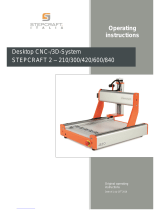Page is loading ...

CNC PILOT 4290
User’s Manual
NC Software
368 650-xx
V7
English (en)
10/2004

Data input keypad
Manual operating mode
Automatic mode
Programming modes (DIN PLUS, simulation, TURN
PLUS)
Organization modes (parameter, service, transfer)
Display error status
Call the info system
ESC (escape)
■ Go back by one menu level
■ Close dialog box, do not save
INS (insert)
■ Insert list element
■ Close dialog box, save data
ALT (alter)
■ Change the list element
DEL (delete)
■ Deletes the list element
■ deletes the selected character or the character to
the left of the cursor.
. . . Numbers for value input and soft-key
selection
Decimal point
Minus as algebraic sign
”Continue key” for special functions (e.g. marking)
Arrow keys
Page forward, page backward
■ Change to previous/next screen page
■ Change to previous/next dialog box
■ Switch between input windows
Enter – Confirmation of input
Machine operating panel
Cycle Start
Cycle Stop
Feed Stop
Spindle Stop
Spindle on – M3/M4 direction
Spindle jog – M3/M4 direction (The
spindle turns until you press the key.
Manual direction keys +X/–X
Manual direction keys +Z/–Z
Manual direction keys +Y/–Y
Rapid traverse key
Slide change key
Spindle change key
Spindle speed at the programmed value
Increase/decrease spindle speed by 5%
Touch pad with right and left
mouse key
Override dial for feed rate


CNC PILOT 4290, Software and
Functions
This manual describes functions that are available in the CNC PILOT
4290 with NC software number 368 650-xx (Release 7.0). For
programming the Y-axis, please refer to the User's Manual ”CNC
PILOT 4290 with Y-Axis”. It is not described in this manual.
The machine manufacturer adapts the features offered by the control
to the capabilities of the specific lathe by setting machine parameters.
Therefore, some of the functions described in this manual may not be
among the features provided by the CNC PILOT on your machine tool.
Some of the CNC PILOT functions which are not available on every
machine are:
■Machining with the C axis
■Machining with the Y-axis
■Full-surface machining
■Tool monitoring
■Graphically supported interactive contour definition
■Automatic or graphically supported interactive DIN PLUS program
generation
Please contact your machine manufacturer for detailed information on
the features that are supported by your machine tool.
Many machine manufacturers and HEIDENHAIN offer programming
courses for the CNC PILOT controls. We recommend these courses
as an effective way of improving your programming skills and sharing
information and ideas with other CNC PILOT users.
HEIDENHAIN also offers the PC software DataPilot 4290, which is
designed for use with the CNC PILOT 4290. The DataPilot is suitable
for both shop-floor programming as well as off-location program
creation and testing. It is also ideal for training purposes. DataPilot
can be run on WINDOWS 95, WINDOWS 98, WINDOWS ME,
WINDOWS NT 4.0 or WINDOWS 2000.
Intended place of operation
The CNC PILOT 4290 complies with EN 55022, Class A, and is
intended primarily for operation in industrially zoned areas.

Contents
HEIDENHAIN CNC PILOT 4290 I
Introduction and Fundamentals
Basics of operation
Graphic Simulation
1
Contents
2
3
4
5
6
7
8
9
DIN PLUS
Manual Control and Automatic Modes
TURN PLUS
Parameter
Operating Resources
Service and Diagnosis
10
11
Transfer
Tables and overviews

Contents
Contents
II
1 Introduction and Fundamentals..... 1
1.1 The CNC PILOT..... 2
1.2 The Operating Modes..... 5
1.3 Expansion Stages (Options)..... 6
1.4 Fundamentals..... 7
1.5 Tool Dimensions..... 10
2 Basics of Operation..... 11
2.1 User Interface..... 12
2.1.1 Screen Displays..... 12
2.1.2 Controls and Displays..... 13
2.1.3 Selection of Operating Modes..... 14
2.1.4 Selection of Functions, Data Input..... 14
2.2 The Info System..... 16
2.3 The Error System..... 17
2.3.1 Direct Error Messages..... 17
2.3.2 Error Display, PLC Display..... 17
2.4 Data Backup..... 19
2.5 Explanation of Terms..... 19
3 Manual Control and Automatic mode..... 21
3.1 Switch-On, Switch-Off, Reference Run..... 22
3.1.1 Switch-On and Traversing the Reference Marks..... 22
3.1.2 Switch-Off..... 23
3.2 Manual Operating Mode..... 24
3.2.1 Entering machine data..... 25
3.2.2 M Commands..... 25
3.2.3 Manual Turning Operations..... 26
3.2.4 Handwheel..... 26
3.2.5 Spindle and Axis Direction Keys..... 27
3.2.6 Slide/Spindle change key..... 27
3.3 Tool Lists, Tool Life Management..... 28
3.3.1 Setting Up a Tool List..... 29
3.3.2 Comparing a Tool List with an NC Program..... 31
3.3.3 Transferring the Tool List from an NC Program..... 32
3.3.4 Tool Life Management..... 33
3.4 Setup Functions..... 34
3.4.1 Defining the Tool Change Position..... 34
3.4.2 Shifting the Workpiece Datum..... 35
3.4.3 Defining the protection zone..... 36
3.4.4 Setting up the Chucking Table..... 37
3.4.5 Setting up Machine Dimensions..... 38
3.4.6 Measuring Tools..... 39

Contents
HEIDENHAIN CNC PILOT 4290 III
3.5 Automatic Mode of Operation..... 41
3.5.1 Program Selection..... 41
3.5.2 Defining a Start Block..... 42
3.5.3 Program Sequence Modification..... 43
3.5.4 Compensation..... 44
3.5.5 Tool Life Management..... 45
3.5.6 Inspection Mode..... 46
3.5.7 Block Display..... 48
3.5.8 Graphic Display..... 49
3.5.9 Post-Process Measuring Status Display..... 51
3.6 Machine Display..... 52
3.7 Load Monitoring..... 54
3.7.1 Reference Machining..... 54
3.7.2 Production Using Load Monitoring..... 55
3.7.3 Editing Limit Values..... 56
3.7.4 Analyzing Reference Machining..... 57
3.7.5 Machining Using Load Monitoring..... 57
3.7.6 Load Monitoring Parameters..... 58
4 DIN PLUS..... 59
4.1 DIN Programming..... 60
4.1.1 Introduction..... 60
4.1.2 DIN PLUS Screen..... 61
4.1.3 Linear and Rotary Axes..... 62
4.1.4 Units of Measurement..... 63
4.1.5 Elements of the DIN Program..... 63
4.2 Programming Notes..... 65
4.2.1 Parallel Editing..... 65
4.2.2 Address Parameters..... 65
4.2.3 Contour Programming..... 66
4.2.4 Tool Programming..... 68
4.2.5 Fixed cycles..... 69
4.2.6 NC Subprograms..... 70
4.2.7 Template Control..... 70
4.2.8 NC Program Interpretation..... 70
4.3 The DIN PLUS Editor..... 71
4.3.1 Main Menu..... 72
4.3.2 Geometry Menu..... 75
4.3.3 Machining Menu..... 76
4.3.4 Block Menu..... 77

Contents
Contents
IV
4.4 Program Section Codes..... 79
4.4.1 PROGRAMMKOPF [PROGRAM HEAD]..... 79
4.4.2 TURRET..... 80
4.4.3 CHUCKING EQUIPMENT..... 82
4.4.4 Contour Definition..... 82
4.4.5 BEARBEITUNG [MACHINING]..... 83
4.4.6 UNTERPROGRAMM [SUBPROGRAM]..... 83
4.5 Geometry Commands..... 84
4.5.1 Definition of Blank..... 84
4.5.2 Basic Contour Elements..... 84
4.5.3 Contour Form Elements..... 86
4.5.4 Help Commands for Contour Definition..... 92
4.5.5 Contour Position..... 95
4.5.6 Front and Rear Face Contours..... 96
4.5.7 Lateral Surface Contours..... 102
4.5.8 Circular Pattern with Circular Slots..... 108
4.6 Machining Commands..... 110
4.6.1 Assigning the Contour to the Operation..... 110
4.6.2 Tool Positioning without Machining..... 110
4.6.3 Simple Linear and Circular Movements..... 111
4.6.4 Feed Rate and Spindle Speed..... 113
4.6.5 Cutter Radius Compensation (TRC/MCRC)..... 115
4.6.6 Zero Point Shift..... 116
4.6.7 Oversizes, Safety Clearances..... 118
4.6.8 Tools, Types of Compensation..... 120
4.7 Turning Cycles..... 122
4.7.1 Contour-Based Turning Cycles..... 122
4.7.2 Simple Turning Cycles..... 134
4.8 Thread Cycles..... 140
4.9 Drilling cycles..... 143
4.10 C-Axis Machining..... 148
4.10.1 General C-Axis Functions..... 148
4.10.2 Front/Rear Face Machining..... 149
4.10.3 Lateral Surface Machining..... 150
4.11 Milling Cycle Group..... 152
4.12 Special functions..... 159
4.12.1 Chucking Equipment in Simulation..... 159
4.12.2 Slide Synchronization..... 160
4.12.3 Spindle Synchronization, Workpiece Transfer..... 161
4.12.4 Contour Follow-Up..... 164
4.12.5 In-Process Measuring..... 165

Contents
HEIDENHAIN CNC PILOT 4290 V
4.12.6 Post-Process Measuring..... 166
4.12.7 Load Monitoring..... 167
4.13 Other G Functions..... 168
4.14 Data Input and Data Output..... 173
4.14.1 Input/Output of # Variables..... 173
4.14.2 Input/Output of V Variables..... 174
4.15 Programming Variables..... 175
4.15.1 # Variables..... 175
4.15.2 V Variables..... 177
4.15.3 Program Branches, Program Repeats, Conditional Block Execution..... 179
4.16 Subprograms..... 182
4.17 M Functions..... 183
4.18 Programming Notes and Examples..... 184
4.18.1 Programming Machining Cycles..... 184
4.18.2 Contour Repetitions..... 184
4.18.3 Full-Surface Machining..... 187
5 Graphic Simulation..... 195
5.1 Simulation Mode of Operation..... 196
5.1.1 Graphic Elements, Displays..... 197
5.1.2 Basics of Operation..... 200
5.2 Main Menu..... 201
5.3 Contour Simulation..... 203
5.3.1 Contour-Simulation Functions..... 203
5.3.2 Dimensioning..... 204
5.4 Machining Simulation..... 205
5.5 Motion Simulation..... 207
5.6 Zoom Function..... 208
5.7 3-D View..... 209
5.8 Checking the
5.9 Time Calculation..... 212
5.10 Synchronous Point Analysis..... 213
6 TURN PLUS..... 215
6.1 TURN PLUS Mode of Operation..... 216
6.2 Program Management..... 217
6.2.1 TURN PLUS Files..... 217
6.2.2 Program Head..... 218
6.3 Workpiece Description..... 219
6.3.1 Entering the Contour of a Blank Part..... 219
6.3.2 Input of the Finished Part Contour..... 220
6.3.3 Superimposing form elements..... 221
6.3.4 Integrating a Contour Train..... 222

Contents
Contents
VI
6.3.5 Entering Contours Machined with the C Axis..... 223
6.3.6 Basics of Operation..... 225
6.3.7 Help Functions for Element Definition..... 226
6.4 Contours of Workpiece Blanks..... 228
6.5 Contour of Finished Part..... 229
6.5.1 Basic Contour Elements..... 229
6.5.2 Form elements..... 232
6.5.3 Overlay Elements..... 239
6.6 C-Axis Contours..... 242
6.6.1 Contours on the Front and Rear Face..... 242
6.6.2 Contours of the Lateral Surface..... 249
6.7 Manipulating Contours..... 256
6.7.1 Editing the Contours of a Blank Part..... 256
6.7.2 Trimming..... 256
6.7.3 Change..... 258
6.7.4 Deleting..... 259
6.7.5 Inserting..... 260
6.7.6 Transformations..... 261
6.7.7 Connect..... 262
6.7.8 Resolve..... 262
6.8 Importing DXF Contours..... 263
6.8.1 Fundamentals..... 263
6.8.2 Configuring the DXF Import..... 264
6.8.3 DXF-Import..... 266
6.8.4 Transferring and Organizing DXF Files..... 266
6.9 Assigning attributes..... 267
6.9.1 Attributes for Workpiece Blanks..... 267
6.9.2 Oversize..... 267
6.9.3 Feed rate/peak-to-valley height..... 267
6.9.4 Precision stop..... 268
6.9.5 Separation Points..... 268
6.9.6 Machining Attributes..... 269
6.10 User Aids..... 273
6.10.1 Calculator..... 273
6.10.2 Digitizing..... 274
6.10.3 Inspector – Checking Contour Elements..... 274
6.10.4 Unresolved Contour Elements..... 275
6.10.5 Error Messages..... 276
6.11 Preparing a Machining Process..... 277
6.11.1 Chucking a Workpiece..... 277
6.11.2 Setting Up a Tool List..... 284

Contents
HEIDENHAIN CNC PILOT 4290 VII
6.12 Interactive Working Plan Generation (IWG)..... 286
6.12.1 Tool call..... 287
6.12.2 Cutting Data..... 288
6.12.3 Cycle specification..... 288
6.12.4 Roughing..... 289
6.12.5 Recessing..... 294
6.12.6 Drilling..... 299
6.12.7 Finishing..... 301
6.12.8 Thread Machining(G31)..... 306
6.12.9 Milling..... 307
6.12.10 Special Machining Tasks (SM)..... 309
6.13 Automatic Working Plan Generation (AWG)..... 310
6.13.1 Generating a Machining Plan..... 310
6.13.2 Machining Sequence..... 311
6.14 Control Graphics..... 321
6.15 Configuration..... 322
6.16 Machining Information..... 324
6.16.1 Tool Selection, Turret Assignment..... 324
6.16.2 Cutting Parameters..... 325
6.16.3 Coolant..... 325
6.16.4 Hollowing..... 326
6.16.5 Inside Contours..... 326
6.16.6 Drilling..... 328
6.16.7 Full-Surface Machining..... 328
6.16.9 Shaft Machining..... 330
6.17 Example..... 332
7 Parameters..... 337
7.1 Parameter Mode of Operation..... 338
7.1.1 Parameters..... 338
7.1.2 Editing Parameters..... 339
7.2 Machine Parameters..... 341
7.3 Control Parameters..... 348
7.4 Set-Up Parameters..... 355
7.5 Machining Parameters..... 357

Contents
Contents
VIII
8 Operating Resources..... 371
8.1 Tool Database..... 372
8.1.1 Tool Editor..... 372
8.1.2 Tool Types (Overview)..... 375
8.1.3 Tool Parameters..... 377
8.1.4 Multipoint Tools, Tool Life Monitoring..... 384
8.1.5 Explanation of Tool Data..... 385
8.1.6 Tool Holder, Mounting Position..... 387
8.2 Chucking Equipment Database..... 390
8.2.1 Chucking Equipment Editor..... 390
8.2.2 Chucking Equipment Data..... 392
8.3 Technology Database (Cutting Values)..... 399
9 Service and Diagnosis..... 401
9.1 Service Mode of Operation..... 402
9.2 Service Functions..... 402
9.2.1 Access Authorization..... 402
9.2.2 System Service..... 403
9.2.3 Fixed-Word Lists..... 404
9.3 Maintenance System..... 405
9.4 Diagnosis..... 408
10 Transfer..... 411
10.1 The Transfer Mode of Operation..... 412
10.2 Transfer Systems..... 413
10.2.1 General Information..... 413
10.2.2 Configuring for Data Transfer..... 414
10.3 Data Transfer..... 417
10.3.1 Enabling, Data Types..... 417
10.3.2 Transmitting and Receiving Files..... 418
10.4 Parameters and Operating Resources..... 420
10.4.1 Converting Parameters and Operating Resources..... 420
10.4.2 Saving Parameters and Operating Resources..... 422
10.5 File Organization..... 423
11 Tables and overviews..... 425
11.1 Undercut and Thread Parameters..... 426
11.1.1 Undercut DIN 76, Parameters..... 426
11.1.2 Undercut DIN 509 E, Parameters..... 427
11.1.3 Undercut DIN 509 F, Parameters..... 427
11.1.4 Thread Parameters..... 428
11.1.5 Thread Pitch..... 429
11.2 Technical Information..... 433
11.3 Peripheral Interfaces..... 437

Introduction and Fundamentals
1

1 Introduction and Fundamentals2
1.1 The CNC PILOT
1.1 The CNC PILOT
The CNC PILOT is a contouring control designed for
lathes and turning centers. In addition to turning
operations, you can perform milling and drilling
operations with the C-axis or the Y-axis. The CNC PI-
LOT supports parallel machining of up to 4
workpieces in programming, testing and production.
Full-surface machining is supported on lathes with:
■ Rotating gripper
■ Movable opposing spindle
■ Multiple spindles, slides and tool carriers
The CNC PILOT controls up to 6 slides, 4 spindles and
2 C axes.
Programming
Depending on the type and complexity of the parts to
be machined and your organization, you can choose
the type of programming best suited to your tasks.
In TURN PLUS you describe the contour of the blank
and finished part with interactive graphics. Then you
call the automatic working plan generation (AWG),
and the NC program will be generated fully
automatically at a keystroke. Alternately, you can
choose the interactive working plan generation (IWG).
When using the IWG, you determine the sequence of
machining and other technical details.
Every working step is shown in the control graphics
and can be corrected immediately. The result of pro-
gram creation with TURN PLUS is a structured DIN
PLUS program.
TURN PLUS minimizes the number of entries
required, but it requires that the the tool data and
cutting data has already been entered.
If TURN PLUS fails to create the optimal NC program
for technologically sophisticated machining
operations, or if you primarily want to reduce the
machining time, program the NC program in DIN
PLUS.
DIN PLUS supports the separation of the geometric
description from the machining of the workpiece.
Powerful cycles are available for programming in DIN
PLUS. The ”simple geometry programming” function
calculates coordinates if the dimensions used in the
drawing are not suitable for NC programs.
Alternately, you can machine your workpiece in DIN
PLUS with linear and circular movements and simple
turning cycles, as you are accustomed to in
conventional DIN programming.
Both TURN PLUS and DIN PLUS support machining with the C-axis or
Y-axis and full-surface machining.
The Graphic Simulation feature enables you to subject your NC
programs to a realistic test. The CNC PILOT displays the machining of
up to 4 workpieces in the working space. Workpiece blanks and
finished parts, chucking equipment and tools are shown to scale.
You can program your NC programs and test them -even during
machining operations- directly on the machine.
Regardless of whether you are machining a simple or complex part,
producing a single part or a series of parts, or a whole batch on a
turning center, the CNC PILOT always gives you optimum support.

3HEIDENHAIN CNC PILOT 4290
The C-axis
With a C-axis you can drill and mill a workpiece on its
front, back and lateral surfaces.
During use of the C-axis, one axis interpolates linearly
or circularly with the spindle in the given working pla-
ne, while the third axis interpolates linearly.
The CNC PILOT supports part program creation with
the C-axis in:
■ DIN PLUS
■ TURN PLUS contour definition
■ TURN PLUS working plan generation
TheY-axis
With a Y-axis you can drill and mill a workpiece on its
front, back and lateral surfaces.
During use of the Y-axis, two axes interpolate linearly
or circularly in the given working plane, while the third
axis interpolates linearly. This enables you to machine
slots or pockets, for example, with plane floors and
perpendicular edges. By defining the spindle angle,
you can determine the position of the milling contour
on the workpiece.
The CNC PILOT supports part program creation with
the Y-axis in:
■ DIN PLUS
■ TURN PLUS contour definition
■ TURN PLUS working plan generation
1.1 The CNC PILOT

1 Introduction and Fundamentals4
Full-surface machining
The CNC PILOT supports full-surface machining for all
common machine designs. The features include angle-
synchronous part transfer with rotating spindle,
traversing to a stop, controlled parting, and coordinate
transformation. This ensures efficient full-surface
machining and simple programming.
The CNC PILOT supports full surface machining in:
■ DIN PLUS
■ TURN PLUS contour definition
■ TURN PLUS working plan generation
1.1 The CNC PILOT

5HEIDENHAIN CNC PILOT 4290
1.2 The Operating Modes
The functions of the CNC PILOT are grouped into the following
operating modes:
Manual operating mode
In the Manual mode you set up the machine and move the
axes manually.
Automatic mode
The NC programs are run in Automatic mode. You control and
monitor the machining of the workpiece.
DIN PLUS programming mode
In ”DIN PLUS,” you can create structured NC programs. You
first define the geometry of the blank and finished part, and
then program the individual operations.
Simulation programming mode
The Simulation mode shows a graphic representation of
programmed contours, the paths of traverse and cutting
operations.The working space, tools and chucking equipment
are shown true to scale.
During simulation, the CNC PILOT calculates the machining
and idle-machine times for every tool. For lathes with several
slides, the Synchronous point analysis enables you to
optimize your NC program.
TURN PLUS programming mode
In ”TURN PLUS” you describe the contour of the workpiece
using interactive graphics. For Automatic Working plan Genera-
tion (AWG), you select the material and chucking equipment.
The CNC PILOT will generate the NC program automatically at
a keystroke. As an alternative, you can create the working
plan with the aid of interactive graphics (IAG).
Parameter organization mode
The system behavior of the CNC PILOT is controlled with
parameters. In this mode, you set the parameters to adapt the
control to your situation.
In addition, in this mode you describe the operating resources
(tools and chucking equipment) and the cutting values.
Service organization mode
In ”Service” mode, you log on for password-protected
functions, select the conversational language and make the
system settings. This operating mode also provides diagnostic
functions for commissioning and checking the system.
Transfer organization mode
In ”Transfer” you exchange the files with other systems,
organize your programs and make data backups.
The actual control is not accessible to the machinist.
You should know, however, that your CNC PILOT has
an integrated hard disk on which all TURN PLUS and
DIN PLUS programs that you enter are stored. This
allows you to save a vast number of programs.
For data exchange and data backup, you can use the
Ethernet interface. Data exchange is also possible
over the serial interface. (RS232).
1.2 Modes of Operation

1 Introduction and Fundamentals6
1.3 Expansion Stages (Options)
The machine manufacturer configures the CNC PILOT according to
the capabilities of the specific lathe. The following upgrades (options)
are available, which enable you to adapt the control to your specific
requirements:
■TURN PLUS
Graphically supported interactive contour definition
■ Graphic description of the workpiece for blank and finished part
■ Geometry-programming function for calculating and displaying
missing contour data
■ Simple input of standard form elements like chamfers, rounding
arcs, recesses, undercuts, threads, fits, etc.
■ Easy-to-use transformations like shifting, rotating, mirroring or
multiplying
DIN PLUS program generation with interactive graphics
■ Selection of the appropriate machining method
■ Selection of the tools and definition of the cutting data
■ Direct graphic control of machining process
■ Immediate compensation possibility
Automatic DIN PLUS program generation
■ Automatic selection of tools
■ Automatic generation of working plan
■TURN PLUS – extension by C-axis or Y-axis
■ C-axis: representation of programmed contour in the following
views: XC plane (front/rear end) and ZC plane (unrolled surface)
■ Y-axis: representation of programmed contour in the following
views: XY plane (front/rear end) YZ plane (side view)
■ Hole and figure patterns
■ Fixed cycles
■ Interactive or automatic working plan generation – also for
machining with the C-axis or Y-axis
■TURN PLUS – extension by opposing spindle
■ Rechucking with expert program
■ Interactive or automatic generation of working plan – also for
rechucking and 2nd setup
■In-process measuring
■ With triggering probe
■ For measuring tools
■ For measuring workpieces
■Post-process measuring
■ Connection of measuring system via RS-232 interface
■ Evaluation of measuring results in Automatic mode
Options can usually be retrofitted. Your machine manufacturer can
give you more information on retrofitting.
This operating manual describes all
options.The operating sequences
described in this manual may therefore
deviate from those on your machine
whenever a certain option is not supported
by your system.
Expansion Stages (Options)

7HEIDENHAIN CNC PILOT 4290
Absolute coordinates
If the coordinates of a position are referenced to the workpiece zero
point, they are referred to as absolute coordinates. Each position on a
workpiece is clearly defined by its absolute coordinates.
1.4 Fundamentals
Axis designations
The cross slide is referred to as the X-axis and the saddle as the Z-
axis.
All X-axis values that are displayed or entered are regarded as
diameters. In TURN PLUS you can define whether the X-axis values
are to be interpreted as diameters or radii.
Lathes with Y-axis: The Y-axis is perpendicular to the X-axis and Z-axis
(Cartesian system).
When programming paths of traverse, remember to:
■Program a positive value to depart the workpiece.
■Program a negative value to approach the workpiece.
Coordinate system
The coordinates entered for the principal axes X, Y and Z are
referenced to the workpiece zero point – exceptions to this rule will be
indicated.
Angles entered for the C-axis are referenced to the ”zero point of the
C-axis” (precondition: the C-axis has been configured as a principal
axis).
1.4 Fundamentals

1 Introduction and Fundamentals8
Incremental coordinates
Incremental coordinates are always referenced to the last
programmed position. They specify the distance from the last active
position and the subsequent position. Each position on a workpiece is
clearly defined by its incremental coordinates.
Polar coordinates
Positions located on the face or lateral surface can either be entered
in Cartesian coordinates or polar coordinates.
When programming with polar coordinates, a position on the
workpiece is clearly defined by the entries for diameter and angle.
You can enter polar coordinates as absolute or incremental values.
Units of measurement
You can program and operate the CNC PILOT either in the metric or
inch system. The units of measurement listed in the table below apply
to all inputs and displays.
Measure Metric inch
Coordinates mm inch
Lengths mm inch
Angles Degrees Degrees
Spindle speed rpm rpm
Cutting speed m/min ft/min
Feed per revolution mm/rev inch/rev
Feed per minute mm/min inch/min
Acceleration m/s2ft/s2
1.4 Fundamentals
/