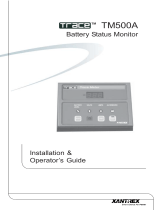Page is loading ...

Owner’s Guide
Xantrex Technology Inc.
1 800 670 0707 Tel toll free NA
1 360 925 5097 Tel direct
1 800 994 7828 Fax toll free NA
1 360 925 5143 Fax direct
customerservice@xantrex.com
www.xantrex.com
Xantrex
Battery
Monitor
975-0111-01-01 Printed in Holland
Benutzer Handbuch
Manuel d’entretien
Guida dell’utente
Guía del usuario
XanBattMon.book Page 1 Wednesday, October 27, 2004 11:21 AM

XanBattMon.book Page 2 Wednesday, October 27, 2004 11:21 AM

Xantrex Battery Monitor
Owner’s Guide
XanBattMon.book Page i Wednesday, October 27, 2004 11:21 AM

About Xantrex
Xantrex Technology Inc. is a world-leading supplier of advanced power
electronics and controls with products from 50 watt mobile units to one
MW utility-scale systems for wind, solar, batteries, fuel cells,
microturbines, and backup power applications in both grid-connected
and stand-alone systems. Xantrex products include inverters, battery
chargers, programmable power supplies, and variable speed drives that
convert, supply, control, clean, and distribute electrical power.
Trademarks
Xantrex Battery Monitor is a trademark of Xantrex International.
Xantrex is a registered trademark of Xantrex International.
Other trademarks, registered trademarks, and product names are the
property of their respective owners and are used herein for identification
purposes only.
Notice of Copyright
Xantrex Battery Monitor Owner’s Guide © October 2004 Xantrex
International. All rights reserved.
Disclaimer
UNLESS SPECIFICALLY AGREED TO IN WRITING, XANTREX TECHNOLOGY INC.
(“XANTREX”)
(a) MAKES NO WARRANTY AS TO THE ACCURACY, SUFFICIENCY OR
SUITABILITY OF ANY TECHNICAL OR OTHER INFORMATION PROVIDED IN ITS
MANUALS OR OTHER DOCUMENTATION.
(b) ASSUMES NO RESPONSIBILITY OR LIABILITY FOR LOSS OR DAMAGE,
WHETHER DIRECT, INDIRECT, CONSEQUENTIAL OR INCIDENTAL, WHICH MIGHT
ARISE OUT OF THE USE OF SUCH INFORMATION. THE USE OF ANY SUCH
INFORMATION WILL BE ENTIRELY AT THE USER’S RISK.
Date and Revision
October 2004 Revision C
Part Number
975-0111-01-01
Contact Information
Telephone: 1 800 670 0707 (toll free North America)
1 360 925 5097 (direct)
Fax: 1 800 994 7828 (toll free North America)
1 360 925 5143 (direct)
Email: customerservice@xantrex.com
Web: www.xantrex.com
XanBattMon.book Page ii Wednesday, October 27, 2004 11:21 AM

iii
1. Battery Monitor Basics . . . . . . . . . . . . . . . . . 1
Why should I monitor my battery? . . . . . . . . . . . . . . . . . 1
How does the Xantrex Battery Monitor work? . . . . . . . . 1
2. Setting up the Xantrex Battery Monitor . . . 2
Charge Efficiency Factor (CEF) . . . . . . . . . . . . . . . . . . 2
Charged parameters. . . . . . . . . . . . . . . . . . . . . . . . . . . . 3
Synchronizing the Xantrex Battery Monitor. . . . . . . . 3
Function overview . . . . . . . . . . . . . . . . . . . . . . . . . . . . . 4
3. General Operation . . . . . . . . . . . . . . . . . . . . 10
4. Advanced Features . . . . . . . . . . . . . . . . . . . 12
History data . . . . . . . . . . . . . . . . . . . . . . . . . . . . . . . . . . 12
Reset menu . . . . . . . . . . . . . . . . . . . . . . . . . . . . . . . . . . . 13
Battery Monitor communication software . . . . . . . . . 14
Super-lock . . . . . . . . . . . . . . . . . . . . . . . . . . . . . . . . . . . . 14
5. Troubleshooting Guidelines. . . . . . . . . . . . 15
6. Technical Data . . . . . . . . . . . . . . . . . . . . . . . 17
7. Declaration of Conformity . . . . . . . . . . . . . 19
8. Limited Warranty . . . . . . . . . . . . . . . . . . . . 20
English
XanBattMon.book Page iii Wednesday, October 27, 2004 11:21 AM

viii
XanBattMon.book Page viii Wednesday, October 27, 2004 11:21 AM

1
1 Battery Monitor Basics
Why should I monitor my battery?
Batteries are used in a wide variety of applications; mostly to store
energy for later use. But how do you know how much energy is
stored in your battery? No one can tell you that by just looking at it.
Some basic battery knowledge and good monitoring is essential if
you want to maximize the lifetime of your expensive batteries. The
lifetime of batteries is dependent on many factors. Battery lifetime is
reduced by under-charging, over-charging, too deep discharging, too
fast discharging and too high ambient temperature. An advanced
battery monitor like the Xantrex Battery Monitor can give you
important feedback about the performance of your batteries and
help you extend their lifetime.
How does the Xantrex Battery Monitor work?
The capacity of a battery is rated in amp hours (Ah). For example, a
battery that can deliver a current of 5 amps for a period of 20 hours
is rated at 100 Ah (5 × 20 = 100). The Xantrex Battery Monitor
continuously measures the current flow in or out of the battery so it
can calculate the amount of energy removed from or added to the
battery. But since battery age, discharge current, and temperature all
influence the battery’s capacity, you cannot rely on an amp-hours
reading. When the same 100 Ah battery is discharged completely in
two hours, it will give you only 56 Ah. As you can see, the battery’s
capacity is almost halved. When the temperature of the battery is
also low, its capacity is decreased even more. This is why simple
amp-hour counters or voltmeters cannot give you an accurate state-
of-charge indication.
The Xantrex Battery Monitor can display both amp hours removed
(not compensated) and actual state-of-charge. Reading state-of-
charge is the best way to read your battery. This parameter is given
as a percentage, where 100.0% represents a fully charged battery
and 0.0% a completely flat battery. You can compare this to a fuel
gauge in a car.
The Xantrex Battery Monitor also estimates how long the battery can
support the present load (time-to-go readout). This is actually the
time left until the battery needs to be charged again. If the battery
load is fluctuating heavily it is best not to rely on this reading too
XanBattMon.book Page 1 Wednesday, October 27, 2004 11:21 AM

2
much since it is a momentary readout and must be used as a guide
only. We always encourage the use of the state-of-charge readout for
accurate battery monitoring.
Besides the main function of the Xantrex Battery Monitor—
displaying the actual battery status—this monitor offers other
features. The readout of actual battery voltage, current and
temperature (with optional temperature sensor), the ability to store
history data, the PC computerlink and the Super-lock function are
just a few features of the Xantrex Battery Monitor. These features are
more specifically explained in the corresponding sections of this
manual.
2 Setting up the Xantrex Battery Monitor
Before proceeding with this chapter, please make sure
your Xantrex Battery Monitor is completely installed
according to the enclosed installation guide.
When your Xantrex Battery Monitor is installed it is time to adjust
the battery monitor to your battery system. But before discussing the
functions in the setup menu, four important items are explained in
the next sections. These four items will help you become more
familiar with battery monitoring. The actual setup menu functions
are explained in “Function overview” on page 4.
Charge Efficiency Factor (CEF)
Not all energy transferred into the battery during battery charging is
also available during discharging of the battery. The charge
efficiency of a brand new battery is approximately 90%, meaning
that 10 Ah must be transferred to the battery to get 9 Ah actually
stored in the battery. This efficiency figure is called Charge
Efficiency Factor (CEF) and will decrease with battery age.
The Xantrex Battery Monitor automatically calculates the CEF of the
battery as the battery is discharged. The level at which the CEF is
recalculated is variable and is linked to the discharge floor set in
F05. The CEF algorithm starts operating when 10% of the difference
between 100% and the discharge floor is discharged from a fully
charged battery.
XanBattMon.book Page 2 Wednesday, October 27, 2004 11:21 AM

3
For example, assume the discharge floor is set to 50%. Then the CEF
algorithm starts operating when 100% - 50% / 10 = 5% is discharged
from a fully charged battery. When the discharge floor is set to 0%,
this level is 100% - 0% / 10 = 10%.
Charged parameters
Based on increasing charge voltage and decreasing charge current, a
decision can be made whether the battery is fully charged. When the
battery voltage is above a certain level during a predefined time
while the charge current is below a certain level during the same
time, the battery can be considered as fully charged. These voltage
and current levels as well as the predefined time are called charged
parameters. In general for a 12 V lead acid battery, the voltage
charged parameter is 13.2 V and the current charged parameter is
2.0% of the total battery capacity (for example, 4 A with a 200 Ah
battery). A charged parameter time of 4 minutes is sufficient for
most battery systems. Please note that these parameters are very
important for correct operation of your Xantrex Battery Monitor,
and must be set appropriately in the corresponding Functions.
Synchronizing the Xantrex Battery Monitor
For a reliable readout of the state of charge of the battery, the battery
monitor has to be synchronized regularly with battery and charger.
This is accomplished by fully charging the battery. When the charger
is operating in the “float” stage, the charger considers the battery
full. At this moment the Xantrex Battery Monitor must consider the
battery as full too, so that the amp-hour counting can be reset to zero
and the state of charge reading set to 100.0%. By precisely adjusting
the charged parameters in the Xantrex Battery Monitor, the battery
monitor can automatically synchronize with the charger when the
“float” stage is reached. The range of the charged parameters is wide
enough to adjust the Xantrex Battery Monitor to most battery
charging methods.
When the Xantrex Battery Monitor cannot be adjusted to the
charging algorithm of the installed charger, the user can always
synchronize the battery monitor manually when the battery is fully
charged. This is realized by pressing both < and > selection keys
simultaneously for three seconds. By manually synchronizing the
battery monitor, the CEF will not be calculated automatically.
When the supply voltage of the Xantrex Battery Monitor
has been interrupted, the battery monitor must always be
synchronized in order to operate correctly.
XanBattMon.book Page 3 Wednesday, October 27, 2004 11:21 AM

4
Please note that regularly (at least once per month) fully charging
your battery not only keeps it synchronized with the Xantrex Battery
Monitor, but also prevents substantial capacity loss of your battery,
limiting its lifetime.
Function overview
The Xantrex Battery Monitor factory settings are suitable for an
average 12 V lead acid battery system of 200 Ah. So in most cases
when monitoring a 12 V system, the only Function which may need
to be changed is the battery capacity (F01). When using other types
of batteries, please ensure that you know all the relevant
specifications to properly set up the Xantrex Battery Monitor
Functions.
You can fully adjust your Xantrex Battery Monitor with the help of
20 different settings, or “Functions.” Before setting up the Xantrex
Battery Monitor, you must activate the setup mode first. The setup
mode can be activated by pressing the SETUP key for three seconds.
The display will blink to indicate that the setup mode is active. The
desired Function can be selected by repeatedly pressing the SETUP
key. The selected Function is represented as Fxx where xx indicates
the Function number. The < and > keys can be used to alter the value
of the selected Function. The next Function can be selected by
pressing the SETUP key again. To save the changed settings to the
Xantrex Battery Monitor memory, press the SETUP key for three
seconds until the display stops flashing and the battery monitor
jumps back to normal operating mode again. If the Xantrex Battery
Monitor operates in the setup mode and not a single key is pressed
for 90 seconds, the monitor will jump back to normal operating
mode automatically, without saving the altered settings.
The table below gives an overview of all Xantrex Battery Monitor
Functions, including a short description. For most battery systems,
adjusting the values of Functions F01, F02, F03, F07 and F08 should
be sufficient. It is recommended not to change the Functions F04,
F05, F06, F09, F10, F11, F12, F13, F14, F15, F16, F17, F18 and F20
when in doubt.
F01 Battery capacity in amp hours (Ah). This must be the
capacity at a 20h discharge rate and 20 °C (68 °F).
Default Range Step size
200 Ah 20 – 2000 Ah 1 Ah
XanBattMon.book Page 4 Wednesday, October 27, 2004 11:21 AM

5
F02 Voltage charged parameter. The battery voltage must be
above this voltage level to consider the battery as fully
charged. Make sure the voltage charged parameter is
always slightly below the voltage at which the charger
finishes charging the battery (usually 0.1 V or 0.2 V below
the “float” stage voltage of the charger).
Default Range Step size
13.2 V 8.0 – 33.0 V 0.1 V
F03 Current charged parameter. When the charge current
value is below this percentage of the battery capacity (see
F01), the battery can be considered as fully charged.
Make sure the current charged parameter is always
greater than the minimum current at which the charger
maintains the battery, or stops charging.
Default Range Step size
2.0% 0.5 – 10.0% 0.5%
F04 Charged parameter time. This is the time the charged
parameters (as described in F02 and F03) must be met in
order to consider the battery as fully charged.
Default Range Step size
4 minutes 1 – 4 minutes 1 minute
F05 Low-battery alarm ON (discharge floor). When the state-
of-charge percentage has fallen below this value, the
alarm relay will be activated and the CHARGE BATTERY
indication will flash on the display to indicate the battery
must be charged. The time-to-go calculation and the
state-of-charge bar graph are also linked to this value. It
is recommended to keep this value at or around 50.0%.
Default Range Step size
50.0% 0.0 – 99.0% 1.0%
XanBattMon.book Page 5 Wednesday, October 27, 2004 11:21 AM

6
F06 Low-battery alarm OFF. When the state-of-charge
percentage has risen above this value and the alarm relay
is activated, the alarm relay will be deactivated again.
When FULL is selected the alarm relay is deactivated
when the charged parameters are met.
Default Range Step size
80.0% 0.0 – 100.0% /
FULL
1.0%
F07 Under-voltage alarm. When the battery voltage falls
below this value, after 10 seconds the message Lo will
appear on the display and the alarm relay will be
activated.
Default Range Step size
10.5 V OFF / 8.0 – 33.0 V 0.1 V
F08 Over-voltage alarm. When the battery voltage rises above
this value, after 5 seconds the message Hi shall appear on
the display and the alarm relay will be activated.
Default Range Step size
16.0 V OFF / 10.0 – 35.0 V 0.1 V
F09 Charge efficiency factor (CEF). It is recommended to
keep this value at AU (automatic calculation). The value
A90 resets the automatic calculation to 90%. A manual
setting is represented by Uxx where xx is the charge
efficiency. (See page 2 for more info about CEF.)
Default Range Step size
AU U50 – U99 / AU /
A90
1%
F10 Peukert exponent (discharge efficiency). When unknown
it is recommended to keep this value at 1.25. A value of
1.00 disables the Peukert compensation. Call Customer
Service or your battery manufacturer before changing
this setting.
Default Range Step size
1.25 1.00 – 1.50 0.01
XanBattMon.book Page 6 Wednesday, October 27, 2004 11:21 AM

7
F11 Battery temperature. In this Function the average battery
temperature can be adjusted. The value AU enables the
automatic temperature measurement provided that an
external temperature sensor is connected to the Xantrex
Battery Monitor. Also the temperature readout in normal
mode is enabled. When AU is selected and the connection
with the temperature sensor is lost, four dashes (- - - -)
are displayed and the internal temperature compensation
calculations are made using the default 20 °C value. This
Function can only be set in °C. Use the following
formulas to convert °C to °F : T(
°F
) = (T(
°C
) x 1.8) + 32
and T(
°C
) = (T(
°F
) – 32) / 1.8.
Default Range Step size
20 °C 0 – 50 / AU 1 °C
F12 Temperature coefficient. This is the percentage the
battery capacity changes with temperature. The unit of
this value is “%cap/°C” or percent capacity per degree
Celsius. The default setting is 0.5 %cap/°C, which is
typical for most batteries. The setting OFF disables
temperature compensation.
Default Range Step size
0.5 %cap/
°C
OFF / 0.05 – 0.95
%cap/ °C
0.05 %cap/ °C
F13 Time-to-go averaging period. Specifies the time window
in minutes the moving averaging filter works with.
Selecting the right time depends on your installation. A
value of 0 disables the filter and gives you instantaneous
(real-time) readout; however, the displayed values may
fluctuate heavily. Selecting the highest time (12 minutes)
ensures that long term load fluctuations are included in
the time-to-go calculations.
Default Range
3 minutes 0 / 3 / 6 / 9 / 12 minutes
XanBattMon.book Page 7 Wednesday, October 27, 2004 11:21 AM

8
F14 Current threshold. When the measured current falls
below this value it will be considered as zero amps. With
this function it is possible to cancel out very small
currents which can negatively affect long-term state-of-
charge readout in noisy environments. For example if an
actual long-term current is +0.05 A and due to injected
noise or small offsets the battery monitor measures
–0.05 A, in the long term the Xantrex Battery Monitor
can wrongly indicate that the battery needs recharging.
In this case set Function 14 to 0.1. The Xantrex Battery
Monitor calculates with 0.0 A so that no wrong
assumptions can be made. A setting of 0.0 disables this
Function.
Default Range Step size
0.0 A 0.0 – 2.0 A 0.1 A
F15 Temperature unit selection. This Function enables
selection between degrees Celsius (°C) and degrees
Fahrenheit (°F) temperature readout.
Default Range
°C °C, °F
F16 Voltage prescaler. This Function is only important when
an optional prescaler is installed on the battery voltage
sense input of the Xantrex Battery Monitor. The voltage
charged parameter, under-voltage and over-voltage
alarm settings are linked with this Function. Don’t
change this value when you are not using a prescaler!
Default Range
1-1 1-1 / 1-5 / 1-10
XanBattMon.book Page 8 Wednesday, October 27, 2004 11:21 AM

9
When all the necessary changes are made and checked in the setup
mode, you can jump back to the normal operating mode by pressing
the SETUP key for three seconds. Your Xantrex Battery Monitor is
now ready for use.
F17 Display (backlight) mode. Duration of backlight
activation in seconds after pressing a key on the Xantrex
Battery Monitor. The backlight can also be set to be
always ON or always OFF. In the setting AU the backlight
will be activated automatically when the charge/
discharge current exceeds 1 A or when a key is pressed.
Default Range Step size
30 seconds OFF / 10 – 60 / ON
/ AU
10 seconds
F18 Alarm relay contact polarity. This Function enables
selection between a normally open (NO) or normally
closed (NC) contact. Please note that the NC setting will
slightly increase the Xantrex Battery Monitor’s supply
current in normal operating mode.
Default Range
NO NO, NC
F19 Firmware version. Displays the firmware version of the
Xantrex Battery Monitor. No alterations can be made.
Default
x.xx
F20 Setup lock. When this Function is ON, all functions
(except this one) are locked and cannot be altered.
Default
Range
OFF / ON
OFF
XanBattMon.book Page 9 Wednesday, October 27, 2004 11:21 AM

10
3 General Operation
In normal operating mode the Xantrex Battery Monitor can display
the six most important parameters of your DC system. To select the
desired parameter, use the < and > selection keys.
Battery voltage (V). This readout is useful to roughly
estimate the battery’s state-of-charge. A 12 V battery
is considered empty when it cannot maintain a voltage
of 10.5 V under load conditions.
Current (A) represents the actual current flowing in or
out of the battery. A discharge current is indicated as a
negative value (current flowing out of the battery). If,
for example, a DC to AC inverter draws 5 amps from
the battery, it will be displayed as –5.0 A.
Consumed amp hours (Ah) displays the amount of
amp hours consumed from the battery. A fully
charged battery sets this readout to 0.0 Ah
(synchronized system). When a current of 12 amps is
drawn from the battery for three hours, this readout
shows –36.0 Ah.
State-of-charge (%). This is the best way to monitor
the actual state of the battery. This readout represents
the current amount of energy left in the battery. A
fully charged battery sets this readout to 100.0% while
a fully discharged battery is represented as 0.0%.
Time-to-go (h:m) is an estimation of how long the
battery can support the present load before it needs
recharging. This time will be represented in hours
(above 100h) or in hh.mm format (under 100h). A
time-to-go of 15 hours and 45 minutes will be
represented as 15:45 h:m and a time-to-go of 120
hours will be represented as 120 h. When the battery
is being charged the display will show ----h, which
means that no time-to-go can be calculated.
XanBattMon.book Page 10 Wednesday, October 27, 2004 11:21 AM

11
The Xantrex Battery Monitor also indicates when the battery needs
to be recharged or when the battery is fully charged. These
indications are made using the CHARGE BATTERY FULL indicators
at the bottom of the display or the five-segment bar graph at the top
of the display. In the table below the four possible combinations of
these indicators are explained.
Temperature (°C or °F) displays the present battery
temperature. This readout is automatically activated
when Function F11 is set to AU and the optional
temperature sensor is connected to the Xantrex
Battery Monitor. When connection with the
temperature sensor is lost, the display will show four
dashes (- - - -). The temperature unit can be selected
in Function F15.
CHARGE BATTERY (flashing). The
state-of-charge of the battery has
dropped below the adjusted “discharge
floor” (see Function F05). The battery
needs to be recharged as soon as
possible.
BATTERY FULL (flashing). The
battery is fully charged and the battery
charger possibly operates in the “float”
stage. The charger may be turned off.
The monitor is synchronized with the
battery!
CHARGE BATTERY FULL (flashing).
Charge the battery completely full!
This is displayed when the Xantrex
Battery Monitor needs to be
synchronized with the battery (for
example after a number of charge/
discharge cycles, after a reset or after
power-up).
°F
XanBattMon.book Page 11 Wednesday, October 27, 2004 11:21 AM

12
4 Advanced Features
Besides the general functionality as described in the previous
chapter, the Xantrex Battery Monitor offers some additional
advanced features. These features are reviewed in the next three
sections.
History data
The Xantrex Battery Monitor is able to store “special” events as
history data in its memory. The following events are stored as history
data:
STATE OF CHARGE BAR GRAPH.
This bar represents the state of charge
in five steps until the “discharge floor”
(see Function F05) is reached. Five bar
segments represent a fully charged
battery. When the battery is
discharged, the bar disappears and the
message “CHARGE BATTERY” will
appear.
H01 The automatically calculated charge efficiency factor
(CEF).
H02 The average discharge in Ah. This value will be
recalculated after each synchronization.
H03 The deepest discharge in Ah.
H04 Number of charge/discharge cycles.
H05 The number of “synchronizations.” This is the number
of times the battery is fully charged meeting the charged
parameters condition.
H06 The number of full discharges (reaching a state-of-
charge of 0.0%).
H07 The number of under-voltage alarms.
H08 The number of over-voltage alarms.
XanBattMon.book Page 12 Wednesday, October 27, 2004 11:21 AM

13
The information stated above can be recalled in the “history
readout.” This readout can be activated by pressing the SETUP key
for five seconds. After this five seconds, a flashing “H01” appears on
the display. You can display the value of H01 with the < and >
selection keys. By pressing the SETUP (next) key, the next history
event, in this case “H02,” can be selected. To jump back to normal
operating mode, the SETUP key must be pressed for three seconds.
Reset menu
The Reset menu allows you to reset individual Xantrex Battery
Monitor Functions and the History Data to their factory defaults.
Resetting the History Data is recommended to be used only when
replacing your batteries. If you replace your batteries with the exact
same brand and type, it is only necessary to reset the History Data
and leave the Functions unchanged.
To activate the Reset menu, press the SETUP key for eight seconds.
After eight seconds a flashing “rSt.F” (“Reset Functions”) appears on
the display. To change the value to “On” or “OFF,” press the < and >
keys.
By pressing the SETUP (next) key, “rSt.H” (“Reset History”) can be
selected. Again, to change the value to “On” or “OFF,” press the
<and > keys.
To apply the actual reset of whichever item is set to “On,” press the
SETUP key for three seconds until the display stops flashing and the
battery monitor jumps back to normal operation mode again.
When the monitor is secured by the Super-lock, the Functions and
History Data cannot be reset and “S.Loc” will appear on the display
after pressing the < or the > key.
If the Xantrex Battery Monitor operates in the Reset menu and no
keys are pressed for 90 seconds, the monitor will jump back to
normal operating mode automatically, without resetting the
Functions and/or History Data.
H09 The average discharge in %. This value will be
recalculated after each synchronization.
H10 The deepest discharge in %.
XanBattMon.book Page 13 Wednesday, October 27, 2004 11:21 AM

14
Battery Monitor communication software
The Xantrex Battery Monitor is able to communicate with a personal
computer. However, the optional external communications interface
kit is required for this feature. This communications interface only
needs to be connected when actually communicating with the
Xantrex Battery Monitor, which will avoid unnecessary power
consumption. With the dedicated Xantrex Battery Monitor Windows
95/98/Me/2000/XP
®
software, the user can simultaneously
display all parameters. You can also program the Xantrex Battery
Monitor from this link, and save the complete Function setup to
disk. Furthermore, you can also read history data, test the Xantrex
Battery Monitor, and activate or deactivate the Super-lock.
Super-lock
With the Super-lock feature, the setup menu of the Xantrex Battery
Monitor can be completely locked and secured by a password. In
Super-lock mode the history data cannot be erased. The normal
operating mode is not affected by the Super-lock and the Functions
in the setup menu can be reviewed, but not altered. Only a user/
installer with the password can unlock the Xantrex Battery Monitor
using the communication software.
The Super-lock must not be confused with the setup lock (Function
F20). The big difference between the two is that anybody can disable
the setup lock, even without communication between the Xantrex
Battery Monitor and the PC. The setup lock is used to avoid
accidental altering of the Function values. The Super-lock can only
be activated or deactivated through the communication software
using a unique password. The Super-lock feature is primarily meant
for warranty purposes.
XanBattMon.book Page 14 Wednesday, October 27, 2004 11:21 AM
/