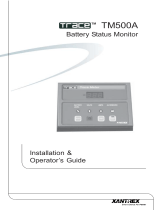Page is loading ...

Link 1000
Owner’s Guide

About Xantrex
Xantrex Technology develops, manufactures, and markets advanced power
electronic products. The company’s products convert raw electrical power from
any source into high-quality power required by electronic and electrical
equipment.
Trademark
Xantrex is a registered trademark of Xantrex International
Other trademarks, registered trademarks, and product names are the property of
their respective owners and are used herein for identification purposes only.
Notice of Copyright
Link 1000 Owner’s Guide © July 2003 Xantrex International. All rights reserved.
Disclaimer
UNLESS SPECIFICALLY AGREED TO IN WRITING, XANTREX
TECHNOLOGY INC. (“XANTREX”)
(a) MAKES NO WARRANTY AS TO THE ACCURACY, SUFFICIENCY OR
SUITABILITY OF ANY TECHNICAL OR OTHER INFORMATION PROVIDED IN
ITS MANUALS OR OTHER DOCUMENTATION.
(b) ASSUMES NO RESPONSIBILITY OR LIABILITY FOR LOSS OR DAMAGE,
WHETHER DIRECT, INDIRECT, CONSEQUENTIAL OR INCIDENTAL, WHICH
MIGHT ARISE OUT OF THE USE OF SUCH INFORMATION. THE USE OF ANY
SUCH INFORMATION WILL BE ENTIRELY AT THE USER’S RISK.
Date and Revision
July 2003, Revision A
Part Number
975-0056-01-01
Contact Information
Web: www.xantrex.com
Email: CustomerSuppor[email protected]m
Phone: 1-800-670-0707 (toll free in North America) 1-604-422-2777 (direct)
Fax: 1-604-420-2145

iii
Contents
1 Introducing Link 1000
Introducing the Link 1000- - - - - - - - - - - - - - - - - - - - - - - - - - - - 2
Inverter/Charger Control Functions - - - - - - - - - - - - - - - - - - - - 2
Monitoring Functions - - - - - - - - - - - - - - - - - - - - - - - - - - - - - 2
Reading the Link 1000 Control Panel - - - - - - - - - - - - - - - - - - - - 4
Where to go From Here - - - - - - - - - - - - - - - - - - - - - - - - - - - - 6
2 Installing the Link 1000
Planning the Installation - - - - - - - - - - - - - - - - - - - - - - - - - - - - - 8
Supplied Parts - - - - - - - - - - - - - - - - - - - - - - - - - - - - - - - - - 8
Materials You Need to Supply - - - - - - - - - - - - - - - - - - - - - - 8
Tools - - - - - - - - - - - - - - - - - - - - - - - - - - - - - - - - - - - - - - - 9
Installation Considerations - - - - - - - - - - - - - - - - - - - - - - - - - - 9
Safety - - - - - - - - - - - - - - - - - - - - - - - - - - - - - - - - - - - - - - 9
Performance - - - - - - - - - - - - - - - - - - - - - - - - - - - - - - - - - - 9
Color-Coded Wiring - - - - - - - - - - - - - - - - - - - - - - - - - - - 10
Twisted Pair Wires - - - - - - - - - - - - - - - - - - - - - - - - - - - - 10
Separate Engine Starting Battery - - - - - - - - - - - - - - - - - - - 10
Installing the Link 1000 - - - - - - - - - - - - - - - - - - - - - - - - - - - - 11
Overview of Installation Steps - - - - - - - - - - - - - - - - - - - - - - 11
Mounting the Link 1000 Control Panel- - - - - - - - - - - - - - - - - 13
Mounting and Cabling the Shunt - - - - - - - - - - - - - - - - - - - - - 14
Wiring the Terminal Block- - - - - - - - - - - - - - - - - - - - - - - - - 15
Connecting Terminal Block Wires to Shunt and Battery - - - - - 16
Installing Fuses- - - - - - - - - - - - - - - - - - - - - - - - - - - - - - - - - 17
Connecting the Phone Cable - - - - - - - - - - - - - - - - - - - - - - - - 17
Testing the Installation- - - - - - - - - - - - - - - - - - - - - - - - - - - - 17
Contents

Contents
iv
Maintenance- - - - - - - - - - - - - - - - - - - - - - - - - - - - - - - - - - - 18
Disconnecting the Inverter/Charger - - - - - - - - - - - - - - - - - - - 18
3 Setting up the Link 1000
About Link 1000 Settings - - - - - - - - - - - - - - - - - - - - - - - - - - - 20
Probable Changes - - - - - - - - - - - - - - - - - - - - - - - - - - - - - 20
Possible Changes - - - - - - - - - - - - - - - - - - - - - - - - - - - - - - 20
Other Settings - - - - - - - - - - - - - - - - - - - - - - - - - - - - - - - - 20
How to Enter Setup Mode and Change a Value - - - - - - - - - 20
Locking Your Setup Values - - - - - - - - - - - - - - - - - - - - - - - - 21
Resetting Values- - - - - - - - - - - - - - - - - - - - - - - - - - - - - - - - 21
Battery Capacity - - - - - - - - - - - - - - - - - - - - - - - - - - - - - - - - 22
Estimated Capacities for 12 Volt Flooded Batteries - - - - - - - 22
Estimated Capacities for Gel Cell Batteries - - - - - - - - - - - - 22
Estimated Capacities for Multiple Batteries - - - - - - - - - - - - 22
Changing the Battery Capacity Setting - - - - - - - - - - - - - - - 23
Changing the Battery Type Setting - - - - - - - - - - - - - - - - - - 23
Changing the Ambient Temperature Setting - - - - - - - - - - - 24
Charged Parameters- - - - - - - - - - - - - - - - - - - - - - - - - - - - - - 25
Changing the Charged Voltage Setting - - - - - - - - - - - - - - - 25
Changing the Charged Current Percentage Setting - - - - - - - 25
Changing the Time Remaining Setting - - - - - - - - - - - - - - - 26
Changing the Power Share Setting - - - - - - - - - - - - - - - - - - 27
Changing the Idle Mode Setting - - - - - - - - - - - - - - - - - - - - 28
Advanced Function Values- - - - - - - - - - - - - - - - - - - - - - - - - 29
How to Enter Setup Mode and Change a Value: Reminder - - 29
F01 Auto Display Scanning - - - - - - - - - - - - - - - - - - - - - - 29
F02 Display Sleep - - - - - - - - - - - - - - - - - - - - - - - - - - - - - 29
F03 Set or Display Ambient Battery Temperatures - - - - - - - 30
F04 Toggle Display Between Ah and kWhr - - - - - - - - - - - - 30
F05 Turn on Alternative Energy Mode - - - - - - - - - - - - - - - 31
F06 Manually Set CEF - - - - - - - - - - - - - - - - - - - - - - - - - - 31
F07 Set Temperature Coefficient - - - - - - - - - - - - - - - - - - - 31
F08 Set Peukert’s Exponent - - - - - - - - - - - - - - - - - - - - - - 32
F09 Set Low Battery Discharge Floor - - - - - - - - - - - - - - - - 32

Contents
v
F10 Select Battery Type - - - - - - - - - - - - - - - - - - - - - - - - - 33
F11 Turn on Second Battery Voltage Sense - - - - - - - - - - - - 33
F12 Number of Overload Conditions Experienced - - - - - - - 33
F13 Number of Inverter Low Battery Shutdowns - - - - - - - - 33
F14 Test Control Panel Display - - - - - - - - - - - - - - - - - - - - 34
F15 Display Software Revision Number - - - - - - - - - - - - - - 34
F16 Turn on Active Temperature Compensation - - - - - - - - 34
4 Using the Link 1000
Monitoring Functions- - - - - - - - - - - - - - - - - - - - - - - - - - - - - - 36
Choosing a Display Unit: Volts, Amps, Ah, or Time- - - - - - - - 36
Reading the Battery State-of-Charge - - - - - - - - - - - - - - - - - - 37
Scaling the BATTERY STATUS Light Bar - - - - - - - - - - - - 37
Inverter Functions - - - - - - - - - - - - - - - - - - - - - - - - - - - - - - - - 38
Turning on the Invert Function - - - - - - - - - - - - - - - - - - - - - - 38
Changing the Idle Mode Setting - - - - - - - - - - - - - - - - - - - - - 38
Charging Functions - - - - - - - - - - - - - - - - - - - - - - - - - - - - - - - 39
Summary of CHARGER STATUS LEDs - - - - - - - - - - - - - - 39
Charging the Batteries - - - - - - - - - - - - - - - - - - - - - - - - - - - - 40
Equalizing the Batteries - - - - - - - - - - - - - - - - - - - - - - - - - - - 40
Precautions - - - - - - - - - - - - - - - - - - - - - - - - - - - - - - - - - - 40
Equalizing Gel Cell Batteries - - - - - - - - - - - - - - - - - - - - - 42
Activating Power Share - - - - - - - - - - - - - - - - - - - - - - - - - - - 42
Battery Capacity Testing - - - - - - - - - - - - - - - - - - - - - - - - - - 42
Synchronizing the Link 1000 to the Battery- - - - - - - - - - - - - - 44
Over-charge Ah (Accumulation of Positive Ah) - - - - - - - - - 45
Battery History - - - - - - - - - - - - - - - - - - - - - - - - - - - - - - - - - - 46
Interpreting Battery History - - - - - - - - - - - - - - - - - - - - - - 46
Reading Error Codes - - - - - - - - - - - - - - - - - - - - - - - - - - - - - - 48

Contents
vi
A Specifications
Control Panel: Electrical Specifications- - - - - - - - - - - - - - - - - - 52
Control Panel: Physical Specifications - - - - - - - - - - - - - - - - - - 52
Default Settings- - - - - - - - - - - - - - - - - - - - - - - - - - - - - - - - - - 53
B
Product and System Information
Warranty - - - - - - - - - - - - - - - - - - - - - - - - - - - - - - - - - - - - - - 56
Disclaimer - - - - - - - - - - - - - - - - - - - - - - - - - - - - - - - - - - - - - 58
Product - - - - - - - - - - - - - - - - - - - - - - - - - - - - - - - - - - - - - - 58
Exclusions - - - - - - - - - - - - - - - - - - - - - - - - - - - - - - - - - - - - 58
Warning: Limitations On Use - - - - - - - - - - - - - - - - - - - - - - - 59
Return Material Authorization Policy - - - - - - - - - - - - - - - - - - - 59
Return Material Procedure - - - - - - - - - - - - - - - - - - - - - - - - - - 59
Product Information - - - - - - - - - - - - - - - - - - - - - - - - - - - - - - - 60
Record of System Settings - - - - - - - - - - - - - - - - - - - - - - - - - - 61
Index - - - - - - - - - - - - - - - - - - - - - - - - - - - - - - - - - - 63

vii
Link 1000 Control Panel - - - - - - - - - - - - - - - - - - - - - - - - - - - 4
System Overview (Wiring)- - - - - - - - - - - - - - - - - - - - - - - - - 12
Display Panel and Mounting Plate - - - - - - - - - - - - - - - - - - - - 13
Link 1000 Mounting Plate - - - - - - - - - - - - - - - - - - - - - - - - - -14
BATTERY STATUS Light Bar - - - - - - - - - - - - - - - - - - - - - 37
Figures

viii

Introducing the Link 1000
2
Introducing the Link 1000
The Link 1000 gives you complete remote control of the
Freedom 458, Freedom, and Freedom Marine Inverter/
Chargers. It also lets you monitor the performance of your
battery power system.
Inverter/Charger Control Functions
From the Link 1000 control panel, you can:
• Turn the invert function on and off
• Start or end an equalization cycle
• Activate the Power Share feature. This automatically
lowers the charger’s output to prevent AC breakers from
tripping if too many loads come on at once.
• Place the inverter/charger in Idle (standby) mode so it
only begins inverting at a level that you choose. This
power-saving feature minimizes the draw on your battery
by turning the inverter off until it’s really needed.
• Make custom settings for numerous functions including
battery type, battery capacity, and Power Share mode.
These let you set up the Link 1000 so it suits the
characteristics of your system.
• Lock your setup values so no one can inadvertently
change them
Monitoring Functions
The Link 1000 control panel lets you see:
• The battery’s state-of-charge at a glance
• The voltage of the battery being monitored and the
voltage of a second (starting) battery
• The flow of current into the battery (charge rate)
• The flow of current out of the battery (consumption rate)
• The number of Ah (Amp-hours) that have been
consumed

Introducing the Link 1000
3
• The time remaining in your battery before it is
completely discharged
• Which charging stage the batteries are in (Bulk,
Acceptance, Float, or Equalization)
• Battery history including:
• Present charge efficiency
• The number of deep cycles the battery has had
• The deepest level of discharge
• The average level of discharge

Reading the Link 1000 Control Panel
4
Reading the Link 1000 Control Panel
The Link 1000 control panel lets you monitor the battery
system and control the inverter/charger. Its features are
described below. Further details are provided as you need
them throughout the guide.
Figure 1 Link 1000 Control Panel
1
BATTERY STATUS light bar
When the battery system is operating, the four
LEDs in this light bar act like a “fuel gauge”. The
LEDs light in different sequences and colors to
show the battery’s present state-of-charge. The
statuses are described on page 37.
2
3
4
5
6
8
9
1
7

Reading the Link 1000 Control Panel
5
2, 3 Numeric display and display units.
You can choose from four display units depending on the
type of information you want to see:
• Volts
•Amps
• Ah (Amp-hours)
• Time Remaining
The procedure for changing display units is given on
page 36 along with an explanation of each display unit.
Note
: The numeric display also shows Error Codes. If
an error occurs, the display alternates between the
monitoring function you have selected and the Error
Code. For details about Error Codes, see page 48.
4
SEL and SET buttons
SET lets you access Setup mode and advanced
functions. Once you are in Setup mode, you press
SEL to choose a function or a setting. Procedures for
changing values are given in Chapter 3.
5 CHARGE/PWR SHARE button and LED
Lets you start a charge cycle (see page 40) or change the
Power Share mode setting (see page 27).
6
INVERT/IDLE MODE button and LED
Lets you activate the invert function (see page 38) or
change the Idle mode setting (see page 28).
7
RESET, DATA, LOCK, FUNC LEDs
•
RESET: When it is on, this LED indicates that you are
resetting Ah (Amp-hours) to zero or that you are
returning all settings to the factory defaults. (See
page 21.)
•
DATA: Indicates that you are looking at historical
information about your batteries. (See “Interpreting
Battery History” on page 46.)
•
LOCK: Indicates you are choosing the setting that
prevents people from inadvertently changing your
setup values. (See page 21.)
•
FUNC: Indicates you are accessing the advanced
functions. (See “Advanced Function Values” on
page 29.)

Reading the Link 1000 Control Panel
6
Where to go From Here
• To install the Link 1000, see page 7.
• To set up the Link 1000, see page 19.
• To use the Link 1000, see page 35.
• To call for technical support, see page 56.
8 AC IN LED
Indicates that AC power is present.
9 CHARGER STATUS LEDs:
•
CHG (Red): When this LED is on solid, the battery is
in Bulk charge mode. When this LED is flashing, the
battery is equalizing.
•
ACCEPT (orange): The battery is in Acceptance
mode.
•
FLOAT (green): The battery is in Float mode.

7
Installing the
Link 1000
Chapter 2 gives:
• An overview of the installation process
• A list of installation tools and equipment
• Installation procedures
We recommend that you read the entire
chapter so you can plan the installation and
obtain all the materials you need before
starting the installation.

Planning the Installation
8
Planning the Installation
Supplied Parts
❐ Link 1000 control panel and 4 mounting screws
❐ 500 amp precision shunt
❐ 25 foot RJ11 phone cable
❐ Owner’s guide
Materials You Need to Supply
Refer to Figure 2 on page 12.
❐ Wire harness to connect the Link 1000 control panel to
the shunt and to the positive battery terminal. You can
use 18AWG, twisted pair, for this wiring. You can also
buy the harness from the dealer you bought the Link
1000 from or from West Marine.
Contact West Marine at:
• 1-800-BOATING (Canada and US)
• Fax: 1-831-761-4421 (Canada and US)
When ordering the harness, quote these part numbers:
• 84-2014-00: 25 foot (7.62m) 8-conductor twisted pair
wire
• 84-2015-00: 50 foot (15.24m) 8-conductor twisted pair
wire
❐ Appropriately sized copper cable and connectors to
connect the shunt to the battery and the negative bus for
DC loads
Consult a local cable supplier about cable size and
connector type. You may find it convenient to have the
cable supplier attach the connectors.
❐ 2, 2 amp fuses and fuse holders. (Three fuses and fuse
holders if you are monitoring a second battery.)
❐ 2 screws to mount the shunt

Planning the Installation
9
❐ 2 strain reliefs (cable clamps) for the wires and phone
cable coming out the back of the control panel
❐ Anti-corrosive spray
❐ High current shunt. If your starter current exceeds 500
amps for more than ten seconds, you will need a heavy
duty (1000 amp) shunt instead of the 500 amp shunt that
is supplied with the Link 1000. (You can also use a
separate engine starting battery whose negative is
connected directly to the engine.) The heavy duty shunt
part number is 84-2-13-00.
Tools
❐ Wire cutter and stripper
❐ Small slot head screwdriver (for the screws on the
terminal block)
❐ Phillips screwdriver (for the control panel mounting
screws)
❐ Needle-nose pliers
❐ 9/16 in. wrench to secure cables to the shunt
Installation Considerations
Safety
• If you are using flooded lead-acid batteries, install them
in a separate battery compartment.
• Wiring should be in accordance with NEC, ABYC, or
other applicable national or regional codes.
Performance
• Do not connect anything other than the shunt to the
negative battery terminal. Connect all other loads and
sources to the load side of the shunt. (See Figure 2.)

Planning the Installation
10
• The shunt sense leads must be 18AWG twisted pair
wires.
• Install fuses within seven inches (18cm) of the battery.
Color-Coded Wiring
To avoid confusion during installation, Xantrex recommends
that you buy wires that have the same color coding as shown
in Figure 2.
Twisted Pair Wires
If you wish, you can make your own twisted pairs by twisting
together two wires with a twist every inch. If you make your
own twisted pair, wrap tape around the wires every twelve or
sixteen inches (30 to 40cm) to keep the wires together and to
make them easier to pull through holes and raceways.
Separate Engine Starting Battery
In order to monitor start battery voltage, you need to connect
a sense lead from the Link 1000 terminal block to the positive
battery terminal of the starting battery. This procedure also
requires a 2 amp fuse and fuse holder. See step 6 on page 16
for installation details, and see page 33 for information about
turning this function on.

Installing the Link 1000
11
Installing the Link 1000
Overview of Installation Steps
Complete the installation in this order. Refer to Figure 2.
1. Mount the control panel (page 13).
2. Mount the shunt, and cable it to the negative battery
terminal. Cable the load side of the shunt to the negative
bus for DC loads (page 14).
3. Connect wires to the Link 1000 terminal block (page 15).
4. Connect wires from the terminal block to the shunt and to
the battery’s positive terminal (page 16).
5. Install the fuses (page 17).
6. Connect the phone cable to the control panel and the
inverter/charger (page 17).

Installing the Link 1000
12
Figure 2 System Overview (Wiring)
Cable
Jacket
Phone
Cable
Green
Black
Load
Side
Battery
Side
System Negative
Red
Blue
Orange
Rear of Link 1000
Control Panel
12345
Gnd.
Stud
678
Battery
Neg.
Distribution
2 Amp
Fuses
Pos.
Distribution
500A
Shunt
Engine
Starter
Negative
Start
Battery
Inverter/Charger
Violet
/