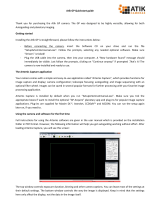Focusing Tips
To achieve best focus, concentrate on a high contrast feature of the object you are imaging. Focusing
on small features such as a moon’s shadow on Jupiter or Cassini’s division in the ring of Saturn will
guarantee best focus across the entire image.
Once the frames of your video are stacked, the overall brightness of the composite (stacked) image is
usually brighter than its individual component frames. For this reason it is best to keep the brightness
of the video image seen on the screen dimmer than you would normally desire. It is important that
no part of the image is over-exposed to assure the maximum amount of detail in the final composite
image.
Collimation
No matter what type of telescope you image with, poor collimation (alignment of the optics) will
ruin your chances for a good image. Before you begin imaging, always check the collimation of your
instrument and make adjustments if necessary. Refer to your telescopes owner’s manual for instruction
in collimating the optics.
Finding Objects
At first it can be difficult to locate individual planets due to their relative brightness. To make it easier
to initially find your object in the imaging window, increase the brightness and gain controls on
the Exposure Tool Bar. This will allow you to better see the object as it passes through the imaging
window. Once the object is located and centered, you can adjust the setting until the object is at the
desired brightness and contrast.
How long to take Streaming Video
At first you may think that the more frames you record the better. However there are some limitation
to the duration of video and the amount of frames you can acquire. Resolution and file size can both
limit the length of time of your video.
Since the NexImage will combine as many sharp frames as possible to achieve one high quality image,
you don’t want to take so many images that you start to detect the rotation of the planet, especially
on Jupiter which makes one complete rotation in under 10 hours!
Also each frame of a high resolution video can equal a large file size. Hundreds of frames can
take up much of your hard drive space. Since file sizes of each video taken can be quite large, it is
recommended that you save your video data onto a CD-ROM. This way you can have a library of files
stored for processing without filling up your hard drive in the process.
9