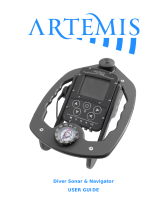Page is loading ...

Atik GP Quickstart guide
Thank you for purchasing the Atik GP camera. The GP was designed to be highly versatile, allowing for both
Autoguiding and planetary imaging.
Getting started
Installing the Atik GP is straightforward, please follow the instructions below:
- Before connecting the camera, insert the Software CD on your drive and run the file
“SetupArtemisUniversal.exe”. Follow the prompts, selecting any needed optional software. Make sure
“Drivers” is ticked!
- Plug the USB cable into the camera, then into your computer. A “New hardware found” message should
immediately be visible. Just follow the prompts, clicking on “Continue anyway” if prompted .That’s it! The
camera is now installed and ready to use.
The Artemis Capture application
Your camera comes with a simple and easy-to-use application called “Artemis Capture”, which provides functions for
image capture and display; camera configuration; telescope focusing; autoguiding; and image sequencing with an
optional filter wheel. Images can be saved in several popular formats for further processing with your favorite image
processing application.
Artemis Capture is installed by default when you run “SetupArtemisUniversal.exe”. Make sure you tick the
appropriate boxes if want to install the optional “GP Acquire” planetary app and plug-ins for popular image capture
applications. Plug-ins are supplied for Maxim DL™, AstroArt, CCDSoft™ and ASCOM. You can run the setup again
later on, if you need to.
Using the camera and software for the first time
Full instructions for using the Artemis software are given in the user manual which is provided on the installation
folder in PDF format. However, the following information will help you get autoguiding working without effort. After
loading Artemis Capture, you will see this screen:
The top window controls exposure duration, binning and other camera options. You can leave most of the settings at
their default settings. The bottom window controls the way the image is displayed. Keep in mind that the settings
here only affect the display, not the data in the image itself.

The first image
To begin, centre your telescope visually on a moderately bright star. Put the camera on the telescope’s focuser and
press the F1 key. This will immediately initiate an exposure of 0.1s. When the exposure is complete, you should see a
strongly defocused star on your computer screen. Congratulations! Everything is working as expected. If the star is
grossly saturated (a completely white circle), then you should manually select a shorter exposure in the Exposure
window.
Focusing
Depending on how out-of-focus the star is, click on the Sub-
frame button and select an area around the star. This will limit
the size of the image which needs to be downloaded to the
computer, making the display update more rapidly. Click on the
Loop button and then on the Expose button. This will start an
exposure that will repeat until the Loop button is pressed again.
Adjust your telescope focus until the star image is sharp, rather
than a large circle. Artemis Capture offers a simple tool to help
you find the best focus. To activate it, simply double-click on a
star, and the Star Tracking window will pop up, showing the
brightness level and FWHM of the star. Best focus is the point at
which the FWHM is smallest and the brightness level is highest.
Keep in mind that this feature works best when the image is not
saturated, so if the star has a brightness level approaching
65000, you should either shorten your exposures or select a fainter star.
At this point you should turn to the Auto guider section on the Artemis Capture manual, to understand how to
properly configure it. Please note that the Atik GP works best with binning 2x2 while autoguiding, and it requires
ASCOM (PulseGuide) as the guider interface, therefore ASCOM should be installed beforehand.
Planetary mode
The Atik GP includes a high speed capture
application called “GP Acquire”. This
application features multiple acquisition
modes in different bit depths, and also a
memory buffer capture mode, allowing save
to memory before recording on the hard
drive, which minimizes dropped frames.
Opening the application displays a window
which allows you to select the camera to use.
Multiple camera can be used on the same
computer simultaneously, although hardware requirements will significantly increase.
GP Acquire operation is straightforward, and a help file is available on the software itself. It is recommended to read
it to better understand all the available options.
Thank you for purchasing an Atik product. We wish you enjoyable astro-imaging for years to come.
/