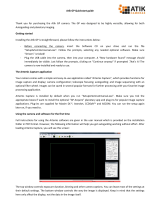Page is loading ...

NexImage Burst
USER’S MANUAL
Model
#
95518,
#
95519
ENGLISH

Quick Start
1. Place the CD into your computer’s
CD-ROM drive.
2. Install both the NexImage iCap and
RegiStax software onto your computer.
3. Thread the 1.25” nose piece into the body
of the NexImage camera. See Fig 2.
4. Slide the 1.25” nose piece of the camera
into the eyepiece barrel of your telescope.
See Fig 3.
5. Plug the small end of the USB cable into
the port on the back of the camera.
6. Plug the other end of the USB cable
into a USB port on your computer.
Once connected, the Found New
Hardware message will appear. Follow
the Installation Wizard until the device
has been successfully installed.
Congratulations on your purchase of the Celestron NexImage Burst
Solar System imaging camera.
Your NexImage camera comes with the following:
+ NexImage Burst Camera
+ 1.25” nose piece
+ CD including NexImage iCap and RegiStax processing software
+ USB Cable
Recommended Minimum System requirements:
+ Pentium IV, 2.0 GHz, 1GB RAM
+ Graphics card with 24 or 32 bit
+ Windows XP, Windows Vista, Windows 7 (32 & 64 bit)
+ DirectX 9.0c or higher
1.25”
Nose Piece
USB CableNexImage Burst
Camera
NexImage iCap and
Registax processing
software
Fig 1
1 2
Fig 2
Fig 3

6. Use the Gain (A) and Exposure (B)
settings to make sure that the image is
not underexposed or overexposed .
7. Select the video format (C). For the highest
resolution, select 1280x960.
8. Select the frames per second (FPS) for
your video. The FPS box (D) will always
display the maximum frames per second
for the selected resolution setting.
9. Press the Video File button (E) to bring up
the Recording Setting box. See Fig 7 & 8.
ROI Subframing
If the object you are imaging does not consume
most of the field of view, you can select an
ROI (region of interest) to increase the
framerate and save disk space. Go to the
Device menu and select ROI Specify, or
click on the ROI icon. Draw the ROI with your
mouse, then click inside the red box to set
the ROI. The ROI can be reset any time by
clicking the reset icon or going back to the
Device menu.
Capturing Images
1. Double-click the NexImage iCap icon
on your computer’s desktop to start the
program. See Fig 4.
2. If the NexImage Burst camera is not
already detected, select the camera and
press OK. See Fig 5.
3. Select an easy target like the Moon to
begin with. Center and focus your
telescope on the specific feature you
wish to image.
4. You should be able to see light displayed in
the Preview window of the iCap software.
5. Use the telescopes focuser to focus the
image until the object is visible and sharp.
See Fig 6.
Fig 4
Fig 5
Fig 6
Fig 7
Fig 8
A
B E
H
D
C
3 4

Processing Images
1. Double-click the RegiStax icon on your
computer’s desktop to start the program.
See Fig 11.
2. Press the Select button (A) and select the
video that was just recorded. See Fig 12.
3. Press the Set Alignment Points button (B)
to have RegiStax automatically select the
alignment positions over your image.
4. Press the Align button (C) to begin the
alignment process.
5. Select the Best Frame option under the
Limit Setup box (D) and enter a number
that represents one-half of the number
of image frames that were captured, i.e. if
300 frames were captured then enter 150.
Press the Limit button (E).
10. Press the Video File (E) to select the
destination location for your video.
11. Click on the Advanced tab. You can either
select the amount of time or number of
frames you wish to record. See Fig 9.
12. Press the Record button (F) when ready
to begin recording video. See Fig 10.
13. Once recording is complete, press the
check video button (G) to view the
capture image.
See the Help file (H) to learn more about the advanced features of iCap software.
Now that your video is captured, you are ready to process it into one high-resolution image.
Fig 9
A
B
D
C
E
5 6
Fig 10
F G
Fig 11
Fig 12

6. You will automatically advance to the Stack screen. Accept the default settings and press
the Stack button (F). See Fig 13.
7. Next, move to the wavelet processing screen by clicking on
the Wavelet tab (G). See Fig 14.
8. On the wavelet page, use the wavelet-sliders (H) to enhance
the image. The power of RegiStax lies in the Wavelets settings.
This is a special filtering technique that is very good for
enhancing details in images. Each wavelet layer carries part
of the image within it. The lower numbered wavelets control
the fine detail stored in the image, while the larger numbered
wavelets control the coarse detail. Each layer can be adjusted
individually to reveal the desired amount of detail for your image.
9. Finally, press the Save Image button to save the final image.
To explore the many other features of RegiStax and view helpful tutorials, visit the
RegiStax homepage at: http://www.astronomie.be/registax/index.html
How NexImage Works
NexImage uses a light-sensitive imaging sensor to capture streaming video of any Solar System
object. Using the included software, you can separate the video into hundreds of individual images
(frames) and digitally stack them to significantly reduce the electric “noise” inherent in video chips
and bring out the unseen fine detail (signal) hidden within your image. The NexImage camera
takes advantage of the fact that the signal-to-noise ratio of your stacked composite image is
proportional to the square root of the number of frames combined. This means that stacking as
few as 16 frames will reduce the grainy noise of the composite image by 4 times. While stacking as
many 900 frames will improve the image by 30 times! However, stacking the individual frames is
only half the power of the NexImage imager. With the included software package, each individual
frame is analyzed for quality to filter out those frames most affected (blurred) by poor atmospheric
“seeing.” This form of after-the-fact adaptive optics leaves only the sharpest, clearest frames to be
stacked and aligned into a high-quality image. Finally, powerful processing features automatically
break the image up into individual unsharp mask layers that can be used to bring out tremendous
detail and reveal final images that will rival those taken with astronomical CCD cameras costing
thousands of dollars.
The Basics
Focusing
As with all astrophotography, sharp focus is essential for high-quality results. Although there
are many techniques and devices for focusing your telescope, the human eye still remains one
of the best detectors of subtle changes in detail. One advantage that video imaging has over
imaging with more sophisticated (and expensive) CCD cameras is the speed with which it can
display an image. Focusing NexImage is more like focusing an eyepiece than focusing a CCD
camera. Unlike long-exposure cameras, you don’t have to wait many seconds to see the effect
of a focus change using NexImage.
Fig 13
Fig 14
F
G
H
7 8

Focusing Tips
To achieve best focus, concentrate on a high contrast feature of the object you are imaging.
Focusing on small features such as a moon’s shadow on Jupiter or Cassini’s division in the
rings of Saturn will guarantee best focus across the entire image.
Once the frames of your video are stacked, the overall brightness of the composite (stacked)
image is usually brighter than its individual component frames. For this reason, it is best to keep
the brightness of the video image seen on the screen dimmer than you would normally desire. It
is important that no part of the image is overexposed to assure the maximum amount of detail
in the final composite image.
Collimation
No matter what type of telescope you image with, poor collimation (alignment of the optics) will
ruin your chances for a good image. Before you begin imaging, always check the collimation of
your instrument and make adjustments if necessary. Refer to your telescope’s owner’s manual
for instruction in collimating the optics.
Finding Objects
At first it can be difficult to locate individual planets due to their relative brightness. To make it
easier to initially find your object in the imaging window, increase the brightness and gain controls
on the Exposure toolbar. This will allow you to better see the object as it passes through the
imaging window. Once you have located and centered the object, you can adjust the setting
until the object is at the desired brightness and contrast.
How long to take Streaming Video
At first you may think that the more frames you record, the better. However, there are some
limitation to the duration of video and the amount of frames you can acquire. Resolution and
file size can both limit the length of time of your video.
SPECIFICATIONS:
Sensor 1/3-inch format Aptina AR0132AT CMOS
Camera Resolution 1.2MP (1280 x 960)
Sensor Size 4.8 mm x 3.6 mm
Pixel Size 3.75 mm square
Sensitivity 5.48 V/lux-sec (@550 nm)
USB Cable High-speed USB 2.0 cable
Back focus with
nose piece
13.1mm
Back focus from
threads
10.6 mm
8
9
Since the NexImage will combine as many sharp frames as possible to achieve one high-quality
image, you don’t want to take so many images that you start to detect the rotation of the planet,
especially on Jupiter which makes one complete rotation in under 10 hours!
Individual frames of a high-resolution video can have large file sizes. Hundreds of these frames
can quickly consume an entire hard drive. We recommend saving your video data onto a CD-ROM.
This way, you can have a library of files stored for processing without consuming hard disk space.
Autoguiding
Your NexImage Burst can be used as an autoguiding camera when used in conjunction with
an off-axis guider or piggyback guidescope. NexImage is compatible with many autoguiding
software such as MetaGuide (www.astrogeeks.com/Bliss/MetaGuide), and a guider port
interface such as GPUSB from Shoestring Astronomy (www.store.shoestringastronomy.com).

CELESTRON, LLC. 2835 Columbia Street
Torrance, CA • 90503 U.S.A.
Telephone: 800.421.9649 • www.celestron.com
FCC Note: This equipment has been tested and found to comply with the limits for a Class B digital device, pursuant to part 15 of the FCC Rules.
These limits are designed to provide reasonable protection against harmful interference in a residential installation. This equipment generates,
uses, and can radiate radio frequency energy and, if not installed and used in accordance with the instructions, may cause harmful interference
to radio communications. However, there is no guarantee that interference will not occur in a particular installation. If this equipment does cause
harmful interference to radio or television reception, which can be determined by turning the equipment off and on, the user is encouraged to try
to correct the interference by one or more of the following measures:
• Reorient or relocate the receiving antenna.
• Increase the separation between the equipment and receiver.
• Connect the equipment into an outlet on a circuit different from that to which the receiver is connected.
• Consult the dealer or an experienced radio/TV technician for help.
This product is designed and intended for use by those 14 years of age and older.
©2014 Celestron. Celestron and Symbol are trademarks of Celestron, LLC. All rights reserved.
/