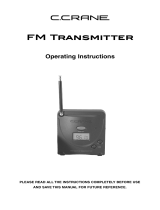Page is loading ...

DETAILS
PERSONAL SATELLITE RADIO + CAR KIT
Sirius-S50

Congratulations on the purchase of your new Sirius S50
The Sirius S50
®
allows you to capture and store up to 50 hours of SIRIUS Satellite Radio
content, or a mix of SIRIUS
®
programming and MP3/WMA files, for portable entertainment.
When attached to a home dock, vehicle dock, or executive docking station, the Sirius S50
provides easy access to live broadcasts and saved content, and captures and stores both
scheduled and unscheduled SIRIUS programming. This feature allows you to listen to the
unique programming provided by SIRIUS which you have saved, in locations where you would
ordinarily be unable to receive adequate satellite reception.
When the Sirius S50 is docked and powered on, it gathers content in a variety of ways for
listening on the go including My SIRIUS Channels, My Sirius Songs, scheduled recordings,
and My Playlists.
The My Sirius Studio PC software which is included allows you to supplement the SIRIUS
broadcast content with your own MP3/WMA library when attached to a PC through a USB
connection. The PC application also allows for channel and image updates automatically when
connected to the SIRIUS website.
The vehicle and home dock utilize a rotary Media Dial for quick and easy navigation. You can
turn the Media Dial to find your favorite SIRIUS channel, tilt the Media Dial to pause, rewind,
fast-forward, or save a favorite song or show.
Voice-assisted navigation informs you what channel you’ve selected, eliminating the need for
you to take their eyes off the road while driving. The Sirius S50 also includes many other fea-
tures, such as 30 channel presets; a jump button for one-touch tuning to traffic and weather
reports or to a favorite SIRIUS channel; a sports ticker that flashes personalized sports
scores; and a game alert feature which prompts you when your favorite NFL
®
, NHL
®
, NBA
®
,
or other sports teams are playing on SIRIUS.

[ Table of Contents ]
2
[ Table of Contents ]
3
Table of Contents
TABLE OF CONTENTS . . . . . . . . . . . . . . . . . . . . . . . . . . . . . . 2
WARNING AND SAFETY INFORMATION . . . . . . . . . . . . . . . . . . . . . . 4
FCC Warning . . . . . . . . . . . . . . . . . . . . . . . . . . . . . . . . . . 4
FCC Compliance . . . . . . . . . . . . . . . . . . . . . . . . . . . . . . . . 4
Canadian Compliance . . . . . . . . . . . . . . . . . . . . . . . . . . . . . . 5
General Precautions . . . . . . . . . . . . . . . . . . . . . . . . . . . . . . . 5
END USER LICENSE AGREEMENT . . . . . . . . . . . . . . . . . . . . . . . . 7
PREFACE . . . . . . . . . . . . . . . . . . . . . . . . . . . . . . . . . . 11
Copyrighted Broadcast Material . . . . . . . . . . . . . . . . . . . . . . . . . 11
Copyrights & Trademarks . . . . . . . . . . . . . . . . . . . . . . . . . . . . 11
PACKAGE CONTENTS . . . . . . . . . . . . . . . . . . . . . . . . . . . . . 12
CONTROLS . . . . . . . . . . . . . . . . . . . . . . . . . . . . . . . . . 14
Sirius S50 Reference Guide . . . . . . . . . . . . . . . . . . . . . . . . . . . 14
Remote Control Reference Guide . . . . . . . . . . . . . . . . . . . . . . . . . 19
Display Screen Information . . . . . . . . . . . . . . . . . . . . . . . . . . . 21
Using the Media Dial . . . . . . . . . . . . . . . . . . . . . . . . . . . . . . 22
Audio Navigation . . . . . . . . . . . . . . . . . . . . . . . . . . . . . . . 23
GETTING STARTED . . . . . . . . . . . . . . . . . . . . . . . . . . . . . . 24
Installing the Car Dock . . . . . . . . . . . . . . . . . . . . . . . . . . . . . 24
Installing the Antenna . . . . . . . . . . . . . . . . . . . . . . . . . . . . . 32
Connecting the Cigarette Lighter Adapter . . . . . . . . . . . . . . . . . . . . . 34
Battery Installation, Charging, and Disposal . . . . . . . . . . . . . . . . . . . . . 35
Docking and Un-Docking the Media Player . . . . . . . . . . . . . . . . . . . . . 38
Turning the Sirius S50 On and Off . . . . . . . . . . . . . . . . . . . . . . . . 39
Selecting an FM Frequency . . . . . . . . . . . . . . . . . . . . . . . . . . . 40
Subscribing to the SIRIUS Service . . . . . . . . . . . . . . . . . . . . . . . . 40
Connecting the Media Player to a Computer . . . . . . . . . . . . . . . . . . . . 41
Using the Media Player with the Wearable Clip . . . . . . . . . . . . . . . . . . . 42
OPERATION . . . . . . . . . . . . . . . . . . . . . . . . . . . . . . . . . 43
Learning the Features . . . . . . . . . . . . . . . . . . . . . . . . . . . . . 43
Listening Environments . . . . . . . . . . . . . . . . . . . . . . . . . . . . . 43
Navigating Menus and Lists . . . . . . . . . . . . . . . . . . . . . . . . . . . 44
Listening to Live Broadcasts . . . . . . . . . . . . . . . . . . . . . . . . . . . 46
Channel Presets . . . . . . . . . . . . . . . . . . . . . . . . . . . . . . . 47
Pausing a Live Broadcast . . . . . . . . . . . . . . . . . . . . . . . . . . . . 49
Saving Songs and Shows . . . . . . . . . . . . . . . . . . . . . . . . . . . . 52
Listening to Saved Songs, Shows, and MP3s . . . . . . . . . . . . . . . . . . . . 56
Saving Songs or Shows with a Scheduled Recording . . . . . . . . . . . . . . . . . 61
Game Alert . . . . . . . . . . . . . . . . . . . . . . . . . . . . . . . . . . 64
Sports Ticker . . . . . . . . . . . . . . . . . . . . . . . . . . . . . . . . . 66
Parental Controls . . . . . . . . . . . . . . . . . . . . . . . . . . . . . . . 67
Hide Channels . . . . . . . . . . . . . . . . . . . . . . . . . . . . . . . . 70
FM Transmitter . . . . . . . . . . . . . . . . . . . . . . . . . . . . . . . . 71
Back/Jump Feature . . . . . . . . . . . . . . . . . . . . . . . . . . . . . . 73
Sleep Timer . . . . . . . . . . . . . . . . . . . . . . . . . . . . . . . . . 75
Auto Shutdown . . . . . . . . . . . . . . . . . . . . . . . . . . . . . . . . 76
Auto Dimming . . . . . . . . . . . . . . . . . . . . . . . . . . . . . . . . 77
SETUP MENU . . . . . . . . . . . . . . . . . . . . . . . . . . . . . . . . 78
Setup Menu Navigation . . . . . . . . . . . . . . . . . . . . . . . . . . . . . 78
Audio Settings . . . . . . . . . . . . . . . . . . . . . . . . . . . . . . . . 79
Content Management . . . . . . . . . . . . . . . . . . . . . . . . . . . . . 80
Device Settings . . . . . . . . . . . . . . . . . . . . . . . . . . . . . . . . 81
Display Settings . . . . . . . . . . . . . . . . . . . . . . . . . . . . . . . . 85
Jump Settings . . . . . . . . . . . . . . . . . . . . . . . . . . . . . . . . 87
Parental Controls . . . . . . . . . . . . . . . . . . . . . . . . . . . . . . . 87
Shut-Down Device . . . . . . . . . . . . . . . . . . . . . . . . . . . . . . . 88
Sport Settings . . . . . . . . . . . . . . . . . . . . . . . . . . . . . . . . 88
Time Settings . . . . . . . . . . . . . . . . . . . . . . . . . . . . . . . . . 89
MY SIRIUS STUDIO SOFTWARE INSTALLATION . . . . . . . . . . . . . . . . . 90
TROUBLESHOOTING . . . . . . . . . . . . . . . . . . . . . . . . . . . . . 100
OPTIONAL ACCESSORIES . . . . . . . . . . . . . . . . . . . . . . . . . . . 102
SPECIFICATIONS . . . . . . . . . . . . . . . . . . . . . . . . . . . . . . . 104
WARRANTY . . . . . . . . . . . . . . . . . . . . . . . . . . . . . . . . . 105
SIRIUS ID . . . . . . . . . . . . . . . . . . . . . . . . . . . . . . . . . . 106
INDEX . . . . . . . . . . . . . . . . . . . . . . . . . . . . . . . . . . . . 107

[ Warning and Safety Information ]
4
[ Warning and Safety Information ]
5
Warning and Safety Information
FCC Warning
This equipment may generate or use radio frequency energy. Changes or modifications to this
equipment may cause harmful interference unless the modifications are expressly approved in
this owners guide. The user could lose the authority to operate this equipment if an unauthor-
ized change or modification is made.
FCC Compliance
This equipment has been tested and found to comply with Part 15 of the FCC Rules. These
rules are designed to provide reasonable protection against harmful interference. This equip-
ment may cause harmful interference to radio communications if it is not installed and used in
accordance with these instructions. However, there is no guarantee that interference will not
occur in a particular installation. If this equipment does cause harmful interference to radio
reception, which can be determined by turning the equipment off and on, the user is encour-
aged to try to correct the interference by one of more of the following measures:
Reorient or relocate the receiving antenna.
Increase the separation between the other equipment and the Receiver.
Connect the other equipment to a different circuit from that to which the Receiver is con-
nected.
Consult the dealer or an experienced radio technician for help.
•
•
•
•
Canadian Compliance
This Class B digital apparatus complies with Canadian ICES-003.
Cet appareil numérique de la classe B est conforme à la norme NMB-003 du Canada.
General Precautions
Liquid Crystal Precautions
If the LCD screen on the Sirius S50 is damaged, do not to touch the liquid crystal fluid. If any
of the following situations happen, take the action indicated:
If the liquid crystal fluid comes in contact with your skin, wipe the skin area with a cloth
and then wash the skin thoroughly with soap and running water.
If the liquid crystal fluid gets into your eye, flush the eye with clean water for at least 15
minutes. Seek medical care.
If the liquid crystal fluid is ingested, flush your mouth thoroughly with water. Drink large
quantities of water and induce vomiting. Seek medical care.
Safety Precautions
Be sure to observe the following warnings. Failure to follow these safety instructions and
warnings may result in a serious accident.
Do not operate the Sirius S50 in a way that might divert your attention from driving safely.
As a driver, you alone are responsible for safely operating your vehicle in accordance with
traffic safety laws at all times.
Be sure the unit is installed as described in the installation instructions in this guide. When
installing the unit using a Home Kit or Executive Kit, follow the installation instructions
included with those kits.
To avoid short circuits, do not open the unit, and never put or leave any metallic objects
(coins, tools, etc.) inside the unit.
If the unit emits smoke or unusual odors, turn the power off immediately, and disconnect
the unit from any power source.
1.
2.
3.
•
•
•
•

[ Warning and Safety Information ]
6
[ EULA ]
7
Do not drop the unit or subject it to strong shocks.
If the unit doesn’t seem to be working properly, turn the unit off, remove the battery from
the unit, wait 10 seconds, replace the battery and then turn it on again.
My Sirius Studio Software
The My Sirius Studio Software CD included with the Sirius S50 will allow you to connect your
Sirius S50 to your PC running the Windows® XP or Windows 2000 operating system. It is
important that only this software be used to transfer and manage information on your Sirius
S50 to ensure that the operating system software essential to the operation of the Sirius
S50 is not removed or damaged. Should this essential software be removed or damaged, the
Sirius S50 will no longer function.
The software also provides for upgrading features and functionality as they become available
from SIRIUS. Be sure to periodically connect the Sirius S50 to your PC to load the latest
updates. Refer to the user manual included on the software CD for further information on
installing and using the software.
The My Sirius Studio software should be installed before connecting the Sirius S50 to your
computer.
Cigarette Lighter Adapter
Do not use any other power adapter for the Sirius S50, or connect it directly to the vehicle’s
power. Doing so will damage the unit.
The vehicle dock operates on 5v DC, 1.5A. Using anything other than the supplied cigarette
lighter adapter to power the vehicle dock will void the warranty.
Operating Temperature
The Sirius S50 is designed to operate between -5° to +40° C (23° to 104° F). Avoid leaving
the unit in a vehicle or elsewhere where the temperature may fall outside this range. Extreme
temperatures or extreme temperature fluctuations can degrade the performance of the LCD
display screen, and possibly damage it.
Cleaning and Maintenance
If the Sirius S50 becomes dirty, turn the power off and wipe it clean with the provided microfi-
ber cleaning pouch. Do not use hard cloths, paint thinner, alcohol, or other volatile solvents to
clean. These may cause damage to the unit.
•
•
End User License Agreement
SIRIUS SATELLITE RADIO INC. END USER LICENSE AGREEMENT (EULA)
This End User License Agreement (this “EULA”) sets forth the agreement between you and Sirius Satellite Radio Inc. (“Sirius”)
for the use of the software in S Series Sirius satellite radio receivers (the “Receiver Software”), the My Sirius Studio computer
software (the “Computer Software” and, together with the Receiver Software, the “Software”) and their use with S Series Sirius
satellite radio receiver and accessories (the “Receiver”) and Sirius’ satellite radio service (the “Sirius Service”).
In addition, for your use of the Sirius Service, you agree to be bound by the “Terms & Conditions of Service” set forth at: http://
www.sirius.com/serviceterms (the “Terms and Conditions”).
YOU ACKNOWLEDGE AND AGREE THAT YOU HAVE READ AND UNDERSTAND THIS EULA. BY USING THE RECEIVER
AND THE RECEIVER SOFTWARE, CLICKING ON THE “ACCEPT” BUTTON TO INSTALL THE COMPUTER SOFTWARE,
AND/OR INSTALLING, COPYING OR OTHERWISE USING THE COMPUTER SOFTWARE, YOU AGREE TO BE BOUND
BY THE TERMS OF THIS EULA. IF YOU DO NOT AGREE TO THE TERMS OF THIS EULA, CLICK ON THE “CANCEL”
BUTTON IF YOU ARE INSTALLING THE COMPUTER SOFTWARE SO THAT IT IS NOT INSTALLED, AND DO NOT USE THE
RECEIVER.
1. GRANT OF LICENSE. Sirius hereby grants to you a non-exclusive, limited, license to use the Software and any related
documentation (the “Documentation”). You may: (a) use the Receiver Software (including the PPI Software (as defined below)
in object code form only as fully integrated into the Receiver in order to operate the Receiver for its usual purpose, (b) use the
Computer Software simultaneously on up to three computers and (c) copy the Computer Software for back-up and archival
purposes; provided that any copy must contain all of the original Software’s proprietary notices. Sirius and its suppliers, including
without limitation, Microsoft Corporation (“Microsoft”) and PortalPlayer, Inc. (“PortalPlayer), and their respective suppliers, retain all
rights not expressly granted herein, including without limitation, all world-wide patent, copyright, trademark, trade secret and other
proprietary rights associated with the Software. You agree that Sirius’ suppliers (including Microsoft and PortalPlayer) are third
party beneficiaries of this EULA and may enforce your performance of its terms.
2. LICENSE RESTRICTIONS. (a) You must be at least 18 years old to assume the obligations set forth in this EULA. Minors may
use the Software and the Documentation only if a parent or legal guardian assumes the obligations set forth in this EULA and
thereby assumes full responsibility for the minor’s use of the Software and the Documentation.
(b) You may not: (i) permit other individuals to use the Computer Software; (ii) modify, translate, reverse engineer, decompile,
extract source code from, disassemble (except to the extent that this restriction is expressly prohibited by law), reproduce, or
create derivative works based upon the Software or the Documentation; (iii) copy the Software or the Documentation (except as
permitted by Section 1(c)); (iv) rent, lease, publicly display, transfer, or otherwise transfer rights to the Software or the Documenta-
tion and/or (v) remove any proprietary notices or labels on the Software or the Documentation. Any violations of this Section 2(b)
will immediately terminate your license to the Software and the Documentation.
(c) You may use the Software and the Documentation only in a manner that complies with all applicable laws in the jurisdictions in
which you use the Software and the Documentation, including without limitation, applicable restrictions concerning copyright and
other intellectual property rights.
(d) You may use the Software only for your private, non-commercial use. You may not use the Software in any way to provide, or
as part of, any commercial service or application. Copies of content files, including without limitation songs and other audio record-
ings, which are stored and/or transferred using the Software, and which are protected by the copyright laws or related laws of any
jurisdiction, are for your own personal use only and you may not publicly perform them or distribute them to third parties.
(e) By storing content on the Receiver, you are making a digital copy. You may not use the Receiver or the Software in an attempt
to, or in conjunction with, any device, program or service designed to circumvent technological measures employed to control
access to, or the rights in, a content file or other work protected by the copyright laws of any jurisdiction.
(f) The Software embodies a serial copying management system required by the laws of the United States. You may not circum-

[ EULA ]
8
[ EULA ]
9
vent or attempt to circumvent this system by any means.
(g) You shall not export or re-export the Software or the Receiver without the appropriate U.S. or foreign government licenses.
(h) The PPI Software (as defined below) is “commercial computer software” and any accompanying documentation is “commercial
computer software documentation”. Use, duplication or disclosure of the PPI Software and/or documentation by an agency or
instrumentality of the U.S. government is subject to the terms of this EULA pursuant to FAR 12.212 or DFARS 227.7202, and their
successors, as applicable.
(i) Supply of the Receiver and the Software does not convey a license nor imply any right to distribute content created with this
product in revenue-generating broadcast systems (terrestrial, satellite, cable and/or other distribution channels), streaming applica-
tions (via Internet, intranets and/or other networks), other content distribution systems (pay-audio or audio-on-demand applications
and the like) or on physical media (compact discs, digital versatile discs, semiconductor chips, hard drives, memory cards and the
like). An independent license for such use is required. For details, please visit http://mp3licensing.com.”
3. AUTOMATIC COMMUNICATIONS FEATURES; USE OF INFORMATION. (a) The Computer Software includes functionality
that may automatically communicate information to Sirius over the Internet as part of its normal operation. These communications
features may be enabled by default. You may opt out of these communications by changing the settings in preferences menu
of the Computer Software. An initial list of the communications features is listed below. The communications features may be
changed by any updates of the Computer Software that you install. By installing and/or using the Computer Software and any
related updates, you agree to permit the installation and use of the communications features. You are responsible for any telecom-
munications or other connectivity charges incurred through use of the Computer Software.
(i) Once you install the Computer Software and connect the Receiver, the Computer Software may provide Sirius with user infor-
mation, including electronic identification number of the Receiver (the “ESN”).
(ii) The Computer Software may provide Sirius with the following information from time to time: the channels of the Sirius Service
that you listen to on the Receiver and the amount of time which you listen, the content that you store on the Receiver, and the chan-
nels of the Sirius Service that you have set as presets on the Sirius Receiver.
(b) Sirius may match the ESN and other information it receives to personally identifiable information provided by you as part of your
subscription to the Sirius Service. Sirius may use the information it receives to keep statistics on the aggregated anonymous use
of the Software and/or the Sirius Service and to provide you with additional content. You may opt out of receiving any additional
content by changing the settings in preferences menu of the Computer Software.
4. DIGITAL RIGHTS MANAGEMENT. (a) The Software uses the Microsoft digital rights management technology for Windows
Media (“WM-DRM”) to protect the integrity of Sirius and third party content (“Secure Content”) so that the intellectual property,
including without limitation, the copyright, in such content is not misappropriated. Portions of the WM DRM software (the “WM-
DRM Software”) use WM-DRM to transfer or play Secure Content. If the WM-DRM Software’s security has been compromised,
owners of Secure Content (“Secure Content Owners”) may request that Microsoft revoke the WM-DRM Software’s right to copy,
display, transfer, and/or play Secure Content. Revocation does not alter the WM-DRM Software’s ability to play unprotected
content. A list of revoked WM-DRM Software is sent to your computer whenever you download a license for Secure Content from
the Internet. Microsoft may, in conjunction with such license, also download revocation lists onto your computer on behalf of Se-
cure Content Owners. Secure Content Owners may also require you to upgrade some of the WM-DRM components distributed
with the WM-DRM software (“WM-DRM Upgrades”) before accessing their content. When you attempt to play such content,
WM-DRM Software built by Microsoft may notify you that a WM-DRM Upgrade is required and then ask for your consent before
the WM-DRM Upgrade is downloaded. WM-DRM Software used by third parties may do the same. You agree that Microsoft and
other third parties may upgrade the WM-DRM Software without notice to you. If you decline an upgrade, you will not be able to
access content that requires the WM-DRM Upgrade; provided that, you will still be able to access unprotected content and Secure
Content that does not require the upgrade.
(b) You may not take any action to circumvent or defeat the security or content usage rules provided or enforced by the WM-DRM
Software. Sirius is not responsible for the operation of the WM-DRM Software in any way, including without limitation, revocation
of the WM-DRM Software’s right to copy, display, transfer, and/or play Secure Content. Sirius is not responsible for any communi-
cations to or from any Secure Content Owner, or for the collection or use of information by any Secure Content Owner.
5. OWNERSHIP. All title, ownership, rights, and intellectual property rights in and to the Software and the Documentation shall
remain in the property of Sirius and its licensors. The Receiver Software contains software owned by PortalPlayer and/or its sup-
pliers (the “PPI Software”). The PPI software includes MPEG Layer-3 audio coding technology licensed from Fraunhofer IIS and
Thomson. The Software also includes Microsoft Windows Media Technology. The Software is protected by the copyright laws of
the United States and international copyright treaties.
6. WARRANTIES. (a) Sirius warrants that for a period of 90 days from the date of your acquisition the Software if operated as
directed, will substantially achieve the functionality described in the Documentation and will be free from defects in material and
workmanship. This warranty shall immediately terminate if the Software is used on or in conjunction with hardware or software
other than the unmodified version of Receiver which the Software was designed to be used as described in the Documentation,
any modifications are made to the Software during the warranty period, if the media is subjected to accident abuse or improper
use, and/or the terms of this EULA are breached. Sirius does not warrant that use of the Software will be uninterrupted or that the
operation of the Software will be error-free or secure. Depending on manufacturer and model of your Receiver, you may or may not
be entitled to upgrades of the Receiver Software. Please check your Receiver owner’s manual for further information.
(b) SIRIUS LICENSES THE SOFTWARE TO YOU “AS IS”, AND TO THE MAXIMUM EXTENT PERMITTED BY APPLICABLE
LAW SIRIUS AND ITS SUPPLIERS (INCLUDING MICROSOFT AND PORTALPLAYER) HEREBY DISCLAIM ALL OTHER
WARRANTIES EITHER EXPRESS OR IMPLIED, INCLUDING WITHOUT LIMITATION IMPLIED WARRANTIES OF MERCHANT-
ABILITY AND FITNESS FOR A PARTICULAR PURPOSE WITH REGARD TO THE SOFTWARE AND THE DOCUMENTATION.
THIS LIMITED WARRANTY GIVES YOU SPECIFIC LEGAL RIGHTS; YOU MAY HAVE OTHER RIGHTS THAT VARY FROM
STATE/JURISDICTION TO STATE/JURISDICTION.
(c) Sirius’ sole liability for a breach of its warranties shall be in Sirius’ sole discretion: (i) to replace your defective media, (ii) to
advise you how to achieve substantially the same functionality with the Software as described in the Documentation through a
procedure different from that set forth in the Documentation and/or (iii) if the above remedies are impracticable, to refund the
license fee, if any, you paid for the Software. Repaired, corrected or replaced copies of the Software and the Documentation shall
be covered by the same limited warranty for the period remaining under the warranty that covered the original copy of the Software
or if longer for 30 days after the date Sirius either provided you with the repaired or replaced copy of the Software or advised you
as to how to operate the Software so as to achieve the functionality described in the Documentation, whichever is applicable.
Sirius will be obligated to honor its obligations in this Section 6(c) only if you inform Sirius of the problem with the Software during
the applicable warranty period and provide evidence of the date you acquired the Software.
7. INDEMNIFICATION. (a) You shall defend, indemnify and harmless Sirius, its officers, directors and employees, from and against
any losses, damages, fines and expenses. including without limitation, attorneys’ fees and expenses, arising out of or relating to any
claims that you have: (i) viewed, downloaded, encoded, compressed, copied or transmitted any in connection with the Software in
violation of another party’s rights or in violation of any law, or (ii) violated any terms of this EULA and/or the Terms and Conditions.
(b) If you are importing the Software from the United States, you shall defend, indemnify and hold harmless Sirius from and against
any import and export duties or other claims arising from such importation.
8. LIMITATION OF LIABILITY. NEITHER SIRIUS NOR ITS SUPPLIERS (INCLUDING MICROSOFT AND PORTALPLAYER)
IS RESPONSIBLE FOR ANY SPECIAL, INCIDENTAL, OR CONSEQUENTIAL DAMAGES OR LOSSES RELATING TO THE
USE AND/OR PURCHASE OF THE SOFTWARE, THE DOCUMENTATION, THE RECEIVER AND/OR THE SIRIUS SERVICE,
INCLUDING WITHOUT LIMITATION, COMPUTER FAILURE AND/OR MALFUNCTION, WHETHER BASED ON NEGLIGENCE
OR OTHERWISE, AND WHETHER OR NOT SIRIUS OR SUCH SUPPLIER (INCLUDING MICROSOFT AND PORTALPLAYER)
HAS BEEN ADVISED OF THE POSSIBILITY THEREOF. SIRIUS TOTAL LIABILITY TO YOU AND ANY OTHER PERSONS
USING THE RECEIVER, THE SOFTWARE AND/OR THE DOCUMENTATION, REGARDLESS OF THE CAUSE, WILL IN NO
EVENT EXCEED THE AMOUNTS THAT YOU HAVE PAID TO SIRIUS FOR THE RECEIVER, THE SOFTWARE AND THE
DOCUMENTATION. THIS ALLOCATION OF RISK AND THE DISCLAIMER OF WARRANTIES IS REFLECTED IN SIRIUS’
PRICES AND IS A FUNDAMENTAL ELEMENT OF SIRIUS AGREEMENT TO PROVIDE YOU WITH THE SOFTWARE AND THE
DOCUMENTATION. YOU MAY HAVE GREATER RIGHTS THAN DESCRIBED ABOVE UNDER YOUR STATE’S LAWS.
9. TERMINATION. (a) This EULA will automatically terminate without notice if you fail to comply with any of its terms
(b) This EULA may also terminate without notice to you in the event Sirius’ or any of its suppliers (including without limitation
Microsoft and PortalPlayer ) licenses for technology incorporated into the Software terminates.
(c) You may terminate this EULA at any time by providing Sirius with written notice of termination to: Sirius Satellite Radio Inc.,
1221 Avenue of the Americas, 36th Floor, New York, New York 10020, Attention: My Sirius Studio Software Termination.
(d) Upon any termination of this EULA, you shall immediately discontinue use of the Software and shall within three days return
to Sirius, or certify destruction of, all full or partial copies of the Software, documentation and related materials provided by Sirius.
Your obligation to pay accrued charges and fees shall survive any termination of this License Agreement.
(e) Except for the license granted in paragraph 1, the terms of this EULA shall survive termination under this paragraph 10.
10. RESOLVING DISPUTES. In order to expedite and control the cost of disputes, you agree that any legal equitable claim (a
“Claim”) relating to the Software, the Documentation and/or this EULA, will be resolved as follows:
(a) Informal Resolution. You and Sirius will first try to resolve any Claim informally. Accordingly, neither you nor Sirius may start a
formal proceeding (except for Claims described in Section 10(d)) for at least 60 days after one of us notifies the other of a Claim

[ EULA ]
10
[ Preface ]
11
in writing. To initiate a Claim, you must send notice by U.S. mail to: Sirius Satellite Radio Inc., 1221 Avenue of the Americas, 36th
Floor, New York, New York 10020, Attention: General Counsel. If Sirius initiates a Claim, notice will be sent to your address on file
with Sirius.
(b) Formal Resolution. Except as provided in Section 10(d), if you and Sirius cannot resolve a Claim informally, any Claim either of
you or Sirius asserts will be resolved only by binding arbitration. The arbitration will be conducted under the Commercial Arbitration
Rules of the American Arbitration Association (the “AAA Rules”) that are in effect at the time the arbitration is initiated and under
the rules set forth in this EULA. If there is a conflict between the AAA Rules and this EULA, this EULA will govern. ARBITRATION
MEANS THAT YOU WAIVE YOUR RIGHT TO A JURY TRIAL. If you initiate an arbitration, you agree to pay a fee of $125 or, if
less and you notify Sirius in writing, the amount that you would pay to initiate a lawsuit against Sirius in the appropriate court of your
state. Sirius agrees to pay any additional fee or deposit required by the American Arbitration Association in excess of your filing
fee. Sirius also agrees to pay the costs of the arbitration proceeding up to a maximum of one-half day (four hours) of hearings.
Other fees, such as attorney’s fees, expenses, travel to the arbitration and the costs of a proceeding that goes beyond one-half day,
will be paid in accordance with the AAA Rules. The arbitration will be held at a location within 100 miles of your residence unless
you and Sirius both agree to another location. To start the arbitration, you or Sirius must do the following things:
(i) Write a demand for arbitration. The demand must include a description of the Claim and the amount of damages sought to be
recovered;
(ii) Send three copies of the demand for arbitration plus the appropriate filing fee to: American Arbitration Association, 601 Penn-
sylvania Avenue, N.W., Suite 700, Washington, D.C. 20004; and
(iii) Send one copy of the demand for arbitration by U.S. mail to Sirius Satellite Radio Inc., 1221 Avenue of the Americas, 36th
Floor, New York, New York 10020, Attention: General Counsel, or to your address on file with Sirius (if Sirius starts the arbitration).
(c) Binding Effect. In the arbitration proceeding, the arbitrator must follow applicable law, and any award may be challenged if the
arbitrator fails to do so. The arbitrators shall not have the power, jurisdiction or authority to waive, amend and/or modify any of the
terms or provisions of this EULA. The arbitrators shall enforce this EULA in accordance with its terms and provisions.
Otherwise, the arbitrator’s decision is final and binding on all parties and may be enforced in any federal or state court that has
jurisdiction. A court may sever any portion of this Section 9 that it finds to be unenforceable.
(d) Exceptions. Notwithstanding the foregoing, any: (i) dispute over the validity of intellectual property rights or Sirius licenses to
operate its business; (ii) Claim based on Section 2(a) above; and (iii) dispute involving a violation of the Communications Act of
1934, 47 U.S.C. §605, or the Electronic Communications Privacy Act, 18 U.S.C. §§2510-2521, may be decided only by a court
of competent jurisdiction.
11. MISCELLANEOUS. (a) Notice. Notices to you will be deemed given when deposited in the mail or when sent by email.
Notices may be included in statements or other communications to you. Sirius may also provide notice to you by telephone, which
will be deemed given when a message is left with you, someone answering the telephone at your residence or on an answering
machine or voice mail system at your phone number on record with Sirius. Your notices to Sirius will be deemed given when Sirius
receives them 1221 Avenue of the Americas, 36th Floor, New York, New York 10020, Attention: General Counsel.
(b) Applicable Law. The interpretation and enforcement of this EULA shall be governed by the internal laws of the State of New
York. This EULA is subject to modification if required by such laws. Notwithstanding the foregoing, Section 10 shall be governed
by the Federal Arbitration Act. You agree that the United Nations Convention on Contracts for the International Sale of Goods is
specifically excluded from application to this EULA.
(c) Assignment. Except as set forth in this paragraph 11(c), you may not assign your rights and/or obligations under this EULA to
any third party. If you sell or otherwise transfer the Receiver as a whole, you may transfer the Receiver Software as fully integrated
into the Receiver; provided that you also supply this EULA to the purchaser or recipient of the Receiver, at which time all of your
rights under this EULA will immediately cease. Sirius may assign its rights and/or obligations under this EULA to any third party
without notice for any purpose, including without limitation, in the event of an acquisition, corporate reorganization, merger or sale
of substantially all of Sirius’ assets to another entity. You hereby consent to such assignment.
(d) No Waiver. No failure or delay on the part of Sirius or its suppliers (including Microsoft and PortalPlayer) in exercising any right,
power or privilege hereunder and no course of dealing by Sirius or its suppliers (including Microsoft and PortalPlayer) shall operate
as a waiver of any right, power or privilege hereunder.
(e) Other. This EULA constitutes the entire agreement between you and Sirius relating to your use of the Software and the Docu-
mentation. No salesperson or other representative is authorized to change it for you. If any provision is declared by a competent
authority to be invalid, that provision will be deleted or modified to the extent necessary, and the rest of this EULA will remain
enforceable.
Preface
Copyrighted Broadcast Material
Several features of the Sirius S50 enable you to record and store broadcast content for
playback. Broadcast content is subject to copyright laws, and distribution of copyrighted ma-
terial is prohibited by law without the express permission of the copyright holder. To prevent
unlawful distribution of copyrighted material, the Sirius S50 prevents you from electronically
copying stored (recorded) songs or shows to another device.
Copyrights & Trademarks
© 2005 SIRIUS Satellite Radio Inc. All Rights Reserved.
® “SIRIUS”, My Sirius Studio, S Series and related marks, the SIRIUS dog logo, channel
names and logos are trademarks of SIRIUS Satellite Radio Inc. “NFL” and the NFL Shield
logo, and the NFL Sunday Drive name and logo are registered trademarks of the National
Football League. “NHL” and the NHL Shield are registered trademarks of the National Hockey
League. “NBA” and the NBA silhouette logo are registered trademarks of NBA Properties
Inc. Microsoft, Windows, and Windows Media Player are registered trademarks of Microsoft
Corporation. All other trademarks, service marks, sports team names, album art, and logos are
the property of their respective owners. All Rights Reserved.
™ PortalPlayer and the PortalPlayer logo are trademarks owned by PortalPlayer, Inc.

[ Package Contents ]
12
[ Package Contents ]
13
Package Contents
The following items are included with your purchase of the Sirius S50:
Media
Player
Media
Player
Ear Buds &
Pads
Ear Buds &
Pads
Media Player
Clip
Media Player
Clip
Remote ControlRemote Control
Vehicle DockVehicle Dock Vehicle MountVehicle Mount
©
2
0
0
5
S
i
r
i
u
s
,
I
n
c
.
A
l
l
r
i
g
h
t
s
r
e
s
e
r
v
e
d
.
U
n
a
u
t
h
o
r
i
z
e
d
c
o
p
y
i
n
g
o
r
r
e
p
r
o
d
u
c
t
i
o
n
p
r
o
h
i
b
i
t
e
d
.
MY SIRI US ST UDIO
SOFT WARE VERS ION X XXX
*The parts bag contains mounting screws and an alcohol swab.
USB CableUSB Cable AC AdapterAC Adapter Magnetic AntennaMagnetic Antenna
Cigarette Lighter
Adapter
Cigarette Lighter
Adapter
Antenna Cable
Cover/Tail
Antenna Cable
Cover/Tail
Alcohol SwabAlcohol Swab
Parts Bag*Parts Bag*
PC Software CDPC Software CD
Media Player
Carrying Pouch/
Microfiber
Cleaning Pouch
Media Player
Carrying Pouch/
Microfiber
Cleaning Pouch

[ Controls ]
14
[ Controls ]
15
Controls
Sirius S50 Reference Guide
Figure 1 identifies the buttons, controls, and connectors of the Sirius S50.
Fast Forward
Mode
Media Dial
Play/Pause
Playlists
Rewind
Select
Back
Display Screen
Setup
Playlists
Rewind
FM OUT
DC 5V
ANT
LINE OUT
Play/Pause
Fast Forward
Setup
Love
Volume
Lock
Headphone
Jack
FM OUT LINE OUTDC 5V ANT
Figure 1Figure 1
The following tables describe the functions of the buttons, controls, and connectors on the
vehicle dock and the media player.
Vehicle Dock Button Descriptions
Button Action Live Environment Description
Playback
Environment Description
Play/Pause
Press
Pauses a live broadcast or
resumes playing a broadcast
Plays or pauses the current
song or show
Hold
If paused, returns to live
broadcast
If in a channel list, plays the
highlighted channel
No Action
Rewind
Press
Rewinds a broadcast to previ-
ous song or show
Rewinds to the previous song
or show
Hold Rewinds through a broadcast Rewinds through song or show
Fast-Forward
Press
Fast-Forwards the replay buf-
fer to the next song or show
Fast-Forwards to the next song
or show
Hold
Fast-Forwards through the
replay buffer
Fast-Forwards through song
or show
Love
Press
Saves song or show
Cancels currently active
recording
If listening to My Sirius Chan-
nels, No Action
If listening to My Sirius Songs
or My Sirius Shows, displays
prompt to delete the song or
show
Hold
Media Dial
Turn
If listening to live broadcast,
tunes next channel
If in a list, menu, or prompt,
scrolls to next or previous item
If listening to playlist, no action
If in a list, menu, or prompt,
scrolls to next or previous item

[ Controls ]
16
[ Controls ]
17
Vehicle Dock Button Descriptions Continued
Button Action Live Environment Description
Playback
Environment Description
Select
Press Selects highlighted items in lists, menus, or prompts
Hold
Allows you to Add/Move/Re-
move a preset
No Action
Playlists
Press
Allows you to browse the
playlists
Goes to the most recent playlist
menu screen and highlights the
currently selected song or show
If browsing playlists, moves up
one level in the playlist menu
structure
Hold No Action No Action
Back
Press
If listening, returns to previous channel or playlist
If in a list at the top level, exits and returns back to previous
content
If in a list not at the top level, moves up one level in the list
structure
Hold
Jumps to programmed traffic/weather or other channel
If a jump is pending, cancels jump
If in a list or in Setup, exits the list or Setup
Mode
Press
First push allows you to browse live channels according to the
current tuning mode
Second push cycles browse mode between Channel, Genre, and
Presets
Hold
Cycles between channel
name/artist/title when in
browse mode
No Action
Vehicle Dock Button Descriptions Continued
Button Action Live Environment Description
Playback
Environment Description
Setup
Press
Displays the Setup menu
If in the Setup menus, moves up one level in the menu structure
Hold
First push and hold displays the frequency of the currently se-
lected FM preset for 10 seconds
Second and subsequent push within 10 seconds cycles through
the FM presets
Vehicle Dock Connector Descriptions
Connector Description
FM OUT
FM output connection. This connection may be used to connect to the op-
tional FM Relay Switch which connects to the vehicle’s FM radio antenna
input.
DC 5V
Connection for the Cigarette Lighter Adapter.
LINE OUT
Audio output for connection to the vehicle’s audio system. An audio cable
(not supplied) is required to utilize this connection.
ANT
Connection for the Magnetic Antenna.
Media Player Button Descriptions
Button Action Description
Playlists
Press Displays the Playlists
Hold Turns the Sirius S50 on and off

[ Controls ]
18
[ Controls ]
19
Media Player Button Descriptions Continued
Button Action Description
Setup
Press
Displays the Setup menu
If in the Setup menus, moves up one level in the menu structure
Hold No Action.
Rewind
Press
If listening, rewinds to the previous song or show
If in a menu, scrolls down
Hold
If listening, rewinds through song or show
If in a menu, scrolls down until the button is released
Play/Pause
Press
Plays or pauses a song or show
Selects highlighted items in lists, menus, or prompts
Hold
When listening to playlists, displays Save or Delete prompt
When listening to My Sirius Channels, allows you to Love songs
Fast-Forward
Press
If Listening, Fast-Forwards to the next song or show
If in a menu, scrolls up
Hold
Fast-Forwards through song or show
If in a menu, scrolls up until the button is released
Volume
Press Increases or decreases the volume
Lock
On Slide Up — Locks all other buttons on the media player
Off Slide Down — Unlocks all buttons on the media player
Remote Control Reference Guide
Figure 1 identifies the buttons of the remote control.
mute
2 31
5 64
8 97
0
Play/Pause
Love
Select
Mode
PowerSetup
Playlists
Mute
Rewind
Back
Channel
Up/Down
Volume
Numeric
Keypad
Fast-Forward
The following table describes the functions of the buttons of the remote control. Note that
only the buttons unique to the remote control are described. Please refer to the vehicle dock
button descriptions for descriptions of the other buttons.
Remote Control Button Descriptions
Button Action Description
Power
Press Turns the Sirius S50 on/off
Hold Turns the Sirius S50 on/off
Figure 1Figure 1

[ Controls ]
20
[ Controls ]
21
Remote Control Button Descriptions Continued
Button Action Description
0 - 9
Press
Directly selects the channel indicted by the numbers which were
pressed
Mute
Press Mutes (or un-mutes) the audio
Volume
Press Increases or decreases the volume
Channel
Up/Down
Press
Tunes the next or previous channel
When in a list, menu, or prompt, scrolls up and down
Display Screen Information
The display screen of the Sirius S50 provides information about the operation of the Sirius
S50, such as the currently tuned channel, song or show being played, mode, status, record-
ing, and other information. Figure 1 identifies the display screen information when listening to
a live broadcast and when playing back saved content.
24
Little Richard
Lucille
Channel or Preset Number
Recording Time Information or
Replay Buffer Time Information or
Audio Volume Information
Time Display or
Signal Strength Indicator ( ) or
MUTE or Battery Condition Indicator
Channel Logo
Song/Show Title & Artist or
Sports Team & Game Score
Information
ROCK
10:51a
Genre (when in Genre mode) or
Mode Indicator ( Tune,
Preset, Love, Playlists)
05:00
C.W. McCall
Convoy
Playlist Information
Playback Time Information or
Audio Volume Information
Battery Condition Indicator
Song/Show Title & Artist or
Sports Team & Game Score
Information
1/7 MySiriusSongs
Mode Indicator
03:3402:05
Live
Playback
Figure 1Figure 1

[ Controls ]
22
[ Controls ]
23
Using the Media Dial
The Media Dial is a unique multifunction control which can be turned and pressed to ac-
complish many functions of the Sirius S50. Turning the Media Dial clockwise or counter-
clockwise which will scroll channels, genres, presets, menus and lists. Pressing the Media
Dial in the center (on the SIRIUS dog logo) provides the ‘Select’ function for choosing chan-
nels, genres, presets, prompts, menu or list items.
The Media Dial also provides for selecting four other functions when pressed at the north,
south, east, or west positions as shown in Figure 1 ( Play/Pause, Love, Fast-Forward,
and Rewind).
Figure 1Figure 1
Audio Navigation
The Sirius S50 features Audio Navigation which provides voice announcements when buttons
are pressed or the Media Dial is turned, announcing the various modes or the channel
tuned. Audio prompts are also provided for navigating certain other functions such as channel
presets.
Audio Navigation may be turned off using Setup. Refer to the Audio Nav On/Off section on
page 79.

[ Getting Started ]
24
[ Getting Started ]
25
Getting Started
SIRIUS suggests professional installation of this product in your vehicle. Professional instal-
lation provides an experienced technician to install this product in your vehicle, advice for
selecting a suitable mounting location, installation of the antenna, and routing all the neces-
sary wires and cables. If the FM reception within your vehicle proves to be poor, an installer
will have the necessary accessories to install an optional FM relay switch, or an audio cable
to connect the audio output of the Sirius S50 directly to your vehicle’s audio system. Ask your
SIRIUS retailer if they provide professional installation services, or can recommend a profes-
sional installation service.
Installing the Car Dock
When installing the dock in your vehicle, choose a location in your vehicle where the unit will
not block your vision, interfere with the vehicle controls, or obstruct the air bag. The location
should be easily accessible and provide good visibility of the display, and should not be
located where it will be in direct sunlight which will affect the visibility of the display screen.
The mounting accessories necessary to install the dock in a vehicle are provided. Figures 1 &
2 show several examples of the Sirius S50 mounted in a vehicle: A is the console front mount
method using the adhesive mount, B is the console side mount method using the adhesive
mount, and C is the vent mount method using the vent mount clip.
B.
A.
C.
Depending upon the mounting location you select in your vehicle, console front mount, con-
sole side mount, or vent mount, the mount should be assembled as described in the following
three sections. Each type of mount method should only be installed as depicted, i.e., the con-
sole side mount method should only be used when installing to the side of the console, etc.
Figure 1Figure 1
Figure 2Figure 2

[ Getting Started ]
26
[ Getting Started ]
27
Console Front Mount Method (A)
To mount the car dock using the console front mount method, assemble the mount as follows,
as shown in Figure 3:
Attach the adhesive foot to the mounting bracket, placing a collar in the bracket before
screwing the foot to the arm. The side of the collar with the hole should face the foot.
Attach the car dock to the mounting bracket using the provided screws.
Before adhering the mount to the side of the console, be sure to select your mounting
position carefully because once the mount has been adhered to a surface, it will not be
possible to remove it and adhere it again.
Clean the selected mounting surface area in the vehicle with the alcohol swab.
Unscrew the adhesive foot from the mount. Peel the protective material off the adhesive
on the foot and press the foot firmly against the vehicle surface.
The adhesive mount should then be allowed to adhere for a minimum of 2-4 hours before
use. Best adhesion occurs after 24 hours. When the adhesive foot has achieved suf-
ficient adhesion, reattach the remainder of the mount to the foot.
1.
2.
3.
4.
5.
6.
Adhesive
Foot
Collar
Mounting
Bracket
Vehicle
Dock
Figure 3Figure 3

[ Getting Started ]
28
[ Getting Started ]
29
Console Side Mount Method (B)
To mount the car dock using the console side mount method, assemble the mount as follows,
as shown in Figure 4:
Attach the adhesive foot to the extension arm, placing a collar in the arm before screw-
ing the foot to the arm. The side of the collar with the hole should face the foot.
Attaching the mounting bracket to the extension arm, placing a collar into the arm before
screwing the bracket to the arm. The side of the collar with the hole should face the
bracket.
Attach the car dock to the mounting bracket using the provided screws.
Before adhering the mount to the side of the console, be sure to select your mounting
position carefully because once the mount has been adhered to a surface, it will not be
possible to remove it and adhere it again.
Clean the selected mounting surface area in the vehicle with the alcohol swab.
Unscrew the adhesive foot from the mount. Peel the protective material off the adhesive
on the foot and press the foot firmly against the vehicle surface.
The adhesive mount should then be allowed to adhere for a minimum of 2-4 hours before
use. Best adhesion occurs after 24 hours. When the adhesive foot has achieved suf-
ficient adhesion, reattach the remainder of the mount to the foot.
Note that the console side mount method should not be used for mounting to the dashboard
of the vehicle.
1.
2.
3.
4.
5.
6.
7.
Adhesive
Foot
Collar Collar
Extension
Arm
Mounting
Bracket
Vehicle
Dock
Figure 4Figure 4

[ Getting Started ]
30
[ Getting Started ]
31
Vent Mount Method (C)
When assembling the vent clip, note that the lower arm may be attached in two different posi-
tions. You should assemble the vent clip in the configuration that works best in your particular
vehicle. Figure 5 illustrates both possible configurations of the vent clip.
To mount the car dock using the vent mount method, assemble the mount as follows, as
shown in Figure 6:
Attach the vent clip to mounting bracket 1 using the hex screws and nuts provided.
Attach mounting bracket 2 to mounting bracket 1, placing a collar into bracket 1 before
screwing bracket 2 to bracket 1. The side of the collar with the hole should face mount-
ing bracket 2.
Attach the car dock to mounting bracket 2 using the provided screws.
Slide the vent clip portion of the mount into a vent in your vehicle, insuring that one of
the vent louvers slides between the upper and lower portions of the two clip arms, and
hooks the rear of the louver.
1.
2.
3.
4.
Figure 5Figure 5
Vent Clip
Collar
Mounting
Bracket (2)
Vehicle
Dock
Mounting
Bracket (1)
Clip Arms
Figure 6Figure 6

[ Getting Started ]
32
[ Getting Started ]
33
Convertible. Mount the antenna along the center-line of the trunk lid, with the rubber antenna
cable cover/tail directed toward the rear window.
When you have selected a suitable mounting location, clean the area where the antenna and
rubber antenna cable cover/tail will be mounted with the supplied alcohol swab.
Rubber Antenna
Cover/Tail
Protective
Strips
Adhesive
Strain
Relief
Cable
Connect the rubber antenna cable cover/tail to the antenna cable, making sure that the strain-
relief on the antenna sits into the rubber antenna cable cover/tail groove. (Figure 2) Route the
antenna cable through the wire channel in the rubber antenna cable cover/tail. Do not remove
the protective strips yet.
Temporarily position the antenna and rubber antenna cable cover/tail in the selected mounting
area and route the cable from the antenna to the vehicle’s interior by tucking it underneath the
rubber molding around rear window, as shown in Figure 3.
Route the cable from the lowest point of the rear window into the trunk. Take advantage of
any existing cable channels or wiring conduits. For SUVs, mini-vans and 5-door vehicles, bring
the cable into the vehicle under the rubber molding for the tailgate, and continue under the
interior trim.
From the trunk, or rear of the vehicle, route the cable around the passenger compartment and
to the front of the vehicle, to the receiver. Take care not pull the cable across sharp edges
that could damage it, and keep it away from areas where it might entangle feet. Coil any
Figure 2Figure 2
Figure 3Figure 3
Installing the Antenna
The optimum mounting location for the magnetic antenna is on the roof of the vehicle, with a
minimum unobstructed area of 12 inches by 12 inches, and exactly 6½ inches from the rear
roof edge of the vehicle (the length of the rubber antenna cable cover/tail). It is important to
avoid any obstructions that will block the SIRIUS signal, obstructions such as a roof rack,
a sunroof, roof mounted cargo containers, or other antennas. For convertible vehicles, the
antenna should be installed on the trunk lid.
For best performance, it is recommended that the antenna be installed with the rubber
antenna cable cover/tail. This rubber antenna cable cover/tail provides two benefits: first, it
positions the antenna the recommended distance from the rear window, rear door/hatch, or
trunk edge to give the antenna the best view of the sky. Secondly, it conceals and protects
the exposed antenna cable. The rubber antenna cable cover/tail has adhesive strips that hold
it securely in place.
The following illustrations show the recommended mounting locations of the antenna for
several types of vehicles. (Figure 1) Follow these recommendations for best performance from
the antenna.
Sedan/Coupe. Mount the antenna along the rear center-line of the vehicle roof, located at the
rear of the roof near the rear window.
Pickup Truck. Mount the antenna along the rear center-line of the cab roof, located at the
rear of the roof near the rear window.
SUV/Mini-Van. Mount the antenna along the rear center-line of the vehicle roof, located at the
rear of the roof near the rear door/hatch.
Figure 1Figure 1

[ Getting Started ]
34
[ Getting Started ]
35
excess antenna cable in a location where it can be hidden.
Once the antenna cable is routed through the vehicle, and you are satisfied with the cable
routing, peel the protective material from the adhesive strips and press the rubber antenna
cable cover/tail firmly into place on the vehicle. Double check that the location of the antenna
and rubber antenna cable cover/tail are correct, and continue to press firmly down on rub-
ber antenna cable cover/tail for another 30 seconds. (Figure 4) At room temperature (68
degrees), maximum adhesion usually occurs within 72 hours. During this period, avoid car
washes and other contact with the antenna and rubber antenna cable cover/tail.
Connecting the Cigarette Lighter Adapter
Connect the provided cigarette lighter adapter to the DC 5V connection at the rear of the
vehicle dock. (Refer to Figure 1 on page 14 for the location of this connector.)
Do not use any other power adapter for the Sirius S50, or connect it directly to the vehicle’s
power. Doing so will damage the Sirius S50. Using anything other than the supplied cigarette
lighter adapter to power the vehicle dock will void the warranty.
Figure 4Figure 4
Battery Installation, Charging, and Disposal
The SIRIUS S50 is provided with a battery which, when fully charged, will provide approxi-
mately 6 hours of listening time when listening to SIRIUS content, and will vary when listening
to your audio files depending upon the encoding technique of the audio files. As batteries
age, the amount of listening time diminishes and replacement (or spare) batteries are available
from your SIRIUS product distributor.
The amount of listening time the battery provides is also dependent upon several factors
which may be adjusted to maximize the time between charging. Decreasing the length of time
the backlight of the display screen remains on will prolong battery life, as well as adjusting
the brightness of the display screen to a dimmer setting. Both of these adjustments are made
through the Setup menu. Refer to the Brightness section on page 85 and the Backlight
section on page 86 for instructions on changing these settings.
Media Player Battery Installation
To install the battery in the media player, grasp the media player in your hand as shown in
Figure 1, positioning your thumb just above the head of the SIRIUS dog logo. Then press your
thumb down gently on the battery cover and slide your thumb to the right to open the bat-
tery compartment. Lift and remove the cover, and remove the battery from the compartment.
Discard the plastic protective material from underneath the battery, and place the battery back
into the compartment. Slide the battery cover back into place.
The battery provided with the Sirius S50 is fully charged at the factory, but may require ad-
ditional charging time to top off the charge.
Protective Material
Figure 1Figure 1

[ Getting Started ]
36
[ Getting Started ]
37
Remote Control Battery Installation
To install the remote control battery, turn the remote control over and locate the battery
drawer on the bottom edge. Open the battery drawer by holding the latch tab to the right and
sliding the drawer out as shown in Figure 2. Place the battery in drawer with the + side of the
battery facing up and slide the drawer back into the remote control.
Latch Tab
Latch Tab
+
Battery Charging
The battery in the Sirius S50 is shipped charged, however, it may need additional charging
to obtain the maximum charge. The time necessary to charge the battery when it is fully dis-
charged is approximately 1 to 4 hours, depending upon how it is being charged: vehicle dock,
AC adapter, or computer.
The battery may be charged in several ways:
In the vehicle dock. The battery will be charged when the media player is in the vehicle
dock and the vehicle is on.
Figure 2Figure 2
Using the AC adapter. The AC adapter may be used to charge the battery when the
media player is not in the dock. To use the AC adapter, connect one end of the USB cable
to the AC adapter and the other end to the media player, as shown in Figure 3.
When connected to a computer. The battery will also be charged when the media player
is connected to a computer using the USB cable while the computer is turned on. To
connect the media player to a computer, connect one end of the USB cable to the media
player and the other end to an available USB port on the computer, as shown in Figure 4.
Battery Disposal
When disposing of batteries, do so in accordance with the local waste disposal regulations.
Generally, batteries should not be disposed of in household waste, but should instead be
recycled.
Figure 3Figure 3
Figure 4Figure 4
/