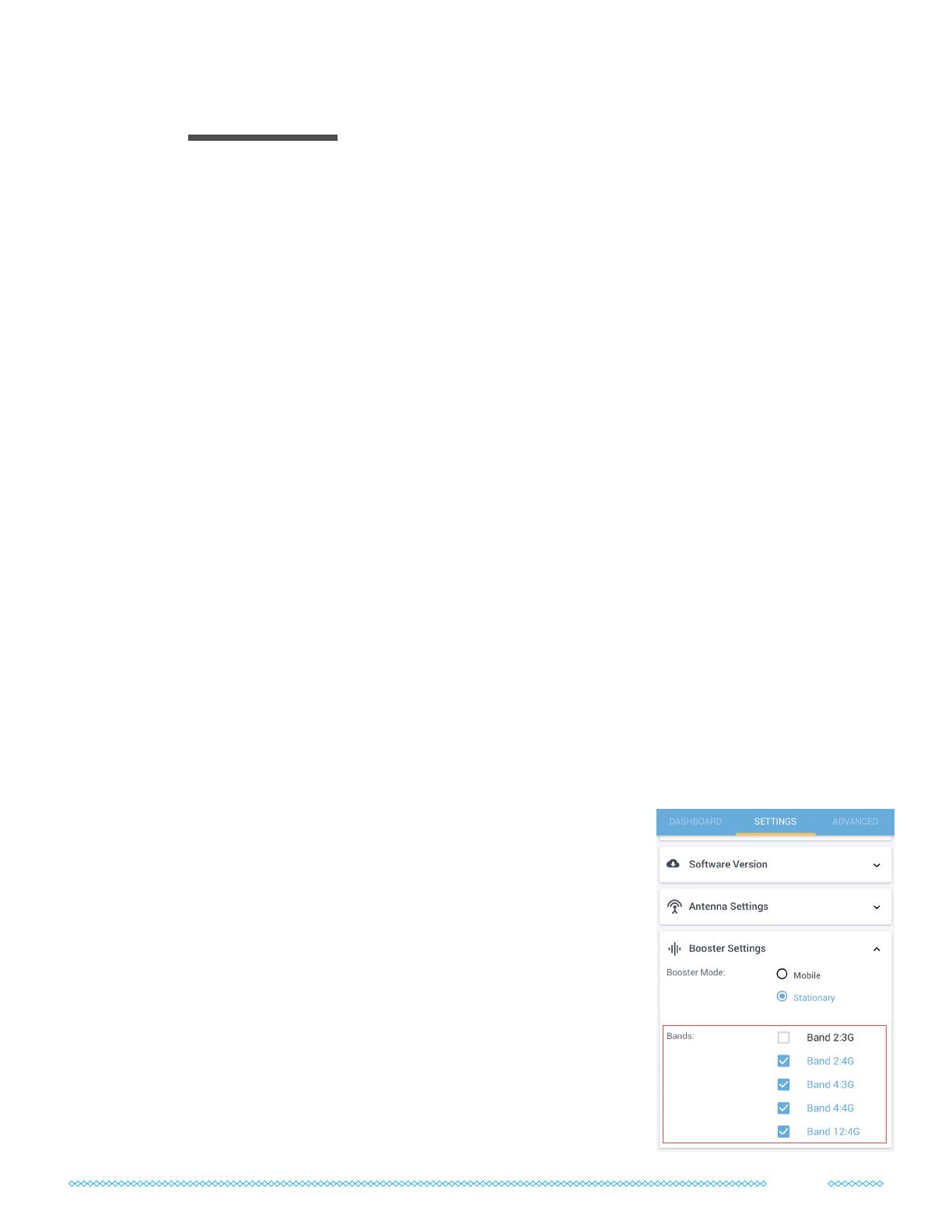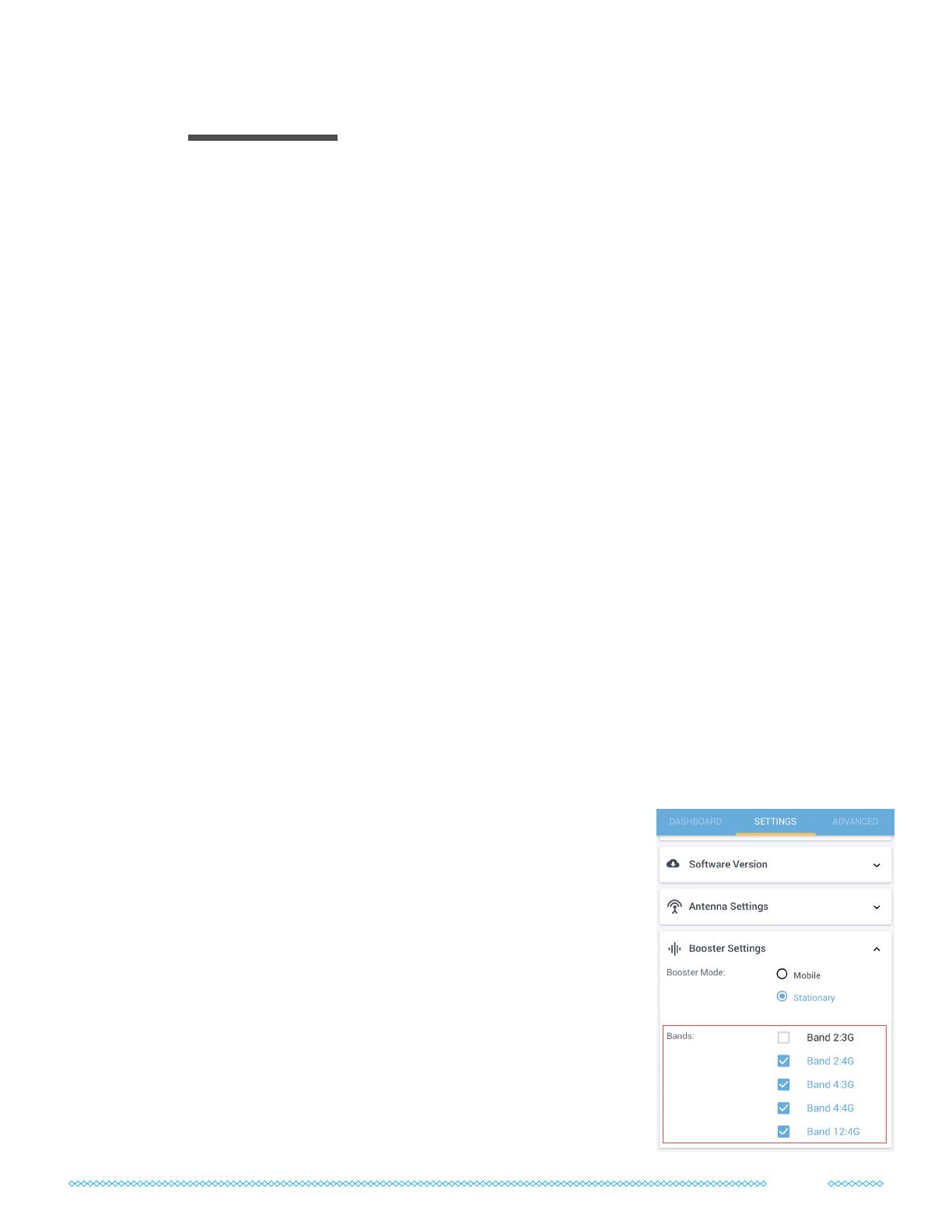
18
In many areas, the GO X will only nd a single band to boost. You can see this under
the Advanced tab: one of the GO X’s radios will say Boosting and the other will remain
Scanning. If that’s the case, there’s only a single band available for the GO X's to amplify.
However, in some areas, your GO X amps may nd two bands. If that’s the case, you may be
able to optimize your data rates by manually testing different bands. Just make sure you set
both GO X's to the exact same band combinations, or else you won't get a MIMO signal.
Here are the steps we recommend following:
1. Discover all available bands
There may actually be more than 2 bands available outdoors. The GO X's will attempt to
boost the best two available, but sometimes data rates may be better on other bands. If you
manually disable the rst two bands that the GO X has selected, you can force both GO X's
to scan and show you what other bands are available.
2. Test each band individually, then together
When your phone detects multiple bands, it will attempt to “carrier aggregate” and
connect on multiple bands simultaneously. Unfortunately, carrier aggregation isn’t perfect -
sometimes it works well, but in other cases, it can actually decrease your data rates.
To get the absolutely best data rates, you can try running speed tests with both GO X's
amplifying each band individually, and then testing different combinations of bands.
How to disable and enable bands
You can disable and enable bands under the “Booster Settings”
dropdown in the settings tab of the Wave app.
Each time you enable or disable a band, the GO X's will rescan
to nd signal. It can take a few moments until the GO X nds and
starts boosting signal. Always set both GO X's to the same bands.
After the GO X's start amplifying a new band, toggle on airplane
mode on your phone for a few moments, then turn it off again.
This will force your phone to connect to the newly boosted band
before you run a speed test.
Optional: Test Band Combinations
11