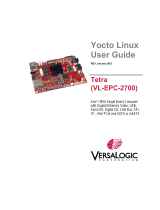Page is loading ...

Yocto
Linux User
Guide
REV. June 2023
Swordtail
(VL-EPC-2702)
Arm* i.MX6 Single Board Computer
with Gigabit Ethernet, Video, USB,
Bluetooth, Wi-Fi, Cellular, Digital
I/O, CAN Bus and I2C

ii Swordtail (VL-EPC-2702) Yocto Linux User Guide
WWW.VERSALOGIC.COM
10230 Spokane Ct
Tualatin, OR 97062-7341
(503) 747-2261
Copyright © 2019-2023 VersaLogic Corp. All rights reserved.
Notice:
Although every effort has been made to ensure this document is error-free, VersaLogic makes no representations or
warranties with respect to this product and specifically disclaims any implied warranties of merchantability or fitness
for any particular purpose.
VersaLogic reserves the right to revise this product and associated documentation at any time without obligation to
notify anyone of such changes.
* Other names and brands may be claimed as the property of others.

Swordtail (VL-EPC-2702) Yocto Linux User Guide iii
Product Release Notes
Rev 1.0
Initial Release
Rev 1.5
Updated Figure 1 to include the U42-J1
Updated “Setting up Swordtail for the first time” section to include the Wi-Fi/BT
antenna at U42-J1
Updated “USB Support” section to indicate “V1 pins 3-4” as the jumper location
Updated “Video Support” section to remove the “1” from the “Sharp
LQ150X1LG91*” part number
Updated the “Integrated Wi-Fi / Bluetooth” section for clarity
Updated “Cellular Modem Socket” section with product description
Added NXP i.MX6 ARM Cortex-A9* DualLite link to the “References” section
Rev 1.6
Added Table 2 – GPIO Pinouts
Rev 1.7
Rev 1.8
Added Section Building Kernel 5.4.3 with Yocto’s Zeus Release (Page 34)
Updated primary build example steps to Yocto Kirkstone
Support Page
The Swordtail Product Page contains additional information and resources for this product
including:
Operating system information and software drivers
Data sheets and manufacturers’ links for chips used in this product
U-Boot information and upgrades
VersaTech KnowledgeBase
The VersaTech KnowledgeBase contains useful technical information about VersaLogic
products, along with product advisories.
Customer Support
If you are unable to solve a problem after reading this manual, visiting the product support page,
contact VersaLogic Technical Support at (503) 747-2261. VersaLogic technical support are also
available via e-mail at [email protected].
Repair Service
If your product requires service, you must obtain a Returned Material Authorization (RMA)
number by calling 503-747-2261. Be ready to provide the following information:
Your name, the name of your company, your phone number, and e-mail address
The name of a technician or engineer that can be contacted if any questions arise
The quantity of items being returned
The model and serial number (barcode) of each item
A detailed description of the problem

iv Swordtail (VL-EPC-2702) Yocto Linux User Guide
Steps you have taken to resolve or recreate the problem
The return shipping address
Warranty Repair: All parts and labor charges are covered, including return shipping charges for
UPS Ground delivery to United States addresses.
Non-warranty Repair: All approved non-warranty repairs are subject to diagnosis and labor
charges, parts charges and return shipping fees. Specify the shipping method you prefer and
provide a purchase order number for invoicing the repair.
Note: Mark the RMA number clearly on the outside of the box before returning.

Swordtail (VL-EPC-2702) Yocto Linux User Guide v
Contents
Introduction ..................................................................................................................... 7
Quick Start ....................................................................................................................... 8
Setting up Swordtail for the First Time .............................................................................. 8
Booting up Swordtail for the First Time ............................................................................. 9
Basic Swordtail Features and Commands ................................................................. 11
USB Support ..................................................................................................................... 11
Video Support ................................................................................................................... 11
Integrated Wi-Fi/Bluetooth ............................................................................................... 11
Cellular Modem Socket .................................................................................................... 11
Storage Support................................................................................................................. 11
Setting up the Development Host ................................................................................ 12
Host Packages ................................................................................................................... 12
Setting up the Repo Utility ............................................................................................... 12
Yocto Project Setup ...................................................................................................... 14
Building the Swordtail Image ....................................................................................... 16
Setting up the Build Configurations ................................................................................. 16
Patching the Build Configuration ..................................................................................... 17
Creating the Target Image ................................................................................................ 18
Deploying the Image to Swordtail................................................................................ 19
Deploying the MicroSD Card ........................................................................................... 19
Booting from the Network ................................................................................................ 19
Configuring the Host PC...................................................................................... 19
Configuring U-Boot Environmental Variables .................................................... 20
Deploying to eMMC ............................................................................................ 23
Creating a Simple Application ..................................................................................... 25
Standalone Application ..................................................................................................... 25
Adding the Application to the Image ................................................................................ 26
Customizing the Image ................................................................................................. 29
Adding or Removing Packages ......................................................................................... 29
Modifying Linux Kernel Configuration ........................................................................... 30
Updating U-Boot ............................................................................................................... 32
Building Kernel 5.4.3 with Yocto’s Zeus Release ............................................................ 34
Advanced Features and Commands ........................................................................... 36

vi Swordtail (VL-EPC-2702) Yocto Linux User Guide
Wi-Fi ................................................................................................................................. 36
Bluetooth ........................................................................................................................... 38
Cellular Data ..................................................................................................................... 40
Video Output Selection ..................................................................................................... 40
LVDS Panel Backlight ...................................................................................................... 40
CAN Network ................................................................................................................... 41
I2C Commands .................................................................................................................. 41
GPIO ................................................................................................................................. 42
References ..................................................................................................................... 44
Known Issues ................................................................................................................ 45
Figures
Figure 1. Major Components and Connectors................................................................................................. 8
Figure 2. Booting the System ........................................................................................................................ 10
Figure 3. X11 Desktop .................................................................................................................................. 10
Figure 4. Stopping Auto Boot ....................................................................................................................... 21
Figure 5. Printenv .......................................................................................................................................... 22
Figure 6. Netboot .......................................................................................................................................... 23
Figure 7. Firefox Icon ................................................................................................................................... 29
Figure 8. Kernel Configuration GUI ............................................................................................................. 30
Figure 9. Device Drivers ............................................................................................................................... 31
Figure 10. Sony MemoryStick ...................................................................................................................... 32
Tables
Table 1. Image Details .................................................................................................................................. 18
Table 2. GPIO Pinouts .................................................................................................................................. 43

7 Swordtail (VL-EPC-2702) Yocto Linux User Guide
Introduction
The VersaLogic EPC-2702 Swordtail is an ARM based Single Board Computer (SBC). It consists
of a NXP i.MX6 ARM Cortex-A9* dualLite or quad core processor and many standard
components, which will be described in more detail later. The recommended OS is Yocto Linux
which is an open-source collaboration focused on embedded Linux OS development.
The purpose of this guide is to provide an overview of the Swordtail product, as well as to help
the user to configure the system to boot for the first time. It also provides instructions on how to
set up a Yocto Linux development environment and to build the OS image, develop a simple
application, and deploy the OS and applications to the Swordtail for execution.
However, this guide is not intended to provide significant amount of background information on
the NXP i.MX6 ARM Cortex-A9 processor or Yocto Linux. The commands used are intended as
examples; it is possible that there are also other Linux commands which will accomplish the
same result. The user is encouraged to follow the links in the reference section to learn more.
This guide assumes the user has basic knowledge of the Linux Operating System and is able to
obtain the necessary hardware and software required to complete the tasks outlined in this guide.
Note: The NXP i.MX6 ARM Cortex-A9 processor was originally made by Freescale. Freescale
was purchased by NXP, but much of the documentation retains the name Freescale.
1

Quick Start
8 Swordtail (VL-EPC-2702) Yocto Linux User Guide
Quick Start
EPC-2702 Swordtail Hardware Introduction
A detailed hardware description is available in the Swordtail Hardware Reference Manual, but
here is some essential information required to quickly set up the board.
The following diagram shows the major components of a Swordtail:
Figure 1. Major Components and Connectors
Setting up Swordtail for the First Time
At a minimum, the following ports and devices should be connected before booting up Swordtail
for the first time:
2

Quick Start
Swordtail (VL-EPC-2702) Yocto Linux User Guide 9
J1 – USBx2: connect USB mouse and keyboard to the USB ports. There are two options to do
this: Option one is to connect a USB hub to the bottom port, then connect both mouse and
keyboard to the hub. Option two is to set the top USB port to host mode and then use both on
board ports for mouse and keyboard.
J4 – MicroSD socket: install the MicroSD card in this socket. The space is tight so be careful not
to bend the pins or cause other damage.
J5 – Ethernet: connect the network cable to the Ethernet port.
U42-J1 – Attach the CBR-ANT04 to the CBR-0205 cable, and then attach the U.FL end to the
Wi-Fi / Bluetooth module U42’s U.FL connector. This cable and antenna combination provides
the approved wireless communications interface for both Wi-Fi and Bluetooth simultaneously at
2.4 GHz
J6 – HDMI: connect an HDMI monitor to this port. If an HDMI monitor is not available, then a
HDMI to VGA adapter can be used to connect to a VGA monitor. Note that the current limit for the
HDMI 5V power is 55mA, so when choosing an adapter make sure it draws less than that.
J15 – Power: connect the power cable from the adapter when instructed below, after all other
connections and jumper changes have been made.
J16 – COM1: connect the VL-CBR-0504 cable adapter for RS-232 serial port, and then connect
serial cable to a PC COM port. Use a terminal emulator such as PuTTY or Tera Term for console
access to the Swordtail.
Booting up Swordtail for the First Time
At this point, the Swordtail is ready to boot up for the first time. Connect the power cable to the
board and watch the serial console and you should see the boot messages displayed. Please
note that instead of BIOS, Swordtail uses a different boot loader called U-Boot. Unless stopped
by pressing a key on the keyboard, U-Boot will load Yocto Linux from the microSD.

Quick Start
10 Swordtail (VL-EPC-2702) Yocto Linux User Guide
Figure 2. Booting the System
Once the system starts, a login prompt will be displayed. Login as root; no password is required.
If a monitor is connected to the HDMI port, then a basic X11 Desktop as shown below will be
displayed on the monitor.
Figure 3. X11 Desktop

11 Swordtail (VL-EPC-2702) Yocto Linux User Guide
Basic Swordtail Features and
Commands
This section describes some of the built-in features on the Swordtail board and Yocto Linux
commands to utilize these features.
USB Support
There are two USB ports on the Swordtail that support standard USB 2.0 devices. The bottom
USB port is set to host mode, but the top USB OTG port is set to device mode by default. To
change the top USB port to host mode, install the V1 jumper pins 3-4 per the Swordtail Hardware
Reference Manual.
Video Support
Swordtail provides a HDMI output and a LVDS output. Most standard monitors can use the HDMI
port. The LVDS port supports LVDS panels or standard VGA monitors via a LVDS to VGA
adapter. Currently only the Sharp LQ150X1LG9* panel is configured in the Linux device tree in
the demo OS shipped with the board. VersaLogic can configure additional panels for the demo
OS if needed. However, it is expected that the users will configure their own panel as part of their
OS development.
Integrated Wi-Fi/Bluetooth
The Swordtail includes an integrated Wi-Fi adapter with Bluetooth support through the Laird
Connectivity Sterling-LWB module. The setup for Wi-Fi and Bluetooth use are covered in
Advanced Features and Commands.
Cellular Modem Socket
The Swordtail includes a 20-pin NimbeLink Skywire socket for use with compatible Cellular
Modems. Add-on board compatibility should be determined by the pinout information in the
Swordtail Hardware Reference Manual.
Storage Support
Swordtail supports onboard storage devices such as MicroSD and optional eMMC. The fdisk
command will list all the storage devices that are currently attached, as shown in the example
below.
root@imx6swordtailimx6swordtail:~# fdisk –l
…
[This is the MicroSD card installed in the onboard socket.]
/dev/mmcblk1p1 8192 24575 16384 8M c W95 FAT32 (LBA)
/dev/mmcblk1p2 24576 2834431 2809856 1.3G 83 Linux
3

Swordtail (VL-EPC-2702) Yocto Linux User Guide 12
Setting up the Development Host
This chapter begins the discussion on how to build and customize the Yocto Linux OS to run on
Swordtail.
A host PC or build server is required to setup the Yocto Linux development environment, which
will be used to create an Operating System that will run on the VersaLogic Swordtail board.
There are a few minimum requirements for this system:
1. Hardware – a server machine will provide the best performance, but at least a mid-range
desktop PC is needed. Specifically, at least the following configuration:
A. 2 GHz dual core processor
B. 2 GB RAM (system memory)
C. 120 GB of free disk space is required in order to install the OS and required packages,
and to build the target image. However, more disk space is highly recommended as
multiple builds during typical development cycle can consume the disk space quickly.
D. VGA monitor capable of 1024x768 screen resolution
E. A CD/DVD drive or a USB port for the installer media
F. A static IP address is recommended but not required
G. Internet access to download additional required software
2. Operating System – the recommended OS for the host PC is Ubuntu 14.04, which is the
version currently verified and supported for Swordtail by VersaLogic. If the user decides to try
a different version or Linux distribution, then it is up to the user to get the Yocto Linux Project
expected behavior on the host PC, as well as making sure the packages and utilities
described below are compatible and can be installed correctly.
Host Packages
A Yocto Linux Project build requires that some prerequisite software packages to be installed.
Please use the commands below to install these packages. Note that in Ubuntu, the command
sudo is used to execute other commands with root privileges.
Install essential Yocto Project host packages:
$ sudo apt-get install gawk wget git-core diffstat unzip texinfo gcc-multilib build-essential
chrpath socat cpio python python3 python3-pip python3-pexpect xz-utils debianutils iputils-
ping python3-git python3-jinja2 libegl1-mesa libsdl1.2-dev pylint3 xterm rsync curl zstd lz4
libssl-dev
Setting up the Repo Utility
Git is a version control system for tracking changes in source code files and coordinating work on
those files among multiple developers. Repo is a tool built on top of Git that makes it easier to
manage projects that contain multiple repositories, which do not need to be on the same server.
Repo complements the layered nature of the Yocto Project, making it easier for users to add their
own layers to the BSP.
4

Setting up the Development Host
Swordtail (VL-EPC-2702) Yocto Linux User Guide 13
To install the “repo” utility, follow these steps:
1. Create a bin folder in the home directory.
$ mkdir ~/bin
$ curl http://commondatastorage.googleapis.com/git-repo-
downloads/repo > ~/bin/repo
$ sudo chmod a+x ~/bin/repo
2. Add the following line to the .bashrc file to ensure that the ~/bin folder is in your PATH
variable.
export PATH=~/bin:$PATH
3. Apply the new path to the current login session.
$ . ~/.bashrc

Swordtail (VL-EPC-2702) Yocto Linux User Guide 14
Yocto Project Setup
For Yocto Project, files used to build an image are stored in layers. Layers contain different types
of customizations and come from different sources. Some of the files in a layer are called recipes.
Yocto Project recipes contain the mechanism to retrieve source code, and to build and package a
component. The following list shows some of the layers used to build the Swordtail image:
VersaLogic release layer
meta-versalogic
Yocto Project and NXP community layers
meta-freescale: provides support for the base and for i.MX ARM® reference boards.
meta-freescale-3rdparty: provides support for 3rd party and partner boards.
meta-freescale-distro: additional items to aid in development and exercise board
capabilities.
meta-imx: NXP current and up to date support layer
meta-openembedded: Collection of layers for the OE-core universe. See
layers.openembedded.org/.
poky: basic Yocto Project items in Poky. See the Poky README for details.
meta-browser: provides several browsers.
meta-qt6: provides Qt6.
In order to download all the necessary files, first make sure that Git is setup properly with the
commands below, which only needs to run once on the host PC.
$ git config --global user.name "Your Name"
(For example: git config --global user.name “John Doe”)
$ git config --global user.email "Your Email"
(For example: git config --global user.email “[email protected]”)
$ git config --list
5

Yocto Project Setup
Swordtail (VL-EPC-2702) Yocto Linux User Guide 15
The NXP Yocto Project BSP Release directory contains a "sources" directory holding the recipes
used to build the image, as well as one or more build directories, and a set of scripts used to set
up the environment.
As an example, a directory called imx-yocto-bsp is created for our project. Any name can be
used.
$ mkdir imx-yocto-bsp
$ cd imx-yocto-bsp
$ repo init -u https://github.com/nxp-imx/imx-manifest -b imx-linux-kirkstone -m
imx-5.15.32-2.0.0.xml
$ repo sync
When this process completes, the source code is checked out into the directory imx-yocto-bsp
/sources. You can perform repo synchronization periodically with the command repo sync to
update to the latest code. If errors occur during repo initialization, try deleting the .repo directory
and running the repo initialization command again.
Last, download the VersaLogic release layer and recipes for the Swordtail board:
$ cd sources
$ git clone git://github.com/versalogic/meta-versalogic.git -b
kirkstone
The recipes used to build the Swordtail image come from VersaLogic, the Yocto community and
NXP/Freescale. The Yocto Project layers are downloaded to the sources directory. This sets up
the recipes that are used to build the project.
The VersaLogic layer provides U-boot 2022.04 and Linux ARM Kernel 5.15.32 forked from NXP’s
repository, and configured for the Swordtail. NPX maintains their primary repository at the time of
this writing at:
https://github.com/nxp-imx/

Swordtail (VL-EPC-2702) Yocto Linux User Guide 16
Building the Swordtail Image
This section describes the necessary steps to building a Yocto Linux image that will run on the
VersaLogic Swordtail board.
Setting up the Build Configurations
NXP provides a script (imx-setup-release.sh) that simplifies the build process. To use the
script, the name of the target machine needs to be specified, as well as the graphical backend
desired. The script sets up a build directory and pulls in necessary configuration files for the
specified machine and backend.
The syntax for the fsl-setup-release script is shown below:
$ DISTRO=<distro name> MACHINE=<machine name> source imx-setup-
release.sh -b <build dir>
Whereas
<distro name> specifies the graphical backend to be built, which configures the build
environment and it is stored in meta-fsl-bsp-release/imx/meta-
sdk/conf/distro.
Here is a list of available DISTRO configurations:
o fsl-imx-wayland - Wayland weston graphics
o fsl-imx-xwayland - Wayland graphics and X11. X11 applications using EGL are
not supported
o fsl-imx-fb - Frame Buffer graphics - no X11 or Wayland
<machine name> specifies the name of the target machine. For the Swordtail, this
should be imx6swordtail.
<build dir> specifies the name of the build directory created by the imx-setup-
release.sh script. It can be any name that the user chooses.
Below is an example of a complete command:
DISTRO=fsl-imx-wayland MACHINE=imx6swordtail source imx-setup-release.sh
-b testbuild
When the script runs, it prompts the user to accept an EULA. Once the EULA is accepted, the
acceptance is stored in local.conf inside each build directory and the EULA acceptance query
will no longer be displayed for that directory. After the script completes, the working directory is
changed to the one just created by the script, specified with the -b option. A conf directory is
created containing the files bblayers.conf and local.conf.
Keep in mind that the environment setup created by the imx-setup-release.sh script needs is
specific to only one terminal session at a time. If this session is closed or a new one is created,
then one can restart the environment simply by using the setup-environment script. Run in the
same directory as the script, in these instructions that is fsl-release-bsp:
$ source setup-environtment <build dir>
6

Building the Swordtail Image
Swordtail (VL-EPC-2702) Yocto Linux User Guide 17
Patching the Build Configuration
The <build dir>/conf/bblayers.conf file contains all the metalayers used in the NXP
Yocto Project release. Edit this file to tell the build process where to find the VersaLogic layer and
how many CPU threads to run for the build. The number of threads depends on the CPU
hardware in the host PC. Utilizing the maximum number of supported threads will minimize the
length of time required to build the image.
To find out how many threads to use, first run the lscpu command:
$ sudo lscpu
Architecture: x86_64
CPU op-mode(s): 32-bit, 64-bit
Byte Order: Little Endian
CPU(s): 8
…
There are 8 CPU cores, so the same number of 8 threads should be used. Now add the following
two lines to bblayers.conf
${BSPDIR}/sources/meta-versalogic \
BB_NUMBER_THREADS = "8"
The resulting file should look like this:
$ cat bblayers.conf
LCONF_VERSION = "7"
BBPATH = "${TOPDIR}"
BSPDIR := "${@os.path.abspath(os.path.dirname(d.getVar('FILE', True)) +
'/../..')}"
BBFILES ?= ""
BBLAYERS = " \
${BSPDIR}/sources/poky/meta \
${BSPDIR}/sources/poky/meta-poky \
\
${BSPDIR}/sources/meta-openembedded/meta-oe \
${BSPDIR}/sources/meta-openembedded/meta-multimedia \
${BSPDIR}/sources/meta-openembedded/meta-python \
\
${BSPDIR}/sources/meta-freescale \
${BSPDIR}/sources/meta-freescale-3rdparty \
${BSPDIR}/sources/meta-freescale-distro \
${BSPDIR}/sources/meta-versalogic \
"
# i.MX Yocto Project Release layers
BBLAYERS += "${BSPDIR}/sources/meta-imx/meta-bsp"
BBLAYERS += "${BSPDIR}/sources/meta-imx/meta-sdk"
BBLAYERS += "${BSPDIR}/sources/meta-imx/meta-ml"
BBLAYERS += "${BSPDIR}/sources/meta-imx/meta-v2x"
BBLAYERS += "${BSPDIR}/sources/meta-nxp-demo-experience"
BBLAYERS += "${BSPDIR}/sources/meta-browser/meta-chromium"
BBLAYERS += "${BSPDIR}/sources/meta-clang"
BBLAYERS += "${BSPDIR}/sources/meta-openembedded/meta-gnome"
BBLAYERS += "${BSPDIR}/sources/meta-openembedded/meta-networking"
BBLAYERS += "${BSPDIR}/sources/meta-openembedded/meta-filesystems"

Building the Swordtail Image
18 Swordtail (VL-EPC-2702) Yocto Linux User Guide
BBLAYERS += "${BSPDIR}/sources/meta-qt6"
BBLAYERS += "${BSPDIR}/sources/meta-virtualization"
BBLAYERS += "${BSPDIR}/sources/meta-versalogic/meta-summit-radio/meta-
summit-radio"
BB_NUMBER_THREADS = "8"
PARALLEL_MAKE = "-j 8"
Note: meta-summit-radio is added for the Laird LWB Bluetooth/Wi-fi
device layer recipe
Creating the Target Image
The Yocto Project provides some images available on different layers. Poky provides some
images, meta-fsl-arm and meta-fsl-demos provide others, additional image recipes are
provided in the meta-fsl-bsp-release layer. The following table lists various key images,
their contents, and the layers that provide the image recipes.
Table 1. Image Details
Image Name
Target
Provided by Layer
core-image-minimal
A small image that only allows a device to boot.
poky
core-image-base
A console-only image that fully supports the target
device hardware.
poky
core-image-sato
An image with Sato, a mobile environment and visual
style for mobile devices. The image supports X11 with a
Sato theme and uses Pimlico applications. It contains a
terminal, an editor and a file manager.
poky
Imx-image-core
An i.MX image with i.MX test applications to be used
for Wayland backends. This image is used by our daily
core testing.
meta-imx/meta-sdk
Imx-image-multimedia
Builds an i.MX image with a GUI without any Qt
content.
meta-imx/meta-sdk
Imx-image-full
Builds an opensource Qt 6 image with Machine
Learning features. These images are only supported for
i.MX SoC with hardware graphics. They are not
supported on the i.MX 6UltraLite, i.MX 6UltraLiteLite,
i. MX 6SLL, i.MX 7Dual, i.MX 8MNanoLite, or i.MX
8DXL
meta-imx/meta-sdk
The Yocto Project build uses the bitbake command to create an image. For example, bitbake
<Image Name> builds the named image. Each image build has multiple tasks, such as fetching,
configuration, compilation, packaging, and deploying to the target rootfs. The bitbake image
build gathers all the components required by the image and build in order of the dependency per
task.
The following is an example command to build an image. Depending on the development host
hardware, it may take several hours to create the image. Be sure to always execute this
command from the build directory:
$ bitbake imx-image-multimedia
After the build completes, the image created resides in <build dir>/tmp/deploy/images.

19 Swordtail (VL-EPC-2702) Yocto Linux User Guide
Deploying the Image to Swordtail
This chapter describes several different methods to deploy the image just created to the
Swordtail board used to boot up the system.
Deploying the MicroSD Card
The simplest method to deploy the image is by using a MicroSD card. The MicroSD card image
(with the extension .wic) contains the Linux image and device trees, and the rootfs for a 4 GB
MicroSD card. Use an internal or external SD card reader to mount the target MicroSD card to
the host PC, and then flash the image onto the card with the following command:
$ bzcat <image name>.wic.bz2 | sudo dd of=/dev/<Device Name> bs=1M &&
sync
Here is an example of a complete command:
$ bzcat ./tmp/deploy/images/imx6swordtail/imx-image-multimedia-
imx6swordtail.wic.bz2 | sudo dd of=/dev/sdb bs=1M && sync
After the image is successfully flashed onto the MicroSD card, the card can then be inserted into
the Swordtail board to boot it up, as described in the Quick Start section of this guide.
Booting from the Network
Another method to deploy the image is through the network. The Swordtail will download the
kernel image and DTB file via TFTP protocol to boot up, but will mount its root file system on the
host PC over the network. This method is beneficial for developing and debugging Linux
applications, as it allows applications to be easily loaded and run without having to reboot the
kernel each time. There are a few setup steps described in the following sections.
Configuring the Host PC
The development host PC needs to be set up as the file server for network booting.
1. First, appropriate software packages need to be installed to support TFTP and NFS
services:
$ sudo apt-get install xinetd tftp tftpd nfs-kernel-server
2. An export directory is created to store the kernel, device tree and rootfs. These files are
copied from the build directory.
$ sudo mkdir /tftpboot
$ sudo mkdir /tftpboot/rootfs
$ cd /tftpboot
$ cp <image directory path>/zImage .
$ cp <image directory path>/zImage-imx6dl-Swordtail.dtb .
$ cd rootfs
$ sudo tar xvf <image directory path>/fsl-image-validation-imx-
imx6swordtail.tar.bz2
7

Deploying the Image to Swordtail
20 Swordtail (VL-EPC-2702) Yocto Linux User Guide
3. TFTP and NFS services need to be configured on the host PC.
Edit /etc/xinetd.d/tftp and add the following lines. If the file and/or directory
do not exist, then create them first.
service tftp
{
protocol = udp
port = 69
socket_type = dgram
wait = yes
user = nobody
server = /usr/sbin/in.tftpd
server_args = /tftpboot
disable = no
}
Edit /etc/exports and add the following line:
/tftpboot/rootfs
*(rw,sync,no_root_squash,no_all_squash,no_subtree_check)
4. Restart these services so new configurations can take effect.
$ sudo chmod -R 777 /tftpboot
$ sudo /etc/init.d/xinetd restart
$ sudo /etc/init.d/nfs-kernel-server restart
Configuring U-Boot Environmental Variables
At this point, the host PC has been set up as a TFTP and NFS server, and Swordtail can now
boot. There is one more step – U-Boot needs to use the network to boot Yocto Linux. U-Boot
environment variables are used to configure the Yocto Linux system running on Swordtail; follow
the steps below to modify them in order to boot the Swordtail from the network:
1. Power on the Swordtail board and stop auto boot by pressing any serial console key:
/