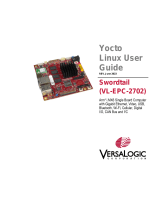Page is loading ...

© 2019 NXP B.V.
NXP eIQ™ Machine Learning Software
Development Environment for i.MX
Applications Processors
1. Introduction
Machine Learning (ML) is a computer science domain
that has its roots in the 1960s. ML provides algorithms
capable of finding patterns and rules in data. ML is a
category of algorithm that allows software applications
to become more accurate in predicting outcomes
without being explicitly programmed. The basic
premise of ML is to build algorithms that can receive
input data and use statistical analysis to predict an
output while updating outputs as new data becomes
available.
In 2010, the so-called deep learning started. It is a
fast-growing subdomain of ML, based on Neural
Networks (NN). Inspired by the human brain, deep
learning achieved state-of-the-art results in various
tasks; for example, Computer Vision (CV) and Natural
Language Processing (NLP). Neural networks are
capable of learning complex patterns from millions of
examples. A huge adaptation is expected in the
embedded world, where NXP is the leader. NXP
created eIQ machine learning software for i.MX
applications processors, a set of ML tools which allows
developing and deploying ML applications on the
i.MX 8 family of devices.
NXP Semiconductors
Document Number: UM11226
User Manual
Rev. 2
,
06/2019
Contents
1. Introduction ......................................................................... 1
2. NXP eIQ software introduction ........................................... 2
3. Yocto installation guide....................................................... 3
3.1. Prerequisites ............................................................. 3
3.2. Building NXP eIQ software support using Yocto
Project tools ............................................................................ 3
4. OpenCV getting started guide ............................................. 7
4.1. OpenCV DNN demos .............................................. 8
4.2. OpenCV standard machine learning demos ........... 15
5. Arm Compute Library getting started guide ..................... 19
5.1. Running DNN with random weight and inputs...... 19
5.2. Running AlexNet using graph API ........................ 20
6. TensorFlow getting started guide ...................................... 20
6.1. Running benchmark application ............................ 21
7. TensorFlow Lite getting started guide............................... 21
7.1. Running benchmark application ............................ 22
7.2. Running image classification example................... 23
8. Arm NN getting started guide ........................................... 25
8.1. Running Arm NN tests ........................................... 25
8.2. Using Arm NN in a custom C/C++ application ..... 33
9. ONNX Runtime getting started guide ............................... 34
9.1. Running ONNX Runtime test ................................ 34
10. References ......................................................................... 35
11. Revision history ................................................................. 36

NXP eIQ software introduction
NXP eIQ™ Machine Learning Software Development Environment for i.MX Applications Processors, Rev. 2, 06/2019
2 NXP Semiconductors
This document provides guidance for the supported ML software for the i.MX family. The document is
divided into separate sections, starting with the NXP eIQ introduction, the Yocto installation guide, and
the step-by step guide for running all supported DNN and non-DNN examples.
2. NXP eIQ software introduction
The NXP eIQ machine learning software development environment provides a set of libraries and
development tools for machine learning applications targeted at NXP MCUs and application processors.
The NXP eIQ software is concerned only with neural networks inference and standard machine-learning
algorithms, leaving neural network training to other specialized software tools and dedicated hardware.
The NXP eIQ is continuously expanding to include data-acquisition and curation tools and model
conversion for a wide range of NN frameworks and inference engines, such as TensorFlow, TensorFlow
Lite, Arm
®
NN, and Arm Compute Library.
The current version of NXP eIQ software of i.MX processors delivers advanced and highly optimized
machine learning enablement by providing ML support in Linux OS BSPs for the i.MX 8 family of
devices. The NXP eIQ software contains these main Yocto recipes:
• OpenCV 4.0.1
• Arm Compute Library 19.02
• Arm NN 19.02
• ONNX runtime 0.3.0
• TensorFlow 1.12
• TensorFlow Lite 1.12
For more details about the i.MX 8 family of application processors, see the fact sheet
[3]
.
For up-to-date information about NXP machine learning solutions, see the official NXP web page
[2]
for
machine learning and artificial intelligence.
Figure 1. NXP eIQ machine learning software

Yocto installation guide
NXP eIQ™ Machine Learning Software Development Environment for i.MX Applications Processors, Rev. 2, 06/2019
NXP Semiconductors 3
3. Yocto installation guide
This chapter provides a step-by-step guide for configuring and building Linux L4.14.98 GA, the Linux
Yocto BSP release for i.MX 8 family of devices
[4]
, with support for NXP eIQ software.
To enable NXP eIQ machine learning software, the main configuration changes are:
• Mandatory: select the right machine learning manifest file (*.xml) – see Section 3.2.2, “Yocto
project metadata downloading”.
• Optional: modify the machine learning configuration file (*.conf) or layer files (*.bb), depending
on which special configuration is needed; see Section 3.2.4, “Yocto configuration file
modifying” or Section 3.2.5, “OpenCV user build modification”.
For more information about the Linux Yocto BSP setup, see the Linux L4.14.98_2.0.0
documentation
[5]
.
3.1.
Prerequisites
3.1.1.
Hardware requirements
• 1 x Linux OS host machine with a minimum of 120 GB HDD space available and internet
connection
• 1 x MCIMX8QM-CPU board with internet connection
• 1 x SDHC card (tested with a 16-GB SDHC Class 10 UHS-I card)
• 1 x MIPI camera MCIMXCAMERA1MP with de-serializer MX8XMIPI4CAM2 for running
OpenCV DNN examples using the live camera inputs (optional only)
• LCD HDMI monitor
3.1.2.
Software requirements
1. Host OS: Ubuntu (tested with 16.04)
2. Host packages:
— The essential Yocto project host packages are:
$: sudo apt-get install gawk wget git-core diffstat unzip texinfo \
gcc-multilib build-essential chrpath socat libsdl1.2-dev
— The i.MX layers host packages for the Ubuntu OS host setup are:
$: sudo apt-get install libsdl1.2-dev xterm sed cvs subversion \
coreutils texi2html docbook-utils python-pysqlite2 help2man gcc \
g++ make desktop-file-utils libgl1-mesa-dev libglu1-mesa-dev \
mercurial autoconf automake groff curl lzop asciidoc u-boot-tools
3.2.
Building NXP eIQ software support using Yocto Project tools
See the i.MX Yocto Project User’s Guide document
[5]
or sections 3.2.1 to 3.2.6, and 3.2.9. See the i.MX
Linux User’s Guide document
[5]
or sections 3.2.7 to 3.2.8.

Yocto installation guide
NXP eIQ™ Machine Learning Software Development Environment for i.MX Applications Processors, Rev. 2, 06/2019
4 NXP Semiconductors
3.2.1.
Repo utility installing
This must be done only once.
$: mkdir ~/bin
$: curl https://storage.googleapis.com/git-repo-downloads/repo > ~/bin/repo
$: chmod a+x ~/bin/repo
$: PATH=${PATH}:~/bin
3.2.2.
Yocto project metadata downloading
$: mkdir fsl-arm-yocto-bsp
$: cd fsl-arm-yocto-bsp
$: repo init -u https://source.codeaurora.org/external/imx/imx-manifest -b imx-linux-sumo -m
imx-4.14.98-2.0.0_machinelearning.xml
$: repo sync
NOTE
The imx-4.14.78-1.0.0_machinelearning manifest file can be also used.
3.2.3.
Yocto build setup
$: EULA=1 MACHINE=imx8qmmek DISTRO=fsl-imx-xwayland source ./fsl-setup-release.sh -b build-
xwayland
$: echo "BBLAYERS += \" \${BSPDIR}/sources/meta-imx-machinelearning \"" >> conf/bblayers.conf
3.2.4.
Yocto configuration file modifying
OpenCV 4.0.1 is available to be built and is already installed in the suggested image. Therefore, the
local.conf file does not have to be modified to include the OpenCV in the Yocto image. However, it is
recommended to add some extra packages to this configuration file for a more convenient image. The
local.conf file is in folder fsl-arm-yocto-bsp/build-xwayland/conf.
Add basic development capabilities:
EXTRA_IMAGE_FEATURES = " dev-pkgs debug-tweaks tools-debug tools-sdk ssh-server-openssh"
Add packages for networking capabilities:
IMAGE_INSTALL_append = " net-tools iputils dhcpcd"
Add some generic tools:
IMAGE_INSTALL_append = " which gzip python python-pip"
IMAGE_INSTALL_append = " wget cmake gtest git zlib patchelf"
IMAGE_INSTALL_append = " nano grep vim tmux swig tar unzip"
IMAGE_INSTALL_append = " parted e2fsprogs e2fsprogs-resize2fs"
Configure the OpenCV package:
IMAGE_INSTALL_append = " opencv python-opencv"
PACKAGECONFIG_remove_pn-opencv_mx8 = "python3"
PACKAGECONFIG_append_pn-opencv_mx8 = " dnn python2 qt5 jasper openmp test neon"
Remove the OpenCL support from packages:
PACKAGECONFIG_remove_pn-opencv_mx8 = "opencl"
PACKAGECONFIG_remove_pn-arm-compute-library = "opencl"

Yocto installation guide
NXP eIQ™ Machine Learning Software Development Environment for i.MX Applications Processors, Rev. 2, 06/2019
NXP Semiconductors 5
Add CMake for SDK’s cross-compile:
TOOLCHAIN_HOST_TASK_append = " nativesdk-cmake nativesdk-make"
Add packages:
IMAGE_INSTALL_append = " arm-compute-library tensorflow tensorflow-lite armnn onnxruntime"
PREFERRED_VERSION_opencv = "4.0.1%"
PREFERRED_VERSION_tensorflow = "1.12.0%"
PREFERRED_VERSION_tensorflow-lite = "1.12.0%"
NOTE
OpenCL is currently not supported in the L4.14.98_2.0.0 and
L4.14.78_1.0.0 Yocto configurations.
3.2.5.
OpenCV user build modification
The OpenCV 4.0.1 is installed with all necessary DNN and ML dependencies in the NXP eIQ software.
If some special OpenCV build options are required, add them to the OpenCV recipe file to their separate
PACKAGECONFIG section. The opencv_4.0.1-imx.bb file is located on the Linux OS host PC in this
folder:
fsl-arm-yocto-bsp/sources/meta-imx-machinelearning/recipes-graphics/opencv
3.2.6.
Image building
The image should be built with Qt 5 support, because some OpenCV examples requires Qt 5 to be
enabled in the image:
$: bitbake fsl-image-qt5
3.2.7.
SD card image flashing
The result of the build process is a compressed image which can be found in
tmp/deploy/images/imx8qmmek/fsl-image-qt5-imx8qmmek-<timestamp>.rootfs.sdcard.bz2, where
<timestamp> is the image timestamp (for example: 20180509080732).
Decompress the image before flashing it to the SD card:
bunzip2 -k -f tmp/deploy/images/imx8qmmek/fsl-image-qt5-imx8qmmek-
<timestamp>.rootfs.sdcard.bz2
Flash the SD card (replace “sdX” with the actual SD card device):
dd if= tmp/deploy/images/imx8qmmek/fsl-image-qt5-imx8qmmek-<timestamp>.rootfs.sdcard
of=/dev/sdX bs=1M && sync
NOTE
The Win32DiskImager utility can be also used for the SD card image
flashing.

Yocto installation guide
NXP eIQ™ Machine Learning Software Development Environment for i.MX Applications Processors, Rev. 2, 06/2019
6 NXP Semiconductors
3.2.8.
SD card disk space extending
The ML applications require a lot of disk space to store the input model data. By default, the SD card
image is created with a small amount of extra space (approximately 500 MB) in the rootfs, which may
not be enough for all ML applications.
There are two methods how to extend the SD card free space:
1. Define additional free disk space before start the building process. It is done using the
IMAGE_ROOTFS_EXTRA_SPACE variable in the local.conf file. This step is also described in
the Yocto project manual here: https://www.yoctoproject.org/docs/current/mega-manual/mega-
manual.html#var-IMAGE_ROOTFS_EXTRA_SPACE.
2. Extend the SD card disk space after the image building. This ex-post method is described in
more detail in the below section.
Print all SD card partitions of the target board:
$: fdisk -l
Device Boot Start End Sectors Size Id Type
/dev/mmcblk1p1 16384 147455 131072 64M c W95 FAT32 (LBA)
/dev/mmcblk1p2 147456 10584063 10436608 5G 83 Linux
Start the “fdisk” utility:
$: fdisk /dev/mmcblk1
Delete the Linux-type partition (second in this case):
Command (m for help): d
Partition number (1,2, default 2): 2
Partition 2 has been deleted.
Create the new primary partition (second in this case) with the first sector being identical to the original
partition:
Command (m for help): n
Partition type
p primary (1 primary, 0 extended, 3 free)
e extended (container for logical partitions)
Select (default p):
Using default response p.
Partition number (2-4, default 2):
First sector (2048-31116287, default 2048): 147456
Last sector, +sectors or +size{K,M,G,T,P} (147456-31116287, default 31116287):
Write the new partition and exit the “fdisk” utility:
Command (m for help): w
The partition table has been altered.
Syncing disks.
Increase the filesystem size of the second partition:
$: resize2fs /dev/mmcblk1p2
resize2fs 1.43.8 (1-Jan-2018)
Filesystem at /dev/mmcblk1p2 is mounted on /; on-line resizing required
old_desc_blocks = 1, new_desc_blocks = 1
The filesystem on /dev/mmcblk1p2 is now 3871104 (4k) blocks long.

OpenCV getting started guide
NXP eIQ™ Machine Learning Software Development Environment for i.MX Applications Processors, Rev. 2, 06/2019
NXP Semiconductors 7
NOTE
You can also use the “parted” Linux OS command to create a new
partition instead of using the “fdisk” command.
Finally, check the free disk space after resizing:
$: df -h
3.2.9.
Generating the Toolchain
The toolchain created by the Yocto Project tools provides a set of tools (compilers, libraries, and header
files) to cross-compile the code for the previously-built images. Build the SDK with the Qt 5 support:
$: bitbake fsl-image-qt5 -c populate_sdk
After the build process finishes, it produces an installer script that can be used to install the SDK on the
developing system. The script is created in the tmp/deploy/sdk/fsl-imx-xwayland-glibc-x86_64-fsl-
image-qt5-aarch64-toolchain-4.14-sumo.sh.
4. OpenCV getting started guide
OpenCV is an open-source computer vision library. One of its modules (called ML) provides traditional
machine learning algorithms. Another important module in the OpenCV is the DNN, which provides
support for neural network algorithms.
OpenCV offers a unitary solution for both the neural network inference (DNN module) and the standard
machine learning algorithms (ML module). It includes many computer vision functions, making it easier
to build complex machine learning applications in a short amount of time and without being dependent
on other libraries.
OpenCV has wide adoption in the computer vision field and is supported by a strong and active
community. The key algorithms are specifically optimized for various devices and instructions sets. For
i.MX, OpenCV uses the Arm NEON acceleration. The Arm NEON technology is an advanced SIMD
(Single Instruction Multiple Data) architecture extension for the Arm Cortex-A series. The Arm NEON
technology is intended to improve multimedia user experience by accelerating the audio and video
encoding/decoding, user interface, 2D/3D graphics, or gaming. The Arm NEON can also accelerate the
signal-processing algorithms and functions to speed up applications such as the audio and video
processing, voice and facial recognition, computer vision, and deep learning.
At its core, the OpenCV DNN module implements an inference engine and does not provide any
functionalities for neural network training. For more details about the supported models and layers, see
the official OpenCV DNN wiki page
[6]
.
On the other hand, the OpenCV ML module contains classes and functions for solving machine learning
problems such as classification, regression, or clustering. It involves algorithms such as Support Vector
Machine (SVM), decision trees, random trees, expectation maximization, k-nearest neighbors, classic
Bayes classifier, logistic regression, and boosted trees. For more information, see the official reference
manual and machine learning overview. For more details about OpenCV 4.0.1, see the official OpenCV
change log web page
[7]
.

OpenCV getting started guide
NXP eIQ™ Machine Learning Software Development Environment for i.MX Applications Processors, Rev. 2, 06/2019
8 NXP Semiconductors
4.1.
OpenCV DNN demos
After creating a bootable SD card using Yocto, all OpenCV DNN demos are in the
/usr/share/OpenCV/samples/bin/ folder (the default demo location). However, the input data, model
configurations, and model weights are not located in this folder, because of their size. These files must
be downloaded to the device before running the demos:
• Download the opencv_extra.zip package at this link: github.com/opencv/opencv_extra/tree/4.0.1
• Unpack the file using unzip opencv_extra-4.0.1.zip to the SD card root directory <home_dir>.
• Go to the <home_dir>/opencv_extra-4.0.1/testdata/dnn/ folder and run python
download_models.py. The script downloads the NN models, configuration files, and input images
for some OpenCV examples. This operation may take a while. Copy these dependencies to the
/usr/share/OpenCV/samples/bin folder (see also the demo dependencies parts of sections 4.1.x in
this document).
• Download the configuration model file at this link:
github.com/opencv/opencv/blob/master/samples/dnn/models.yml
The model.yml file contains the pre-processing parameters for some DNN examples, which
accept the “–zoo” parameter. Copy the model file to the /usr/share/OpenCV/samples/bin folder.
4.1.1.
Image classification example
This demo performs image classification using a pre-trained SqueezeNet network.
Demo dependencies (taken from the “opencv_extra” package):
• dog416.png
• squeezenet_v1.1.caffemodel
• squeezenet_v1.1.prototxt
Other demo dependencies:
• classification_classes_ILSVRC2012.txt from /usr/share/OpenCV/samples/data/dnn
• models.yml from github
Running the C++ example with the image input from the default location:
$: ./example_dnn_classification --input=dog416.png --zoo=models.yml squeezenet

OpenCV getting started guide
NXP eIQ™ Machine Learning Software Development Environment for i.MX Applications Processors, Rev. 2, 06/2019
NXP Semiconductors 9
Figure 2. Image classification graphics output
Running the C++ example with the live camera input from the default location:
$: ./example_dnn_classification --zoo=models.yml squeezenet
4.1.2.
YOLO object detection example
This demo performs the object detection using the You Only Look Once (YOLO) detector
(arxiv.org/abs/1612.08242). It detects objects in a camera/video/image.
For more information about this demo, see the “Loading Caffe framework models” OpenCV tutorial:
docs.opencv.org/4.0.1/da/d9d/tutorial_dnn_yolo.html.
Demo dependencies (taken from the “opencv_extra” package):
• dog416.png
• yolov3.weights
• yolov3.cfg
Other demo dependencies:
• models.yml
• object_detection_classes_yolov3.txt from /usr/share/OpenCV/samples/data/dnn
Running the C++ example with the image input from the default location:
$: ./example_dnn_object_detection -width=1024 -height=1024 -scale=0.00392 -input=dog416.png -
rgb -zoo=models.yml yolo

OpenCV getting started guide
NXP eIQ™ Machine Learning Software Development Environment for i.MX Applications Processors, Rev. 2, 06/2019
10 NXP Semiconductors
Figure 3. YOLO object detection graphics output
Running the C++ example with the live camera input from the default location:
$: ./example_dnn_object_detection -width=1024 -height=1024 -scale=0.00392 -rgb -
zoo=models.yml yolo
NOTE
Running this example with the live camera input is very slow, because this
example runs only on the CPU.
4.1.3.
Image segmentation example
The image segmentation means dividing the image into groups of pixels based on some criteria. You can
do this grouping based on color, texture, or some other criteria that you choose.
Demo dependencies (taken from the “opencv_extra” package):
• dog416.png
• fcn8s-heavy-pascal.caffemodel
• fcn8s-heavy-pascal.prototxt
Other demo dependencies:
• models.yml
Running the C++ example with the image input from the default location:
$: ./example_dnn_segmentation --width=500 --height=500 --rgb --mean=1 --input=dog416.png --
zoo=models.yml fcn8s

OpenCV getting started guide
NXP eIQ™ Machine Learning Software Development Environment for i.MX Applications Processors, Rev. 2, 06/2019
NXP Semiconductors 11
Figure 4. Image segmentation graphics output
Running the C++ example with the live camera input from the default location:
$: ./example_dnn_segmentation --width=500 --height=500 --rgb --mean=1 --zoo=models.yml fcn8s
NOTE
Running this example with the live camera input is very slow, because this
example runs only on the CPU.
4.1.4.
Image colorization example
This example demonstrates the recoloring of grayscale images using DNN. The demo supports input
images only, not the live camera input.
Demo dependencies (taken from the “opencv_extra” package):
• colorization_release_v2.caffemodel
• colorization_deploy_v2.prototxt
Other demo dependencies:
• basketball1.png
Running the C++ example with the image input from the default location:
$: ./example_dnn_colorization --model=colorization_release_v2.caffemodel --
proto=colorization_deploy_v2.prototxt --image=../data/basketball1.png

OpenCV getting started guide
NXP eIQ™ Machine Learning Software Development Environment for i.MX Applications Processors, Rev. 2, 06/2019
12 NXP Semiconductors
Figure 5. Image colorization demo graphics output
4.1.5.
Human pose estimation example
This application demonstrates the human or hand pose detection with a pretrained OpenPose DNN. The
demo supports only input images, not the live camera input.
Demo dependencies (taken from the “opencv_extra” package):
• grace_hopper_227.png
• openpose_pose_coco.caffemodel
• openpose_pose_coco.prototxt
Running the C++ example with the image input from the default location:
$: ./example_dnn_openpose --model=openpose_pose_coco.caffemodel --
proto=openpose_pose_coco.prototxt --image=grace_hopper_227.png --width=227 --height=227
Figure 6. Human pose estimation graphics output

OpenCV getting started guide
NXP eIQ™ Machine Learning Software Development Environment for i.MX Applications Processors, Rev. 2, 06/2019
NXP Semiconductors 13
4.1.6.
Object detection example
This demo performs object detection using SqueezeDet. The demo supports only input images, not the
live camera input.
Demo dependencies:
• Download the model definition and model weight files from:
github.com/kvmanohar22/caffe/tree/obj_detect_loss/proto
• SqueezeDet.caffemodel
• SqueezeDet_deploy.prototxt
• Download the input image from:
github.com/opencv/opencv_contrib/blob/4.0.1/modules/dnn_objdetect/tutorials/images/aeroplane
.jpg
Running the C++ example with the image input from the default location:
$: ./example_dnn_objdetect_obj_detect SqueezeDet_deploy.prototxt SqueezeDet.caffemodel
aeroplane.jpg
Running the model on the aeroplane.jpg image produces the following text results in the console:
------
Class: aeroplane
Probability: 0.845181
Co-ordinates: 41 116 415 254
------
Figure 7. Object detection graphics output

OpenCV getting started guide
NXP eIQ™ Machine Learning Software Development Environment for i.MX Applications Processors, Rev. 2, 06/2019
14 NXP Semiconductors
4.1.7.
CNN image classification example
This demo performs image classification using a pre-trained SqueezeNet network. The demo supports
only input images, not the live camera input.
Demo dependencies (taken from the “opencv_extra” package):
• space_shuttle.jpg
Other demo dependencies:
• Download the SqueezeNet.caffemodel model weight file from:
github.com/kvmanohar22/caffe/tree/obj_detect_loss/proto
• Download the SqueezeNet_deploy.prototxt model definition file from:
github.com/opencv/opencv_contrib/tree/4.0.1/modules/dnn_objdetect/samples/data
Running the C++ example with the image input from the default location:
$: ./example_dnn_objdetect_image_classification SqueezeNet_deploy.prototxt
SqueezeNet.caffemodel space_shuttle.jpg
Running the model on the space_shuttle.jpg image produces the following text results in the console:
Best class Index: 812
Time taken: 0.649153
Probability: 15.8467
4.1.8.
Text detection example
This demo is used for text detection in the image using the EAST algorithm.
Demo dependencies (taken from the opencv_extra package):
• frozen_east_text_detection.pb
Other demo dependencies:
• imageTextN.png
Running the C++ example with the image input from the default location:
$: ./example_dnn_text_detection --model=frozen_east_text_detection.pb --
input=../data/imageTextN.png

OpenCV getting started guide
NXP eIQ™ Machine Learning Software Development Environment for i.MX Applications Processors, Rev. 2, 06/2019
NXP Semiconductors 15
Figure 8. Text detection graphics output
NOTE
This example accepts only the PNG image format.
Running the C++ example with the live camera input from the default location:
$: ./example_dnn_text_detection --model=frozen_east_text_detection.pb
4.2.
OpenCV standard machine learning demos
After deploying OpenCV on the target device, the non-neural-network demos are installed in the
“rootfs” in the /usr/share/OpenCV/samples/bin/ folder. To display the results, a Yocto image with Qt 5
support is required.
4.2.1.
Introduction to SVM
This example demonstrates how to create and train an SVM model using training data. When the model
is trained, the labels for test data are predicted. The full description of the example is in
tutorial_introduction_to_svm.
After running the demo, the graphics result is shown on the screen (Qt 5 support is required):
$: ./example_tutorial_introduction_to_svm
Result:
1. The code opens an image and shows the training examples of both classes. The points of one
class are represented with white circles and the other class uses black points.

OpenCV getting started guide
NXP eIQ™ Machine Learning Software Development Environment for i.MX Applications Processors, Rev. 2, 06/2019
16 NXP Semiconductors
2. The SVM is trained and used to classify all the pixels of the image. This results in the division of
image into blue and green regions. The boundary between both regions is the optimal separating
hyperplane.
3. Finally, the support vectors are shown using gray rings around the training examples.
Figure 9. SVM introduction graphics output
4.2.2.
SVM for non-linearly separable data
This example deals with non-linearly-separable data and shows how to set the parameters of the SVM
with linear kernel for these data. For more details, see SVM_non_linearly_separable_data.
After running the demo, the graphics result is shown on the screen (Qt 5 support is required):
$: ./example_tutorial_non_linear_svms
Result:
1. The code opens an image and shows the training data of both classes. The points of one class are
represented by a light-green color and the other class is shown as light-blue points.
2. The SVM is trained and used to classify all pixels of the image. This divides the image into blue
and green regions. The boundary between both regions is the separating hyperplane. Because the
training data is non-linearly separable, some examples of both classes are misclassified; some
green points lay in the blue region and some blue points lay in the green one.
3. The support vectors are shown with gray rings around the training examples.

OpenCV getting started guide
NXP eIQ™ Machine Learning Software Development Environment for i.MX Applications Processors, Rev. 2, 06/2019
NXP Semiconductors 17
Figure 10. SVM non-linearity graphics output
4.2.3.
Introduction to PCA
The Principal Component Analysis (PCA) is a statistical method that extracts the most important
features of a dataset. In this tutorial, it is shown how to use the PCA to calculate the orientation of an
object. For more details, see the OpenCV tutorial: Introduction_to_PCA.
After running the demo, the graphics result is shown on the screen (Qt 5 support is required):
$: ./example_tutorial_introduction_to_pca
Result:
• The code opens an image (loaded from ../data/pca_test1.jpg), finds the orientation of the
detected objects of interest, and visualizes the result by drawing the contours of the detected
objects of interest, the center point, and the x-axis and y-axis regarding the extracted orientation.

OpenCV getting started guide
NXP eIQ™ Machine Learning Software Development Environment for i.MX Applications Processors, Rev. 2, 06/2019
18 NXP Semiconductors
Figure 11. PCA graphics output
4.2.4.
Logistic regression
In this example, logistic regression is used to predict two characters (0 or 1) from an image. Every image
matrix is reshaped from its original size of 28 x 28 to 1 x 784. A logistic regression model is created and
trained on 20 images. After the training, the model can predict the labels of test images. The source code
is at this link and can be run using the below command.
Demo dependencies (preparing the train data files):
$: wget raw.githubusercontent.com/opencv/opencv/4.0.1/samples/data/data01.xml
After running the demo, the graphics result is shown on the screen (Qt 5 support is required):
$: ./example_cpp_logistic_regression
Result:
• The training and test data and the comparison between the original and predicted labels are
shown. The trained model reaches 95 % accuracy. The console text output is as follows:
original vs predicted:
[0, 0, 0, 0, 0, 0, 0, 0, 0, 0, 1, 1, 1, 1, 1, 1, 1, 1, 1, 1]
[0, 0, 0, 0, 0, 0, 0, 0, 0, 0, 1, 1, 1, 1, 1, 1, 1, 0, 1, 1]
accuracy: 95%
saving the classifier to NewLR_Trained.xml
loading a new classifier from NewLR_Trained.xml
predicting the dataset using the loaded classifier...done!
[0, 0, 0, 0, 0, 0, 0, 0, 0, 0, 1, 1, 1, 1, 1, 1, 1, 1, 1, 1]
[0, 0, 0, 0, 0, 0, 0, 0, 0, 0, 1, 1, 1, 1, 1, 1, 1, 0, 1, 1]
accuracy: 95%

Arm Compute Library getting started guide
NXP eIQ™ Machine Learning Software Development Environment for i.MX Applications Processors, Rev. 2, 06/2019
NXP Semiconductors 19
Figure 12. Logistic regression graphics output
5. Arm Compute Library getting started guide
The Arm Compute Library
[8]
is a collection of low-level functions optimized for the Arm CPU and
GPU architectures targeted at image processing, computer vision, and machine learning. It is a
convenient repository of optimized functions that developers can source either individually or as a part
of complex pipelines to accelerate algorithms and applications. The Arm compute library also supports
NEON acceleration.
Two types of examples are described in the following sub-sections:
• Example based on the DNN models with random weights and inputs
• Example based on the AlexNet using the graph API
5.1.
Running DNN with random weight and inputs
The Arm Compute Library contains examples for most common DNN architectures, such as
AlexNet, MobileNet, ResNet, Inception v3, Inception v4, Squeezenet, and others.
All available examples are at this example build location:
• /usr/share/arm-compute-library/build/examples
Each model architecture can be tested using the “graph_[dnn_model]” application.
Here is an example of running the required DNN model with a random weight (run the example
application without any arguments):
$: ./graph_mobilenet_v2
The application creates the required network model with random weights and predicts the random
inputs. If all components work, the “Test passed” message is printed.

TensorFlow getting started guide
NXP eIQ™ Machine Learning Software Development Environment for i.MX Applications Processors, Rev. 2, 06/2019
20 NXP Semiconductors
5.2.
Running AlexNet using graph API
In 2012, AlexNet became famous when it won the ImageNet Large Scale Visual Recognition Challenge
(ILSVRC), an annual challenge that aims to evaluate algorithms for object detection and image
classification. AlexNet is made up of eight trainable layers (five convolution layers and three
fully-connected layers). All the trainable layers are followed by the ReLu activation function, except for
the last fully-connected layer, where the Softmax function is used.
The C++ AlexNet example implementation
[9]
uses the graph API in this folder:
• /usr/share/arm-compute-library/build/examples
Demo dependencies:
• Download the archive file to the example location folder from:
developer.arm.com//-/media/developer/technologies/Machine learning on
Arm/Tutorials/Running AlexNet on Pi with Compute
Library/compute_library_alexnet.zip?revision=c1a232fa-f328-451f-9bd6-250b83511e01
• Create new sub-folder and unzip the file:
$: mkdir assets_alexnet
$: unzip compute_library_alexnet.zip -d assets_alexnet
• Set the environment variables for execution:
$: export LD_LIBRARY_PATH=/usr/share/arm-compute-library/build/examples/
$: export PATH_ASSETS=/usr/share/arm-compute-library/build/examples/assets_alexnet/
• Run the example with the command-line arguments from the default location:
$: ./graph_alexnet --data=$PATH_ASSETS --image=$PATH_ASSETS/go_kart.ppm --
labels=$PATH_ASSETS/labels.txt
• The output of the successful classification is as follows:
---------- Top 5 predictions ----------
0.9736 - [id = 573], n03444034 go-kart
0.0118 - [id = 518], n03127747 crash helmet
0.0108 - [id = 751], n04037443 racer, race car, racing car
0.0022 - [id = 817], n04285008 sports car, sport car
0.0006 - [id = 670], n03791053 motor scooter, scooter
Test passed
6. TensorFlow getting started guide
TensorFlow
[10]
is an end-to-end open-source platform for machine learning. It has a comprehensive,
flexible ecosystem of tools, libraries, and community resources that enable the researchers to push the
state-of-the-art in ML and give the developers the ability to easily build and deploy ML-powered
applications.
TensorFlow provides a collection of workflows
[14]
with intuitive, high-level APIs for both beginners
and experts to create machine learning models in numerous languages. TensorFlow provides a variety of
different toolkits that enable you to construct models at your preferred level of abstraction. Use the
lower-level APIs to build models by defining a series of mathematical operations. Alternatively, you can
use higher-level APIs to specify pre-defined architectures, such as linear regressors or neural networks.
/