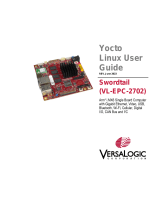Using your mobile phone
If you do not own any USB Wi-Fi adapters, but have a mobile/tablet device which can connect to the
internet (either via mobile data or Wi-Fi), you can use that as a USB Wi-Fi adapter!
You are responsible for any extra charge from your mobile carrier for tethering, so be sure to
check your mobile plan and/or your mobile carrier policy about tethering.
The following is required for this method:
•Mobile device running Android or iOS (other OS can be adapted but this will not be covered in
the guide)
•USB cable with plug type for your device
•USB Type-C OTG adapter (you may not need this if you have a C-C cable, though the person
writing this guide hasn’t tested it)
First, connect your mobile phone to the PineTab 2 to the top port using the OTG adapter.
The PineTab 2 has two USB ports. The below port is used for charging and transferring data
from computer to tablet, the top port is only for host devices (e.g. flash drives, keyboard,
mice, modem).
Android:
Some Android user interface (MIUI, OneUI,...) may have different menu and looks. If you’re unsure,
then it’s recommended to look for a tethering guide for your specific UI.
The following instructions are for LineageOS 18.1 (Android 11):
1. On your mobile device, open the “Settings” app.
2. Navigate to “Network & Internet”
3. Navigate to “Hotspot & Tethering”
4. Tap on “USB Tethering”
Your PineTab 2 should now see a new network device, you can try to ping a server or open a website to
see if the tablet can establish a connection.
Apple iOS:
The developer and guide writer does not use an Apple device. However, you can learn more on how to
set up USB tethering from Apple’s support page:
https://support.apple.com/guide/iphone/share-your-internet-connection-iph45447ca6/ios
Last Modified: June 1st 2023 2