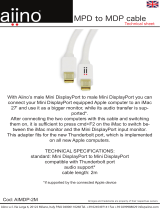2
ENGLISH
Failing to set the graphics card to the recommended (optimal) resolution may result in blurred text, a dimmed
screen, a truncated display area, or misalignment of the display.
The configuration procedure may differ depending on your computer and/or operating system. Also, some graphics
cards may not support certain resolutions. If this is the case, contact the manufacturer of the computer or graphics
card for assistance.
Some graphics cards may not support 4096 x 2160 resolution. It is recommended to use a graphics card that sup-
ports 4096 x 2160 resolution. Even when you set the resolution to 4096 x 2160 on your PC, the actual PC output
may not support the resolution.
Graphic card
Interface
HDMI (Mini) DisplayPort
Thunderbolt ( )
(31MU97Z model only)
4096 x 2160
Intel Over HD4600 O O O
AMD Over HD7800 O O -
NVIDIA Over GTX 780 O O -
CAUTION
The setting method can vary depending on the computer and the O/S. You may not be able to select certain
resolutions depending on the graphics card performance. In such cases, please refer to the user's manual of the
computer and/or graphics card.
STEP 1 STEP 2 STEP 3
3
Choose the Settings menu and
select an optimal resolution.
(4096 x 2160)
4
Click the Apply button to com-
plete resolution setting.
5
Select the Advanced button.
6
After selecting a monitor screen,
select a vertical frequency of
24 Hz or 60 Hz in Screen
refresh rate (S).
7
Click the Apply button to com-
plete optimal frequency setting.
Windows XP
1
Move the mouse pointer to an
empty area on the Windows
screen (with no icons or task
bars) and click the right mouse
button.
2
When the pop-up menu ap-
pears, click the Property.
1
2
Precautions for Changing Resolution
System Requirements
Thunderbolt ( ) is supported in Windows 7, Windows 8.1, or later. (31MU97Z model only)
In order to set the resolution to 4096 x 2160, you may be required to configure the custom settings from the
graphics card control panel or update to the latest graphics card driver.
Support settings are subject to change.
GUIDES ON USING PRODUCT FUNCTIONS (WINDOWS)
3440 by 1440 pixels
3
4
4096 by 2160 pixels
3440 by 1440 pixels
6
7
5
4096 by 2160 pixels
Image shown may differ from the product that you are using.