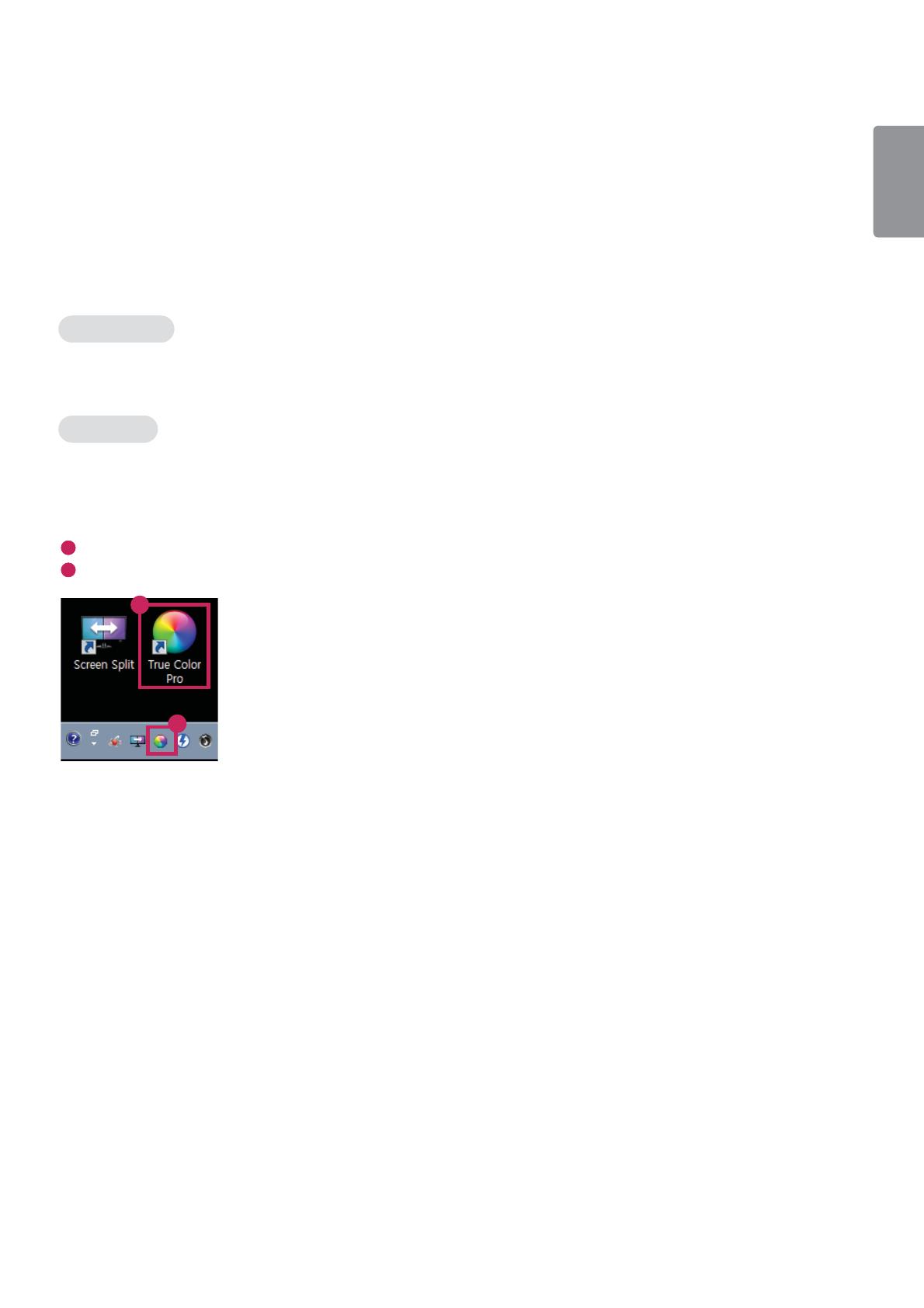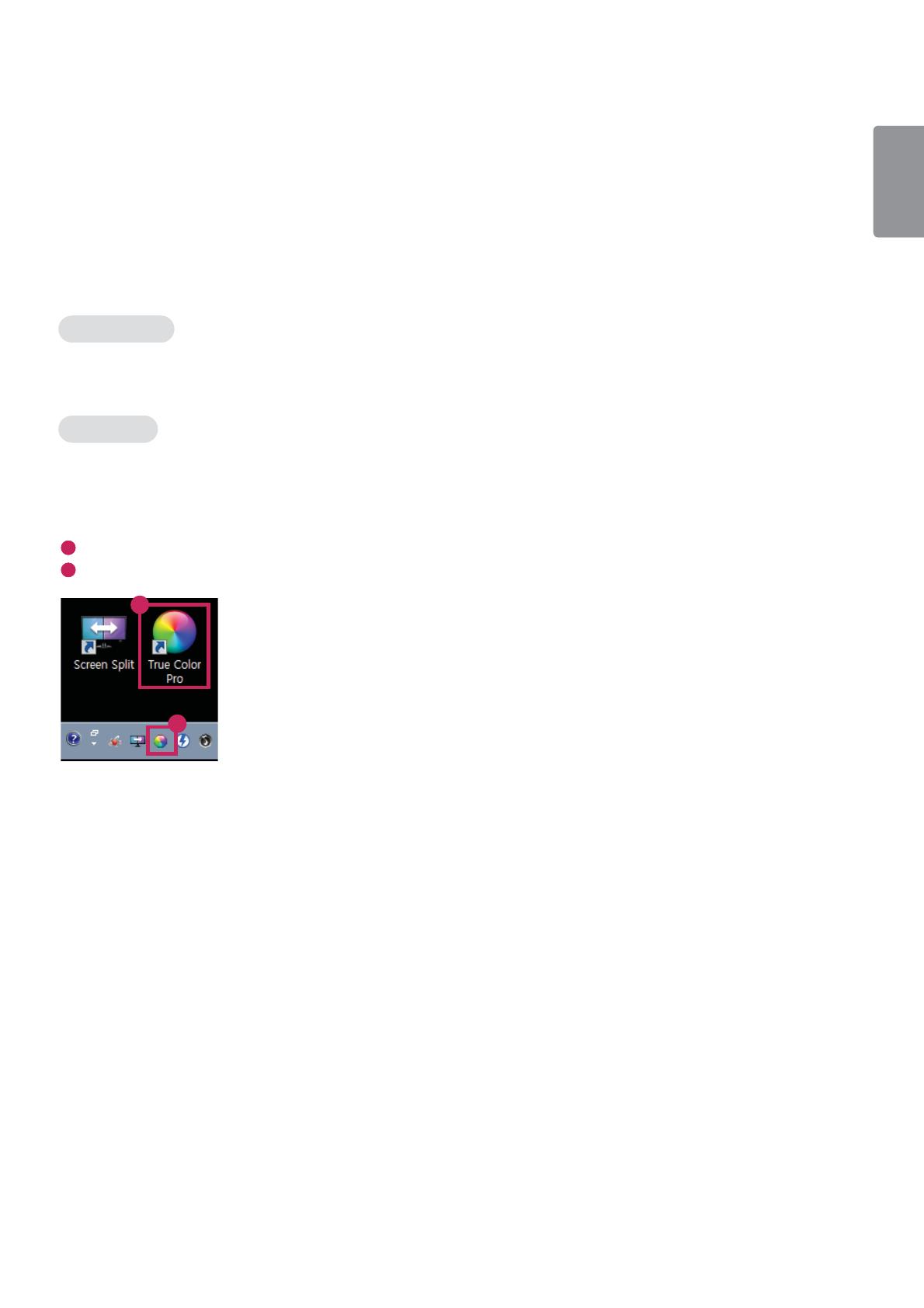
5
ENGLISH
True Color Pro (Monitor Color Calibration Software)
(Applies only to models supporting True Color Pro)
Ţ
Installation priority : Optional
Ţ
Usage : Calibrates the monitor’s color output using the hardware calibration function.
Ţ
A separate calibrator is required.
- Applicable calibrators : LG Calibrator, Spyder3, Spyder4, i1Display Pro, ColorMunki Photo/Design, and i1Pro2
Ţ
True Color Pro may not support PBP mode.
Ţ
Daisy-chain is not supported.
Ţ
It is recommended to perform calibration after disabling the dual monitor function.
How to Install
Downloading from the LG Electronics website.
:
www.lg.com
How to Run
1 Connect the monitor to the PC using the USB cable.
2 Connect the calibrator to the USB IN port of the PC or the monitor.
3 Start the True Color Pro program.
1
Double-click on the icon on the desktop.
2
Click the tray icon in the bottom right corner of your PC screen. Click Start Program.
1
2