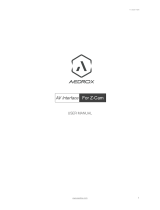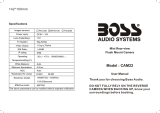NavLinkz RL4-LR17 is a video inserter for front- and rear-view cameras and two additional video inputs. It is compatible with Land Rover and Jaguar vehicles with Incontrol Touch Pro Duo infotainment and a 10.2-inch monitor. Here are some of its capabilities:
- Video-inserter for factory-infotainment systems
- 1 CVBS Input for rear-view camera
- 1 CVBS Input for front camera
- 2 CVBS Video-inputs for after-market Video sources (e.g. USB-Player, DVB-T2 Tuner)
- Automatic switching to rear-view camera input on engagement of the reverse gear
- Automatic front camera switching after reverse gear for 10 seconds
NavLinkz RL4-LR17 is a video inserter for front- and rear-view cameras and two additional video inputs. It is compatible with Land Rover and Jaguar vehicles with Incontrol Touch Pro Duo infotainment and a 10.2-inch monitor. Here are some of its capabilities:
- Video-inserter for factory-infotainment systems
- 1 CVBS Input for rear-view camera
- 1 CVBS Input for front camera
- 2 CVBS Video-inputs for after-market Video sources (e.g. USB-Player, DVB-T2 Tuner)
- Automatic switching to rear-view camera input on engagement of the reverse gear
- Automatic front camera switching after reverse gear for 10 seconds




















-
 1
1
-
 2
2
-
 3
3
-
 4
4
-
 5
5
-
 6
6
-
 7
7
-
 8
8
-
 9
9
-
 10
10
-
 11
11
-
 12
12
-
 13
13
-
 14
14
-
 15
15
-
 16
16
-
 17
17
-
 18
18
-
 19
19
-
 20
20
-
 21
21
-
 22
22
-
 23
23
-
 24
24
NavLinkz RL4-LR17 is a video inserter for front- and rear-view cameras and two additional video inputs. It is compatible with Land Rover and Jaguar vehicles with Incontrol Touch Pro Duo infotainment and a 10.2-inch monitor. Here are some of its capabilities:
- Video-inserter for factory-infotainment systems
- 1 CVBS Input for rear-view camera
- 1 CVBS Input for front camera
- 2 CVBS Video-inputs for after-market Video sources (e.g. USB-Player, DVB-T2 Tuner)
- Automatic switching to rear-view camera input on engagement of the reverse gear
- Automatic front camera switching after reverse gear for 10 seconds
Ask a question and I''ll find the answer in the document
Finding information in a document is now easier with AI
Related papers
-
NavLinkz RL4-MZD88 Installation guide
-
NavLinkz RL4-R40-E Installation guide
-
NavLinkz VL1-CCC Installation guide
-
NavLinkz RL4-MBN51 Installation guide
-
NavLinkz RL2-DVD900 Installation guide
-
NavLinkz RL4-NG4-HU Installation guide
-
NavLinkz RL3-UCON7-T Installation guide
-
NavLinkz RL2-MZD Installation guide
-
NavLinkz VL2-LR14-OPS Installation guide
-
NavLinkz VL2-RGB03 Installation guide
Other documents
-
Land Rover X User manual
-
HP P244 23.8-inch Monitor Installation guide
-
 Crimestopper Security Products SECURVIEW SV-7020 User manual
Crimestopper Security Products SECURVIEW SV-7020 User manual
-
Land Rover 2002 Range Rover User manual
-
Ampire VSC-E-FO04 Installation guide
-
Ampire VSC-E-ME15 Installation guide
-
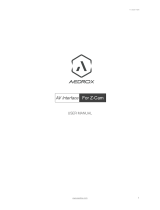 Aedrox Z-Cam E1 User manual
Aedrox Z-Cam E1 User manual
-
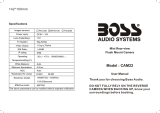 Boss Audio Systems CAM22 Owner's manual
Boss Audio Systems CAM22 Owner's manual
-
 ASA Electronics VOS78 User guide
ASA Electronics VOS78 User guide
-
ASA Electronics VOM783 User guide