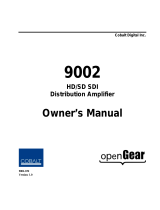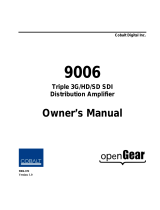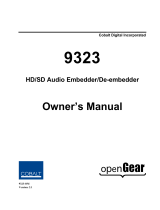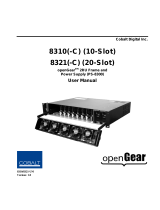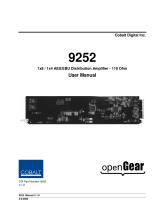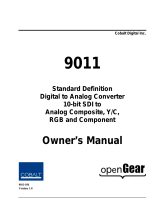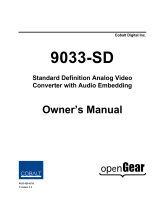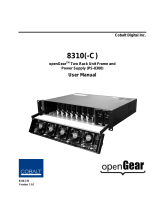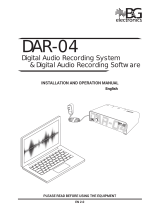Page is loading ...

Cobalt Digital Inc.
9341
Analog Audio to AES Converter
Owner’s Manual
9341-OM
Version: 1.0

Page 2 of 22 9341 Owner’s Manual •
••
• (V 1.0)
9341 •
••
• AES Audio Delay Owner’s Manual
• Cobalt Part Number: 9341-OM
• Document Version: 1.0
• Printed in the United States.
• Last Author: SJK
• Printing Date: 6/6/2008 4:36 PM
The information contained in this Owner’s Manual is subject to change without notice or obligation.
Copyright
© 2008 Cobalt Digital Inc.. All rights reserved.
Contents of this publication may not be reproduced in any form without the written permission of
Cobalt Digital Inc.. Reproduction or reverse engineering of copyrighted software is prohibited.
Notice
The material in this manual is furnished for informational use only. It is subject to change without
notice and should not be construed as a commitment by Cobalt Digital Inc.. Cobalt Digital Inc. assumes
no responsibility or liability for errors or inaccuracies that may appear in this manual.
Trademarks
• is a registered trademark of Ross Video Limited.
•
is a registered trademark of Cobalt Digital Inc.
• All other product names and any registered and unregistered trademarks mentioned in this
manual are used for identification purposes only and remain the exclusive property of
their respective owners.

9341 User Manual •
••
• (V 1.0) Page 3 of 22
Important Regulatory and Safety Notices
Before using this product and any associated equipment, refer to the “Important Safety Instructions”
listed below so as to avoid personnel injury and to prevent product damage.
Products may require specific equipment, and /or installation procedures be carried out to satisfy
certain regulatory compliance requirements. Notices have been included in this publication to call
attention to these specific requirements.
Symbol Meanings
This symbol on the equipment refers you to important operating and maintenance
(servicing) instructions within the Product Manual Documentation. Failure to heed
this information may present a major risk of damage or injury to persons or
equipment.
Warning
The symbol with the word “Warning” within the equipment manual indicates a
potentially hazardous situation, which if not avoided, could result in death or serious
injury.
Caution
The symbol with the word “Caution” within the equipment manual indicates a
potentially hazardous situation, which if not avoided, may result in minor or
moderate injury. It may also be used to alert against unsafe practices.
Notice
The symbol with the word “Notice” within the equipment manual indicates a
situation, which if not avoided, may result in major or minor equipment damage or a
situation which could place the equipment in a non-compliant operating state.
ESD
Susceptibility
This symbol is used to alert the user that an electrical or electronic device or
assembly is susceptible to damage from an ESD event.
Important Safety Instructions
Caution
This product is intended to be a component product of the openGear frame. Refer
to the openGear frame Owner’s Manual for important safety instructions regarding
the proper installation and safe operation of the frame as well as it’s component
products.
Warning
Certain parts of this equipment namely the power supply area still present a safety
hazard, with the power switch in the OFF position. To avoid electrical shock,
disconnect all A/C power cords from the chassis' rear appliance connectors before
servicing this area.
Warning
Service barriers within this product are intended to protect the operator and service
personnel from hazardous voltages. For continued safety, replace all barriers after
any servicing.
This product contains safety critical parts, which if incorrectly replaced may present
a risk of fire or electrical shock. Components contained within the product’s power
supplies and power supply area, are not intended to be customer serviced and should
be returned to the factory for repair.
To reduce the risk of fire, replacement fuses must be the same type and rating.
Only use attachments/accessories specified by the manufacturer.

Page 4 of 22 9341 Owner’s Manual •
••
• (V 1.0)
Environmental Information
The equipment that you purchased required the extraction and use of natural resources for its
production. It may contain hazardous substances that could impact health and the environment.
To avoid the potential release of those substances into the environment and to diminish the need for the
extraction of natural resources, Cobalt Digital encourages you to use the appropriate take-back systems.
These systems will reuse or recycle most of the materials from your end-of-life equipment in an
environmentally friendly and health conscious manner.
The crossed-out wheeled bin symbol invites you to use these systems.
If you need more information on the collection, reuse, and recycling systems, please contact your local
or regional waste administration.
You can also contact Cobalt Digital for more information on the environmental performances of our
products.

9341 User Manual •
••
• (V 1.0) Page 5 of 22
Contents
Introduction 6
In This Chapter...........................................................................................................................6
A Word of Thanks......................................................................................................................6
Overview....................................................................................................................................6
Supported Audio Formats ..........................................................................................................7
Discrete AES Audio Output.........................................................................................7
Inputs and Outputs .....................................................................................................................7
Signal Timing.............................................................................................................................7
Functional Block Diagram .........................................................................................................8
Documentation Terms ................................................................................................................8
Installation and Setup 9
In This Chapter...........................................................................................................................9
Static Discharge .........................................................................................................................9
Unpacking ..................................................................................................................................9
Rear Module Installation (Optional) ........................................................................................10
Rear Modules Available for 9341 ............................................................................................11
Board Installation.....................................................................................................................12
Card Control and Status ...........................................................................................................13
Card Status.................................................................................................................13
Menu Navigation .......................................................................................................13
Factory Default Settings.............................................................................................15
Remote Control 16
In This Chapter.........................................................................................................................16
DashBoard Control System Software.......................................................................................16
Technical Specifications 18
Service Information 19
In This Chapter.........................................................................................................................19
Troubleshooting Checklist .......................................................................................................19
Warranty and Repair Policy .....................................................................................................20
Ordering Information 21
9341 and Related Products.......................................................................................................21
Contact Us 22
Contact Cobalt Digital Inc........................................................................................................22
Visit us at the Cobalt Digital Inc. website. ...............................................................................22

Page 6 of 22 9341 Owner’s Manual •
••
• (V 1.0)
Introduction
In This Chapter
This chapter includes the following sections:
• A Word of Thanks
• Overview
• Functional Block Diagram
• Features
• Documentation Terms
A Word of Thanks
Congratulations on choosing the openGear 9341 Analog Audio to AES Converter. The 9341 is part
of a full line of modular conversion gear for broadcast TV environments. The Cobalt Digital
openGear line includes video decoders and encoders, audio embeders and de-embeders, distribution
amplifiers, format converters, and much more. Cobalt openGear modular conversion gear will meet
your signal conversion needs now and well into the future.
Should you have questions pertaining to the installation or operation of your 9341, please contact us at
the numbers listed on the back cover of this manual. We are happy to help with any questions regarding
this or any other openGear card.
Overview
The 9341 is a high quality A to D converter capable of converting up to 8 channels of analog audio into
four pairs of AES audio. Analog audio is differential input and sampled at 48 kHz with 0 dbFS digital
equivalent to a +24 dBu analog.
Beyond analog to digital conversion, the 9341 can also provide AES audio routing. Any of the 8
analog audio inputs can be mapped to any of the 8 AES audio outputs. The gain and phase can also be
adjusted on any of the audio channels.
All card configuration is done with a simple front panel menu. There is a four character text display to
view and control parameters, and a toggle switch and two buttons to navigate the menu.

9341 User Manual •
••
• (V 1.0) Page 7 of 22
Supported Audio Formats
Discrete AES Audio Output
The 9341 can emit 8 channels (4 pairs) of discrete AES audio on 75 ohm BNC connections. The output
clock rate of each pair is precisely locked, and derived from the input AES, or the frame reference.
Inputs and Outputs
The input and outputs of the 9341 are the following:
Inputs:
8 Analog Audio differential
Outputs:
4 dedicated AES pair output connections. (AES channels 1-8)
Signal Timing
The input AES audio rate must be 48 kHz (± 1%) nominally. There are sample rate converters on each
input that allow the use of asynchronous sources, but the rate must be 48kHz. The output clock rate will
be 48 kHz as defined by the AES input, or the frame video reference, depending on user selection.
In the case where DARS input is selected as the reference, the timing will be taken from BNC 10.
Consequently, to slave the output timing to a DARS audio reference, simply connect it to BNC #10 and
all other inputs will be re-sampled to match that channel.
To match the output audio clock to a video reference, select the frame reference (“Reference 1” or
“Reference 2”). The card will automatically detect any black burst or tri level format (NTSC, PAL,
1080i, 720p) and generate a 48 kHz output clock accordingly.

Page 8 of 22 9341 Owner’s Manual •
••
• (V 1.0)
Functional Block Diagram
This section describes the basic operation of your 9341 product.
Figure 1. Simplified Block Diagram of 9341 Functions
Differential analog audio signals are received on the input phoenix connectors. AES audio is sample
rate converted to match the selected clock source. AES routing, gain, and polarity are then applied.
Documentation Terms
The following terms are used throughout this guide:
• “Frame” refers to the 8310 frame that houses the 9341 card.
• “Operator” and “User” both refer to the person who uses the 9341.
• “Board” and “Card” all refer to the 9341 card itself, including all components and
switches.
• “System” and “Video system” refers to the mix of interconnected production and
terminal equipment in which the 9341 operates.
9341 Block Diagram
Audio Control:
Routing
Gain
Polarity
Analog to Digital
Conversion
8 Analog
Audio
Channels
4 pairs
8 channels
AES Encode

9341 User Manual •
••
• (V 1.0) Page 9 of 22
Installation and Setup
In This Chapter
This chapter includes the following sections:
• Static Discharge
• Unpacking
• Rear Module Installation (Optional)
• Board Installation
• Card Control and Status
Static Discharge
Whenever handling the card and other related equipment, please observe all static discharge
precautions as described in the following note:
ESD
Susceptibility
Static discharge can cause serious damage to sensitive
semiconductor devices. Avoid handling circuit boards in high
static environments such as carpeted areas, and when wearing
synthetic fiber clothing. Always exercise proper grounding
precautions when working on circuit boards and related
equipment.
Unpacking
Unpack each card you received from the shipping container, and check the contents against the packing
list to ensure that all items are included. If any items are missing or damaged, contact your sales
representative or Cobalt Digital directly.

Page 10 of 22 9341 Owner’s Manual •
••
• (V 1.0)
Rear Module Installation (Optional)
If you are installing the card in a 8310-C-BNC or 8310-BNC frame (one with a 100 BNC rear module
installed across the entire back plane), skip this section.
If you are installing the card into a slot with no rear module, you should have ordered and received one
of the following modules; RM-9341-B or RM-9341-C. You will need to install it in your 8310 frame
before you can connect cables.
Use the following steps to install a rear module in an 8310 openGear
TM
frame:
1. Refer to the openGear
TM
8310 frame Owner’s Manual, to ensure that the frame is
properly installed according to instructions.
2. On the rear of the 8310, locate the card frame slot.
3. As shown in Figure 2, seat the bottom of the rear module in the seating slot at the
base of the frame’s back plane.
Figure 2. Rear Module Installation
4. Align the top hole of the RM-9341-C with the screw hole on the top edge of the 8310
back plane.
5. Using a Phillips driver and the supplied screw, fasten the rear module to the 8310
back plane. Do not over tighten.
All modules are installed using the same method above.
The following section contains a table of the optional rear modules available for the 9341.

9341 User Manual •
••
• (V 1.0) Page 11 of 22
Rear Modules Available for 9341
Figure 3. BNC Designations for the Card Rear Modules available for the 9341.
RM-9341-B RM-9341-C
text
AES
OUT 2
AES
OUT 3
AES
OUT 4
AES
OUT 5
AN IN
1
AN IN
2
AN IN
3
AN IN
4
AN IN
5
AN IN
6
text
NC NC
NC DARS
AES
OUT 1
AES
OUT 2
AES
OUT 3
AES
OUT 4
AES
OUT 5
AES
OUT 6
AN IN
1
AN IN
2
AN IN
3
AN IN
4
AN IN
5
AN IN
6
AN IN
7
AN IN
8
NC NC

Page 12 of 22 9341 Owner’s Manual •
••
• (V 1.0)
Board Installation
Use the following steps to install the card in the openGear
TM
8310 frame:
1. Refer to the Owner’s Manual of the openGear
TM
8310 frame to ensure that the frame
is properly installed according to instructions.
Warning
Heat and power distribution requirements within a frame may dictate
specific slot placement of cards. Cards with many heat-producing
components should be arranged to avoid areas of excess heat build-up,
particularly in frames using convection cooling.
2. After selecting the desired frame installation slot, hold the card by the edges and
carefully align the card edges with the slots in the frame. Then, fully insert the card
into the frame until the rear connection plugs are properly seated on the midplane and
rear modules.
This completes the procedure for installing the card in the openGear
TM
8310 frame.

9341 User Manual •
••
• (V 1.0) Page 13 of 22
Card Control and Status
Card Status
The card indicates the status of the input signal with the four blue LEDs labled with the different
supported formats (1080, 720, 625, 525), these LEDs correspond to AES Inputs 1-4. The four orange
LEDs labeled User 1-4 correspond to AES Inputs 5-8 respectively. When the card has locked to an
AES signal, a corresponding LED will be illuminated. When the card has not locked to an AES signal,
the card will search for a signal and the lights will cycle rapidly.
Menu Navigation
The card can be configured from a menu system built in to the front card edge. This provides an
intuitive and easy to use method for exploring and using the features of the card.
The menu is navigated by using the toggle switch and the two push buttons. The lower button is the
“Enter” button to enter a submenu, and the upper button is the “Exit” button to exit a submenu. Moving
the toggle switch up or down moves up or down in menu choices, and pressing the buttons moves in or
out of sub menus.
The menu LEDs will illuminate from top to bottom to indicate increasing depth in the menu.
Audio Submenu
Menu Structure Parameter Type
Src Output Source
Gain Output Gain
AN Ch01-
Ch08
(x8)
Pol Output Polarity
Aud
Tone
TG1-TG4 (x4)
Tone Frequency
Output Source
Because the cards audio system functions like a router, each output can be sourced from any input
channel. This parameter lets you choose from the many different sources. Here is an explanation of the
different source names:
Source Name Description
AnXX Analog Audio channel X (1 through 8)
TgX Test Generator channel X (1 through 4)
Output Gain
The gain of each output is adjustable from -40dB to +40dB in 0.1 dB steps. A setting of 400 is
equivalent to +40dB.
Output Polarity
If set to “Norm” output polarity is the same as input polarity, if set to “Inv” the output polarity is
inverted. This can be used to correct polarity errors in the input signals fed to the card.

Page 14 of 22 9341 Owner’s Manual •
••
• (V 1.0)
Tone Frequency
This sets the frequency of the test tone for each of the four tone generators. Each of the four tone
generators TG1 – TG4 can be set to a different frequency, and are available as audio sources for the
embedded or AES audio outputs. The tones can range from 50Hz to 16kHz.
Display Submenu
Menu Structure Parameter Type
Disp H/V Display Orientation
BRGT Display Brightness
Display Orientation
This parameter lets you change the orientation of the display. “Vert” makes the characters look correct
when the cards are mounted in a 2 RU frame like the 8310. “Horz” makes the characters look right in a
horizontal frame.
Display Brightness
This parameter allows you to set the standard output brightness of the menu display. It is a percentage
of maximum brightness.
Preset Submenu
Menu Structure Parameter Type
Slct Select Preset
Save Save Settings
Load Load Settings
Prst
Fact Restore Factory Settings
Select Preset
Select from one of the five saved presets.
Save Settings
In this parameter, move the toggle switch up to save the settings to the card persistent storage.
Load Settings
In this parameter, move the toggle switch up to load the saved settings and make them active.
Restore Factory Settings
In this parameter, move the toggle switch up to make the factory default settings active, and make the
stored settings equal to the factory settings.

9341 User Manual •
••
• (V 1.0) Page 15 of 22
Information Submenu
Menu Structure Parameter Type
Info +POW Positive Watts Consumed
-POW Negative Watts Consumed
SWR# Software Release Number
SWB# Software Build Number
Positive Watts Consumed
A read only indication of power consumed by the card from the frames +12V rail.
Negative Watts Consumed
A read only indication of power consumed by the card from the frames +-7.5V rail.
Software Release Number
A read only indication of the software release number. A higher number is newer release of software.
Software Build Number
A read only indication of the software build number. Software build number is an internal indicator
used by Cobalt engineers to differentiate different software builds.
Factory Default Settings
The factory default settings are as follows
1) The audio mapping is for each Analog input to be routed to its respective AES output, for example
ANALOG IN 1 to AES OUT 1.
2) Audio gain is set to 0dB and polarity is set to normal on all channels.

Page 16 of 22 9341 Owner’s Manual •
••
• (V 1.0)
Remote Control
In This Chapter
This section provides a detailed explanation on using remote control functions with your card.
DashBoard Control System Software
The DashBoard Control System enables you to monitor and control openGear
TM
frames and controller
cards from a computer. The DashBoard software and manual can be downloaded from the Cobalt
Digital Inc. website (www.cobaltdigital.com).
Using the Menus and Menu Descriptions
You must first install the DashBoard Control System software on your computer. Refer to the
DashBoard Owner’s Manual for software installation procedures and for using the DashBoard
interface.
The following pages list the parameters from the menu tabs available in the DashBoard software when
connected to a 9341.
Menu Item Format Description
Product 9341 The product name
Manufacturer
Cobalt Digital Inc. The manufacturer of the
product
Software Release
Number
### The release number of the
firmware in this card
Software Build
Date
### The internal build number
of this software
Software Build
Time
### The date and time the
software was created
+12 V Power Rail #.## W Positive Supply Power
-7.5 Power Rail #.## W Negative Supply Power
Video Input
Standard
############
Detected Video Standard
on SDI or Analog Input
SSN ############
Displays the Silicon Serial
Number of the card.
Card Info
(Read-only)
Audio
OK / Analog Input
Clipping
Status indicator for analog
audio input

9341 User Manual •
••
• (V 1.0) Page 17 of 22
Menu Item Format Description
DARS Locked / Unlocked
Status indicator for DARS
audio input
Reference Standard ############
Detected standard of
selected reference.
Settings Saved / Unsaved
This shows whether the
current settings have been
saved to a preset.
Menu Item Format Description
Analog Ch 1-8
Tone Generator 1-4
Source
(per channel)
Silence
Selects the source for the
AES outputs. Each AES
source can be chosen
separately.
Gain
(per channel)
Range (-400) - 400
Gain applied to AES
audio output.
Normal
AES Audio
Out Pairs 1-4
Phase
(per channel)
Invert
Inverts the phase of the
AES audio output.
Menu Item Format Description
Tone
Generator
Tone Generator 1-4
Frequency
Range 50Hz –16KHz
Selects the frequency of
the tone generated.
Menu Item Format Description
Parameter Save Confirm
Saves the parameters as
preset.
Parameter Load Confirm
Loads parameters
previously saved.
Presets
Restart Parameters
to Factory Default
Confirm
Will load factory presets
and overwrite the save.

Page 18 of 22 9341 Owner’s Manual •
••
• (V 1.0)
Technical Specifications
Number of Inputs
8 Balanced Analog Audio
Connector
Phoenix 3-pin
Sampling Rate
48KHz (free run or locked to the reference)
Analog Audio
Input
Signal Level
+24dBu => 0dBFS
Standard
SMPTE 276M
Number of Outputs
4 unbalanced
Output Impedance
75Ω
Return Loss
> 30dB 100kHz to 6MHz
Resolution
Up to 24-bit
AES Audio
Output
Sample Rate
48KHz
Specifications are subject to change without notice.

9341 User Manual •
••
• (V 1.0) Page 19 of 22
Service Information
In This Chapter
This chapter includes the following sections:
• Troubleshooting Checklist
• Warranty and Repair Policy
Troubleshooting Checklist
Routine maintenance to this openGear product is not required. In the event of problems with your
card, the following basic troubleshooting checklist may help identify the source of the problem. If the
module still does not appear to be working properly after checking all possible causes, please contact
your openGear products distributor, or the Technical Support department at the numbers listed under
the “Contact Us” section at the end of this manual.
1. Visual Review
Performing a quick visual check may reveal many problems, such
as connectors not properly seated or loose cables. Check the module, the frame, and
any associated peripheral equipment for signs of trouble.
2. Power Check
Check the power indicator LED on the distribution frame front
panel for the presence of power. If the power LED is not illuminated, verify that the
power cable is connected to a power source and that power is available at the power
main. Confirm that the power supplies are fully seated in their slots. If the power
LED is still not illuminated, replace the power supply with one that is verified to
work.
3. Reseat the Card in the Frame Eject the card and reinsert it in the frame.
4. Check Control Settings
Refer to the Installation and Operation sections of the
manual and verify all user-adjustable component settings.
5. Input Signal Status
Verify that source equipment is operating correctly and that a
valid signal is being supplied.
6. Output Signal Path
Verify that destination equipment is operating correctly and
receiving a valid signal.
7. Module Exchange Exchanging a suspect module with a module that is known to
be working correctly is an efficient method for localizing problems to individual
modules.
8. Error Code E100 – If this error code is displayed, the 9341 is detecting clipping on
the analog audio input. Analog input levels must be lowered to avoid clipping.

Page 20 of 22 9341 Owner’s Manual •
••
• (V 1.0)
Warranty and Repair Policy
The openGear card is warranted to be free of any defect with respect to performance, quality,
reliability, and workmanship for a period of FIVE (5) years from the date of shipment from our factory.
In the event that your Cobalt Digital Inc. card proves to be defective in any way during this warranty
period, Cobalt Digital Inc. reserves the right to repair or replace this piece of equipment with a unit of
equal or superior performance characteristics.
Should you find that this openGear card has failed after your warranty period has expired, we will
repair your defective product should suitable replacement components be available. You, the owner,
will bear any labor and/or part costs incurred in the repair or refurbishment of said equipment beyond
the FIVE (5) year warranty period.
In no event shall Cobalt Digital Inc. be liable for direct, indirect, special, incidental, or consequential
damages (including loss of profits) incurred by the use of this product. Implied warranties are
expressly limited to the duration of this warranty.
This openGear card Owner’s Manual provides all pertinent information for the safe installation and
operation of your Cobalt Digital Inc. Product. Cobalt Digital Inc. policy dictates that all repairs to the
openGear card are to be conducted only by an authorized Cobalt Digital Inc. factory representative.
Therefore, any unauthorized attempt to repair this product, by anyone other than an authorized Cobalt
Digital Inc. factory representative, will automatically void the warranty. Please contact Cobalt Digital
Inc. Technical Support for more information.
In Case of Problems
Should any problem arise with your openGear card, please contact the Cobalt Digital Inc. Technical
Support Department. (Contact information is supplied at the end of this publication.)
A Return Material Authorization number (RMA) will be issued to you, as well as specific shipping
instructions, should you wish our factory to repair your openGear card. If required, a temporary
replacement module will be made available at a nominal charge. Any shipping costs incurred will be
the responsibility of you, the customer. All products shipped to you from Cobalt Digital Inc. will be
shipped collect.
The Cobalt Digital Inc. Technical Support Department will continue to provide advice on any product
manufactured by Cobalt Digital Inc., beyond the warranty period without charge, for the life of the
equipment.
/