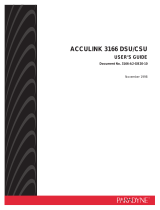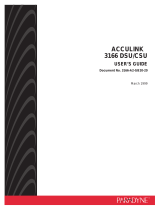Page is loading ...

MODEL 7112 T1 DSU/CSU
WITH INTERNAL ETHERNET LAN ADAPTER
USER’S GUIDE
Document No. 7112-A2-GB20-20
March 1998

Printed on recycled paper
A
7112-A2-GB20-20
March 1998
Copyright 1998 Paradyne Corporation.
All rights reserved.
Printed in U.S.A.
Notice
This publication is protected by federal copyright law. No part of this publication may be copied or distributed,
transmitted, transcribed, stored in a retrieval system, or translated into any human or computer language in any form
or by any means, electronic, mechanical, magnetic, manual or otherwise, or disclosed to third parties without the
express written permission of Paradyne Corporation, 8545 126th Avenue North, P.O. Box 2826, Largo,
Florida 33779-2826.
Paradyne Corporation makes no representation or warranties with respect to the contents hereof and specifically
disclaims any implied warranties of merchantability or fitness for a particular purpose. Further, Paradyne Corporation
reserves the right to revise this publication and to make changes from time to time in the contents hereof without
obligation of Paradyne Corporation to notify any person of such revision or changes.
Changes and enhancements to the product and to the information herein will be documented and issued as a new
release to this manual.
Trademarks
All products and services mentioned herein are the trademarks, service marks, registered trademarks or registered
service marks of their respective owners.
Warranty, Sales, and Service Information
Contact your local sales representative, service representative, or distributor directly for any help needed. For
additional information concerning warranty, sales, service, repair, installation, documentation, training, distributor
locations, or Paradyne worldwide office locations, use one of the following methods:
Via the Internet: Visit the Paradyne World Wide Web site at http://www.paradyne.com
Via Telephone: Call our automated call system to receive current information via fax or to speak with a
company representative.
— Within the U.S.A., call 1-800-870-2221
— Outside the U.S.A., call 1-727-530-2340

i
7112-A2-GB20-20
March 1998
Contents
About This Guide
Document Purpose and Intended Audience vii. . . . . . . . . . . . . . . . . . . . . . . . .
Document Summary vii. . . . . . . . . . . . . . . . . . . . . . . . . . . . . . . . . . . . . . . . . . . . .
Product-Related Documents viii. . . . . . . . . . . . . . . . . . . . . . . . . . . . . . . . . . . . . .
1 About the T1 DSU/CSU
Model 7112 T1 DSU/CSU Features 1-1. . . . . . . . . . . . . . . . . . . . . . . . . . . . . . . .
Typical DSU/CSU Configurations 1-2. . . . . . . . . . . . . . . . . . . . . . . . . . . . . . . . . .
User Interface Types 1-3. . . . . . . . . . . . . . . . . . . . . . . . . . . . . . . . . . . . . . . . . . . .
Front Panel LED Status Indicators 1-3. . . . . . . . . . . . . . . . . . . . . . . . . . . . . . . . .
Rear Panel Interface Connections 1-4. . . . . . . . . . . . . . . . . . . . . . . . . . . . . . . . .
SNMP Management Capabilities 1-4. . . . . . . . . . . . . . . . . . . . . . . . . . . . . . . . . .
Management Information Base (MIB) Support 1-4. . . . . . . . . . . . . . . . . . .
2 Using the ASCII Terminal Interface (ATI)
Accessing the ATI 2-1. . . . . . . . . . . . . . . . . . . . . . . . . . . . . . . . . . . . . . . . . . . . . . .
Connecting to the Terminal Port 2-1. . . . . . . . . . . . . . . . . . . . . . . . . . . . . . . . . . .
Initiating an ATI Session 2-2. . . . . . . . . . . . . . . . . . . . . . . . . . . . . . . . . . . . . . . . .
Screen Work Areas 2-3. . . . . . . . . . . . . . . . . . . . . . . . . . . . . . . . . . . . . . . . . . . . .
Screen Format Types 2-3. . . . . . . . . . . . . . . . . . . . . . . . . . . . . . . . . . . . . . . . . . . .
What Affects Screen Displays 2-3. . . . . . . . . . . . . . . . . . . . . . . . . . . . . . . . .
Navigating 2-4. . . . . . . . . . . . . . . . . . . . . . . . . . . . . . . . . . . . . . . . . . . . . . . . . . . . .
Keyboard Keys 2-4. . . . . . . . . . . . . . . . . . . . . . . . . . . . . . . . . . . . . . . . . . . . . .
Screen Function Keys 2-6. . . . . . . . . . . . . . . . . . . . . . . . . . . . . . . . . . . . . . . .
Switching Between Screen Work Areas 2-6. . . . . . . . . . . . . . . . . . . . . . . .
Ending an ATI Session 2-7. . . . . . . . . . . . . . . . . . . . . . . . . . . . . . . . . . . . . . . . . . .

Contents
ii
7112-A2-GB20-20
March 1998
3 Configuring the DSU/CSU
Entering Device and System Information 3-1. . . . . . . . . . . . . . . . . . . . . . . . . . .
Configuring the DSU/CSU 3-2. . . . . . . . . . . . . . . . . . . . . . . . . . . . . . . . . . . . . . . .
Configuration Option Areas 3-2. . . . . . . . . . . . . . . . . . . . . . . . . . . . . . . . . . .
Accessing and Displaying Configuration Options 3-3. . . . . . . . . . . . . . . .
Saving Configuration Options 3-3. . . . . . . . . . . . . . . . . . . . . . . . . . . . . . . . .
Assigning DS0 Channels to the Data Port 3-4. . . . . . . . . . . . . . . . . . . . . . . . . .
Displaying DS0 Channel Assignments 3-5. . . . . . . . . . . . . . . . . . . . . . . . . . . . .
Using the Block or ACAMI Assignment Method 3-5. . . . . . . . . . . . . . . . . .
Using the Individual Channel Assignment Method 3-6. . . . . . . . . . . . . . .
Clearing DS0 Channel Assignments 3-6. . . . . . . . . . . . . . . . . . . . . . . . . . .
4 Security
Overview 4-1. . . . . . . . . . . . . . . . . . . . . . . . . . . . . . . . . . . . . . . . . . . . . . . . . . . . . .
Creating a Login 4-2. . . . . . . . . . . . . . . . . . . . . . . . . . . . . . . . . . . . . . . . . . . . .
Deleting a Login 4-3. . . . . . . . . . . . . . . . . . . . . . . . . . . . . . . . . . . . . . . . . . . . .
Resetting the DSU/CSU’s COM Port or Factory Defaults 4-3. . . . . . . . . .
ATI Access 4-4. . . . . . . . . . . . . . . . . . . . . . . . . . . . . . . . . . . . . . . . . . . . . . . . .
Effective Access Level 4-5. . . . . . . . . . . . . . . . . . . . . . . . . . . . . . . . . . . . . . .
Controlling SNMP Access 4-6. . . . . . . . . . . . . . . . . . . . . . . . . . . . . . . . . . . . . . . .
Assigning SNMP Community Names and Access Levels 4-6. . . . . . . . .
Limiting SNMP Access through the IP Addresses 4-7. . . . . . . . . . . . . . . .
5 IP Addressing
IP Addressing 5-1. . . . . . . . . . . . . . . . . . . . . . . . . . . . . . . . . . . . . . . . . . . . . . . . . .
IP Addressing Examples 5-2. . . . . . . . . . . . . . . . . . . . . . . . . . . . . . . . . . . . . . . . .
Local Addressing Only (No FDL) 5-2. . . . . . . . . . . . . . . . . . . . . . . . . . . . . .
FDL Connection – Extending Subnet for FDL 5-3. . . . . . . . . . . . . . . . . . .
FDL Connection – Unique FDL Subnet 5-4. . . . . . . . . . . . . . . . . . . . . . . . .
Assigning IP Addresses and Subnet Masks 5-5. . . . . . . . . . . . . . . . . . . . . . . . .

Contents
iii
7112-A2-GB20-20
March 1998
6 Monitoring the DSU/CSU
What to Monitor 6-1. . . . . . . . . . . . . . . . . . . . . . . . . . . . . . . . . . . . . . . . . . . . . . . . .
DSU/CSU LEDs 6-2. . . . . . . . . . . . . . . . . . . . . . . . . . . . . . . . . . . . . . . . . . . . . . . .
System LEDs 6-3. . . . . . . . . . . . . . . . . . . . . . . . . . . . . . . . . . . . . . . . . . . . . . .
Network LEDs 6-4. . . . . . . . . . . . . . . . . . . . . . . . . . . . . . . . . . . . . . . . . . . . . .
Port LEDs 6-5. . . . . . . . . . . . . . . . . . . . . . . . . . . . . . . . . . . . . . . . . . . . . . . . . .
Status Screen Commands 6-6. . . . . . . . . . . . . . . . . . . . . . . . . . . . . . . . . . . . . . .
System and Test Status 6-6. . . . . . . . . . . . . . . . . . . . . . . . . . . . . . . . . . . . . . . . . .
Health and Status Messages 6-7. . . . . . . . . . . . . . . . . . . . . . . . . . . . . . . . . .
Self-Test Results 6-8. . . . . . . . . . . . . . . . . . . . . . . . . . . . . . . . . . . . . . . . . . . .
Test Status Messages 6-9. . . . . . . . . . . . . . . . . . . . . . . . . . . . . . . . . . . . . . . .
Cross Connect Status 6-10. . . . . . . . . . . . . . . . . . . . . . . . . . . . . . . . . . . . . . . . . . .
Network Performance Statistics 6-11. . . . . . . . . . . . . . . . . . . . . . . . . . . . . . . . . . .
Summary Information 6-12. . . . . . . . . . . . . . . . . . . . . . . . . . . . . . . . . . . . . . . .
Interval Table 6-12. . . . . . . . . . . . . . . . . . . . . . . . . . . . . . . . . . . . . . . . . . . . . . .
Worst Interval 6-13. . . . . . . . . . . . . . . . . . . . . . . . . . . . . . . . . . . . . . . . . . . . . . .
24-Hour Totals 6-14. . . . . . . . . . . . . . . . . . . . . . . . . . . . . . . . . . . . . . . . . . . . . .
Ethernet Port Status 6-14. . . . . . . . . . . . . . . . . . . . . . . . . . . . . . . . . . . . . . . . . . . . .
Management Protocol Statistics 6-15. . . . . . . . . . . . . . . . . . . . . . . . . . . . . . . . . . .
7 Testing
Detecting Problems 7-1. . . . . . . . . . . . . . . . . . . . . . . . . . . . . . . . . . . . . . . . . . . . .
Accessing the Test Menu 7-2. . . . . . . . . . . . . . . . . . . . . . . . . . . . . . . . . . . . . . . . .
Running Network Tests 7-3. . . . . . . . . . . . . . . . . . . . . . . . . . . . . . . . . . . . . . . . . .
Line Loopback 7-4. . . . . . . . . . . . . . . . . . . . . . . . . . . . . . . . . . . . . . . . . . . . . .
Payload Loopback 7-4. . . . . . . . . . . . . . . . . . . . . . . . . . . . . . . . . . . . . . . . . . .
Repeater Loopback 7-5. . . . . . . . . . . . . . . . . . . . . . . . . . . . . . . . . . . . . . . . . .
Remote Send Line Loopback 7-6. . . . . . . . . . . . . . . . . . . . . . . . . . . . . . . . .
Test Patterns for the Network 7-6. . . . . . . . . . . . . . . . . . . . . . . . . . . . . . . . .
Running Data Port Tests 7-7. . . . . . . . . . . . . . . . . . . . . . . . . . . . . . . . . . . . . . . . .
Data Terminal Loopback 7-8. . . . . . . . . . . . . . . . . . . . . . . . . . . . . . . . . . . . . .
Data Channel Loopback 7-9. . . . . . . . . . . . . . . . . . . . . . . . . . . . . . . . . . . . . .
Send V.54 Up/Down Sequences 7-10. . . . . . . . . . . . . . . . . . . . . . . . . . . . . . .
Send FT1 Up/Down Sequences 7-11. . . . . . . . . . . . . . . . . . . . . . . . . . . . . . .
Test Patterns for the DTE 7-11. . . . . . . . . . . . . . . . . . . . . . . . . . . . . . . . . . . . .
Lamp Test 7-12. . . . . . . . . . . . . . . . . . . . . . . . . . . . . . . . . . . . . . . . . . . . . . . . . . . . . .
Ending an Active Test 7-12. . . . . . . . . . . . . . . . . . . . . . . . . . . . . . . . . . . . . . . . . . . .

Contents
iv
7112-A2-GB20-20
March 1998
8 Messages and Troubleshooting
Overview 8-1. . . . . . . . . . . . . . . . . . . . . . . . . . . . . . . . . . . . . . . . . . . . . . . . . . . . . .
SNMP Traps 8-1. . . . . . . . . . . . . . . . . . . . . . . . . . . . . . . . . . . . . . . . . . . . . . . . . . .
Configuring SNMP Traps 8-1. . . . . . . . . . . . . . . . . . . . . . . . . . . . . . . . . . . . .
Device Messages 8-2. . . . . . . . . . . . . . . . . . . . . . . . . . . . . . . . . . . . . . . . . . . . . . .
Troubleshooting 8-4. . . . . . . . . . . . . . . . . . . . . . . . . . . . . . . . . . . . . . . . . . . . . . . . .
A Configuration Option Tables
Overview A-1. . . . . . . . . . . . . . . . . . . . . . . . . . . . . . . . . . . . . . . . . . . . . . . . . . . . . .
System Options Menu A-2. . . . . . . . . . . . . . . . . . . . . . . . . . . . . . . . . . . . . . . . . . .
Network Interface Options Menu A-3. . . . . . . . . . . . . . . . . . . . . . . . . . . . . . . . . .
Cross Connect Assignments A-7. . . . . . . . . . . . . . . . . . . . . . . . . . . . . . . . . . . . . .
Data Port Options Menu A-8. . . . . . . . . . . . . . . . . . . . . . . . . . . . . . . . . . . . . . . . .
Ethernet Port Options Menu A-11. . . . . . . . . . . . . . . . . . . . . . . . . . . . . . . . . . . . . .
Terminal Port Options A-12. . . . . . . . . . . . . . . . . . . . . . . . . . . . . . . . . . . . . . . . . . . .
Telnet Session Options A-14. . . . . . . . . . . . . . . . . . . . . . . . . . . . . . . . . . . . . . . . . .
SNMP Menu A-16. . . . . . . . . . . . . . . . . . . . . . . . . . . . . . . . . . . . . . . . . . . . . . . . . . .
General SNMP Management Options A-16. . . . . . . . . . . . . . . . . . . . . . . . . .
SNMP NMS Security Options A-17. . . . . . . . . . . . . . . . . . . . . . . . . . . . . . . . .
SNMP Traps Options A-19. . . . . . . . . . . . . . . . . . . . . . . . . . . . . . . . . . . . . . . .
B Worksheets
Overview B-1. . . . . . . . . . . . . . . . . . . . . . . . . . . . . . . . . . . . . . . . . . . . . . . . . . . . . .
Configuration Worksheets B-1. . . . . . . . . . . . . . . . . . . . . . . . . . . . . . . . . . . . . . . .

Contents
v
7112-A2-GB20-20
March 1998
C MIB Descriptions
Overview C-1. . . . . . . . . . . . . . . . . . . . . . . . . . . . . . . . . . . . . . . . . . . . . . . . . . . . . .
MIB II – RFC 1213 and RFC 1573 C-1. . . . . . . . . . . . . . . . . . . . . . . . . . . . . . . . .
System Group C-2. . . . . . . . . . . . . . . . . . . . . . . . . . . . . . . . . . . . . . . . . . . . . .
Interfaces Group C-3. . . . . . . . . . . . . . . . . . . . . . . . . . . . . . . . . . . . . . . . . . . .
Extension to Interface Table (ifXTable) C-7. . . . . . . . . . . . . . . . . . . . . . . . .
Interface Stack Group C-8. . . . . . . . . . . . . . . . . . . . . . . . . . . . . . . . . . . . . . . .
Interface Test Table C-9. . . . . . . . . . . . . . . . . . . . . . . . . . . . . . . . . . . . . . . . . .
Generic Receive Address Table C-9. . . . . . . . . . . . . . . . . . . . . . . . . . . . . . .
IP Group C-9. . . . . . . . . . . . . . . . . . . . . . . . . . . . . . . . . . . . . . . . . . . . . . . . . . .
SNMP Group C-12. . . . . . . . . . . . . . . . . . . . . . . . . . . . . . . . . . . . . . . . . . . . . . .
DS1/E1 – RFC 1406 C-13. . . . . . . . . . . . . . . . . . . . . . . . . . . . . . . . . . . . . . . . . . . . .
DS1 Near End Group Configuration Table Objects C-13. . . . . . . . . . . . . . .
DS1 Near End Group Current Table Objects C-17. . . . . . . . . . . . . . . . . . . .
DS1 Near End Group Interval Table Objects C-18. . . . . . . . . . . . . . . . . . . .
DS1 Near End Group Total Table Objects C-19. . . . . . . . . . . . . . . . . . . . . . .
DS1 Fractional Group C-20. . . . . . . . . . . . . . . . . . . . . . . . . . . . . . . . . . . . . . . .
Ethernet-Like MIB – RFC 1643 C-20. . . . . . . . . . . . . . . . . . . . . . . . . . . . . . . . . . .
RS-232-Like MIB – RFC 1659 C-20. . . . . . . . . . . . . . . . . . . . . . . . . . . . . . . . . . . .
Number of RS-232-Like Ports Object C-20. . . . . . . . . . . . . . . . . . . . . . . . . . .
General Port Table Objects C-20. . . . . . . . . . . . . . . . . . . . . . . . . . . . . . . . . . .
Asynchronous Port Table Objects C-22. . . . . . . . . . . . . . . . . . . . . . . . . . . . . .
Synchronous Port Table Objects C-23. . . . . . . . . . . . . . . . . . . . . . . . . . . . . . .
Input Signal Table Objects C-24. . . . . . . . . . . . . . . . . . . . . . . . . . . . . . . . . . . .
Output Signal Table Objects C-25. . . . . . . . . . . . . . . . . . . . . . . . . . . . . . . . . .
Generic Interface Extension MIB – RFC 1229 C-26. . . . . . . . . . . . . . . . . . . . . . .
Generic Interface Test Table Objects C-26. . . . . . . . . . . . . . . . . . . . . . . . . . .
Enterprise MIB Object C-29. . . . . . . . . . . . . . . . . . . . . . . . . . . . . . . . . . . . . . . . . . .
Device Configuration Variable (pdn-common 7) C-29. . . . . . . . . . . . . . . . . .
Device Security, pdn-security (pdn-common 8) C-29. . . . . . . . . . . . . . . . . .
Device Traps, pdn-traps (pdn-common 9) C-29. . . . . . . . . . . . . . . . . . . . . . .
Device Control, pdn-control (pdn-common 10) C-29. . . . . . . . . . . . . . . . . . .

Contents
vi
7112-A2-GB20-20
March 1998
D Standards Compliance for SNMP Traps
Overview D-1. . . . . . . . . . . . . . . . . . . . . . . . . . . . . . . . . . . . . . . . . . . . . . . . . . . . . .
Trap: warmStart D-1. . . . . . . . . . . . . . . . . . . . . . . . . . . . . . . . . . . . . . . . . . . . . . . . .
Trap: authentificationFailure D-1. . . . . . . . . . . . . . . . . . . . . . . . . . . . . . . . . . . . . .
Traps: linkUp and linkDown D-2. . . . . . . . . . . . . . . . . . . . . . . . . . . . . . . . . . . . . . .
Traps: enterpriseSpecific D-4. . . . . . . . . . . . . . . . . . . . . . . . . . . . . . . . . . . . . . . . .
E Cables and Pin Assignments
Cabling Overview E-1. . . . . . . . . . . . . . . . . . . . . . . . . . . . . . . . . . . . . . . . . . . . . . .
Modular RJ48C-to-RJ48C T1 Network Interface Cable E-2. . . . . . . . . . . . . . .
Modular RJ48C-to-CA81A T1 Network Interface Cable E-2. . . . . . . . . . . . . . .
Terminal Port EIA-232 Connector E-3. . . . . . . . . . . . . . . . . . . . . . . . . . . . . . . . .
10BaseT Connector E-3. . . . . . . . . . . . . . . . . . . . . . . . . . . . . . . . . . . . . . . . . . . . .
Serial Crossover Cable E-4. . . . . . . . . . . . . . . . . . . . . . . . . . . . . . . . . . . . . . . . . .
DTE V.35 Connector E-5. . . . . . . . . . . . . . . . . . . . . . . . . . . . . . . . . . . . . . . . . . . . .
F Technical Specifications
Glossary
Index

vii
7112-A2-GB20-20
March 1998
About This Guide
Document Purpose and Intended Audience
This guide contains information needed to set up, configure, and operate the
Model 7112 T1 DSU/CSU and is intended for use by installers and operators.
Document Summary
Section Description
Chapter 1
About the T1 DSU/CSU.
Describes the DSU/CSU features
and SNMP management capabilities with a typical
configuration example.
Chapter 2
Using the ASCII Terminal Interface.
Provides instructions for
accessing the user interface and navigating the screens.
Chapter 3
Configuring the DSU/CSU.
Provides procedures for setting
up the user interface, and DSU/CSU configuration steps.
Chapter 4
Security.
Presents procedures for creating a login, setting
the effective access levels, and controlling SNMP access.
Chapter 5
IP Addressing.
Provides details regarding IP addresses with
examples.
Chapter 6
Monitoring the DSU/CSU.
Describes monitoring details
about the LEDs, DSU/CSU status, and network statistics.
Chapter 7
Testing.
Provides details about available tests and test
setup.
Chapter 8
Messages and Troubleshooting.
Provides information on
SNMP traps, device messages, and troubleshooting.

About This Guide
viii
7112-A2-GB20-10
March 1998
Section Description
Appendix A
Configuration Option Tables.
Contains all configuration
options, default settings, and possible settings.
Appendix B
Worksheets.
Contains all the configuration options, default
settings, and possible settings to use for planning.
Appendix C
MIB Descriptions.
Provides all MIBs supported by the
DSU/CSU.
Appendix D
Standards Compliance for SNMP Traps.
Contains SNMP
trap compliance details.
Appendix E
Cables and Pin Assignments.
Contains connector and
interface details.
Appendix F
Technical Specifications.
Contains physical and regulatory
specifications, network and port interfaces, power
consumption values, etc.
Glossary Defines acronyms and terms used in this document.
Index Lists key terms, acronyms, concepts, and sections in
alphabetical order.
Product-Related Documents
Document Number Document Title
7112-A2-GN10
Model 7112 T1 DSU/CSU with Internal Ethernet LAN
Adapter Startup Instructions
Contact your sales or service representative to order additional product
documentation.
Paradyne documents are also available on the World Wide Web at:
http://www.paradyne.com
Select
Service & Support
→
Technical Manuals

1-1
7112-A2-GB20-20
March 1998
About the T1 DSU/CSU
1
Model 7112 T1 DSU/CSU Features
97-15692
NMS
SNMP
DSU/CSU
SNMP
DSU/CSU
Router
T1
Network
Router
10BaseT
Connection
Facility
Data Link
LAN A
LAN B
The 7112 T1 DSU/CSU provides an interface between the T1 digital network and
the customer premises equipment, converting signals received from the DTE
(Data Terminal Equipment) to bipolar signals that can be transmitted over T1
lines.
The T1 DSU/CSU offers these features:
10BaseT Port. Allows the DSU/CSU to connect directly to an Ethernet LAN.
SNMP (Simple Network Management Protocol) Management. Provides
network management via an industry-standard SNMP management system.
Facility Data Link (FDL). Provides remote management via SNMP or Telnet
session capability over the T1 network.
ASCII Terminal Interface (ATI). Provides a menu-driven VT100-compatible
interface for configuring and managing the DSU/CSU locally or remotely by
Telnet session or External Modem.
Two Customer-Specified Configuration Storage Areas. Allows quick
access to alternate sets of configuration options.

About the T1 DSU/CSU
1-2
7112-A2-GB20-20
March 1998
Management. Provides management via:
— ASCII terminal connection through the Terminal port
— External modem through the Terminal port
— Telnet through the Ethernet port or the FDL
— SNMP through Ethernet port or the FDL
Alarm Indication. Activates front panel LEDs.
Diagnostics. Provides the capability to diagnose device and network
problems and perform tests, including digital loopbacks, pattern tests, and
self-test.
Device and Test Monitoring. Provides the capability of tracking and
evaluating the unit’s operation, including health and status, and error-rate
monitoring.
Security. Provides multiple levels of security, which deters unauthorized
access to the DSU/CSU.
Typical DSU/CSU Configurations
Figures 1-1 and 1-2 show typical LAN/WAN interconnection applications for the
DSU/CSU. The routers connected to the DSU/CSU at each location provide the
LAN interconnection.
T1
98-15688-01
DSU/CSU DSU/CSU
Router Router
Figure 1-1. Typical Configuration (through a T1 network)
Two SNMP DSUs can be connected back-to-back to act as Local Area Data Sets.
98-15697-01
DSU/CSU
Router
DSU/CSU
Router
Figure 1-2. Typical Configuration (DSU/CSU to DSU/CSU)

About the T1 DSU/CSU
1-3
7112-A2-GB20-20
March 1998
User Interface Types
There are three types of user interfaces to the T1 DSU/CSU:
Menu-driven ASCII terminal interface screens (see Chapter 2,
Using the
ASCII Terminal Interface (ATI)
).
SNMP NMS Access – Refer to
Model 7112 T1 DSU/CSU Features
on
page 1-1. Provides the capability to access the DSU/CSU via an SNMP
management system connected to the Ethernet port or remotely through the
Facility Data Link (FDL). Refer to Chapter 5,
IP Addressing
.
Front panel LED status indicators. Refer to Chapter 6,
Monitoring the
DSU/CSU
.
Front Panel LED Status Indicators
Refer to Chapter 6,
Monitoring DSU/CSU LEDs
.
97-15687
NetworkSystem
Port
FT1/T1
CTS (106)
OK
FAIL
TEST
SIG
OOF
ALARM
EER
TXD (103)
RXD (104)
RTS (105)
DTR (108)
7112 SNMP DSU/CSU
MONITOR
In Out
Figure 1-3. Model 7112 SNMP DSU/CSU Front Panel

About the T1 DSU/CSU
1-4
7112-A2-GB20-20
March 1998
Rear Panel Interface Connections
Figure 1-4 shows the physical interfaces of the DSU/CSU. Information about the
installation of the DSU/CSU is contained in
Model 7112 T1 DSU/CSU with
Internal Ethernet LAN Adapter Startup Instructions
.
D
T
E
TERMINAL
NETWORK
POWER
Ethernet
Modem
Terminal
or
97-15694
DTE
10BaseT
T1
Network
Figure 1-4. Rear Panel Connectors
CAUTION:
The 10BaseT and Network connectors are not keyed. Follow the
installation procedures carefully to avoid connection errors.
SNMP Management Capabilities
The DSU/CSU supports SNMP Version 1, and has the capability of being
managed by any industry-standard SNMP manager and accessed using SNMP
protocol by external SNMP managers.
Management Information Base (MIB) Support
The following MIBs are supported:
MIB II (RFC 1213 and RFC 1573) – Defines the general objects for use with
a network management protocol in TCP/IP internets and provides general
information about the DSU/CSU. MIB II is backward-compatible with MIB I.
Ethernet-like MIB (RFC 1643) – Defines objects for managing Ethernet-like
interfaces (e.g., 10BaseT).
RS-232-Like MIB (RFC 1659) – Defines objects for managing RS-232-type
interfaces and supports the V.35 synchronous data port on the DSU/CSU.
Enterprise MIB – Supports configuration, status, statistics, and tests on the
DS1 network interface.
DS1/E1 MIB (RFC1406) – Defines objects for managing DS1 interfaces and
supports the network interface on the DSU/CSU. DS1 Near End Group and
DS1 Fractional Group are supported.
Generic-Interface Extension MIB (RFC 1229) (Generic Interface Test
table only) – Provides extensions to the generic interface group defined in
MIB II.

2-1
7112-A2-GB20-20
March 1998
Using the ASCII Terminal
Interface (ATI)
2
Accessing the ATI
You can communicate with the ATI using one of the following methods:
Direct connection through the Terminal port.
Dialing in through an external modem to the Terminal port.
Telnet session through the Ethernet port.
Telnet session through the Facility Data Link (FDL).
NOTE:
Only one ATI session can be active at a time, and another user’s session
cannot be forced to end. To automatically log out a user due to inactivity,
enable the Inactivity Timeout option (see Table A-6, Terminal Port Options
and Table A-7, Telnet Session Options).
The user interface is blank until activated. Press Enter to activate the user
interface. Security can limit ATI access several ways. To setup security or a login
ID, refer to Chapter 4,
Security
.
Connecting to the Terminal Port
Ensure that the device you connect communicates using the following settings:
Data rate set to 9.6 kbps.
Character length set to 8.
Parity set to None.
Stop Bits set to 1.
To change Terminal port settings, refer to Table A-6, Terminal Port Options.

Using the ASCII Terminal Interface (ATI)
2-2
7112-A2-GB20-20
March 1998
Initiating an ATI Session
The Main Menu screen is displayed on the screen unless a login ID and
password is required or the ATI is already in use.
If security is enabled
, the system prompts you for a login ID and password. After
you enter a valid login ID and password, the Main menu appears. If you enter an
invalid login ID and password after three attempts, the Telnet session closes or
the terminal connection returns to an idle state. Refer to Chapter 4,
Security
.
If the ATI is already in use
, you will see a “connection refused” or “connection
failed” message (if you are using a Telnet session) or you will see the IP address
of the other user (if you are using the Terminal port).
Entry to all of the DSU/CSU’s tasks begins at the Main Menu screen.
main PARADYNE
Device Name: Model: 7112
MAIN MENU
Status
Test
Configuration
Control
––––––––––––––––––––––––––––––––––––––––––––––––––––––––––––––––––––––––––––––––
Ctrl-a to access these functions, ESC for previous menu M
ainMenu Exit
S
ave
Menu Path
Screen
Function
Keys
Input Fields
Screen
Area
Select . . . To . . .
Status View system status, diagnostic test results, cross connections, statistics,
and LEDs identity information.
Test Select and cancel tests for the DSU/CSU’s interfaces.
Configuration Display and edit the configuration options.
Control Control the user interface for device naming, login administration, or to
initiate a power-up reset of the DSU/CSU.

Using the ASCII Terminal Interface (ATI)
2-3
7112-A2-GB20-20
March 1998
Screen Work Areas
There are two user work areas:
Screen area – Provides the menu path, access level, menus, and input fields
above the dotted line.
The menu path appears as the first line on the screen. In this manual, the
menu path is presented as a menu selection sequence with the names of the
screens For example:
Main Menu
→
Configuration
→
Load Configuration From
→
Edit
→
Terminal Port
Screen function key area – Provides functions available below the dotted
line based upon screen selection and access level.
Screen Format Types
Three types of screen formats are available on the ATI.
Use the screen format . . .
To . . .
Menu selection Display a list of available functions for user selection.
Input Add or change information on a screen.
Input or edit fields that have an Underline
in the field value
or selection. See
Screen Work Areas
.
Display Display configuration information and results from
performance and DSU/CSU-specific tests.
Display-only fields that have no underline in the field value.
What Affects Screen Displays
What appears on the screens depends on the:
Current configuration – How your DSU/CSU is currently configured.
Effective security access level – An access level that is typically set by the
system administrator for each interface and each user.
Data selection criteria – What you entered in previous screens.

Using the ASCII Terminal Interface (ATI)
2-4
7112-A2-GB20-20
March 1998
Navigating
You can navigate the screens by:
Using keyboard keys
Using screen function keys
Switching between the two screen work areas
Configuration
Edit/Display
•
System
• Network
• Cross Connect
• Data Port
• Ethernet Port
• Terminal Port
• Telnet Session
• SNMP
Status
•
System and Test Status
• Network Performance Statistics
• Cross Connect Status
• Ethernet Port Status
• Management Protocol Satistics
• Display LEDs
• Identity
Test
•
Network Tests
• Data Port Tests
• Lamp Test
• Abort Tests
SNMP
• General SNMP Management
• SNMP NMS Security
• SNMP Traps
Control
• Device Name
• Administer Logins
• Reset Device
MAIN MENU
Status
Test
Configuration
Control
97-15686
Load Configuration
from . . .
Keyboard Keys
Use the following keyboard keys to navigate within the screen.
Press . . .
To . . .
Ctrl-a Move cursor between the screen area and the screen function
keys area below the dotted line at the bottom of the screen.
Esc Return to the previous screen.
Tab Move cursor to the next field on the screen.
Backspace Move cursor to the previous field on the screen.

Using the ASCII Terminal Interface (ATI)
2-5
7112-A2-GB20-20
March 1998
Press . . . To . . .
Enter Accept entry or display valid options on the last row of the screen
when pressed before entering data or after entering invalid data.
Ctrl-k Tab backwards (moves cursor one field to the left).
Spacebar Select the next valid value for the field.
Delete (Del) Delete character that the cursor is on.
Up Arrow or Ctrl-u Move cursor up one field within a column on the same screen.
Down Arrow or Ctrl-d Move cursor down one field within a column on the same screen.
Right Arrow or Ctrl-f Move cursor one character to the right if in edit mode.
Left Arrow or Ctrl-b Move cursor one character to the left if in edit mode.
Ctrl-l Redraw the screen display, clearing information typed in but not
yet entered.
" Procedure
To make a menu or field selection:
1. Press the tab key or the right arrow key to position the cursor on a menu or
field selection. Each selection is highlighted as you press the key to move the
cursor from position to position.
2. Press Enter. The selected menu or screen appears.
3. Continue Steps 1 and 2 until you reach the screen you want.
The current setting or value appears to the right of the field name. You can enter
information into a selected field by:
H Typing in the first letter(s) of a field value or command, using the DSU/CSU’s
character matching feature.
H Switching from the screen area to the screen function area below the dotted
line and selecting or entering the designated screen function key.
If a field is blank and the Field Values screen area displays valid selections, press
the spacebar and the first valid value for the field will appear. Continue pressing
the spacebar to scroll through other valid values.

Using the ASCII Terminal Interface (ATI)
2-6
7112-A2-GB20-20
March 1998
Screen Function Keys
All screen function keys located below the dotted line operate the same way
(upper- or lowercase) throughout the screens.
For the screen
function . . .
Select . . . And press Enter to . . .
MainMenu M or m Return to the Main Menu screen.
Exit E or e Terminate the async terminal session.
New N or n Enter new data.
Delete L or l Delete data.
Save S or s Save information.
Refresh R or r Update screen with current information.
ClrStats C or c Clear network performance statistics and refresh the
screen, Clear status messages for one-time events.
PgUp U or u Display the previous page.
PgDn D or d Display the next page.
ResetMon R or r Reset an active Monitor of active pattern test counter to
zero.
Switching Between Screen Work Areas
Selecting Ctrl-a allows you to switch between the two screen work areas to
perform all screen functions.
Procedure
To access the screen function area below the dotted line:
1. Press Ctrl-a to switch from the screen area to the screen function key area
below the dotted line. The available selections for the first input field appear
on the last line as shown below.
2. Select either the function’s designated (underlined) character or press the tab
key until you reach the desired function key.
Example:
To save the changes you have made on this screen, enter s or S (Save).
3. Press Enter.
4. To return to the screen area above the dotted line, press Ctrl-a again.
/