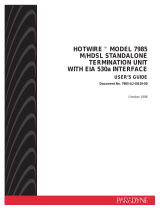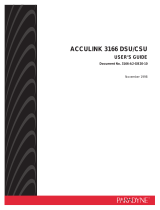Page is loading ...

MODEL 7520 DSU
USER’S GUIDE
Document No. 7520-A2-GB20-20
May 1998

Printed on recycled paper
A
7520-A2-GB20-20
May 1998
Copyright 1998 Paradyne Corporation.
All rights reserved.
Printed in U.S.A.
Notice
This publication is protected by federal copyright law. No part of this publication may be copied or distributed,
transmitted, transcribed, stored in a retrieval system, or translated into any human or computer language in any form
or by any means, electronic, mechanical, magnetic, manual or otherwise, or disclosed to third parties without the
express written permission of Paradyne Corporation, 8545 126th Avenue North, P.O. Box 2826, Largo,
Florida 33779-2826.
Paradyne Corporation makes no representation or warranties with respect to the contents hereof and specifically
disclaims any implied warranties of merchantability or fitness for a particular purpose. Further, Paradyne Corporation
reserves the right to revise this publication and to make changes from time to time in the contents hereof without
obligation of Paradyne Corporation to notify any person of such revision or changes.
Changes and enhancements to the product and to the information herein will be documented and issued as a new
release to this manual.
Trademarks
All products and services mentioned herein are the trademarks, service marks, registered trademarks or registered
service marks of their respective owners.
Warranty, Sales, and Service Information
Contact your local sales representative, service representative, or distributor directly for any help needed. For
additional information concerning warranty, sales, service, repair, installation, documentation, training, distributor
locations, or Paradyne worldwide office locations, use one of the following methods:
Via the Internet: Visit the Paradyne World Wide Web site at http://www.paradyne.com
Via Telephone: Call our automated call system to receive current information via fax or to speak with a
company representative.
— Within the U.S.A., call 1-800-870-2221
— Outside the U.S.A., call 1-727-530-2340

i
7520-A2-GB20-20
May 1998
Contents
About This Guide
Document Purpose and Intended Audience v. . . . . . . . . . . . . . . . . . . . . . . . .
Document Summary v. . . . . . . . . . . . . . . . . . . . . . . . . . . . . . . . . . . . . . . . . . . . .
Product-Related Documents vi. . . . . . . . . . . . . . . . . . . . . . . . . . . . . . . . . . . . . .
1 About the DSU
Model 7520 DSU Features 1-1. . . . . . . . . . . . . . . . . . . . . . . . . . . . . . . . . . . . . . .
Typical DSU Configurations 1-2. . . . . . . . . . . . . . . . . . . . . . . . . . . . . . . . . . . . . .
User Interfaces 1-3. . . . . . . . . . . . . . . . . . . . . . . . . . . . . . . . . . . . . . . . . . . . . . . . .
Rear Panel Interfaces 1-4. . . . . . . . . . . . . . . . . . . . . . . . . . . . . . . . . . . . . . . . . . .
2 Using the Asynchronous Terminal Interface
Connecting to the Terminal Port 2-1. . . . . . . . . . . . . . . . . . . . . . . . . . . . . . . . . . .
Initiating an ATI Session 2-2. . . . . . . . . . . . . . . . . . . . . . . . . . . . . . . . . . . . . . . . .
Screen Format Types 2-3. . . . . . . . . . . . . . . . . . . . . . . . . . . . . . . . . . . . . . . . . . . .
What Affects Screen Displays 2-3. . . . . . . . . . . . . . . . . . . . . . . . . . . . . . . . .
Screen Work Areas 2-4. . . . . . . . . . . . . . . . . . . . . . . . . . . . . . . . . . . . . . . . . .
Navigating the Screens 2-5. . . . . . . . . . . . . . . . . . . . . . . . . . . . . . . . . . . . . . . . . .
Keyboard Keys 2-5. . . . . . . . . . . . . . . . . . . . . . . . . . . . . . . . . . . . . . . . . . . . . .
Screen Function Keys 2-6. . . . . . . . . . . . . . . . . . . . . . . . . . . . . . . . . . . . . . . .
Switching to the Screen Function Key Area 2-7. . . . . . . . . . . . . . . . . . . . .
Ending an ATI Session 2-8. . . . . . . . . . . . . . . . . . . . . . . . . . . . . . . . . . . . . . . . . . .

Contents
ii
7520-A2-GB20-20
May 1998
3 Customizing the DSU
Identifying the Device and System 3-1. . . . . . . . . . . . . . . . . . . . . . . . . . . . . . . . .
Saving Configuration Options 3-2. . . . . . . . . . . . . . . . . . . . . . . . . . . . . . . . .
Configuring the DSU 3-3. . . . . . . . . . . . . . . . . . . . . . . . . . . . . . . . . . . . . . . . . . . .
Configuration Option Areas 3-3. . . . . . . . . . . . . . . . . . . . . . . . . . . . . . . . . . .
Accessing and Displaying Configuration Options 3-3. . . . . . . . . . . . . . . .
4 Monitoring the DSU
What to Monitor 4-1. . . . . . . . . . . . . . . . . . . . . . . . . . . . . . . . . . . . . . . . . . . . . . . . .
Viewing System and Test Status 4-2. . . . . . . . . . . . . . . . . . . . . . . . . . . . . . . . . .
Health and Status 4-3. . . . . . . . . . . . . . . . . . . . . . . . . . . . . . . . . . . . . . . . . . .
Self-Test Results 4-4. . . . . . . . . . . . . . . . . . . . . . . . . . . . . . . . . . . . . . . . . . . .
Test Status Messages 4-5. . . . . . . . . . . . . . . . . . . . . . . . . . . . . . . . . . . . . . . .
Viewing Network Interface Status 4-6. . . . . . . . . . . . . . . . . . . . . . . . . . . . . . . . .
Viewing Network Performance Statistics 4-7. . . . . . . . . . . . . . . . . . . . . . . . . . .
Monitoring the LEDs 4-8. . . . . . . . . . . . . . . . . . . . . . . . . . . . . . . . . . . . . . . . . . . . .
System LEDs 4-9. . . . . . . . . . . . . . . . . . . . . . . . . . . . . . . . . . . . . . . . . . . . . . .
Network LEDs 4-10. . . . . . . . . . . . . . . . . . . . . . . . . . . . . . . . . . . . . . . . . . . . . .
Port LEDs 4-11. . . . . . . . . . . . . . . . . . . . . . . . . . . . . . . . . . . . . . . . . . . . . . . . . .
5 Testing
Accessing the Test Menu 5-1. . . . . . . . . . . . . . . . . . . . . . . . . . . . . . . . . . . . . . . . .
Running Network Tests 5-3. . . . . . . . . . . . . . . . . . . . . . . . . . . . . . . . . . . . . . . . . .
CSU or External Network Loopback 5-4. . . . . . . . . . . . . . . . . . . . . . . . . . . .
DSU or Internal Network Loopback 5-5. . . . . . . . . . . . . . . . . . . . . . . . . . . .
Send V.54 Up/Down Sequences 5-5. . . . . . . . . . . . . . . . . . . . . . . . . . . . . . .
511 Test Pattern for the Network 5-6. . . . . . . . . . . . . . . . . . . . . . . . . . . . . . .
Running Data Port Tests 5-7. . . . . . . . . . . . . . . . . . . . . . . . . . . . . . . . . . . . . . . . .
Local Loopback 5-8. . . . . . . . . . . . . . . . . . . . . . . . . . . . . . . . . . . . . . . . . . . . .
511 Test Pattern for the DTE 5-8. . . . . . . . . . . . . . . . . . . . . . . . . . . . . . . . . .
Running the Lamp Test 5-9. . . . . . . . . . . . . . . . . . . . . . . . . . . . . . . . . . . . . . . . . .
Ending an Active Test 5-10. . . . . . . . . . . . . . . . . . . . . . . . . . . . . . . . . . . . . . . . . . . .

Contents
iii
7520-A2-GB20-20
May 1998
6 Messages and Troubleshooting
Messages and Troubleshooting 6-1. . . . . . . . . . . . . . . . . . . . . . . . . . . . . . . . . . .
Responding to Device Messages 6-1. . . . . . . . . . . . . . . . . . . . . . . . . . . . . . . . . .
Troubleshooting 6-3. . . . . . . . . . . . . . . . . . . . . . . . . . . . . . . . . . . . . . . . . . . . . . . . .
Resetting the DSU 6-4. . . . . . . . . . . . . . . . . . . . . . . . . . . . . . . . . . . . . . . . . . . . . .
Displaying DSU Identity Information 6-4. . . . . . . . . . . . . . . . . . . . . . . . . . . . . . .
A Configuration Option Tables
Overview A-1. . . . . . . . . . . . . . . . . . . . . . . . . . . . . . . . . . . . . . . . . . . . . . . . . . . . . .
System Options Menu A-2. . . . . . . . . . . . . . . . . . . . . . . . . . . . . . . . . . . . . . . . . . .
Network Interface Options Menu A-4. . . . . . . . . . . . . . . . . . . . . . . . . . . . . . . . . .
Data Port Options Menu A-5. . . . . . . . . . . . . . . . . . . . . . . . . . . . . . . . . . . . . . . . .
Terminal Port Options A-8. . . . . . . . . . . . . . . . . . . . . . . . . . . . . . . . . . . . . . . . . . . .
B Worksheets
Overview B-1. . . . . . . . . . . . . . . . . . . . . . . . . . . . . . . . . . . . . . . . . . . . . . . . . . . . . .
Configuration Worksheets B-1. . . . . . . . . . . . . . . . . . . . . . . . . . . . . . . . . . . . . . . .
C Cables and Pin Assignments
Overview C-1. . . . . . . . . . . . . . . . . . . . . . . . . . . . . . . . . . . . . . . . . . . . . . . . . . . . . .
Terminal Port EIA-232 Connector C-2. . . . . . . . . . . . . . . . . . . . . . . . . . . . . . . . .
EIA-232 User Data Port Connector C-3. . . . . . . . . . . . . . . . . . . . . . . . . . . . . . . .
V.35 User Data Port Connector C-4. . . . . . . . . . . . . . . . . . . . . . . . . . . . . . . . . . .
Standard EIA-232D Crossover Cable C-5. . . . . . . . . . . . . . . . . . . . . . . . . . . . . .
Modular RJ48S DDS Network Interface Cable C-6. . . . . . . . . . . . . . . . . . . . . .
D Technical Specifications
Glossary
Index

Contents
iv
7520-A2-GB20-20
May 1998
This page intentionally left blank.

v
7520-A2-GB20-20
May 1998
About This Guide
Document Purpose and Intended Audience
This guide contains information needed to set up, configure, and operate the
Model 7520 DSU and is intended for installers and operators.
Document Summary
Section Description
Chapter 1
About the DSU.
Describes the DSU features and shows
examples of typical configurations.
Chapter 2
Using the Asynchronous Terminal Interface.
Provides
instructions for accessing the user interface and navigating
the screens.
Chapter 3
Customizing the DSU.
Provides procedures for setting up
the user interface and DSU configuration.
Chapter 4
Monitoring the DSU.
Describes monitoring the DSU using
the LEDs, DSU status, and network statistics.
Chapter 5
Testing.
Provides details about available tests and test
setup.
Chapter 6
Messages and Troubleshooting.
Provides information on
device messages and troubleshooting, and procedures for
resetting the unit and viewing unit identification information.
Appendix A
Configuration Option Tables.
Contains all configuration
options, default settings, and possible settings.
Appendix B
Worksheets.
Contains all the configuration options, default
settings, and possible settings to use for planning.
Appendix C
Cables and Pin Assignments.
Contains connector and
interface information.
Appendix D
Technical Specifications.
Contains physical and regulatory
specifications of the DSU.

About This Guide
vi
7520-A2-GB20-20
May 1998
Section Description
Glossary Defines acronyms and terms used in this document.
Index Lists key terms, acronyms, concepts, and sections in
alphabetical order.
Product-Related Documents
Document Number Document Title
7520-A2-GN10
Model 7520 DSU Startup Instructions
Contact your sales or service representative to order additional product
documentation.
Paradyne documents are also available on the World Wide Web at:
http://www.paradyne.com
Select
Service & Support
→
Technical Manuals

1-1
7520-A2-GB20-20
May 1998
About the DSU
1
Model 7520 DSU Features
The Model 7520 DSU provides an interface between the customer premises
equipment (CPE) and a Digital Data Service (DDS) network.
The DSU’s features and capabilities include:
Easy Installation. Connects to your equipment using standard connectors
and cables.
Easy Configuration. A compact and well-designed set of configuration
options minimizes your customization effort.
DDS Operation. Operates at 2.4, 4.8, 9.6, 19.2, 38.4, 56, and 64 kbps CC
(clear channel).
Local Area Data Set (LADS) Operation. Operates at 2.4, 4.8, 9.6, 19.2,
38.4, 56, and 64 kbps full-duplex as a limited-distance modem.
Asynchronous Terminal Interface (ATI). Provides a menu-driven
VT100-compatible interface for configuring and managing the DSU.
— Local Management. Provides local management using an asynchronous
terminal connection through the Terminal port.
— Remote Management. Provides remote management using an external
modem through the Terminal port.
Diagnostics. Lets you diagnose device and network problems with digital
loopbacks and pattern tests.
Device and Test Monitoring. Lets you track and evaluate the unit’s
operation with status and test result information.
High Reliability. The Model 7520 DSU’s MTBF (Mean Time Between
Failures) is calculated at over 30 years.

About the DSU
1-2
7520-A2-GB20-20
May 1998
Typical DSU Configurations
The following illustration shows a typical LAN/WAN interconnection application for
the DSU. The routers connected to the DSU at each location provide the LAN
interconnection.
DDS
Network
97-15084-02
DSU DSU
Router
Router
The DSU can also be used in a Frame Relay network.
Frame
Relay
Network
97-15271-01
DSU DSU
Router
Router
Two DSUs can be connected back-to-back to act as Local Area Data Sets.
97-15236-02
DSU DSU
Router
Router
Table D-2 in Appendix D shows the maximum distances for LADS applications.

About the DSU
1-3
7520-A2-GB20-20
May 1998
User Interfaces
There are two types of user interfaces for the DSU:
Menu-driven Asynchronous Terminal Interface (ATI) screens (see Chapter 2,
Using the Asynchronous Terminal Interface
).
Front panel LED status indicators (see Chapter 4,
Monitoring the DSU
).
97-15786
NetworkSystem
Port
CTS (106)
OK
ALARM
TEST
DM
OOS
OOF
NS
TXD (103)
RXD (104)
RTS (105)
DTR (108)
7520 DSU

About the DSU
1-4
7520-A2-GB20-20
May 1998
Rear Panel Interfaces
The following illustration shows the physical interfaces of the DSU. Information
about the installation of the DSU is contained in the
Model 7520 DSU Startup
Instructions
.
97-15781
RJ48S
Jack
NETWORK
TERMINAL MANAGEMENT
POWER
D
T
E
DTE
EIA-232
Terminal
Connection
AC Adapter
Network
Connection
DTE
Connection
or V.35

2-1
7520-A2-GB20-20
May 1998
Using the Asynchronous
Terminal Interface
2
Connecting to the Terminal Port
The device used for the Asynchronous Terminal Interface (ATI) can be a
VT100-compatible async terminal, or a PC running emulation software. The
terminal or PC can be connected to the Terminal port directly, or through an
external modem.
Ensure that the device you connect communicates using these settings:
Data rate set to 9.6 kbps.
Character length set to 8.
Parity set to None.
Stop Bits set to 1.
Terminal port settings cannot be changed using the ATI.

Using the Asynchronous Terminal Interface
2-2
7520-A2-GB20-20
May 1998
Initiating an ATI Session
The user interface is blank until activated. Press Enter to activate the user
interface. The first time you do this the Main Menu screen is displayed.
main
Device Name: Model: 7520
MAIN MENU
Status
Test
Configuration
Control
––––––––––––––––––––––––––––––––––––––––––––––––––––––––––––––––––––––––––––––––
Ctrl-a to access these functions E
xit
Entry to all of the DSU’s tasks begins at the Main Menu screen, which has four
menus or branches.
Select . . .
To . . .
Status View results of diagnostic tests, network status of interfaces, statistics,
LEDs, and DSU identity information.
Test Select and cancel tests for the DSU’s interfaces.
Configuration Display and edit the configuration options.
Control Establish identification for the DSU and system, or to initiate a power-up
reset of the DSU.

Using the Asynchronous Terminal Interface
2-3
7520-A2-GB20-20
May 1998
Configuration
Edit/Display
•
System
• Network
• Data Port
• Terminal Port
Status
•
System and Test Status
• Network Interface Status
• Network Performance
Statistics
• Display LEDs
• Identity
Test
•
Network Tests
• Data Port Tests
• Lamp Test
• Abort All Tests
Control
• Device Name
• Reset Device
MAIN MENU
Status
Test
Configuration
Control
497-15238
Load
Configuration
From...
Screen Format Types
Three types of screen formats are available on the ATI.
Use the screen format . . .
To . . .
Menu selection Display a list of available functions for user selection.
Input Add or change information on a screen.
Input or edit fields that have an Underline
in the field value
or selection. See
Screen Work Areas
on page 2-4.
Display Display configuration information and results from
performance and DSU-specific tests.
Display-only fields that have no underline in the field value.
What Affects Screen Displays
What appears on the screens depends on the:
Current configuration – How the DSU is currently configured.
Data selection criteria – What you entered in previous screens.

Using the Asynchronous Terminal Interface
2-4
7520-A2-GB20-20
May 1998
Screen Work Areas
There are two user work areas:
Screen area – This is the area above the dotted line that provides the menu
path, menus, and input fields.
The menu path appears as the first line on the screen. In this manual, the
menu path is presented as a menu selection sequence with the names of the
screens:
Main Menu
→
Configuration (Load Configuration From)
→
Configuration Edit/Display
→
Data Port Options
Screen function key area – This is the area below the dotted line that lists
function keys specific to the screen, field value choices, and system
messages.
Menu Path
Screen
Function
Keys
Field Value
Choices
System
Messages
Input Fields
main/configuration/edit/port
Device Name: Node A Model: 7520
DATA PORT OPTIONS
DTE Port: EIA232
Invert Transmit Clock: Disable
Port (DTE) Initiated Loopbacks: Disable
Bilateral Loopback: Disable
Carrier Control by RTS: Constant
CTS Control: Standard
RLSD Control: Standard
DSR Control: Standard
Monitor DTR: Enable
––––––––––––––––––––––––––––––––––––––––––––––––––––––––––––––––––––––––––––––––
Ctrl-a to access these functions, ESC for previous menu M
ainMenu Exit
S
ave
Select: Disable, Enable No Signal

Using the Asynchronous Terminal Interface
2-5
7520-A2-GB20-20
May 1998
Navigating the Screens
You can navigate the screens by:
H Using keyboard keys
H Using screen function keys
H Switching between the two screen work areas
Keyboard Keys
Use the following keyboard keys to navigate within the screen.
Press . . .
To . . .
Ctrl-a Move cursor between the screen area and the screen function
keys area below the dotted line at the bottom of the screen.
Esc Return to the previous screen.
Tab Move cursor to the next field on the screen.
Enter Accept entry or display valid options on the last row of the screen
when pressed before entering data or after entering invalid data.
Ctrl-k Move cursor to the previous field.
Spacebar Select the next valid value for the field.
Delete (Del) Delete character that the cursor is on.
Up Arrow or Ctrl-u Move cursor up one field within a column on the same screen.
Down Arrow or Ctrl-d Move cursor down one field within a column on the same screen.
Right Arrow or Ctrl-f Move cursor one character to the right in a text field.
Left Arrow or Ctrl-b Move cursor one character to the left in a text field.
Ctrl-l Redraw the screen display, clearing information typed in but not
yet entered.
" Procedure
To make a menu or field selection:
1. Press the tab key or the right arrow key to position the cursor on a menu or
field selection. Each selection is highlighted as you press the key to move the
cursor from position to position.
2. Press Enter. The selected menu or screen appears.
3. Continue Steps 1 and 2 until you reach the screen you want.

Using the Asynchronous Terminal Interface
2-6
7520-A2-GB20-20
May 1998
The current setting or value appears to the right of the field name. The valid
choices for the field are displayed in the screen function area. You can enter
information into a selected field by typing in the first letter or letters of a field value
or command.
If a field is blank and the Field Values screen area displays valid selections, press
the space bar and the first valid value for the field will appear. Continue pressing
the space bar to scroll through other valid values.
Screen Function Keys
All screen function keys located below the dotted line operate the same way
(upper- or lowercase) throughout the screens.
For the screen
function . . .
Select . . . And press Enter to . . .
Clear C or c Clear status messages for one-time events.
ClrStats C or c Clear network performance statistics and refresh the
screen.
Exit E or e Terminate the async terminal session.
MainMenu M or m Return to the Main Menu screen.
PgDn D or d Display the next page.
PgUp U or u Display the previous page.
Save S or s Save information.
Refresh R or r Update screen with current information.
ResetMon R or r Reset an active Monitor 511 test counter to zero.

Using the Asynchronous Terminal Interface
2-7
7520-A2-GB20-20
May 1998
Switching to the Screen Function Key Area
Selecting Ctrl-a allows you to switch between the two screen work areas to
perform all screen functions.
Procedure
To access the screen function area below the dotted line:
1. Press Ctrl-a to switch from the screen area to the screen function key area
below the dotted line. The available selections for the first input field appear
on the last line as shown below.
2. Select either the function’s designated (underlined) character or press the tab
key until you reach the desired function key.
Example:
To reset the Monitor 511 error counter to zero, type r or R (ResetMon).
3. Press Enter. The function is performed.
4. To return to the screen area above the dotted line, press Ctrl-a again.
main/test/network
Device Name: Model: 7520
NETWORK TESTS
Test Command Status Result
CSU Loopback: Start Inactive 0:00:00
DSU Loopback: Start Inactive 0:00:00
Send V.54 Up: Send Inactive
Send V.54 Down: Send Inactive
Send 511: Start Inactive 0:00:00
Monitor 511: Stop Active 125:08:48 Errors 99999+
––––––––––––––––––––––––––––––––––––––––––––––––––––––––––––––––––––––––––––––––
Ctrl-a to access these functions, ESC for previous menu M
ainMenu Exit
R
esetMon

Using the Asynchronous Terminal Interface
2-8
7520-A2-GB20-20
May 1998
Ending an ATI Session
Use the Exit function key from any screen to terminate the session.
Procedure
To end an ATI session:
1. Press Ctrl-a to go to the screen function key area below the dotted line.
2. Save changes if required. A confirmation message appears if you have made
but not saved changes to your configuration.
3. Tab to E
xit (or type e or E) and press Enter. The User Interface Idle screen
appears.
/