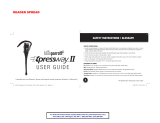Page is loading ...

USER GUIDE
VXI BlueParrott B150
VXI BlueParrott TalkPro B150-GTX
Wireless Bluetooth Headset & Charger

2
VXI. Connecting people to a digital world.

3
Table of Contents
Basic Safety Instructions.......................................................................4
Product Features ....................................................................... ..... ..... 5
Glossary of Terms .................................................................. ............. 6
Operation Summary .............................................................................6
Compatibility Information ........................................................... .........6
Maximizing Range ............................................................................... 7
Charging the Headset ........................................................................ . .8
Battery Information ..............................................................................9
Standby and Talk Time..........................................................................9
Headset Adjustments / Microphone Positioning..................................10
Basic Operations
Standby & Talk Modes / Turn Headset Off/On .................................... 11
Pair The B150 Headset With Another Bluetooth Device ........................12
Adjust Speaker Volume.......................................................................14
Microphone Mute On / Off..................................................................14
Using The B150 Headset With A Bluetooth Cellular Phone
Make A Call / End A Call.....................................................................14
Answer A Call / End A Call..................................................................15
Switch From Headset to Handset.........................................................15
Switch From Handset to Headset.........................................................15
Using The B150 Headset With Other Bluetooth Devices ..........................................16
Alternating The B150 Headset With Multiple Bluetooth Devices ...............................16
Visual and Audio Indicators Explained ...................................................................17
FAQs & Troubleshooting........................................................................ .............18
Legal .................................................................................................................20
Warranty Information ..........................................................................................21
Note: Throughout the user guide, the term “B150 headset” also refers to the B150-GTX headset.

4
BASIC SAFETY INSTRUCTIONS
CAUTION
Do not use headset while placed in charger.
Danger of explosion if battery incorrectly replaced.
Replace only with the same or equivalent battery type as recommended
by the manufacturer.
Dispose of used batteries according to the manufacturer’s instructions.
Do not dispose of batteries in fire, as they could explode.
Do not immerse the BlueParrott headset or charger in water.
Plastic bags and small parts may cause choking if ingested. Keep them away
from children and pets.
Use only the power cord included with this product.
Avoid using during lightning storms.

5
Adjustable headband
T-bar
Noise canceling
microphone*
PRODUCT FEATURES
Headset charging
contact
Power cord port
Multi-function button
with indicator lights
Volume (increase)/Mute control
Volume (decrease)
AC power cord
Mobile power cord
*The B150-GTX has a more sensitive
microphone for superior accuracy
with speech recognition applications.

GLOSSARY OF TERMS
Standby Mode – Headset is on, but not in Talk Time mode. The yellow indicator
light will flash slowly, every 4-5 seconds. Standby Mode is automatic after remov-
ing headset from the charger. Standby time is up to 100 hours on a full charge.
Talk Time Mode – Talk Time Mode refers to the time that the headset is on and
utilizing Talk Time. The yellow indicator light will flash rapidly, about once every
second. Talk TIme is approximately 6 hours on a full charge.
Pair / Pairing – Pairing is a simple and quick procedure that enables one
Bluetooth product to communicate with another Bluetooth product. You must pair
the B150 headset with other Bluetooth devices before using them together.
OPERATION SUMMARY
The BlueParrott B150 wireless headset allows you to communicate hands free with
a Bluetooth enabled device using the handsfree or headset profile and a passcode
of 0000.
COMPATIBILITY INFORMATION
The B150 headset is compatible with other Bluetooth devices using the handsfree
or headset profile, including but not limited to Bluetooth cellular phones,
Bluetooth computers and computer Bluetooth adapters. The passcode must be set
to 0000. Please consult your Bluetooth device’s user manual or contact the prod-
uct manufacturer for assistance in setting or checking pass codes. Also compati-
ble with VXI BlueParrott base units for home or office phones and computers.
6

MAXIMIZING RANGE
The range of communication distance between the BlueParrott B150 headset and
another Bluetooth device is typically the same as the Bluetooth standard of 33 feet.
However, certain Bluetooth devices may have other enhancements to provide longer
range. Please consult your Bluetooth device’s user manual or contact the Bluetooth
device manufacturer for more information.
Certain environmental conditions can inhibit radio wave transmission and reduce
transmission range, such as metal structured beams and other wireless devices inside
a building. If range is less than expected, try moving to another location (if possible).
Headset audio quality will suffer when you travel out of range. If this happens, simply
move closer to the Bluetooth device with which you are using the headset.
7

8
CHARGING THE HEADSET
Before first time operation, place the headset securely in the charger
and allow the unit to charge undisturbed for 4 full hours.
To charge the headset using an electrical outlet select the AC power
cord. To charge the headset using your vehicle’s auxiliary power outlet
select the mobile power cord (see page 5 for power cord photos).
1. First, plug the power cord into the charger’s power cord port (see photo above).
Then plug the AC power cord into an electrical outlet or plug the mobile power cord
into your vehicle’s auxiliary power outlet.
2. You will see a green indicator light on the face of the charger indicating that the
charger is receiving power.
3. Place the headset firmly on the charger as shown above.
Power cord port
Indicator light

4. Charge headset 4 hours before first use. After this, each additional hour
of charge time will yield approximately 2.5 hours of talk time (Up to 6
hour Talk Time total). When the headset is fully charged the indicator
light on the headset will turn green. After use, this light will turn red
when it is placed back in the charger, indicating less than a full charge.
It is not necessary to wait for the light to turn green before using the
headset. Remove headset from charger when you wish to stop charg-
ing the headset. It’s not necessary to unplug the charger from the wall
or car auxiliary port when the headset is not being charged.
Low Battery Indication
When the headset battery is at the end of its charge, you will hear tones or beeps in
the headset. This will happen when you are not pressing any control buttons. When
you hear these tones/beeps, switch immediately to your phone handset. If the head-
set loses power before you switch over, you will not lose the call. Activate your hand-
set to resume your conversation. Place the headset back in the charger.
Battery Information
The BlueParrott battery is guaranteed for one year. To order a new battery, please call
VXI at 1-800-742-8588 or order online at www.blueparrott.com. Instructions for
installation of the new battery will be included.
Talk Time And Standby Time
After the headset is fully charged, you will enjoy a total talk time of up to 6 hours
and a standby time of up to 100 hours.
9

HEADSET ADJUSTMENTS / MICROPHONE POSITIONING
See Page 5 for product features
Headset Adjustment
1. Place the headset on your head with the ear cushion on your left or right ear.
2. Swivel microphone boom up and over, if necessary, to bring it to the chosen side.
3. Place T-bar on the side of your head above your ear.
4. Slide headband in or out for a secure fit.
Microphone Positioning
Microphone positioning is important to ensure proper microphone performance.
1. The microphone has the word TALK or a dot printed or
embossed on it under the cushion. This mark must face your
mouth.
2. For quality voice input and effective background noise cancella-
tion, position microphone a finger’s width away from your face
just below your bottom lip.
Because the B150’s professional grade microphone is sensitive, slight adjustments in
microphone positioning may help to achieve optimum sound quality.
10

11
BASIC OPERATIONS
See page 5 for location of button controls and indicator lights.
Standby Mode / Talk Time
The headset is automatically in Standby Mode when you remove it from the charger,
therefore, a single press of the multifunction button will put the headset into Talk
Time mode. You will hear a single beep when you press the multifunction button.
When the headset is in Standby Mode the yellow indicator light on the headset will
flash slowly, every 4-5 seconds. If the yellow light is not flashing, turn the headset on
(instructions below). Since standby time is extensive (up to 100 hours on a full
charge) it is usually not necessary to turn off the headset to conserve battery power.
However, if you wish to turn the headset off and on, follow the steps below.
When the headset is in Talk Time mode, the yellow light on the headset will flash
faster, about once every second. To conserve Talk Time, be sure to put the headset
back into Standby Mode after a call by pressing the multifunction button for 1 second.
You will hear a single beep and the yellow flashing light will slow to once every 4-
5 seconds (it may take a few seconds for the light to change speeds).
Turning The Headset Off And On
• Off – Press and hold the multifunction button on the headset for about 3 seconds
until you hear 3 beeps that descend in tone (hold it up to your ear). The yellow light on
the headset will stop flashing. The headset is now off.
• On – Press and hold the multifunction button on the headset for about 3 seconds
until you hear 3 beeps that ascend in tone (hold it up to your ear). The yellow light on
the headset will begin flashing every 4-5 seconds. The headset is now on and you are
in Standby Mode.

12
PAIRING See page 5 for location of button controls and indicator lights.
Note: You must pair the B150 headset with your other Bluetooth device before first use.
Before Pairing: Turn The Headset Off
If the yellow light on the headset is flashing (you may need to wait 5 seconds to see
it), then you must turn the headset off before pairing, as follows:
Press and hold down the multifunction button on the headset for about 3 seconds.
You will hear 3 beeps in the headset that descend in tone (hold it up to your ear)
and the yellow light on the headset will stop flashing. The headset is now off.
Check your other Bluetooth device’s pairing instructions for information about pair-
ing preparation for those products.
Pair The B150 Headset With Another Bluetooth Device
Examples: Bluetooth cellular phone, Bluetooth computer or computer Bluetooth dongle, etc.,
See page 5 for location of button controls and indicator lights. Be sure the B150
headset is out of the charger and turned off (see “Before Pairing” above).
IMPORTANT: Consult your other Bluetooth device’s user guide (or the manufacturer)
for information about the device’s pairing procedure. VXI cannot provide technical
assistance for other manufacturer’s products.
1. Turn off all other Bluetooth devices or keep them at least 50 feet away.
2. Position the B150 headset and your other Bluetooth device no more than 3 feet apart.
3. Press and hold down the multifunction button on the headset for about 5-10 seconds.

13
You will hear two series of melodic tones (hold it up to your ear). Release the mul-
tifunction button. The yellow and red indicator lights on the headset will flash
alternately .
4. Refer to your other Bluetooth device’s user manual for instructions on how to pair
the other Bluetooth device to the headset. The device’s passcode must be set to
0000.
5. When the red indicator light on the B150 headset stops flashing, pairing has been
completed (consult your other Bluetooth device’s user manual for pairing confirma-
tion indicators). The yellow light on the headset will flash slowly, about every 5
seconds, indicating that the headset is now in Standby Mode.

14
HEADSET VOLUME AND MUTE CONTROLS
See page 5 for location of button controls.
Adjust Speaker Volume
To adjust the volume in your earpiece, press the increase or decrease volume button
for 1 second, then release. Repeat until volume is at desired level. You will hear a sin-
gle beep each time you press the button. You may also be able to adjust speaker vol-
ume on your other Bluetooth device (such as a cell phone). Check owner’s manual for
more information.
Mute The Microphone On The Headset
To mute the microphone, press and hold down the Increase Volume button for 4 sec-
onds. You will hear a beep and the microphone will mute. A beep will be heard period-
ically indicating that the microphone is in Mute Mode. This will not be heard on the
other end of the call.
Un-Mute The Microphone On The Headset
To un-mute the microphone, press and hold down the Increase Volume button for
4 seconds. You will hear a beep and the microphone will un-mute.
USING THE HEADSET WITH A BLUETOOTH CELLULAR PHONE
Make A Call / End A Call
Before you begin, make sure the headset is on (Page 11).
1. Put the headset on and position the microphone properly (page 10).
2. If the headset is in Standby Mode (see page 11), put the headset in Talk Time
mode by pressing the multifunction button on the headset for 1 second, then release.

15
3. Activate your phone. You may need to select the Bluetooth headset menu option
(consult your phone’s user manual). There may be a delay of a few seconds while the
headset and the handset discover each other. Dial as usual.
4. To end the call, press the End/Off button on your cellular phone. To put the head-
set back into Standby Mode press the multifunction button on the headset for 1 sec-
ond. You will hear a beep and the headset will revert to Standby Mode.
Answer A Call / End A Call
Before answering, make sure the headset is on (page 11).
1. Put the headset on and position the microphone properly.
2. If the headset is in Standby Mode (see page 11), put the headset in Talk Time
mode by pressing the multifunction button on the headset for 1 second, then release.
3. Activate your phone. You may need to select the Bluetooth headset menu option
(consult your phone’s user manual). There may be a delay of a few seconds while the
headset and the handset discover each other.
4. To end the call, press the End/Off button on your cellular phone. To put the head-
set back into Standby Mode press the multifunction button on the headset for 1 sec-
ond, then release. You will hear a beep and after several seconds the headset will revert
to Standby Mode.
Switch From Headset To Handset While On A Call
If you hear the low battery warning (page 9) you will need to immediately access the
appropriate menu on your phone to end the connection to the headset and resume the
call on the handset. Press multifunction button on headset for 1 second, and release.
You will hear a beep and in 1-5 seconds the headset will revert to Standby Mode.
Switch From Handset To Headset While On A Call
Before switching, make sure the headset is on (page 11).

16
1. Access the appropriate menu on your phone to activate the connection to the headset.
2. Firmly press the multifunction button on the headset for 1 second, then release.
3. Resume your conversation using the headset.
USING THE B150 HEADSET WITH OTHER BLUETOOTH DEVICES
Before use, make sure the headset is on (page 11).
1. Put the headset on and position the microphone properly.
2. If the headset is in Standby Mode (see page 11), put the headset in Talk Time
mode by pressing the multifunction button on the headset for 1 second, then release.
3. Activate your other Bluetooth device according to the device’s user instructions.
4. To end the headset’s communication with the other Bluetooth device, press the
multifunction button on the headset for 1 second, then release.
IMPORTANT: Computer software programs may require you to activate the
Bluetooth audio option before the headset can be heard by your computer.
Contact the software manufacturer if you need assistance in activating this
Bluetooth option. VXI cannot provide technical assistance for other
manufacturer’s products.
ALTERNATING THE HEADSET WITH MULTIPLE BLUETOOTH DEVICES
If you alternate using more than one Bluetooth device with the headset, you will
need to re-link the Bluetooth devices each time you alternate between them. If
your other Bluetooth product has a menu option (such as a cell phone), you may
have the option of reconnecting to the headset via the menu (consult the prod-
uct’s user guide). If this option is not available, re-link the products together by
following the Pairing procedure in this user guide on page 12.

17
VISUAL AND AUDIO INDICATORS EXPLAINED
Headset Indicator Lights / While In Charger:
Multifunction button not lit Headset not receiving charge
Green light Fully charged/Okay to use
Red light Partially charged/okay to use.
No light Headset not receiving charge
Headset Indicator Lights / While Off Charger:
Yellow flashing slowly, every 4-5 seconds In Standby mode
Yellow flashing faster,every second In Talk Time mode
No lights Headset off
Red/yellow lights flash alternately, then red stops Pairing successful
Headset Audio Indicators:
3 beeps that descend in tone Headset turned off
3 beeps that ascend in tone Headset turned on
1 single beep Follows press of Multifunction
button to change between Talk
Time & Standby Modes and
mute & unmute modes
1 single beep that repeats every few seconds Microphone is muted
Multiple tones when buttons are not being pressed Battery about to lose power,
switch to handset immediately
Charger Indicator Lights:
Green light Headset receiving charge

18
FAQS / TROUBLESHOOTING
Why don't I hear a dial tone?
1. Make sure the headset is turned on (page11).
2. Were the units paired together before first use (page 12)?
3. Be sure the headset connection has been activated on the other Bluetooth device.*
How long do I have to charge the headset before I can use it?
You should charge the headset for 4 consecutive hours before first use. After that,
the headset will continue to charge any time it is mounted in the charger.
Why do people (or the computer) seem to have trouble hearing me?
1. Check microphone positioning (page 10).
2. For computer applications: Check Bluetooth Audio settings for your computer
and/or software applications.*
3. Be sure that the headset connection been activated on the other Bluetooth device.*
People say that I sound muffled or unclear
Move microphone a little further away from your mouth and check microphone
positioning (page 10).
*Consult user guide or the manufacturer for the other Bluetooth product.
VXI cannot provide technical assistance for other manufacturer’s products.

19
Why do I have the sensation of hearing my own voice too loudly in my ear?
(This is called “excessive sidetone”)
1. First, check and establish acceptable volume settings on the phone’s handset.
2. Move the microphone slightly away from your mouth.
3. Reduce the speaker volume level on the headset (page 14)
4. If your Bluetooth device has a microphone volume adjustment, reduce the
volume level.
My battery seemed to last less time than expected. How do I remedy this?
If this happens, condition the battery by removing the headset from the charger and
put it into Talk Time mode by pressing the multifunction button on the headset for1
second, and release. After a few seconds the flashing yellow light on the headset will
flash faster, about once every second. The headset is now in Talk Time mode. Let the
battery drain like this for 4 hours. Then place the headset back in the charger again
for 4 full hours. It’s not likely that you will need to do this more than once.

USA FCC Part 15
FCC Notice to Users/Product Statements
This device complies with part 15 of the FCC rules. Operation is subject to the following two conditions:
(1) This device may not cause harmful interference, and (2) This device must accept any interference received,
including interference that may cause undesired operation.
Users are not permitted to make changes or modify the device in any way. Changes or modifications not approved
by VXI Corporation will void the user’s authority to operate the equipment.
NOTE: This equipment has been tested and found to comply with the limits for a Class B digital device, pursuant
to part 15 of the FCC Rules. These limits are designed to provide reasonable protection against harmful interfer-
ence in a residential installation.
This equipment generates, uses and can radiate radio frequency energy and, if not installed and used in accor-
dance with the instructions, may cause harmful interference to radio communications. However, there is no guar-
antee that interference will not occur in a particular installation. If this equipment does cause harmful interference
to radio or television reception, which can be determined by turning the equipment off and on, the user is encour-
aged to try to correct the interference by one or more of the following measures:
• Reorient or relocate the receiving antenna.
• Increase the separation between the equipment and receiver.
• Connect the equipment into an outlet on a circuit different from that to which the receiver is connected.
• Consult the dealer or an experienced radio/TV technician
for help.
The user must place the headset at least 8” (20cm) or more from any personnel and must not be co-loaded or
operating in conjunction with any other antenna or transmitter in order to comply with FCC RF exposure require-
ments.
Canada
IC Notice to Users/Product Statements
Operation is subject to the following two conditions:
(1) This device may not cause interference and (2) This device must accept any interference, including interference
that may cause undesired operation of the device.
The term “IC:” before the certification/registration number only signifies that registration was performed based on
a Declaration of Conformity indicating that Industry Canada technical specifications were met. It does not imply
that industry Canada approved the equipment.
20
/