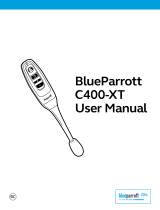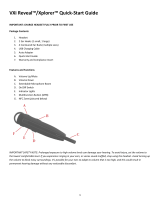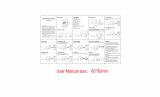Page is loading ...

Compatible with most Bluetooth
®
phones and Bluetooth-enabled computers (Windows
®
or Macintosh
®
)
USER GUIDE
VXi BlueParrott
®
Xpressway II User Guide
2
SAFETY INSTRUCTIONS / GLOSSARY
SAFETY INSTRUCTIONS
• Avoid hearing damage. Set volume at lowest comfortable level. If you experience ringing in your ears or voices
sound muffled, stop using the headset. Avoid turning up volume to block noisy surroundings (it’s possible to
adapt to volume that is too high).
• Check with local and state laws regarding cell phone/headset usage while operating a motor vehicle.
• Do not immerse any part of this product in water.
• Plastic bags and small parts may cause choking if ingested. Keep them away from small children and pets.
• Use only the power cords included with this product.
• Avoid temperatures exceeding 140° F (will cause equipment failure).
GLOSSARY OF TERMS
On: Headset is on, but there is no connection to the phone (blue light, double flash).
MFB: Abbreviation for “Multifunction Button.”
Multipoint Mode: Multipoint Mode allows you to pair and switch between two Bluetooth devices.
Paired: Two Bluetooth devices agree to communicate with one another.
Standby Mode: Headset is on, Bluetooth link is active, and the user is not on a call (blue light flashes slowly).
Talk Mode: Headset is in use with the cell phone while the cell phone is on an active call (blue light flashes slowly).
203321_Xpressway_II_UserGuide_11-20-12.indd Spread 1 of 16 - Pages(1, 2)203321_Xpressway_II_UserGuide_11-20-12.indd Spread 1 of 16 - Pages(1, 2) 11/20/2012 10:16:22 AM11/20/2012 10:16:22 AM
READER SPREAD
For Sales Information Please Contact RoadTrucker Inc (www.RoadTrucker.com)
8312 Sidbury Rd.; Wilmington, NC 28411 - (800) 507-0482 / (910) 686-4281

VXi BlueParrott
®
Xpressway II User Guide
3
TABLE OF CONTENTS
4 Package Contents
5 Proper Fit and Placement
6 Other Wearing Styles
7 Charging the Headset
8 Battery Power Indicators
9 Headset Controls
10 On/Standby/Off
11 Pairing with a Phone
12 Pairing with a Computer
13 Multiple Device Pairing
14 Multipoint Mode
16 Proximity Pairing
17 Making a Call
18 Answering a Call
19 Operation While Using the
Charger/Adapter
20 Additional Functions
Last Number Redial
Rejecting a Call
Voice Dial
Transfer Audio
Turn Indicator Lights
On/Off
Automatic Bluetooth
Connection
22 Reset Paired Devices List
23 Call Waiting/
Rejecting a Call
24 Specifications
25 Functions & Indicators
29 Warranty
30 FCC Notice to Users
31 IC Notice to
Canadian Users
VXi BlueParrott
®
Xpressway II User Guide
4
PACKAGE CONTENTS
2
1
78
4
3
5 6
1. BlueParrott Xpressway II
Wireless Headset
2. Ear Hook Wearing Style
3. Behind-the-Neck
Wearing Style
4. Over-the-Head Wearing Style
5. Ear Cushions
6. Cheek Pad
7. USB Co rd
8. Auto DC Charger
9. User Guide (not shown)
Images not shown to scale
203321_Xpressway_II_UserGuide_11-20-12.indd Spread 2 of 16 - Pages(3, 4)203321_Xpressway_II_UserGuide_11-20-12.indd Spread 2 of 16 - Pages(3, 4) 11/20/2012 10:16:31 AM11/20/2012 10:16:31 AM
For Sales Information Please Contact RoadTrucker Inc (www.RoadTrucker.com)
8312 Sidbury Rd.; Wilmington, NC 28411 - (800) 507-0482 / (910) 686-4281

VXi BlueParrott
®
Xpressway II User Guide
5
PROPER FIT AND PLACEMENT
Position the microphone near the corner of your mouth, to ensure you receive the full benefit of
our noise-canceling technology. Positioning is important; small adjustments in microphone place-
ment can improve performance.
The BlueParrott
®
Xpressway II is designed to be customized for your ear. Place the ear hook over
your ear and mold it so it fits securely and comfortably.
Three sizes of ear cushions are included. Choose the size and type that give you the optimal fit
and comfort.
Over-the-ear wearing style: Attach to ear hook as shown. Add foam or rubber ear
cushion and optional foam cheek pad.
Optional cheek pad goes here
VXi BlueParrott
®
Xpressway II User Guide
6
OTHER WEARING STYLES
Over-the-head wearing style: Attach to headband as shown. Add foam or rubber ear cushion.
Behind-the-neck wearing style: Attach to headband as shown. Add foam or rubber ear
cushion.
Optional cheek pad
goes here
Optional cheek pad
goes here
203321_Xpressway_II_UserGuide_11-20-12.indd Spread 3 of 16 - Pages(5, 6)203321_Xpressway_II_UserGuide_11-20-12.indd Spread 3 of 16 - Pages(5, 6) 11/20/2012 10:16:35 AM11/20/2012 10:16:35 AM
For Sales Information Please Contact RoadTrucker Inc (www.RoadTrucker.com)
8312 Sidbury Rd.; Wilmington, NC 28411 - (800) 507-0482 / (910) 686-4281

VXi BlueParrott
®
Xpressway II User Guide
7
CHARGING THE HEADSET
Connect charger cord into the headset’s charg-
ing port. The MFB’s indicator light may turn
blue for several seconds while the headset
determines the level of charge the battery is
holding. Do not remove the headset from the
charger. If the headset is not fully charged, the
indicator will turn RED within a short period
(less than 3 minutes). When the indicator
turns blue—and stays blue—the unit is fully
charged. It could take approximately 2.5 hours
to achieve a complete charge.
NOTE: An optional AC Charger Kit is also
available through your retailer or online at
www.vxicorp.com.
Headset Charging Port
USB Cord &
Auto (DC) Charger
VXi BlueParrott
®
Xpressway II User Guide
8
BATTERY POWER INDICATORS
While charging, the MFB’s indicator light shows
the level of battery power on your BlueParrott
Xpressway II as follows:
Blue light: Fully charged. Over 7 hours’
talk time.
Red light: Less than a full charge.
For best performance, keep charging headset
when not in use.
Indicator Light
203321_Xpressway_II_UserGuide_11-20-12.indd Spread 4 of 16 - Pages(7, 8)203321_Xpressway_II_UserGuide_11-20-12.indd Spread 4 of 16 - Pages(7, 8) 11/20/2012 10:16:39 AM11/20/2012 10:16:39 AM
For Sales Information Please Contact RoadTrucker Inc (www.RoadTrucker.com)
8312 Sidbury Rd.; Wilmington, NC 28411 - (800) 507-0482 / (910) 686-4281

VXi BlueParrott
®
Xpressway II User Guide
9
HEADSET CONTROLS
Volume Increase: Quickly press and release
the Volume Up/Mute button. Repeat until
desired volume is attained.
Volume Decrease: Quickly press and release
the Volume Down button. Repeat until desired
volume is attained.
Microphone Mute/Un-Mute While on a call,
hold down the Volume Up/Mute button for 2
seconds until you hear a beep. A mute reminder
beep will be heard every 10 seconds. Repeat
to un-mute.
Multifunction Button
(MFB)
Volume Down
Indicator Lights
Volume Up/
Mute
VXi BlueParrott
®
Xpressway II User Guide
10
ON / STANDBY / OFF
Turn Headset On: Hold down the MFB for approximately 2-3 seconds until you hear a voice
prompt, “Power on.” The blue light will flash twice every second.
Standby Mode: Once the headset is turned on (after the initial pairing), it will attempt to connect
to the last device that it was paired with, putting itself into standby mode. (The headset can also
be put into standby mode with a quick press and release of the MFB). The blue light will flash indi-
cating an active Bluetooth link. The headset will give a voice prompt, “Your headset is connected.”
Turn Headset Off (conserves battery power): Hold down the MFB for approximately 3-4 seconds
until you hear a voice prompt, “Power off.” A red light will flash 4 times and the headset will turn off.
203321_Xpressway_II_UserGuide_11-20-12.indd Spread 5 of 16 - Pages(9, 10)203321_Xpressway_II_UserGuide_11-20-12.indd Spread 5 of 16 - Pages(9, 10) 11/20/2012 10:16:41 AM11/20/2012 10:16:41 AM
For Sales Information Please Contact RoadTrucker Inc (www.RoadTrucker.com)
8312 Sidbury Rd.; Wilmington, NC 28411 - (800) 507-0482 / (910) 686-4281

VXi BlueParrott
®
Xpressway II User Guide
11
PAIRING WITH A PHONE
Keep headset and phone no less than 3 inches and no more than 3 feet apart while pairing. Keep
other Bluetooth devices at least 50 feet away, or turn them off. NOTE: The headset can be paired
with up to 8 different devices but can only be connected to one at a time. It can only switch back
and forth between 2 devices in Multipoint Mode.
1. Turn headset off (page 10).
2. Press the MFB until the light rapidly flashes blue and you hear the audio prompt “Power On”
and keep holding until you hear “Discovering.” IMPORTANT: Wait for all audio prompts and
the blue, rapidly flashing light. This may take up to 8–10 seconds. Release the MFB.
3. Put your cellular phone into Bluetooth Search/Scan Mode per the manufacturer’s instructions.
4. Wait while the devices discover each other: This could take up to 2 minutes. Once the phone
discovers the headset, select “Pair” and enter a passcode of “0000” if instructed. Once pair-
ing is complete the headset’s rapid blue light will stop flashing and the phone will prompt
you to ‘connect’ to the headset. Enter “Yes” on the phone to connect to the headset. When
connected, you’ll hear the voice prompt, “Your headset is connected,” and the
blue light will flash slowly (once every 3-4 seconds), indicating that the head-
set is in Standby Mode and ready to make or receive calls.
VXi BlueParrott
®
Xpressway II User Guide
12
PAIRING WITH A COMPUTER
Keep headset and computer no less than 3 inches and no more than 3 feet apart while pairing.
Keep all other Bluetooth devices at least 50 feet away, or turn them off.
1. Turn headset off (page 10).
2. Open the computer’s Bluetooth connection manager.
3. Put headset into pairing mode (page 11).
4. Instruct Bluetooth connection manager application to discover Bluetooth device.
Enter passcode “0000” when prompted.
5. Wait while the devices discover each other. This could take up to 2 minutes. Once paired, the
headset’s blue light will flash.
6. After pairing is complete, a headset icon will appear in the computer’s Bluetooth connection man-
ager window. To connect the headset, use the mouse to right click on the headset icon and select
“connect.” Once connected you should hear the voice prompt, “Your headset is connected.”
7. To disconnect, use the mouse to right click on the headset icon and select “disconnect” or power
off the headset. If you select “disconnect” you should hear the voice prompt, “Your headset is
disconnected.”
203321_Xpressway_II_UserGuide_11-20-12.indd Spread 6 of 16 - Pages(11, 12)203321_Xpressway_II_UserGuide_11-20-12.indd Spread 6 of 16 - Pages(11, 12) 11/20/2012 10:16:41 AM11/20/2012 10:16:41 AM
For Sales Information Please Contact RoadTrucker Inc (www.RoadTrucker.com)
8312 Sidbury Rd.; Wilmington, NC 28411 - (800) 507-0482 / (910) 686-4281

VXi BlueParrott
®
Xpressway II User Guide
13
MULTIPLE DEVICE PAIRING
The BlueParrott Xpressway II can pair with up to 8 devices at the same time; however, only one
device may be connected to the headset at a time, unless the headset is in Multipoint Mode (see
page 14). To pair the headset with a Bluetooth cell phone or other Bluetooth device, such as a
Bluetooth enabled computer, follow the instructions on pages 11 and 12 of this manual. Remem-
ber that all devices except for the ones being paired must either be powered off or at least 50 feet
away during the pairing process.
Once all devices are paired, connection to the last paired device can be made by turning the
headset off and then on again, or with a quick press of the MFB. The headset will connect to the
devices in reverse order of pairing. For instance, if device A, B and C were paired in that order,
connection will be established to C first. If C is not available (turned off, out of range), the headset
will connect to B, etc.
VXi BlueParrott
®
Xpressway II User Guide
14
MULTIPOINT MODE
Multipoint Mode allows you to pair and switch between two Bluetooth devices.
ENABLING MULTIPOINT MODE
1. Turn the headset on (see page 10). It will display a double-blinking blue light and you will
hear a voice prompt, “Power on.”
2. While pressing the MFB button, quickly press the Volume Up and Volume Down buttons at
the same time, and then release all buttons.
3. You will hear 4 rising tones.
4. Once Multipoint Mode is active, shut the headset off.
PAIRING the BlueParrott Xpressway II HEADSET to the FIRST BLUETOOTH DEVICE
5. Get the first Bluetooth device ready to pair to the headset.
6. Put the headset in pairing mode (see page 11).
7. Once the first Bluetooth device is connected, shut off the device and the headset.
203321_Xpressway_II_UserGuide_11-20-12.indd Spread 7 of 16 - Pages(13, 14)203321_Xpressway_II_UserGuide_11-20-12.indd Spread 7 of 16 - Pages(13, 14) 11/20/2012 10:16:42 AM11/20/2012 10:16:42 AM
For Sales Information Please Contact RoadTrucker Inc (www.RoadTrucker.com)
8312 Sidbury Rd.; Wilmington, NC 28411 - (800) 507-0482 / (910) 686-4281

VXi BlueParrott
®
Xpressway II User Guide
15
MULTIPOINT MODE
PAIRING the BlueParrott Xpressway II HEADSET to the SECOND BLUETOOTH DEVICE
8. Repeat steps for pairing the second Bluetooth device
9. Get the second Bluetooth device ready to pair to the headset.
10. Put the headset in pairing mode (see page 11).
11. When the second Bluetooth device is connected, turn it and the headset off.
USING TWO BLUETOOTH DEVICES with the BlueParrott Xpressway II HEADSET (AFTER PAIRING)
12. Start with the BlueParrott Xpressway II headset turned off. Turn both Bluetooth devices on,
and make sure both are ready to accept the headset connection.
13. Power on headset (see page 10).
14. The BlueParrott Xpressway II headset will connect to both Bluetooth devices. As each Blue-
tooth device connects to the headset, you will hear the voice prompt, “Your headset is con-
nected.”
VXi BlueParrott
®
Xpressway II User Guide
16
PROXIMITY PAIRING
Proximity Pairing enables the headset to find the closest “discoverable” phone.
1. Make sure the headset is powered on (see page 10).
2. Hold the MFB down and quickly press the Volume Down button.
3. You should hear the voice prompt “discovering” in the headset.
4. The headset lights will rapidly flash blue.
5. The headset initiates pairing activity, and the user has to accept the incoming pairing
invitation on the phone. NOTE: This may include entering the pin number “0000” (four zeros).
203321_Xpressway_II_UserGuide_11-20-12.indd Spread 8 of 16 - Pages(15, 16)203321_Xpressway_II_UserGuide_11-20-12.indd Spread 8 of 16 - Pages(15, 16) 11/20/2012 10:16:42 AM11/20/2012 10:16:42 AM
For Sales Information Please Contact RoadTrucker Inc (www.RoadTrucker.com)
8312 Sidbury Rd.; Wilmington, NC 28411 - (800) 507-0482 / (910) 686-4281

VXi BlueParrott
®
Xpressway II User Guide
17
MAKING A CALL
If you have not paired the headset and phone together yet, you must do so (page 11).
1. Turn on your cell phone. Be sure the Bluetooth option is enabled on your phone (refer to your
phone’s user guide for instruction).
2. Put headset on and properly position the microphone (page 6). To turn headset on, press
MFB for 2-3 seconds. The headset will automatically attempt to connect with the last device
it was paired or connected with. Once connected, you should hear the voice prompt, “Your
headset is connected.”
3. Dial the phone and make a call as usual. Or use the headset’s Voice Dial function (page 20)
to make a call.
4. To end call, quickly press the MFB on the headset and release. You will hear a voice prompt,
“Call terminated.” The call will end and the headset will enter Standby Mode.
VXi BlueParrott
®
Xpressway II User Guide
18
ANSWERING A CALL
In order to answer a call, the headset must be in Standby Mode (page 10).
1. Put headset on. Position the microphone (page 6).
2. When your cell phone rings, you will hear ring tones in the headset. Answer the call by
quickly pressing the headset’s MFB and release. You will hear 2 rising tones and the MFB
button will blink blue every second.
3. To end the call, quickly press the MFB on the headset and release. You will hear a voice
prompt, “Call terminated,” and the headset will enter Standby Mode.
203321_Xpressway_II_UserGuide_11-20-12.indd Spread 9 of 16 - Pages(17, 18)203321_Xpressway_II_UserGuide_11-20-12.indd Spread 9 of 16 - Pages(17, 18) 11/20/2012 10:16:42 AM11/20/2012 10:16:42 AM
For Sales Information Please Contact RoadTrucker Inc (www.RoadTrucker.com)
8312 Sidbury Rd.; Wilmington, NC 28411 - (800) 507-0482 / (910) 686-4281

VXi BlueParrott
®
Xpressway II User Guide
19
OPERATION WHILE USING THE CHARGER / ADAPTER
The Xpressway II headset will operate from battery power or from the AC or DC charger/adapter.
NOTE: Do not attach the charger mid-call. This will cause the headset to reset, and the call will be
sent back to the phone.
When the headset is operating from the battery, all indicator lights and sounds will function as
described in this guide.
When the headset is operating from the charger/adapter, the headset—including the audio indica-
tors—will function as described in this user guide. However, the MFB lights will indicate the battery
charge status (see page 8).
While the headset is on the charger, press and hold the MFB long enough to power the unit on. The
headset should reconnect automatically unless your phone is set to “always ask” for connection
requests.
After the battery is fully charged, the MFB charge light will turn and stay blue. As long as the
charger/adapter is connected to the headset, the indicator light will remain blue.
VXi BlueParrott
®
Xpressway II User Guide
20
ADDITIONAL FUNCTIONS
NOTE: Your cell phone must support the following functions (consult the phone owner’s manual).
LAST NUMBER REDIAL
To re-dial the last number that was dialed from the cell phone, press and hold the Volume Down
button for approximately 1 second. A beep will be heard and the phone will redial the last number.
REJECT A CALL
To reject an incoming call, press and hold the MFB for 2 seconds. You will hear 2 falling tones and
the incoming call will be transferred to your voicemail (if available).
VOICE DIAL
To use the Voice Dial feature of the cell phone, quickly press the MFB on the headset. A tone will be
heard and the phone’s voice dialer should open. Clearly speak the command. Repeat quick press of
the MFB to end Voice Dial. The headset must be in Standby Mode to use this feature.
More functions on page 21
203321_Xpressway_II_UserGuide_11-20-12.indd Spread 10 of 16 - Pages(19, 20)203321_Xpressway_II_UserGuide_11-20-12.indd Spread 10 of 16 - Pages(19, 20) 11/20/2012 10:16:42 AM11/20/2012 10:16:42 AM
For Sales Information Please Contact RoadTrucker Inc (www.RoadTrucker.com)
8312 Sidbury Rd.; Wilmington, NC 28411 - (800) 507-0482 / (910) 686-4281

VXi BlueParrott
®
Xpressway II User Guide
21
ADDITIONAL FUNCTIONS
NOTE: Your cell phone must support the following functions (consult the phone owner’s manual).
TRANSFER AUDIO
To transfer audio from the headset to the cell phone while on a call, press and hold the Volume Down
button for 1-2 seconds. The audio will transfer to the phone; repeat to transfer audio back to the
headset. When audio is transferred to the phone, the light on the headset will be off until the audio is
transferred back to the headset.
TURN HEADSET INDICATOR LIGHTS ON/OFF
A quick press of both the Volume Up and Volume Down buttons at the same time will turn the headset
indicator lights off, repeat to turn the indicator lights on. When powering on the headset, the indicator
lights will be in the same state as they were when last powered off.
AUTOMATIC BLUETOOTH CONNECTION
When the headset is powered on, it will automatically attempt to connect to the last device it was
paired with. If the headset was paired with multiple devices and the last connected device is not
available (turned off, out of range,etc.), the headset will attempt to connect to the second to the last
device it was connected to, etc. It is also possible to reconnect to the device with a quick press of the
headset’s MFB. A tone and the voice prompt, “Your headset is connected,” will be heard and the two
devices should connect.
VXi BlueParrott
®
Xpressway II User Guide
22
RESET PAIRED DEVICES LIST
The headset must be on to perform this function.
To reset the headset’s internal paired devices list, hold the headset near your ear. Press and hold
the Volume Up and the Volume Down buttons simultaneously for approximately 5-6 seconds until
two low tones are heard.
This procedure may be necessary if the headset will not pair or connect to a device.
NOTE: Pairing information for devices previously paired with the headset will be lost. Headset will
need to be paired to the device after reset has occurred.
203321_Xpressway_II_UserGuide_11-20-12.indd Spread 11 of 16 - Pages(21, 22)203321_Xpressway_II_UserGuide_11-20-12.indd Spread 11 of 16 - Pages(21, 22) 11/20/2012 10:16:43 AM11/20/2012 10:16:43 AM
For Sales Information Please Contact RoadTrucker Inc (www.RoadTrucker.com)
8312 Sidbury Rd.; Wilmington, NC 28411 - (800) 507-0482 / (910) 686-4281

VXi BlueParrott
®
Xpressway II User Guide
23
CALL WAITING / REJECTING A CALL
1. To accept an incoming call while talking on an active call, press the MFB button twice to put
the active call on hold.
2. To switch to the original call, quickly press the MFB button once.
NOTE: Depending on your phone’s programming, you may be able to switch between calls
from the phone’s call handling menu.
3. To reject an incoming call while on an active call, press and hold the MFB button for 2
seconds. The incoming call will go to voicemail, if available and supported by your cell phone
(page 20).
VXi BlueParrott
®
Xpressway II User Guide
24
SPECIFICATIONS
Range: Up to 66 feet. Best range is achieved with line-of-sight positioning of headset and cell
phone. Certain conditions and obstructions, such as wireless devices, placing your phone on a
metal surface (such as your vehicle’s hood), walls, etc., can inhibit radio wave transmission and
reduce range.
Talk Time: 7+ hours on a 2.5-hour charge.
Standby Time: Up to 150 hours on a 2.5 -hour charge.
203321_Xpressway_II_UserGuide_11-20-12.indd Spread 12 of 16 - Pages(23, 24)203321_Xpressway_II_UserGuide_11-20-12.indd Spread 12 of 16 - Pages(23, 24) 11/20/2012 10:16:43 AM11/20/2012 10:16:43 AM
For Sales Information Please Contact RoadTrucker Inc (www.RoadTrucker.com)
8312 Sidbury Rd.; Wilmington, NC 28411 - (800) 507-0482 / (910) 686-4281

VXi BlueParrott
®
Xpressway II User Guide
25
FUNCTIONS & INDICATORS
Function Button/Duration of press LED Indicator Audio Indicator Voice Indicator
Power On MFB (2-3 seconds)
Blue, double flash
(1 second)
Short tone “Power on”
Power Off MFB (3-4 seconds) All LEDs turn off NONE “Power off”
Enable
Pairing Mode
MFB (5-15 seconds) Blue, rapid flash NONE “Discovering”
Headset connects
to device
n/a Blue, slow flash NONE
“Your headset is
connected”
Connect to A2DP n/a
Blue, quick
double flash
NONE
“Your headset is
connected”
Volume Up Volume Up (quick press) NONE Single tone NONE
Volume Down Volume Down (quick press) NONE Single tone NONE
VXi BlueParrott
®
Xpressway II User Guide
26
FUNCTIONS & INDICATORS
Function Button/Duration of press LED Indicator Audio Indicator Voice Indicator
Mute (On/Off) Volume Up (2 seconds) NONE Single tone NONE
Mute reminder n/a n/a
Single tone at
10-second intervals
n/a
Voice Dial
(Start/End)
MFB (quick press) NONE Single tone NONE
Last Number
Redial
Volume Down
(1 second)
NONE Single tone NONE
Answer a Call/
Active Call
MFB (quick press)
Blue flash, once
per second
Two rising tones NONE
End a Call MFB (quick press)
Blue flash, every
4 seconds
NONE “Call terminated”
Reject a Call MFB (2 seconds) NONE Two falling tones NONE
203321_Xpressway_II_UserGuide_11-20-12.indd Spread 13 of 16 - Pages(25, 26)203321_Xpressway_II_UserGuide_11-20-12.indd Spread 13 of 16 - Pages(25, 26) 11/20/2012 10:16:43 AM11/20/2012 10:16:43 AM
For Sales Information Please Contact RoadTrucker Inc (www.RoadTrucker.com)
8312 Sidbury Rd.; Wilmington, NC 28411 - (800) 507-0482 / (910) 686-4281

VXi BlueParrott
®
Xpressway II User Guide
27
FUNCTIONS & INDICATORS
Function Button/Duration of press LED Indicator Audio Indicator Voice Indicator
Transfer Audio Volume Down (1-2 seconds) NONE NONE NONE
Disable LEDs
Volume Up/Volume Down
(quick press)
All LEDs turn off Short tone NONE
Enable LEDs
Volume Up/Volume Down
(quick press)
LEDs turn on Short tone NONE
Reset
Paired Devices
Volume Up/Volume Down
(5-6 seconds)
NONE 2 low tones NONE
Disconnect
from Device
n/a Blue, double flash NONE
“Your headset is
disconnected.”
Link Loss NONE Red, slow flash NONE “Out of range”
Low Battery NONE Red, fast flash
Long, high tone
@ 20 seconds
“Battery low”
VXi BlueParrott
®
Xpressway II User Guide
28
FUNCTIONS & INDICATORS
Function Button/Duration of press LED Indicator Audio Indicator Voice Indicator
Incoming Call Hold MFB (press twice) NONE NONE NONE
Accept Held
Incoming Call
MFB (quick press) NONE NONE NONE
Reject Held
Incoming Call
MFB (1-2 seconds) NONE NONE NONE
Enable
Multipoint Mode
MFB / Volume Up &
Volume Down
(quick press)
NONE 4 rising tones NONE
Disable
Multipoint Mode
MFB / Volume Up
& Volume Down
(5-6 seconds)
NONE 4 falling tones NONE
Start Proximity
(RSSI) Pairing
MFB (2–3 seconds), then
Volume Down (quick press)
Blue, rapid flash
2 half-second
low tones
“Discovering”
203321_Xpressway_II_UserGuide_11-20-12.indd Spread 14 of 16 - Pages(27, 28)203321_Xpressway_II_UserGuide_11-20-12.indd Spread 14 of 16 - Pages(27, 28) 11/20/2012 10:16:43 AM11/20/2012 10:16:43 AM
For Sales Information Please Contact RoadTrucker Inc (www.RoadTrucker.com)
8312 Sidbury Rd.; Wilmington, NC 28411 - (800) 507-0482 / (910) 686-4281

VXi BlueParrott
®
Xpressway II User Guide
29
VXi WARRANTY
(1) VXi warrants that your BlueParrott Xpressway II headset system will be free from defects in material and
workmanship for one year from the date of purchase. If, during the first year from the date of purchase, your
BlueParrott Xpressway II headset system fails to work due to a defect in material or workmanship, VXi will
repair or replace the product, at its election, free of charge. Without proof of purchase, the warranty period
begins on the date of manufacture. Consumable components (for example, cushions, battery and fuse) are
not included in this one-year warranty. (2) The foregoing limited warranty does not cover equipment failure
attributable to accident, improper operation, misuse, abuse, or any cause other than defects in the materials or
workmanship of VXi’s products. (3) VXi’s obligations under this warranty are limited to repair or replacement (at
our option) of any defective part returned to VXi at the customer’s expense. Returned products require a Return
Authorization that may be obtained by calling 800-742-8588 or visiting www.vxicorp.com. Products returned
to VXi for repair under this warranty will be return shipped to the customer at VXi’s expense. (4) THIS LIMITED
WARRANTY IS IN LIEU OF ALL OTHER WARRANTIES, EXPRESS OR IMPLIED, INCLUDING THE IMPLIED
WARRANTIES OF MERCHANTABILITY AND FITNESS FOR A PARTICULAR PURPOSE. Some jurisdictions do
not permit the exclusion of implied warranties and the foregoing exclusions may not apply to you. (5) In no
event shall VXi be responsible for any other damages whatsoever, including direct, indirect, special, incidental,
consequential, or other damages for breach of this or any other warranty, expressed or implied.
VXi BlueParrott
®
Xpressway II User Guide
30
FCC NOTICE TO USERS
This device complies with part 15 of the FCC rules. Operation is subject to the following two conditions: (1) This
device may not cause harmful interference, and (2) This device must accept any interference received, including
interference that may cause undesired operation. Users are not permitted to make changes or modify the device
in any way. Changes or modifications not approved by VXi Corporation will void the user’s authority to operate the
equipment. NOTE: This equipment has been tested and found to comply with the limits for a Class B digital device
pursuant to part 15 of the FCC rules. These limits are designed to provide reasonable protection against harmful
interference in a residential installation. This equipment generates, uses and can radiate radio frequency energy and,
if not installed and used in accordance with the instructions, may cause harmful interference to radio communica-
tions. However, there is no guarantee that interference will not occur in a particular installation. If this equipment
does cause harmful interference to radio or television reception, which can be determined by turning the equipment
on and off, the user is encouraged to try to correct the interference by one or more of the following measures:
– Reorient or relocate the receiving antennae
– Increase the separation between the equipment and the receiver
– Connect the equipment into an outlet on a circuit different from that to which the receiver is connected.
– Consult the dealer or an experienced radio/TV technician for help.
203321_Xpressway_II_UserGuide_11-20-12.indd Spread 15 of 16 - Pages(29, 30)203321_Xpressway_II_UserGuide_11-20-12.indd Spread 15 of 16 - Pages(29, 30) 11/20/2012 10:16:44 AM11/20/2012 10:16:44 AM
For Sales Information Please Contact RoadTrucker Inc (www.RoadTrucker.com)
8312 Sidbury Rd.; Wilmington, NC 28411 - (800) 507-0482 / (910) 686-4281

Title
VXi BlueParrott
®
Xpressway II User Guide
31
Ti
tl
e
IC NOTICE TO CANADIAN USERS
This device complies with Industry Canada license-exempt RSS standard(s). Operation is subject to
the following two conditions: (1) This device may not cause interference, and (2) This device must
accept any interference, including interference that may cause undesired operation of the device.
This device complies with RSS-310 of Industry Canada. Operation is subject to the condition that this
device does not cause harmful interference. This Class B digital apparatus complies with Canadian
ICES-003 (Cet appareil numérique de la classe best conforme à la norme NMB-003 du Canada).
VXi Corporation | 271 Locust Street, Dover, NH 03820 USA
Toll Free: 800.742.8588 | Phone: 603.742.2888 | www.blueparrott.com
PN 203321 ©2012 VXi Corporation
Printed in China
®
203321_Xpressway_II_UserGuide_11-20-12.indd Spread 16 of 16 - Pages(31, 32)203321_Xpressway_II_UserGuide_11-20-12.indd Spread 16 of 16 - Pages(31, 32) 11/20/2012 10:16:44 AM11/20/2012 10:16:44 AM
For Sales Information Please Contact RoadTrucker Inc (www.RoadTrucker.com)
8312 Sidbury Rd.; Wilmington, NC 28411 - (800) 507-0482 / (910) 686-4281
/