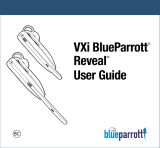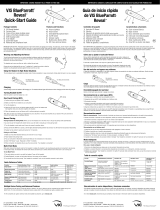VXi BlueParrott
®
Point
TM
User Guide PAGE 15
ADVANCED FEATURES AND FUNCTIONS (continued)
Additional Features and Functions
i. Last Number Redial
To redial the last number that was dialed from the cell phone, press and hold the Volume Down button
for approximately 1 second. A beep will be heard and the phone will redial the last number.
ii. Call Waiting/Rejecting a Call
If you are on an active call and a second call comes in, you will hear a low tone notification in the
headset. If supported by your phone, you have the following options:
• To accept the incoming call and end the active call, press the MFB once to end, and then once
again to answer.
• To accept the incoming call and place the active call on hold, quickly press the MFB twice.
• To reject the incoming call, quickly press both the MFB and Volume Down button simultaneously.
iii. Rejecting a Call
To reject an incoming call when not on another call, press and hold the MFB for 1-2 seconds.
iv. Phone Voice Control (e.g. Siri
®
or Google Now
TM
)
Press the MFB once while the headset is in standby mode to initiate voice command functions on your
phone. Support for this is phone dependent. See your phone’s user guide for more information.
VXi BlueParrott
®
Point
TM
User Guide PAGE 16
ADVANCED FEATURES AND FUNCTIONS (continued)
v. Muting
The Point can be muted while on a call by pressing and holding the Volume Up button for 1-2 seconds. A
single tone will sound as mute is engaged.
To unmute, press and hold the button again for 1-2 seconds.
While muted, a reminder tone will sound every 10 seconds.
vi. Transferring Audio
To transfer audio from the headset to the cell phone while on a call, press and hold the Volume Down
button for 1-2 seconds. The audio will transfer to the phone. Repeat to transfer audio back to the headset.
When audio is transferred to the phone, the light on the headset will be off until audio is transferred back
to the headset.
vii. Turning Headset Indicator Lights On/Off
A quick press of the Volume Up and Volume Down buttons together will turn the headset indicator lights
off. Repeat to turn the indicator lights on. When powering on the headset, the indicator lights will be in
the same state as they were when last powered off.