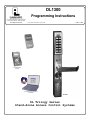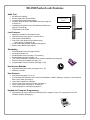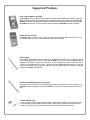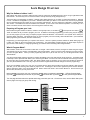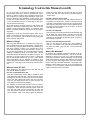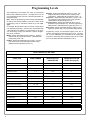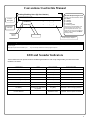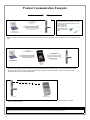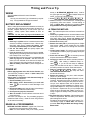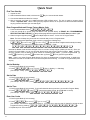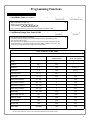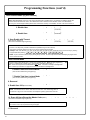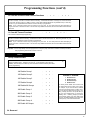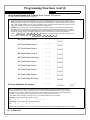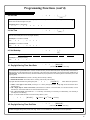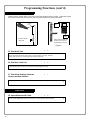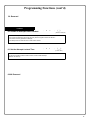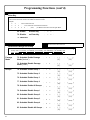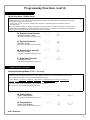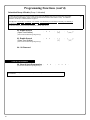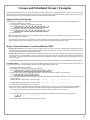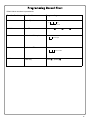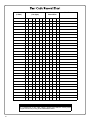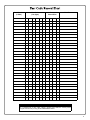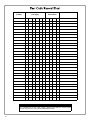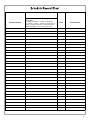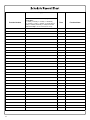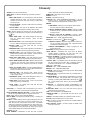Alarm Lock Trilogy DL1300 Operating instructions
- Category
- Security access control systems
- Type
- Operating instructions
This manual is also suitable for

1
DL1300
Programming Instructions
DL-WINDOWS PROGRAMMING
SOFTWARE
DL Trilogy Series
Stand-Alone Access Control Systems
OI311 7/06
345 Bayview Avenue
Amityville, New York 11701
For Sales and Repairs 1-800-ALA-LOCK
For Technical Service 1-800-645-9440
© ALARM LOCK 2006
AL-DTM
DATA TRANSFER
MODULE
Publicly traded on NASDAQ Symbol: NSSC
DL1300
AL-IR1 PRINTER

2
Table of Contents
DL1300 Series Lock Features ....................................3
Supported Products ....................................................4
Lock Design Overview ................................................5
Terminology Used in this Manual ..............................6
Programming Levels ...................................................8
Conventions Used in this Manual ..............................9
LED and Sounder Indicators ......................................9
Product Communication Examples ....................... 10
Wiring and Power Up ................................................ 11
Quick Start .................................................................. 12
Testing the Codes Entered .......................................13
Programming Functions Overview .........................14
Programming Functions ..................................... 15-26
Groups and Scheduled Group 1 Examples ...........27
Programming Record Sheet .....................................29
User Code Record Sheet .................................... 30-32
Schedule Record Sheet ...................................... 33-34
Glossary ......................................................................35
Limited Warranty ........................................................36
THE ALARM LOCK TRILOGY DL1300 SERIES STAND-ALONE ACCESS CONTROL SYSTEM IS A STATE-
OF-THE-ART MICROPROCESSOR-BASED PROGRAMMABLE KEYPAD-ENTRY SECURITY LOCK.
DL1300
Your new DL1300 Alarm Lock Trilogy electronic digital lock is a mortise-
based manually programmable narrow stile entry trim for Adams Rite
®
4710, 4730 and 4900 deadlatch locks, and 1850, 1950, 4070, MS1850S
and MS1950S series deadbolts for narrow stile aluminum doors*.
Features a real-time clock/calendar that automatically adjusts for Daylight
Saving Time and allows for automated programming of events. Features
three methods of programming: (1) all features can be programmed
manually through the keypad; (2) you can transfer programming instruc-
tions directly from your laptop or desktop PC using DL-Windows software
and a special AL-PCI cable; and (3) data can be transferred from your PC
to your DL1300 lock via the AL DTM handheld Data Transfer Module. In
addition, data can be retrieved from the lock in one of three ways (1)
through an infrared printer; (2) directly from the lock to the PC; or (3)
through an AL-DTM to your PC.
*Adams Rite Manufacturing Co., Pomona, CA. www.adamsrite.com
All products, product names and services described in this manual are for identification purposes only and may be trademarks of their respective companies.
DL1300 SERIES LOCK
DL1300

3
Audit Trail
• 40,000 Event Capacity
• Entries Logged with Time and Date
• Critical Programming Events Logged
• Printable using the AL-IR1 Hand-Held Printer (see page 22,
Function 55)
• Uploadable using Alarm Lock's DL-Windows software (see
page 22, Function 58)
• Transferable to AL-DTMs
Lock Features
• Metal Key Override for all cylindrical locks
• Keypad Lockout (see page 23, Functions 60-61)
• Non-Volatile (Fixed) Memory
• Real-Time Clock (within one second accuracy)
(see page 20, Functions 43-44)
• Visual and Audible Keypad Feedback (see page 9)
• Battery Status Monitor (see page 9)
Scheduling
• 500 Scheduled Events (see pages 24-28)
• Automated Unlock/Lock
• Enable/Disable Users (see page 16, Function 3)
• Enable/Disable Groups (see page 17)
• Four "Quick Schedules" (contains 4 most common schedules) (see page 25)
• Real-time clock and calendar (see page 19)
• Programmable Timeout Functions (see page 17-20)
User Access Methods
• Keypad Entered User Codes (see pages 12-13, 15)
• Metal Key Override
User Features
• 2000 Users (see pages 12-13, 15)
• 6 Pre-defined Administration User Levels including Master, Installer, Manager, Supervisor, Print-Only and
Basic User Codes (see page 8)
• User Code Lengths from 3-6 digits
• Service Code (“One-Time-Only” Code) (see page 7)
• User Lockout Mode (see page 16, Function 6)
• Users Assignable to 4 Groups (see page 27)
Keypad and Computer Programming
• All programming may be performed manually from the keypad, or from a PC using Alarm Lock's DL-
Windows Software (see page 5)
DL1300 Series Lock Features
Two-Color Status LED
& Infrared LED (for
Printer)
PC / AL-DTM Interface

4
Data Transfer Module (AL-DTM)
An AL-DTM is used to transfer Lock Programs (and other data) between DL-Windows and locks.
When computers cannot be transported or when electrical power is not available, the hand-held AL-
DTM device acts as a go-between--it allows the transfer of lock data from the computer (through the
AL-DTM) and to the lock, or in reverse (from the lock through the AL-DTM back to the computer).
Infrared Printer (AL-IR1)
An AL-IR1 printer is used to print Audit Trails and User Code lists without the need for a PC.
Its infrared reader means no cable connection to the lock is needed.
Double-ended Mini Banana Plug Connector
After you create the program in DL-Windows and transfer the program from your computer to an
AL-DTM, transfer the program from the AL-DTM to the lock(s) via a double-ended mini banana
plug.
AL-PCI Cable
An ALARM LOCK AL-PCI cable is required to communicate between your computer’s RS-232
serial communications port (COM 1-4) and the AL-DTM or lock. One end of the AL-PCI cable is
designed to be used on a 9-pin serial Com Port. If your computer has a 25-pin Com Port only, a
25-pin to 9-pin adapter must be used. The other end of the AL-PCI cable features a 2-pin ba-
nana plug connector which is polarity sensitive--the TAB (marked “GND”) side must be plugged
into the lock’s black (left) terminal.
Supported Products
USB to RS-232 Cable
If your computer does not have a serial COM port (DB-9 male) available, you can plug your AL-
PCI2 cable into a special USB to RS-232 cable. Order part PCI-USB for the USB to RS-232
cable only, or ALPCI2-U for both the USB to RS-232 cable and an AL-PCI2 cable).

5
Lock Design Overview
Why Use Software inside a Lock?
With ordinary door locks, the need to make physical copies of metal keys and distributing them can be a huge organizational and
financial task -- and what will you do if someone causes a security breach by simply losing their key?
The answer lies in the advantage of software. Software (also called "firmware") is not "hard" or "fixed" like hardware is. Software
is "soft" -- flexible and changeable to your needs. Software exists inside your Alarm Lock™ series lock, and can be programmed
(and re-programmed again and again) to suit your changing requirements. No more metal keys to distribute...instead, distribute
User Codes -- and delete them from the software when needed. (A User Code is the software equivalent of a metal key--it is a
series of numbers the User enters into the door lock keypad to unlock the lock).
Preparing to Program your Lock
Notice that the keypad contains 12 buttons, numbers 1 through 9 plus zero, a star button (:) and a special "AL" button (;).
These 12 buttons are all you need to program your lock. In addition to manually programming your lock (using only the keypad),
you can also program your lock using a computer program named DL-Windows. DL-Windows is not required--but it makes pro-
gramming faster and easier. This guide will show you how to program your lock manually, without DL-Windows. (For information
about programming DL-Windows, see User Guide OI237).
Programming your lock begins after you unpack it from the box -- there is a specific procedure outlined in "Quick Start" (page 12)
in which you "wake up" the lock to prepare it for programming. This "Quick Start" procedure shows you all the steps required to
get your lock to start working. To begin programming, you must first enter something called "Program Mode".
What is Program Mode?
With hardware, hand tools can be used to make fixes or changes. With software, however, changes are made using the keypad.
The software has only two "modes"--"Normal Mode" and "Program Mode". When you want to make changes to the lock program,
you enter "Program Mode". When you finish programming and wish to put the lock into use, you exit Program Mode to enter
"Normal Mode".
You enter Program Mode using the keypad--by pressing the Master Code of the lock that was set at the factory. The Master Code
is basically a secret passcode that allows you to enter Program Mode. But since all locks are identical when leaving the factory
(all new locks have the same Master Code), this "factory Master Code" is therefore not very secret--and should be changed to
your own personal Master Code. This way, only YOU can enter Program Mode and make changes to the lock programming.
Once your new Master Code is set , then you can continue with the Quick Start procedure and set the weekday, date and time.
After this, you can start entering User Codes for people to use. All changes to the lock are organized by their Function Number.
Want to change the date? Use Function Number 38. Want to add a User Code? Use Function Number 2. Some Functions you
will use often, and others you may never need.
Notice that when you program your lock, programming tends to follow a
consistent 5-step pattern: (1) Enter Program Mode
(2) Press ; followed by the Function # (3) Press ; and enter data (4) Press : to end (5) Exit Program Mode.
Turn the page and learn about the special terminology used with your lock. Once that is clear, use the Quick Start proce-
dure on page 12 to help you get up and running.
Infrared LED (for Printer)
PC / AL-DTM Interface
Two-Color Status LED
"STAR" (:) Key
Special "AL" (;) Key

6
Terminology Used in this Manual
What is a Lock Program?
A Lock Program contains the instructions that a lock uses to
perform its various functions. You can use the keypad to cre-
ate a Lock Program stored within the lock. You can also use
DL-Windows (defined below) to create a Lock Program on
your computer, and then transfer and store the Program in the
circuitry contained inside the lock itself. The Lock Program is
essentially a computer database file that maintains feature
settings, schedules, audit trails, etc. Using DL-Windows, Lock
Programs can be created with default information, edited on
your PC, and then sent to (and even received from) locks.
The Lock Program consists of 4 areas: User Codes, Fea-
tures, Time Zones, and Schedules, all defined below:
What are User Codes?
Also called User Access Codes or PIN Codes, User Codes are
numbers the User enters into the lock keypad to unlock the
lock. The User Codes are part of the Lock Program, and the
Lock Program is stored in the lock circuitry awaiting the Users
to key in their User Codes.
What are Features?
Your lock is designed to support several options and functions.
Using the keypad or DL-Windows software, you can select the
features you wish to activate, such as if the lock will automati-
cally adjust for Daylight Saving Time in the spring and autumn,
or if the lock sounder should be disabled or enabled.
What is a TimeZone?
Events (recorded lock activities) can be programmed to occur
at certain times. It is these times (for example, “every Tues-
day at 5PM”) that are referred to as TimeZones. TimeZones
can be created manually through the keypad. You can use
DL-Windows to create these TimeZones, and once created,
you can link events to these TimeZones.
What is a Schedule?
Your lock can be programmed to maintain a schedule in which
certain events can occur automatically. For example, you can
program the lock to allow Groups of Users (with their User
Codes) access ONLY during specific business hours. With
another example, you can program another lock to UNLOCK
at 9am, LOCK at noon for lunch, UNLOCK at 1pm, and LOCK
again at 5pm--every weekday. As you can see, many different
combinations of Schedules can be created to suit the needs of
the Users. First you create TimeZones (see above). Next you
create events and link them to your TimeZones (also using
DL-Windows). When finished, you can view (in DL-Windows)
your schedule.
What is a User?
A User is a person who is authorized to simply use or make
certain programming changes to the lock. This User can be
anyone--from a one-time visitor (who will almost certainly have
no authority to make changes) to the owner of the building in
which the lock is installed (who will probably wish to have total
authority to make changes). The DL1300 Series lock can hold
up to 2000 Users in its programming memory, and each User
possesses a pre-defined level of authority--a Programming
Level--as to their ability to use or make changes to the lock.
What is a Programming Level?
The Programming Level defines the range of programming
tasks a User is allowed to perform. The higher the Level, the
more programming tasks the User is allowed (with Master al-
lowing ALL tasks).
Note: Since the Programming Level is closely associated with
the type of User and their abilities, a User who holds a certain
Programming Level is sometimes referred to by their “User
Type”.
For example, DL1300 Series locks can hold up to 2000 Users
in its programming memory, and each User is associated with
a User Number (see definition of "User Number" below) and
therefore a specific Programming Level, as follows:
Master: Always associated with User Number 1. Is always
enabled and can program all functions. (Abbreviated as
Programming Level = M).
Installer: Always associated with User Numbers 2 and 3.
Can program all functions except changing the Master
Code. (Abbreviated as Programming Level = 4).
Manager: Always associated with User Numbers 4, 5, and 6.
Can program all functions except functions relating to lock
configuration. (Abbreviated as Programming Level = 3).
Supervisor: Always associated with User Numbers 7, 8 and
9. Can only program functions relating to day to day
operation. (Abbreviated as Programming Level = 2).
Print Only Users: Always associated with User Numbers 10
& 11. Restricted to print event logs only. No other
programming ability allowed. (Abbreviated as
Programming Level = 1).
Basic Users: Always associated with User Number 12 and
higher (except 297-300). No programming ability allowed.
Most Users are Basic Users, who are given their own
personal User Codes and are only allowed to simply unlock
the lock when desired.
Programming Levels are hierarchical--higher levels are al-
lowed to do anything the levels below them can do. For exam-
ple, if you are a Manager, you are allowed to do anything that
Supervisors, Print-Only Users and Basic Users can do in addi-
tion to those tasks allowed for Managers (Level 3).
What is the Minimum Required Program Level?
This Programming Level abbreviation is the minimum pro-
gramming level required to access the particular Function.
(The higher the level number, the more programming tasks the
User is allowed, with Master allowing all tasks).
In this manual, Programming Levels for the DL1300 are abbre-
viated as follows: M = Master, 4 = Installer, 3 = Manager, 2 =
Supervisor, 1 = Print Only Users
See page 8 for more information, and see page 6 for the loca-
tion of these "Minimum Required Program Level" numbers.
What is a User Number?
(User Number = Location Number = User Location = Slot in
Lock)
User Numbers are used and are significant within each individ-
ual lock only. The User Number determines the Programming
Level for each User. For example, DL1300 Series locks can
hold up to 2000 Users in its programming memory. This mem-

7
ory can be thought of as simply a numbered list from 1
through 2000. Each entry in the list is represented by a User
Number. Therefore, where a User is located in this list--their
User Location--is a commonly used description of their User
Number. Because of their similarities, a User Number, User
Location and Location Number can be used interchangeably.
In some DL-Windows screens, the word "Slot" is also used.
They all mean the same thing.
Since User Numbers are fixed, knowing a User Number will
specify the associated Programming Level, and will in turn
indicate a User’s programming abilities. For example, User
Number 1 is always the Master, who can perform all program-
ming tasks.
Programming Levels are hierarchical--higher levels are al-
lowed to do anything the levels below them can do. For ex-
ample, if you are User 2, you are allowed to do anything that
Users 3 through 2000 can do.
What is a Group?
With many lock applications, it is convenient for large num-
bers of similar Users to be grouped together. Placing Users
into Groups (by assigning them specific User Numbers) al-
lows large numbers of Users to be controlled all at once
rather than individually--saving time and effort. Groups can
be controlled via schedules, and a typical example involves
enabling or disabling a Group at a certain time. Default
Group associations are specified in the tables on page 8. For
example, if you wish to add a User to Group 1, assign this
User a User Number between 51 and 100. These default
Group associations can be changed if needed to allow
Groups larger than the default number of 50 (by using keypad
Function 35). See page 18 for some Group function exam-
ples.
Who are Users 297-300?
Users assigned to User Numbers 297, 298, 299 and 300
have special abilities, as follows:
User 297: Quick Enable User 300
User 297 possesses the unique ability to enable the User
Code associated with User 300. User 297 does this by first
entering their own User 297 User Code into the lock keypad.
When User 300 subsequently enters their User 300 User
Code, the lock allows access (for one time) and then the
User 300 User Code becomes disabled.
For example, you wish to allow one-time access to a tempo-
rary worker. Simply enter the User 297 User Code into the
lock keypad. Later, when the temporary worker enters the
User 300 User Code into the lock keypad, the User 300
User Code allows access (for one time only) and then be-
comes disabled. Later, if you wish to grant the temporary
worker re-access, simply re-enter the User 297 User Code
and the User 300 User Code will be re-enabled (again for
one time only).
User 298: Quick PC Access Code
Entering the User Code for User 298 enables that User to
send data to or from the lock. Therefore, User 298 can acti-
vate what is the equivalent of Function 58 in Program Mode
(see page 22), without the need to enter Program Mode nor
the need to know the Master Code of the lock. An AL-PCI
cable with a PC is required.
User 299: AL-DTM Code
This is the only User Code that will initiate data transfer with
the AL-DTM--and without allowing unlocking the lock (the
User Code for User 299 is not an access code). An AL-PCI
cable and an AL-DTM (first programmed by the computer in
DL-Windows) is required.
User 300: One-Time Only Service Code
This is a One-Time Only Service User Code enabled by
User 297. For example, User Code 300 is sometimes used
for guard tour duties. See User 297: Quick Enable User
300 above.
What is DL-Windows?
DL-Windows is a computer program that allows you to pro-
gram your ALARM LOCK security lock. You do not need DL-
Windows to program your lock, but it makes programming
much faster and easier. With DL-Windows, you can quickly
create Lock Programs (programs that make the lock perform
its many functions) add multiple Users (who have access),
retrieve event logs, and create Schedules. The benefit of DL-
Windows is that it allows you to set up all lock programming
in advance (on your computer), and then later send the infor-
mation to the locks at your convenience.
Terminology Used in this Manual (cont'd)

8
User 299 is a Non-Pass Code. This is the only code that will initiate data transfer with the AL-DTM.
NOTES:
The Programming Level defines the range of programming
tasks a User is allowed to perform. The higher the Level, the
more programming tasks the User is allowed (with Master al-
lowing ALL tasks).
Note: Since the Programming Level is closely associated with
the type of User and their abilities, a User who holds a certain
Programming Level is sometimes referred to by their “User
Type”.
For example, DL1300 Series locks can hold up to 2000 Users
in its programming memory, and each User is associated with
a User Number (see definition of "User Number" in the previ-
ous "Terminology" section) and therefore a specific Program-
ming Level, as follows:
Master: Always associated with User number 1. Is always
enabled and can program all functions. (Abbreviated as
Programming Level = M).
Installer: Always associated with Users 2 and 3. Can pro-
gram all functions except changing the Master Code.
(Abbreviated as Programming Level = 4).
Manager: Always associated with Users 4, 5, and 6. Can
program all functions except functions relating to lock
configuration. (Abbreviated as Programming Level = 3).
Supervisor: Always associated with Users 7, 8 and 9. Can
only program functions relating to day to day operation.
(Abbreviated as Programming Level = 2).
Print Only Users: Always associated with Users 10 & 11.
Restricted to print audit trails only. No other programming
ability allowed. (Abbreviated as Programming Level = 1).
Basic Users: Always associated with User number 12 and
higher (except 297-300). No programming ability allowed.
Programming Levels are hierarchical--higher levels are al-
lowed to do anything the levels below them can do. For exam-
ple, if you are a Manager, you are allowed to do anything that
Supervisors, Print-Only Users and Basic Users can do in addi-
tion to those tasks allowed for Managers (Level 3).
Programming Levels
USER TYPE USER NUMBER GROUP DEFAULT
ASSOCIATION
MINIMUM PROGRAM
LEVEL (See page 6)
Master Code 1 - M
Installer Codes 2 & 3 none 4
Manager Codes 4 - 6 none 3
Supervisor Codes 7 - 9 none 2
Print Only Codes 10 - 11 none 1
Basic User Codes 12 - 50 none none
Basic User Codes Group 1 51 - 100 1 none
Basic User Codes Group 2 101 - 150 2 none
Basic User Codes Group 3 151 - 200 3 none
Basic User Codes Group 4 201 - 250 4 none
Basic User Codes 251 - 296 none none
Quick Enable User 300 Code 297 none none
Quick PC Access Code 298 none none
AL-DTM Code 299 none none
Service Code 300 none none
Basic User Codes 301-2000 none none
Lock Defaults for DL1300
Users added will default to a Group association and a Programming Level as follows:

9
ACTIVITY LED SOUNDER COMMENTS
Keypress 1 RED Flash 1 Beep Normal Operation
Access Granted 3 GREEN Flashes 3 Beeps
Invalid Code 6 RED Flashes 6 Beeps Re-enter User Code
Successful Program Entry 2 GREEN Flashes 2 Beeps When in Program Mode
Unsuccessful Program Entry 7 RED Flashes 7 Beeps When in Program Mode
Exit Program Mode 2 Red, 2 Green Flashes 10 Beeps
Valid but Disabled Code 1 Green, 4 Red Flashes 1 long, 5 short beeps Code exists in memory, but disabled
Low Battery Red and Green Flash during
key presses
Long Beep See page 11 before changing batteries
Non-fatal memory or clock error
has been detected
Red and Green Flash Sequence of 7 Beeps
Repeated 4 Times
Under this condition, unexpected operation
is possible. Remove power and restart.
Programming Key Sequence.
Programming
Information
General Program Mode Information
If a wrong key is pressed during code entry, hold any key continuously until the error sound is heard (7 short beeps), this will clear the entry. Re-enter the key
sequence again.
All program sequences are followed by the : key; 2 short beeps indicate a successful program sequence.
Enabling/Disabling Users (By User Number)
3. Disable User
; 3 ; [ _ _ _ ] :
4. Enable User ; 4 ; [ _ _ _ ] :
User Number must be between 2 and 2000.
NOTE: Will Enable/Disable users even if the user is associated with an enabled group.
2
Conventions Used in this Manual
LED and Sounder Indicators
The DL1300 Series locks provide visual and audible keypad feedback. With a fully charged battery, the LED and sounder
feedback is as follows:
Minimum Required Program Level
Program Levels are abbreviated as follows:
M = Master
4 = Installer
3 = Manager
2 = Supervisor
1 = Print Only Users
This Program Level abbreviation is the
minimum program level required to
access the particular Function. (The
higher the level, the more programming
tasks the User is allowed, with Master
allowing all tasks).
Function
Description
Function
Number
Function Name

10
NOTE:
The AL-PCI cable is designed to be used on a 9 pin serial COM port. If your computer has a 25 pin COM port, a 25 pin to 9 pin adapter must be used.
Warning: Polarity MUST be observed when connecting cables to the lock. The tab (-) must plug into the negative (black) hole.
Scenario 4 Use the AL-IR1 Infrared printer to print your lock’s audit trail (event log), User Code list, clock settings and software
version. No cable required.
AL-IR1
INFRARED PRINTER
DL1300 LOCK
Scenario 1 Create the program in DL-Windows on your computer, then transfer the program from the computer directly to the lock via an AL-
PCI2 cable. Enter the User 298 User Code to send or receive data to of from DL-Windows. When no COM port exists, use a USB to RS-232
cable.
IBM COMPATABLE
LAPTOP OR DESKTOP PC
NOTE: OBSERVE TAB DIRECTION WHEN
INSERTING CABLE INTO LOCK
AL-PCI CABLE
CONNECT TO SERIAL PORT
(COM 1-4)
DL1300 LOCK
Send to lock
Receive from lock
Scenario 2 Create the program in DL-Windows and transfer the program from your computer to an AL-DTM (via an AL-PCI cable)…
then transfer the program from the AL-DTM to the lock(s) (via a double-ended mini banana plug). The hand-held AL-DTM is useful
because you do not have to transport (or find electricity for) your computer. Data can also flow in reverse, from the lock, through
the AL-DTM, back to the computer for examination.
IBM COMPATABLE
LAPTOP OR DESKTOP PC
NOTE: OBSERVE TAB DIRECTION WHEN
INSERTING CABLE INTO LOCK
AL-PCI CABLE
CONNECT TO SERIAL PORT
(COM 1-4)
AL-DTM DATA
TRANSFER
MODULE
NOTE: OBSERVE TAB DIREC-
TION WHEN INSERTING CABLE
INTO AL-DTM AND LOCK
DOUBLE-ENDED MINI BANANA
PLUG CONNECTOR
DL1300 LOCK
If your computer does not have a serial COM port
(DB-9 male) available, you can plug your AL-PCI2
cable into a special USB to RS-232 cable. Order
part PCI-USB for the
USB to RS-232 cable
only, or ALPCI2-U for
both the USB to RS-232
cable and an AL-PCI2
cable).
Product Communication Examples

11
WIRING
See the Installation Manual for more information.
Batteries:
Use only 3.0 volt Lithium Type 123 batteries (or equiva-
lent). Two (2) batteries of this type are needed.
BATTERY REPLACEMENT
When a valid code is entered and the batteries are weak, the
red & green LED's will light and the sounder will sound for 4
seconds. Replace with two (2) 3.0 volt Lithium Type 123
batteries. Always replace weak batteries as soon as
possible.
CAUTION: Do not press any keys while batteries are
disconnected or you may erase the real-time clock
settings.
1. Insert key in cylinder and turn counterclockwise to allow
access to the battery compartment screw. With the sup-
plied 5/64" Allen wrench, loosen the battery cover
screw only until the battery cover is able to slide off.
2. Pull out the battery pack and quickly replace both
batteries - within 1 minute.
3. If you do not hear the 3 beeps when power is re-applied,
all programming and settings have been retained, and the
lock is ready for use. Go to step 5.
4. If you do hear 3 beeps when power is re-applied, do not
press any keys for 15 seconds. After the 15 second
period, the LED will flash red 6 times and 6 beeps will
sound. Reset the clock using functions 38, 39 and 40.
5. Slide the battery cover back in place and tighten the
screw.
POWER UP
• When applying power to the lock for the first time, stop
and follow the procedure outlined in "Quick Start, First
Time Start Up" on page 12.
• When power is re-applied to a lock that was already op-
erational, proceed as follows:
1. Disconnect battery pack connector.
2. With battery power disconnected, press and hold
down ; for 10 seconds to ensure discharge of all
capacitors.
3. Re-connect battery pack (lock will sound 3 short beeps).
If beeps are not heard, then restart at step 1.
4. Do not press any keys for 15 seconds.
5. After 15 seconds, the LED will flash red 6 times and 6
beeps will sound.
The lock is now ready for use. The pre-existing program is
loaded from fixed memory. Reset the clock using functions
38, 39 and 40 if necessary.
ERASE ALL PROGRAMMING
RESTORE FACTORY DEFAULT (original "out of box" set-
tings that were set at the factory will be loaded).
1. Enter the current Master Code (if not known, proceed
directly to ALTERNATIVE METHOD, below). Wait for
the green light and press ; until multiple beeps are
heard. You are now in Program Mode.
2. Press ; 99 ; 000 :.
3. Listen for 6 beeps. The lock will re-lock. All settings and
programming have been erased. Proceed directly to
page 12, Quick Start, and follow the procedure "Enter
Program Mode and Change Factory Master Code".
ALTERNATIVE METHOD
Note: This method requires the lock first be removed from
the door.
1. Insert key in cylinder and turn counterclockwise to allow
access to the battery compartment screw. With the sup-
plied 5/64" Allen wrench, loosen the battery cover
screw only until the battery cover is able to slide off.
2. Disconnect the battery pack.
3. Remove the back plate by unscrewing the two Phillips
head screws. Note: Some models have four Phillips
head screws. Be careful not to damage the motor drive
wires.
4. Locate jumper header JP1 near the top of the printed
circuit board and install the jumper (provided) across pins
1 and 2 of JP1.
5. Press and hold down ; for 10 seconds (to ensure
all power is drained from the lock) and release.
6. Connect the batteries and--within 5 seconds--press and
hold ;. After hearing 6 additional beeps, re-
lease ;. If you do not hear these 6 additional
beeps, you must start over at step 2. Failure to follow
this exact procedure can result in erratic lock behavior.
7. Test by pressing the default Master Code of
123456 (a beep will sound
and the lock will unlock).
8. Remove the jumper from JP1 pins 1 and 2 and place
jumper on 1 pin for storage.
9. Carefully reinstall the back plate STRAIGHT onto the
lock body. Be careful not to pinch or damage the motor
drive wires. While inserting the back plate, be sure the
rear pin of the tailpiece inserts into the spindle hole--
check this alignment after installation by pushing on the
spring-loaded tailpiece to verify that it smoothly moves
up and down. Replace the two (or four) Phillips head
screws to secure the back plate. Note: It may be nec-
essary to tighten the battery screw previously loosened
in step 1.
10. Re-mount the lock on the door. With the battery back
inside its compartment, slide the battery cover back in
place and tighten the screw.
All settings and programming have been erased. Pro-
ceed directly to page 12, Quick Start, and follow the
procedure "Enter Program Mode and Change Factory
Master Code".
Wiring and Power Up

12
Quick Start
First Time Start Up
1. Unpack the lock.
2. With the batteries disconnected, hold down the ; key for 10 seconds and release.
3. Connect the batteries and listen for 3 beeps.
4. Wait 15 seconds, and listen for 6 additional beeps (LED will flash twice). The lock is ready to program when it
unlocks. Important Note: When entering any key sequence below, do not pause more than 25 seconds between
any key presses--otherwise you must start again.
Enter Program Mode and Change Factory Master Code
1. Press the default Master Code: 1 2 3 4 5 6.
If the lock should fail to unlock using this Master Code, proceed directly to
ERASE ALL PROGRAMMING--
RESTORE FACTORY DEFAULT on the previous page and then perform this Quick Start procedure again.
2. Wait for the green light and press ; until multiple beeps are heard. You are now in Program Mode.
Note: The lock will beep every 6 seconds as a reminder that you are in Program Mode.
3. Enter a new personal 6-digit Master Code number by pressing the following keys:
; 1 ; [
new Master Code] ; [new Master Code] : (the second set of digits must be exactly the same).
(For example, if you want your new Master Code to be “664433”. Press:
; 1 ; 664433 ; 664433 :).
Now that the Master Code has been changed, there is no need to change it again (unless you want to). Since you
are still in Program Mode, you can now proceed directly below and program various functions. Note: Program-
ming any Function, such as setting the clock, follows a consistent 5-step pattern: (1) Enter Program Mode (2)
Press ; [Function #] (3) Press ; and enter data (4) Press : to end (5) Exit Program Mode.
Note: There is a 3 minute Program Mode timeout if no keys are pressed when in Program Mode. A steady tone
will sound for the final 15 seconds of the 3 minute timeout period as a warning. To remain in Program Mode, press
any key.
Set the Weekday
1. Enter Program Mode (if not in already).
2. Press ; 40 ; [
number of weekday] :. (Use 1= Sunday, 7 = Saturday).
(For example - Friday - press ; 40 ; 6 :).
Set the Date
1. Enter Program Mode (if not in already).
2. Press ; 38 ; [
MMDDYY] :.
(For example - May 10, 2006 - press ; 38 ; 051006 :).
Set the Time
1. Enter Program Mode (if not in already. If you just finished the above procedure, you are still in Program Mode).
2. Press ; 39 ; [
HHMM] :. (Use 24-hour military format, where PM adds 12 hours).
(For example - 2:30pm - press ; 39 ; 14 3 0 :).
Enter User Codes
1. Enter Program Mode (if not in already).
2. Press ; 2 ; [
User Number] ; [new User Code] :.
(For example, John Smith is designated as User 21. You want him to use the code of “232323” to unlock the door.
Program the lock by pressing: ; 2 ; 21 ; 232323 :).
3. Repeat step 2 for each new user.

13
Quick Start (cont’d)
Delete a User Code
1. Enter Program Mode (if not in already).
2. Press ; 2 ; [User Number] :.
The lock will flash a green LED and beep continuously for 6 seconds. When the red LED flashes, the User Code is
deleted.
3. Repeat step 2 for each new User.
User Code Conflicts
Care should be taken not to program a new User Code which matches the first digits of any other User Code (only the
User Code with the least number of digits will be recognized). Example: If User Codes 123 and 123456 are both
entered in the system, only code 123 would be recognized, unless the ENTER Key has been enabled (see Function 69,
see page 24). In addition, an error will sound if you try to program a new User Code that matches the first digits of the
Master Code.
WARNING: When attempting to change an existing Master Code, it is HIGHLY recommended that you enable all
Groups (see Function 23 on page 17), exit Program Mode, and enter the new anticipated Master Code to verify
that the anticipated sequence does not currently open the lock. If the lock does not open, the anticipated Mas-
ter Code can be used as the new Master Code; if the lock opens, the anticipated Master Code already exists in
the lock (as a User Code), and the anticipated Master Code should NOT be used. Always repeat this procedure
with any new anticipated Master Codes.
Exit Program Mode
Hold Down any key for 3 seconds. Program Mode exit is confirmed by several beeps. You are now in normal operation.
Re-enter Program Mode
If you wish to re-enter Program Mode, key-in your new 6-digit Master Code, and press ;.
You are now ready to mount and install your DL1300 series lock and give out your User Codes. Before installation, it is
suggested you test and verify that all User Codes entered are active (see below).
Verifying Basic Keypad User Codes
Test a valid User Code:
VALID CODE - The Green LED will flash momentarily and the sounder will beep a few times after a valid code is entered.
INVALID CODE - The RED LED will flash several times and the sounder will beep several times after an invalid code is entered.
Use Function 2 to re-program the code.
Testing the Codes Entered

14
Function 1 Change Master Code
See page 15
Function 2 Add/Delete/Change User Codes
See page 15
Function 3 User Disable (By User Number)
See page 16
Function 4 User Enable (By User Number)
See page 16
Function 5 User Enable with Timeout
See page 16
Function 6 Enable Total User Lockout
See page 16
Function 7 Disable Total User Lockout
See page 16
Function 8 Reserved
--
Function 9 Enable User 300 (Service Code)
See page 16
Function 10 Erase All Users Except the
Master Code
See page 16
Function 11 Reserved
--
Function 12 Clear All Schedules and Timeout
Functions
See page 17
Function 13 Clear All Timeout Functions
See page 17
Function 14 - 17 Group 1-4 Disable
See page 17
Function 18 Disable All Groups
See page 17
Function 19 - 22 Group 1-4 Enable
See page 17
Function 23 Enable All Groups
See page 17
Function 24 Reserved
--
Function 25 - 28 Group Disable with Timeout
See page 18
Function 29 Disable All Groups with Timeout
See page 18
Function 30 - 33 Group Enable with Timeout
See page 18
Function 34 Disable All Groups with Timeout
See page 18
Function 35 Group Add/Delete Association
See page 18
Function 36 - 37 Reserved
--
Function 38 Set Date
See page 19
Function 39 Set Time
See page 190
Function 40 Set Weekday
See page 19
Function 41 Daylight Saving Time Start Date
See page 19
Function 42 Daylight Saving Time End Date
See page 19
Function 43 Speed Up Clock
See page 20
Function 44 Slow Down Clock
See page 20
Function 45 - 46 Passage Mode Enable/Disable
See page 20
Function 47 Timed Passage Mode
See page 20
Programming Functions--Overview
Function 48 Enable Passage Mode
See page 21
Function 49 Disable Passage Mode
See page 21
Function 50 Return Lock to Normal Passage
Mode Schedule
See page 21
Function 51 Passage Mode Configuration
See page 21
Function 52 - 54 Pass Time
See page 21
Function 55 Print Audit Trail
See page 22
Function 56 Print User Code List
See page 22
Function 57 Print Clock Settings and Software
Version
See page 22
Function 58 Upload/Download PC Data
See page 22
Function 59 Reserved
--
Function 60 Number of Attempt Before
Lockout
See page 23
Function 61 Set the Attempts Lockout Time
See page 23
Function 62 - 68 Reserved
--
Function 69 - 70 Enable/Disable Enter Key
See page 24
Function 71 Reserved
--
Function 72 - 73 Scheduled Enable/Disable
Passage Mode
See page 24
Function 74 - 77 Schedule Enable Group 1 - 4
See page 24
Function 78 Schedule Enable All Groups
See page 24
Function 79 - 82 Schedule Disable Group 1 - 4
See page 24
Function 83 Schedule Disable All Groups
See page 24
Function 84 - 87 Quick Schedules - Enable Group
See page 25
Function 88 Passage Mode
(Open Time Window)
See page 25
Function 89 Passage Mode
(Close Time Window)
See page 25
Function 92 Enable Group 4
(Open Time Window)
See page 26
Function 93 Enable Group 4
(Close Time Window)
See page 26
Function 94 - 98 Reserved
--
Function 99 Clear All Lock Programming
See page 26
Function 90-91 Reserved
--

15
1. New Master Code (User Number 1)
2. Add/Delete/Change User Codes 2-2000
; 1 ; [ _ _ _ _ _ _ ] ; [ _ _ _ _ _ _ ] :
(New Master Code) (Confirm New Master Code)
; 2 ; [ _ _ _ _ ] * ; [ _ _ _ _ _ _ ] :
(User Number) (User Code)
• User Number must be between 2 and 2000.
• To delete a code/card, leave the User Code blank and wait for the rapid beeping to stop.
• User Code must be 3-6 digits.
• Each User Code can be thought of as a person. As long as each person possesses their own
unique User Code, you can control access to the lock by adding or deleting User Codes. See
"Terminology Used in this Manual" on page 6 for more information.
• Master Code must be 6 digits-only.
• Master Code is Keypad Code Access only.
• Factory Default = 123456
• See "Lock Design Overview" on page 5 for more information about Master Codes.
3
M
USERS
Lock Defaults for DL1300
See page 8. Users added will default to a Group association and a Programming Level as follows:
USER TYPE USER NUMBER GROUP DEFAULT
ASSOCIATION
MINIMUM PROGRAM
LEVEL (see page 6)
Master 1 -
M (All Programming Abilities)
Installers 2 & 3 none
4 (Also 3, 2, 1)
Managers 4 - 6 none
3 (Also 2, 1)
Supervisors 7 - 9 none
2 (Also 1)
Print Only Users 10 - 11 none
1
Basic Users 12 - 50 none none
Basic Users in Group 1 51 - 100 1 none
Basic Users in Group 2 101 - 150 2 none
Basic Users in Group 3 151 - 200 3 none
Basic Users in Group 4 201 - 250 4 none
Basic Users 251 - 296 none none
Quick Enable User 300 297 none none
Quick PC Access 298 none none
AL-DTM Code 299 none none
Service User 300 none none
Basic Users 301-2000 none none
Programming Functions
User 299 is a Non-Pass Code. This is the only code that will initiate data transfer with the AL-DTM.

16
USERS (Continued)
; 6 :
6. Enable Total User Lockout Mode
(This Function enabled through keypad only)
7. Disable Total User Lockout Mode
(This Function enabled through keypad only)
; 7 :
User Lockout Mode
Prevents all User Codes (Except User 1 Code) from operating the lock. Note: No other programming
functions or schedules will re-enable Users. Users must
be re-enabled with Function 7.
Note: Does not change the User enable/disable status. Note: If the lock is currently in Passage Mode
(door "unlocked") and Function 6 is programmed, the lock will remain in Passage Mode.
M
5. User Enable with Timeout
(Enter Timeout, XXX Hours)
(This Function enabled through keypad only)
; 5 ; [ _ _ _ _ ] ; [ _ _ _ _ ] :
(User Number) (XXX Hours)
• With Function 5, User Numbers must be between 2-2000, hours must be between 1-999.
• Function 5 can temporarily override a disabled User (disabled using Function 3 above).
• Since this is a temporary feature, Function 5 can only be enabled using the keypad.
• Example: Brian, User Number 1157, rarely works at the office, but when he does, enable him for his 8 hour work day by entering
Program Mode and pressing: ; 5 ; 1157 ; 008 :.
• NOTE: Up to 4 Timeout Functions may be pending at any one time. An error beep will sound when attempting to program more
than 4 Timeout Functions.
2
Service Code is a One-Time-Only Code. Once it is used, it is disabled until enabled again.
NOTE: User Number 297 is used to reset Service Code Use. See "Terminology Used in
this Manual" on page 7 for more information and examples regarding special Users 297-300.
; 9 :
9. Enable User 300 (Service Code)
2 2
; 1 0 ; 0 0 0 :
10. Erase All Users Except the Master Code (User 1)
(This Function enabled through keypad only)
Erases all User Codes except the Master Code (User 1).
• Function 10 can only be performed using the keypad.
M
11. Reserved
3. Disable User
; 3 ; [ _ _ _ _ ] :
(User Number)
4. Enable User
; 4 ; [ _ _ _ _ ] :
(User Number)
User Enable/Disable (By User Number)
• User Number must be between 2 and 2000.
NOTE: Will Enable/Disable Users even if the User is associated with an enabled Group. Use Feature 3 to disable a specific User
Number and their associated User Code. If the disabled User Code is entered, the lock will flash 1 Green and 4 Red Flashes
(with 1 long and 5 short beeps) indicating that the User Code exists in memory, but is disabled. Function 4 will "undo" Function 3.
2
8. Reserved
Programming Functions (cont'd)

17
; 1 2 ; 0 0 0 :
12. Clear All Schedules and Timeout Functions
Function 12 clears all programmed Schedules and all Timeout Functions. (To clear All Timeout Functions only, see
Function 13 below). Function 12 will clear all of the following: All Schedule Functions 72 through 93, Timeout Functions
5, 25 through 34 and Function 47. Note: Function 12 also resets Passage Mode and any disabled Groups. After using
Function 12, your Scheduled/Timeout features must be manually re-programmed.
NOTE: Up to 4 Timeout Functions may be pending at any one time. An error beep will sound when attempting to
program more than 4 Timeout Functions. This Function only disables the timeout; the event associated with the timeout
will remain.
3
; 1 3 ; 0 0 0 :
Function 13 clears all Timeout Functions. (To clear All Schedules and Timeout Functions, see Function 12 above).
Function 13 will clear all of the following: All Timeout Functions 5, 25-34 and Function 47. After using Function 12, your
Scheduled/Timeout features must be manually re-programmed.
NOTE: Up to 4 Timeout Functions may be pending at any one time. An error beep will sound when attempting to
program more than 4 Timeout Functions. This Function only disables the timeout; the event associated with the timeout
will remain.
3
13. Clear All Timeout Functions
(This Function enabled through keypad only)
CLEAR FUNCTIONS
Group Enable/Disable
Enter the functions below to Enable/Disable Groups. Functions 14 - 23 will each override
existing scheduled events. Therefore, Functions 14 - 23 are temporary, take effect im-
mediately, and are always overridden by future scheduled events that already exist within
the lock programming.
2
GROUPS
24. Reserved
; 1 4 :
; 1 5 :
16. Disable Group 3
; 1 6 :
17. Disable Group 4
; 1 7 :
18. Disable All Groups
; 1 8 :
19. Enable Group 1
; 1 9 :
20. Enable Group 2
; 2 0 :
21. Enable Group 3
; 2 1 :
22. Enable Group 4
; 2 2 :
23. Enable All Groups
; 2 3 :
14. Disable Group 1
15. Disable Group 2
Programming Functions (cont'd)
Important: It is the responsibility of the lock programmer to verify the proper lock/unlock conditions and Group conditions
after programming the lock with Function 12 and 13.
PRIORITY ORDER
1. Disabled Users
2. Enabled Groups
3. Disabled Groups
4. Enabled Users
The Priority Order details which Function will
take effect before ("have priority over") others.
For example, as per the list above, Enabled
Users have the lowest priority, and other Func-
tions can affect the status of these Users. Dis-
abling a Group (Functions 14-18) will take pri-
ority over the enabled Users in that Group,
disabling them. Enabling Groups (Functions
19-23) will take priority over those tasks lower
in the list, and finally disabling a User (Function
3) takes priority over all other tasks listed.

18
GROUPS
Group Enable/Disable with Timeout (Enter Timeout, XXX Hours)
(Functions 25-34 are enabled through the keypad only)
• Hours must be between 1-999. Enter the functions below to Enable/Disable Groups for the amount of time entered in hours.
NOTE: Only 4 Timeout Functions are allowed at any one time. An error beep will sound when attempting to program more than
4 Timeout Functions. Functions 25 - 34 will each override existing scheduled events. Therefore, Functions 25 - 34 are tem-
porary, take effect immediately, and are always overridden by future scheduled events that already exist within the lock
programming. NOTE: Functions 25-34 are enabled through the keypad only.
• Example: All 15 members of the Accounting Department are members of Group 4, and a schedule programmed in the
department's door lock reflects their normal working hours of 9 AM through 5 PM, Monday through Friday. But one day a
special event occurs, and all Accounting Department members are requested to stay an extra hour until 6 PM. Therefore,
at 5 PM, the manager (wishing to temporarily enable Group 4 users for an extra hour) enters Program Mode and
presses: ; 33 ; 001 :. Likewise, if the manager wished to send his department home
early at 3 PM, the manager could enter ; 28 ; 002 :.
2
; 3 5 ; [ _ _ _ ] ; [ _ _ _ _ ] :
(User Number) (Groups)
35. Group Add/Delete Association
As per the chart on page 8, the lock's default programming from the factory associates certain User Numbers with certain
Groups. To override these default Group associations, Function 35 manually associates (or disassociates) a selected
User with a selected Group. During programming, Groups not selected are then disassociated from the User. Function
35 is helpful when the number of Users you wish to add to a Group outgrows the number of User Numbers defaulted to a
Group (50); or if an existing User joins a department and you wish to simply add them to a Group.
• User Number must be between 2 and 2000; Groups 1-4 (to associate with User) may be selected.
Add Example: To associate User 67 with Groups 1, 2 and 4;
Enter: ; 3 5 ; 6 7 ; 1 2 4 :
Delete Example: To remove all Group associations for User 67;
Enter: ; 3 5 ; 6 7 :
NOTE: If a User is associated with more than one Group, all associated Groups would have to be disabled before the User is disabled.
; 2 5 ; [ _ _ _ ] :
(XXX Hours)
25. Timed Disable Group 1
; 2 6 ; [ _ _ _ ] :
(XXX Hours)
26. Timed Disable Group 2
; 2 7 ; [ _ _ _ ] :
(XXX Hours)
27. Timed Disable Group 3
; 2 8 ; [ _ _ _ ] :
(XXX Hours)
28. Timed Disable Group 4
; 2 9 ; [ _ _ _ ] :
(XXX Hours)
29. Timed Disable All Groups
; 3 0 ; [ _ _ _ ] :
(XXX Hours)
30. Timed Enable Group 1
; 3 1 ; [ _ _ _ ] :
(XXX Hours)
31. Timed Enable Group 2
; 3 2 ; [ _ _ _ ] :
(XXX Hours)
32. Timed Enable Group 3
; 3 3 ; [ _ _ _ ] :
(XXX Hours)
33. Timed Enable Group 4
; 3 4 ; [ _ _ _ ] :
(XXX Hours)
34. Timed Enable All Groups
3
36 - 37. Reserved
Clear All Timeout Functions by entering Function 13.
NOTE:
Programming Functions (cont'd)

19
; 3 8 ; [ _ _ _ _ _ _ ] :
(Date)
38. Set Date
• Use Month Day Year format - MMDDYY - Single digit months and days are entered with a preceding zero.
• Enter ONLY the last two digits of the year.
For Example: March 8, 2002; Enter:
; 3 8 ; 0 3 0 8 0 2 :
3
39. Set Time
; 3 9 ; [ _ _ _ _ ] :
(Time)
• Time must be 4 digits
• Use 24 Hour Format (add 12 hours to program PM time)
For Example: To set time to 8:25PM;
Enter: ; 3 9 ; 2 0 2 5 :
For Example: To set time to 8:25AM;
Enter: ; 3 9 ; 0 8 2 5 :
3
; 4 0 ; [ _ ] :
(Day)
40. Set Weekday
• For day enter: 1 for Sunday, 2 for Monday, 3 for Tuesday, 4 for Wednesday, 5 for Thursday, 6 for Friday and 7 for Saturday.
For Example: To set day to Sunday;
Enter: ; 4 0 ; 1 :
3
41. Daylight Saving Time Start Date
; 4 1 ; [ M M W D ] :
(DST Starting Month, Month, Week, Day)
The manner in which Daylight Saving Time (DST) is observed varies with location, therefore the DST adjustment is fully flexible to
accommodate these regional differences. Function 41 allows the entry of a DST Start Date (month, day and week), and Function 42
allows the entry of a DST End Date (month, day and week). DST begins and ends at 2AM on the programmed date. Enter "0 0 0"
to disable DST. All locks leave the factory with DST enabled and pre-programmed to the following start and end dates (for the USA
beginning 2007):
• Default DST Start Date: March, Week 2, Sunday ("Second Sunday in March")
• Default DST End Date: November, Week 1, Sunday ("First Sunday in November")
To program the DST start date using the keypad, press: ; 4 1 ; [ M M W D ] : where "M M W D" represents:
• "M M" = Two digits of the month (01 through 12 = January through December. Single digit months are entered with a
preceding zero).
• "W" = Single digit for "week of the month" (valid entries are 1-5 where "1" is the first week, "2" is the second week, "3" is the
third week, "4" is the fourth week and "5" is the last week of the month.
• "D" = Day of the week (valid entries are 1-7: 1 for Sunday, 2 for Monday, 3 for Tuesday, 4 for Wednesday, 5 for Thursday, 6
for Friday and 7 for Saturday).
Example: To set the default start date of "second Sunday in March", press:
; 4 1 ; [ 0 3 2 1 ] : (03 = "March", 2 = "2
nd
week", 1 = Sunday).
4
CLOCK SETTINGS
Programming Functions (cont'd)
42. Daylight Saving Time End Date
; 4 2 ; [ M M W D ] :
(DST Ending Month, Month, Week, Day)
End date of Daylight Saving Time (month, week, day). Enter "0 0 0" to disable DST. See Function 41 for full explanation.
4

20
CLOCK ADJUST
; 4 3 ; [ _ _ ] :
(seconds)
43. Speed Up Clock
(This Function enabled through keypad only)
; 4 4 ; [ _ _ ] :
(seconds)
44. Slow Down Clock
(This Function enabled through keypad only)
Number of seconds to adjust (speed up/slow down) the clock each day must be
between 0-55 seconds.
Note: Repeated use of these Functions are not "cumulative" (this means, for example,
if the clock has already been set to speed up 10 seconds per day, and then is found to
need an additional 10 seconds, then program 20 seconds using Function 43).
Example 1: Clock is losing 13 seconds every day, enter:
; 4 3 ; 1 3 :.
This example assumes that the Clock Adjust setting was at the factory default of zero.
Function 57 can be used to print the current Clock Adjust setting.
Example 2: Clock is gaining 13 seconds every day, enter:
; 4 4 ; 1 3 :.
This example assumes that the Clock Adjust setting was at the factory default of zero.
Function 57 can be used to print the current Clock Adjust setting.
Example 3: To set the clock adjust setting back to the factory default of zero, enter
:
; 4 3 : or ; 4 4 :.
Clock Adjust
4
; 4 5 :
45. Enable Passage Mode
(This Function enabled through keypad only)
; 4 6 :
46. Disable Passage Mode
(This Function enabled through keypad only)
47. Timed Passage Mode
(This Function enabled through keypad only)
; 4 7 ; [ _ _ _ ] :
(XXX Hours)
• Function 45 allows passage through the door without the need for a User Code. Re-Lock using Function 46.
• Programmed Schedules will override the state of the lock when Functions 45 and 46 are used. If it is required that
programmed schedules do not
override Passage Mode, enable/disable Passage Mode using Functions 48/49. Note: Be-
cause of the temporary nature of these features, Functions 45-47 can only be enabled using the keypad.
Passage Mode Enable/Disable - Schedule will Override
2
• Hours must be between 1 - 999.
Function 47 allows passage through the door without the need for a User Code for the programmed amount of time.
• For example, if you wish your office door lock to be unlocked (unlocked = "Passage Mode") for the next 3 hours,
enter Program Mode and press: ; 47 ; 003 :
2
PASSAGE MODE
Programming Functions (cont'd)
Clock Accuracy
The internal oscillator is factory calibrated to an accu-
racy of ±5 minutes/year. Changes in ambient tem-
perature may affect accuracy. If necessary, the ac-
curacy of the internal clock may be adjusted by first up-
dating the correct time via Function 39. After an interval
of about 1 month, re-set the correct time via Function 39
and then print an Audit Log via Function 55. Because
the Audit Log displays both the "New Clock Time" and
the "Old Clock Time", a daily accuracy (in seconds) can
be determined by taking the difference in seconds be-
tween the "Old" and "New" times divided by the number
of days between the two Function 39 entries. Note:
Because the minimum available adjustment is 1 second
per day, the inaccuracy of the clock must exceed about 6
minutes per year before adjustment is necessary.
Page is loading ...
Page is loading ...
Page is loading ...
Page is loading ...
Page is loading ...
Page is loading ...
Page is loading ...
Page is loading ...
Page is loading ...
Page is loading ...
Page is loading ...
Page is loading ...
Page is loading ...
Page is loading ...
Page is loading ...
Page is loading ...
-
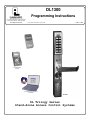 1
1
-
 2
2
-
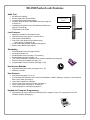 3
3
-
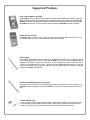 4
4
-
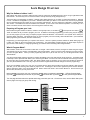 5
5
-
 6
6
-
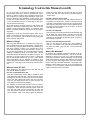 7
7
-
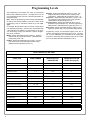 8
8
-
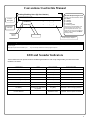 9
9
-
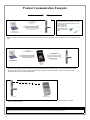 10
10
-
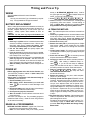 11
11
-
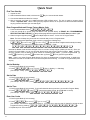 12
12
-
 13
13
-
 14
14
-
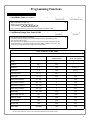 15
15
-
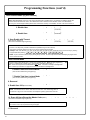 16
16
-
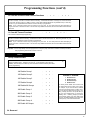 17
17
-
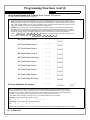 18
18
-
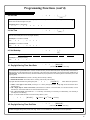 19
19
-
 20
20
-
 21
21
-
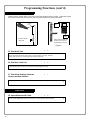 22
22
-
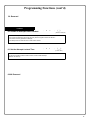 23
23
-
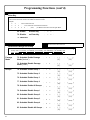 24
24
-
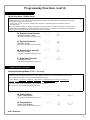 25
25
-
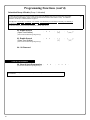 26
26
-
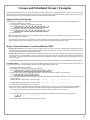 27
27
-
 28
28
-
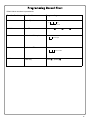 29
29
-
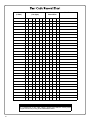 30
30
-
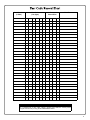 31
31
-
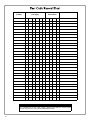 32
32
-
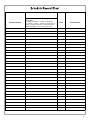 33
33
-
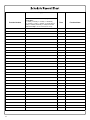 34
34
-
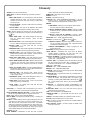 35
35
-
 36
36
Alarm Lock Trilogy DL1300 Operating instructions
- Category
- Security access control systems
- Type
- Operating instructions
- This manual is also suitable for
Ask a question and I''ll find the answer in the document
Finding information in a document is now easier with AI
Related papers
-
Alarm Lock DL-WINDOWS V3.6.0 User manual
-
Alarm Lock DL-WINDOWS V3.6.0 User manual
-
Alarm Lock AL-IR1 Operation Instructions
-
Alarm Lock Trilogy DL3000 Series Programming Instructions Manual
-
Alarm Lock Trilogy DL3000 Series Programming Instructions Manual
-
Alarm Lock Trilogy DK3000 Series Programming Instructions Manual
-
Alarm Lock Trilogy DK3000 Series Programming Instructions Manual
-
Alarm Lock Trilogy DK3000 Series Programming Instructions Manual
-
Alarm Lock DL5300 Operating instructions
-
Alarm Lock AL-PCI Installation guide
Other documents
-
Dell DL1300 Owner's manual
-
 Allsteel Align Keypad Digital Lock User manual
Allsteel Align Keypad Digital Lock User manual
-
MESA MRX1000E User guide
-
 La Gard AuditGard 66e User Operating Instructions
La Gard AuditGard 66e User Operating Instructions
-
Emerson SCR120 Owner's manual
-
 Privex 301607L Installation guide
Privex 301607L Installation guide
-
 ARDWOLF A30 Quick Start Manuals
ARDWOLF A30 Quick Start Manuals
-
Dormakaba Unicon CL20 User manual
-
 TURBOLOCK YL-99-BZ User manual
TURBOLOCK YL-99-BZ User manual
-
Tork DG100 Instructions Manual