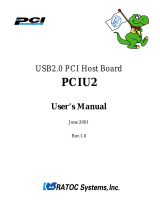Page is loading ...

USB Port SmartMedia
Reader/Writer
SMA03U
User Guide
May 1999
Rev. 1.1

SMA03U User Guide
1-1. Features ...................................................................................................................2
1-2. About the SMA03U User Guide ............................................................................3
1-3. Trademarks ............................................................................................................. 3
1-4. The name of the parts of SMA03 ...........................................................................4
1-5. System requirements ..............................................................................................5
1-6. SmartMedia compatibility......................................................................................5
1-7. Restrictions .............................................................................................................. 5
2-1. Cautions ...................................................................................................................6
2-2. Unpacking this pakage ...........................................................................................6
2-3. How to register ........................................................................................................ 7
2-4. Program update and support .................................................................................7

3-1. Connect the SMA03U to the PC .......................................................................... 10
3-2. Installation of the driver for Windows98 ........................................................... 12
4-1. Power Supply LED and Access LED ................................................................. 24
4-2. Removal of SMA03U ........................................................................................... 25
4-3. Inserting the SmartMedia ................................................................................... 26
4-4. Removing the SmartMedia ................................................................................. 28
5-1. Read/Write files in SmartMedia ......................................................................... 30
5-2. About Write-Protect of SmartMedia .................................................................. 31
5-3. Format SmartMedia ............................................................................................ 31
6. Troubleshooting ....................................................................................................... 32
7. Set USB Port Enable ............................................................................................... 34
8. Set SMA03U Enable ................................................................................................ 40
9-1. Installation of the driver for Macintosh ............................................................. 48
9-2. Connect the SMA03U to the Mac........................................................................ 51
10-1. Power Supply LED and Access LED ............................................................... 52
10-2. Removal of SMA03U ......................................................................................... 53
10-3. Inserting the SmartMedia ................................................................................. 54
10-4. Removing the SmartMedia ............................................................................... 56
11-1. About Write-Protect of SmartMedia ................................................................ 58
11-2. Format SmartMedia .......................................................................................... 58
12. Troubleshooting ..................................................................................................... 60

4
FCC Statement
This equipment has been tested and found to comply with the limits for a
Class B digital device, pursuant to Part 15 of the FCC Rules. These limits are
designed to provide reasonable protection against harmful interference in a
residential installation. This equipment generates, uses and can radiate radio
frequency energy and, if not installed and used in accordance with the
instructions, may cause harmful interference to radio communications.
However, there is no guarantee that interference will not occur in a particular
installation. If this equipment does cause harmful interference to radio or
television reception, which can be determined by turning the equipment off
and on, the user is encouraged to try to correct the interference by one or more
of the following measures:
(1)Reorient or relocate the receiving antenna.
(2)Increase the separation between the equipment and receiver.
(3)Connect the equipment into an outlet on a circuit different from that to
which the receiver is connected.
(4)Consult the dealer or an experienced radio/TV technician for help.
Changes or modifications not expressly approved by the party responsible for
compliance may result in this unit not complying with FCC Rules Part 15.

5
1.Introduction
Thank you for purchasing the SMA03U kit. This kit contains the SMA03 USB
SmartMedia Reader/Writer, software for Windows 98, software for MacOS
8.5.1 or later and this document. This guide contains the most complete
information for installation and operation of the SMA03 USB SmartMedia
Reader/Writer at press time. Be sure to read this guide before using the
SmartMedia Reader/Writer for the first time. The README file included on
the supplied floppy disk may contain more recent information which may not
be included in this guide. Be sure to read the README file as well.
1-1. Features
-Allows the direct and fast transfer of data between SmartMedia and your system
-Supports up to 128MB SmartMedia
-Supports both 3.3V and 5V
-Flexible data exchange
-True plug and play;Just plug connectors to the USB port without opening your PC
-Requires no external power supply
-Hot swappable
-Includes LEDs of power ,and read/write operation for convenient visual status

6
1-2. About the SMA03U User Guide
-Information in this document is subject to change without notice.
-If you have any questions or find errors in this guide,
do not hesitate to let us know.
1-3. Trademarks
-Windows is a registered trademark of Microsoft Corporation.
-Macintosh, MacOS and PowerBook are registered trademarks of Apple
Computer,Inc.
-SmartMedia
TM
is a registered trademark of TOSHIBA Corporation.
-Other names of companies and products appearing in this guide are trademarks
or registered trademarks respectively of those companies.

7
1-4. The name of the parts of SMA03
USB Connector
Insertion Point
Power Supply LED
(GREEN)
Access LED
(ORANGE)

8
1-5. System requirements
-USB port
-Windows 98, MacOS8.5.1 or later
1-6. SmartMedia compatibility
Supports both 3.3V and 5V SmartMedia (up to 128Mb)
-5V :2MB, 4MB
-3.3V :2MB, 4MB,8MB,16MB,32MB,64MB,128MB
As for 64MB and 128MB,SMA03U is made on the specifications of
64MB and 128MB ,although 64MB and 128MB is not on the market as of
May/1999.
1-7. Restrictions
-If you format SmartMedia from OS,there are some possibility that you can’t
use the. SmartMedia anymore with digital cameras.
So,we recommend you format SmartMedia with your digital camera.
-It is necessary for USB port to be suppleid more than 76mA current.
USB Hubs below don’t have enough current under some conditions.
i)Bus Power Type Hub (This kind of Hub doesn’t use AC adapter )
ii)Hub which is cascaded (There are more than 2 Hubs with cascade
connection)
We recommend you use SelfPowered Hub
(This kind of Hub uses AC adapter)

9
2.Before using SMA03U
2-1. Cautions
-Do not bend,drop or strike the adapter and cable,or put them under heavy pressure.
-Never attempt to disassemble the adapter and cable.
2-2. Unpacking this pakage
-SMA03U USB SmartMedia Reader/Writer
-Setup floppy disk for Windows98
-Setup CD-ROM for Macintosh
-User Guide(This document)
NOTE:
-If any of these items are missing from this package,contact your store or RATOC
Systems immediately.

10
2-3. How to register
1.On the Internet,access our site.(http:www.rexpccard.co.jp)
2.Follow window menu guide to register
3.Fill out and submit the registration form.
2-4. Program update and support
We recognize the need to keep users up-to-date with the latest software
releases.Software updates can be downloaded from our web site.
(http:www.rexpccard.co.jp)
Technical support is handled by RATOC Systems,Inc. at the following:
RATOC Systems,Inc.
1-6-14 Shikitsu-higashi,Naniwa-ku,Osaka,JAPAN 556-0012
FAX:+81-6-6633-3553 E-mail:[email protected]

11
NOTE:
-Please include the following information to help us to assist you in the event
of a problem:
-Model type, serial number and product description
-Host computer name, System BIOS name and version
-Software driver product type and version number
NOTE:What is SmartMedia/SSFDC all about?
Short for "Solid State Floppy Disk Card", SSFDC is a next-generation, NAND-
type small flash memory card developed and proposed as a standard by Toshiba.
This memory card is a removable storage medium best suited for use in digital
still cameras and portable information-related equipment. It is nicknamed the
" SmartMedia ".

12
For Windows98

13
3.Setup
Here is how to get started SMA03U:
1.Connect the SMA03U to the PC.
2.Installation of the driver for Windows98.
3-1. Connect the SMA03U to the PC
1.Turn on the PC.
2.Connect the USB cabel of SMA03U to the USB port at back of the PC,
as shown below.

14
When you insert USB cable to the PC for the first time,
Add New Hardware Wizard screen will appear.
In such a case,refer to 3-2.Installation of the driver for Windows98.
If Add New Hardware Wizard will not appear,there are some probability
that USB port of the PC is set disabled.
First,remove the USB cable from the PC and set USB port enable,reffering
Troubleshooting.

15
3-2. Installation of the driver for Windows98
Here is an explanation of how to install the driver for Windows98.
1. You will see a screen below.Click Next button.

16
2. When the following window appears,select Search for the best driver for your
device(Recommended). Then click Next button.

17
3.When the following window appears,check the Floppy disk drives box.Then
insert the setup floppy disk into the floppy disk drive and click on
the Next button.

18
4.When the following window appears,click on the Next button.

19
5.When the following window appears,click on the Finsish button.

20
6.When the following window appears,click on the Next button.
/