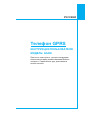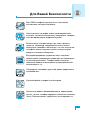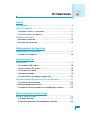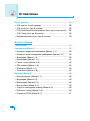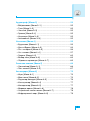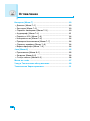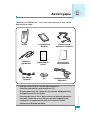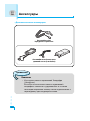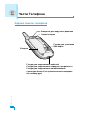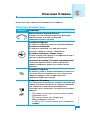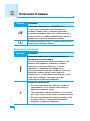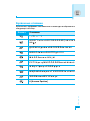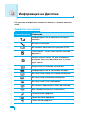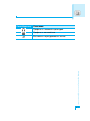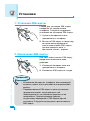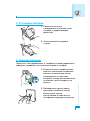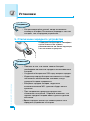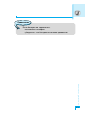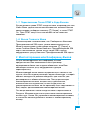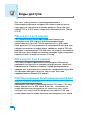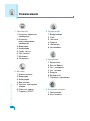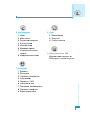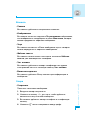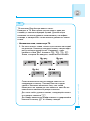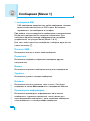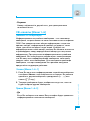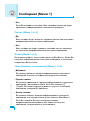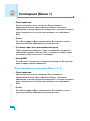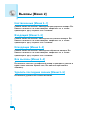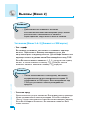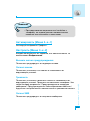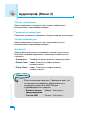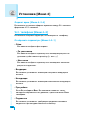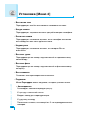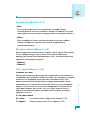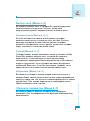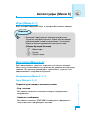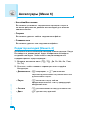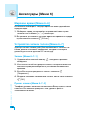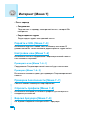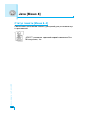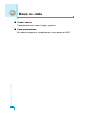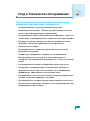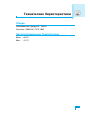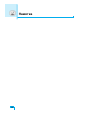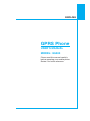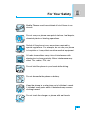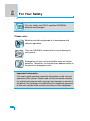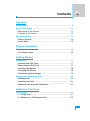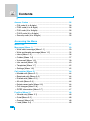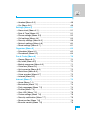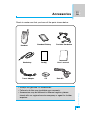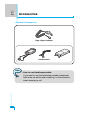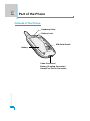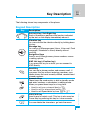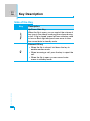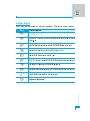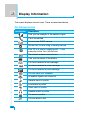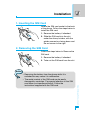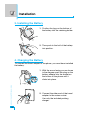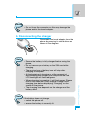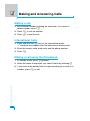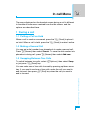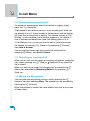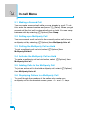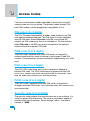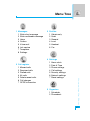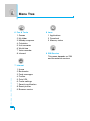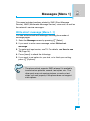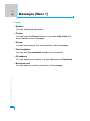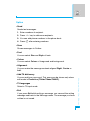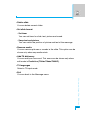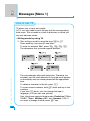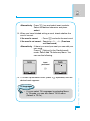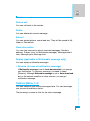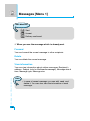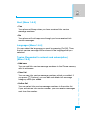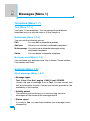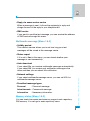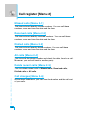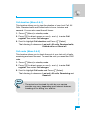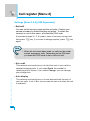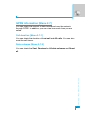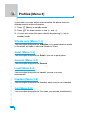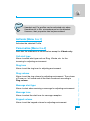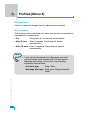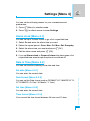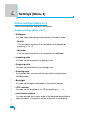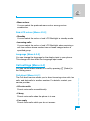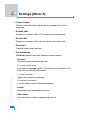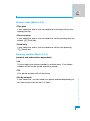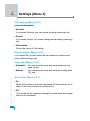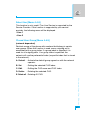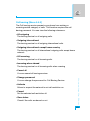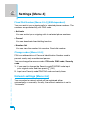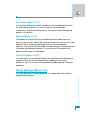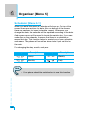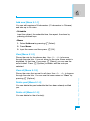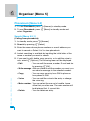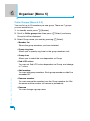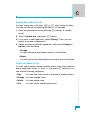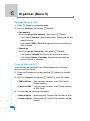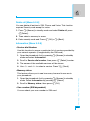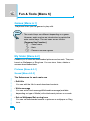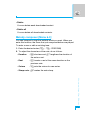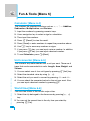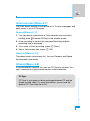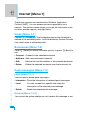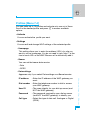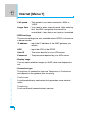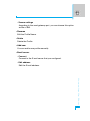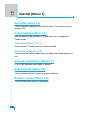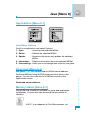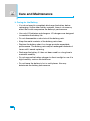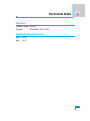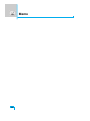Page is loading ...
Page is loading ...
Page is loading ...
Page is loading ...
Page is loading ...
Page is loading ...
Page is loading ...
Page is loading ...
Page is loading ...
Page is loading ...
Page is loading ...
Page is loading ...
Page is loading ...
Page is loading ...
Page is loading ...
Page is loading ...
Page is loading ...
Page is loading ...
Page is loading ...
Page is loading ...
Page is loading ...
Page is loading ...
Page is loading ...
Page is loading ...
Page is loading ...
Page is loading ...
Page is loading ...
Page is loading ...
Page is loading ...
Page is loading ...
Page is loading ...
Page is loading ...
Page is loading ...
Page is loading ...
Page is loading ...
Page is loading ...
Page is loading ...
Page is loading ...
Page is loading ...
Page is loading ...
Page is loading ...
Page is loading ...
Page is loading ...
Page is loading ...
Page is loading ...
Page is loading ...
Page is loading ...
Page is loading ...
Page is loading ...
Page is loading ...
Page is loading ...
Page is loading ...
Page is loading ...
Page is loading ...
Page is loading ...
Page is loading ...
Page is loading ...
Page is loading ...
Page is loading ...
Page is loading ...
Page is loading ...
Page is loading ...
Page is loading ...
Page is loading ...
Page is loading ...
Page is loading ...
Page is loading ...
Page is loading ...
Page is loading ...
Page is loading ...
Page is loading ...
Page is loading ...
Page is loading ...
Page is loading ...
Page is loading ...
Page is loading ...
Page is loading ...
Page is loading ...
Page is loading ...
Page is loading ...
Page is loading ...
Page is loading ...
Page is loading ...
Page is loading ...
Page is loading ...
Page is loading ...

ÑÓÒÚÛÔ Í åÂÌ˛
86
Java [åÂÌ˛ 8]
ëÚ‡ÚÛÒ Ô‡ÏflÚË [åÂÌ˛ 8-3]
èÓ͇Á˚‚‡ÂÚ ÍÓ΢ÂÒÚ‚Ó Ô‡ÏflÚË, ‰ÓÒÚÛÔÌÓÈ ‰Îfl ÛÒÚ‡ÌÓ‚ÍË Ë„
Ë ÔËÎÓÊÂÌËÈ.
JAVA™-fl‚ÎflÂÚÒfl ÚÓ„Ó‚ÓÈ Ï‡ÍÓÈ ÍÓÏÔ‡ÌËË Sun
Microsystems, Inc.
Page is loading ...
Page is loading ...
Page is loading ...
Page is loading ...
Page is loading ...
Page is loading ...

ENGLISH
GPRS Phone
USER’S MANUAL
MODEL: G5400
Please read this manual carefully
before operating your mobile phone.
Retain it for future reference.
Page is loading ...

3
For Your Safety
Mobile Phones must be switched off at all times in an
aircraft.
Do not use your phone near petrol stations, fuel depots,
chemical plants or blasting operations.
Switch off the phone in any area where required by
special regulations. For example, do not use your phone
in hospitals or it may affect sensitive medical equipment.
All radio transmitters carry risks of interference with
electronics in close proximity. Minor interference may
affect TVs, radios, PCs, etc.
Do not hold the phone in your hand while driving.
Do not dismantle the phone or battery.
Keep the phone in a safe place out of children’s reach.
It includes small parts which if detached may cause a
choking hazard.
Do not touch the charger or phone with wet hands.

For Your Safety
4
Please note:
Batteries should be disposed of in accordance with
relevant legislation.
Only use ORIGINAL accessories to avoid damage to
your phone.
Emergency call may not be available under all cellular
networks. Therefore, you should never depend solely on
the phone for emergency calls.
Important Information
This user’s guide contains important information on the use and
operation of this phone. Please read all the information carefully
for optimal performance and to prevent any damage or misuse of
the phone. Any changes or modifications not expressly approved
in this user’s guide could void your warranty for this equipment.
For your safety, use ONLY specified ORIGINAL
batteries and chargers.

5
Contents
Overview
Accessories
...............................................................................
9
Part of the Phone
....................................................................
11
• Main body of the Phone
........................................................
11
• Outside of the Phone
............................................................
12
Key Description
.......................................................................
13
• Side of the Key
.....................................................................
14
• Letter Keys
............................................................................
15
Display Information
Display Information
................................................................
16
• On-Screen Icons
...................................................................
16
Getting Started
Installation
...............................................................................
17
• Inserting the SIM Card
..........................................................
17
• Removing the SIM Card
........................................................
17
• Installing the Battery
.............................................................
18
• Charging the Battery
.............................................................
18
• Disconnecting the charger
....................................................
19
Making and Answering Calls
.................................................
20
• Making a call
.........................................................................
20
• International Calls
.................................................................
20
• Making a call using the Phonebook
......................................
20
Additional Functions
In call Menu
.............................................................................
21
• 1 During a call
......................................................................
21
• 2 Multiparty or Conference Calls
..........................................
23

Contents
6
Access Codes
.........................................................................
26
• PIN code (4 to 8 digits)
.........................................................
26
• PIN2 code (4 to 8 digits)
.......................................................
26
• PUK code (4 to 8 digits)
........................................................
26
• PUK2 code (4 to 8 digits)
......................................................
26
• Security code (4 to 8 digits)
..................................................
26
Accessing the Menu
Menu Tree
................................................................................
27
Messages [Menu 1]
.................................................................
29
• Write short message [Menu 1-1]
...........................................
29
• Write multimedia message [Menu 1-2]
.................................
32
• Inbox [Menu 1-3]
....................................................................
36
• Outbox [Menu 1-4]
................................................................
37
• Voice mail [Menu 1-5]
...........................................................
39
• Info service [Menu 1-6]
.........................................................
40
• Templates [Menu 1-7]
...........................................................
42
• Settings [Menu 1-8]
...............................................................
42
Call register [Menu 2]
..............................................................
44
• Missed calls [Menu 2-1]
........................................................
44
• Received calls [Menu 2-2]
.....................................................
44
• Dialled calls [Menu 2-3]
.........................................................
44
• All calls [Menu 2-4]
.................................................................
44
• Delete recent calls [Menu 2-5]
..............................................
44
• Call charges [Menu 2-6]
........................................................
44
• GPRS information [Menu 2-7]
...............................................
47
Profiles [Menu 3]
.....................................................................
48
• Vibrate only [Menu 3-1]
.........................................................
48
• Quiet [Menu 3-2]
...................................................................
48
• General [Menu 3-3]
...............................................................
48
• Loud [Menu 3-4]
....................................................................
48

7
• Headset [Menu 3-5]
..............................................................
48
• Car [Menu 3-6]
......................................................................
48
Settings [Menu 4]
....................................................................
51
• Alarm clock [Menu 4-1]
.........................................................
51
• Date & Time [Menu 4-2]
........................................................
51
• Phone settings [Menu 4-3]
....................................................
52
• Call settings [Menu 4-4]
........................................................
53
• Security settings [Menu 4-5]
.................................................
58
• Network settings [Menu 4-6]
.................................................
60
• Reset settings [Menu 4-7] ..................................................... 61
Organiser [Menu 5]
.................................................................
62
• Scheduler [Menu 5-1]
............................................................
62
• Phonebook [Menu 5-2]
.........................................................
64
Fun & Tools [Menu 6]
.............................................................
70
• Games [Menu 6-1]
................................................................
70
• My folder [Menu 6-2]
.............................................................
70
• Melody composer [Menu 6-3]
...............................................
71
• Calculator [Menu 6-4]
............................................................
72
• Unit converter [Menu 6-5]
......................................................
72
• World time [Menu 6-6]
...........................................................
72
• Voice recorder [Menu 6-7]
....................................................
73
• Infrared [Menu 6-8]
................................................................
73
Internet [Menu 7]
.....................................................................
74
• Home [Menu 7-1]
..................................................................
74
• Bookmarks [Menu 7-2]
..........................................................
74
• Push messages [Menu 7-3]
.................................................
74
• Profiles [Menu 7-4]
................................................................
75
• Goto URL [Menu 7-5]
............................................................
78
• Cache settings [Menu 7-6]
....................................................
78
• Security certification [Menu 7-7]
............................................
78
• Reset profiles [Menu 7-8]
......................................................
78
• Browser version [Menu 7-9]
..................................................
78

8
Java [Menu 8]
..........................................................................
79
• Applications [Menu 8-1]
........................................................
79
• Download [Menu 8-2]
............................................................
79
• Memory status [Menu 8-3]
....................................................
79
On browsing menu
.................................................................
80
Care and Maintenance
............................................................
81
Technical Data
.........................................................................
83
Contents

Overview
9
Accessories
Check to make sure that you have all the parts shown below.
• Always use genuine LG accessories.
• Failure to do this may invalidate your warranty.
• Accessories may be different in different regions; please
check with our regional service company or agent for further
enquires.
Handset
Travel Adapter
CD
Card(s)Neckstrap
Portable Handsfree
User’s manual
Standard Battery
Data Kit

Accessories
Overview
10
<Optional Accessories>
Handsfree Kit
Cigar Lighter Adapter
Note
• How to use Handfree portable:
If you want to use the handsfree portable (earphone),
hold down the button after inserting it to the connector
when incoming a call.

Overview
11
Part of the Phone
Main body of the Phone
Earpiece
Display Screen
Soft Left Key
Up/Down Side Key
Voice Memo Key
Confirm Key
Send Key
Vibration Key
Star Key
Soft Right Key
End/Power Key
Clear/Cancel Key
Numeric Keys
Hash Key
Microphone
Message key
Navigation Keys

Part of the Phone
Overview
12
Outside of the Phone
Battery
SIM Card Socket
Battery Lock
Handstrap Hole
Cable Connector/
Battery Charging Connector/
Hands-Free Car kit Connector

Overview
13
Key Description
The following shows key components of the phone.
Keypad Description
Key Description
Soft Left Key / Soft Right Key
Each of these keys performs the function indicated
by the text on the display immediately above it.
Vibration key
You can activate the vibration directly by holding down
this key.
Message key
You can go to Message menu (Inbox, Voice mail, Push
messages, Scheduler or Alarm) directly without
scrolling.
Navigation Keys
Used to scroll through name, phone numbers, menus
or setting options.
WAP Hot key (=Confirm key)
If you press this key for a while, you can connect to
WAP directly.
Send Key
Y
ou can dial a phone number and answer a call. If
you press this key without entering a number, your
phone shows the most recently dialled, received and
missed numbers.
Numeric Keys
These keys are used mainly to dial in standby mode
and enter numbers or characters in editing mode.
When you press these keys for a long time.
• Used to call your voicemail box by 1.
• Used to call for international call by 0.
• Used to call Speed dials by from 2 to 9.
END/PWR Key
Used to end or reject a call. This key is also used as
Power Key by pressing this key for a few seconds.
You can delete the characters, go back the menu.

Key Description
Overview
14
Key Description
Up/Down Side Key
When the flip is open, you can control the volume of
key tone in the standy mode and the volume during
a call. If flip is closed, press Up/Down side key once
to turn on Back light and press once more to view
the current date in standby mode.
External EZ key
• When the flip is closed, hold down the key to
enable manner mode.
• When incoming a call, press the key to reject the
call.
• When the flip is open, you can record voice
memo in standby mode.
Side of the Key

Overview
15
Letter Keys
Each key can be used for several symbols. There are shown below.
Key Description
1
. , / ? ! - : ' ” 1
2 Ä Å Ç É 2 ‡ · ‚ „ A B C Ä À Á Â Ã Æ Ç a b c ä à á
â ã ç
3
Ñ Ö › Ü ù 3 ‰ Â fi Ê ˝ D E F È É Ë Ê d e f è é ë ê
4 à â ä ã 4 Ë È Í Î G H I Î Ï Ì Í g h i î ï ì í
5 å ç é è 5 Ï Ì Ó Ô J K L j k l
6
ê ë í ì 6 Ò Ú Û M N O Ö Ô Ò Ó Ø Ñ m n o ö ô ò ó ø ñ
7 î ï ñ ó 7 Ù ı ˆ ˜ P Q R S p q r s
8
ò ô ö õ ú 8 ¯ ˘ ˙ ˚ ¸ T U V Ü Ù Û Ú t u v ü ù û ú
9 ù û ü 9 ˝ ˛ fl W X Y Z w x y z
0 [space] 0 [enter]

Display Information
Display Information
16
The screen displays several icons. There are described below.
On-Screen Icons
Icon/Indicator
Description
Tells you the strength of the network signal.
Call is connected.
You can use GPRS service.
Shows that you are using a roaming service.
Line 1/2 is in use for outgoing calls – If you
subscribe to the Two Line Service.
The alarm has been set and is on.
Tells you the status of the battery.
You have received a text message.
You have received a voice message.
You have received a push message.
You can view your schedule.
All audible signals are turned off.
General menu in profile.
Loud menu in profile.
Silent menu in profile.
Headset menu in profile.
Car menu in profile.
You can divert a call.

Getting Started
17
Installation
1. Inserting the SIM Card
Locate the SIM card socket in the back
of the phone. Follow the steps below to
install the SIM card.
1. Remove the battery if attached.
2. Slide the SIM card into the slot,
under the silvery holders, with the
golden connectors facing down and
the cut corner to the right.
2. Removing the SIM Card
Follow the steps below to Remove the
SIM card.
1. Remove the battery if attached.
2. Take out the SIM card from the slot.
Notice
• Removing the battery from the phone whilst it is
switched on may cause it to malfunction.
• The metal contact of the SIM card can be easily
damaged by scratches. Pay special attention to the SIM
card when you handle and install. Follow the
instructions supplied with the SIM card.

Installation
Getting Started
18
3. Installing the Battery
1. Position the lugs on the bottom of
the battery into the retaining holder.
2. Then push to the half of the battery
into position.
4. Charging the Battery
To connect the travel adapter to the phone, you must have installed
the battery.
1. With the arrow facing you as shown
in the diagram push the plug on the
battery adapter into the socket on
the bottom of the phone until it
clicks into place.
2. Connect the other end of the travel
adapter to the mains socket.
Use only the included packing
charger.

Getting Started
19
5. Disconnecting the charger
Disconnect the travel adapter from the
phone by pressing its side buttons as
shown in the diagram.
Warning
• Do not force the connector as this may damage the
phone and/or the travel adapter.
Note
• Ensure the battery is fully charged before using the
phone.
• Do not remove your battery or the SIM card while
charging.
• The moving bars of battery icon will stop after
charging is complete.
• At the begining of charging or at the moment of
disconnecting the charger from the phone the Sub
LCD backlight will flash red/green.
• When charging is complete, it will flash green. Please
note in this case that it may require a longer initial
charging time before displaying “Charging” on the
screen of the phone.
• The charging time depends on the charger and the
battery used.
Note
If the battery does not charge,
• switch the phone off.
• ensure the battery is correctly fit.

Getting Started
20
Making a call
1. Key in phone number including the area code. If you want to
delete number, press C.
2. Press S to call the number.
3. Press E to end the call.
International Calls
1. Press and hold the 0 key for the international prefix.
“+” character may replace with the international access code.
2. Enter the country code, area code, and the phone number.
3. Press S.
Making a call using the Phonebook
1. In standby mode, press > [Names].
2. When the menu is displayed, you select Search by pressing <.
3. If you find out the desired item through searching by a name or a
number, press S to call.
Making and Answering Calls
Page is loading ...
Page is loading ...
Page is loading ...
Page is loading ...
Page is loading ...
Page is loading ...
Page is loading ...
Page is loading ...
Page is loading ...
Page is loading ...
Page is loading ...
Page is loading ...
Page is loading ...
Page is loading ...
Page is loading ...
Page is loading ...
Page is loading ...
Page is loading ...
Page is loading ...
Page is loading ...
Page is loading ...
Page is loading ...
Page is loading ...
Page is loading ...
Page is loading ...
Page is loading ...
Page is loading ...
Page is loading ...
Page is loading ...
Page is loading ...
Page is loading ...
Page is loading ...
Page is loading ...
Page is loading ...
Page is loading ...
Page is loading ...
Page is loading ...
Page is loading ...
Page is loading ...
Page is loading ...
Page is loading ...
Page is loading ...
Page is loading ...
Page is loading ...
Page is loading ...
Page is loading ...
Page is loading ...
Page is loading ...
Page is loading ...
Page is loading ...
Page is loading ...
Page is loading ...
Page is loading ...
Page is loading ...
Page is loading ...
Page is loading ...
Page is loading ...
Page is loading ...
Page is loading ...
Page is loading ...
Page is loading ...
Page is loading ...
Page is loading ...
Page is loading ...
-
 1
1
-
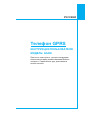 2
2
-
 3
3
-
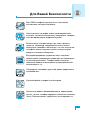 4
4
-
 5
5
-
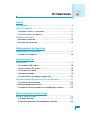 6
6
-
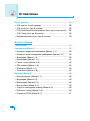 7
7
-
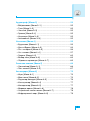 8
8
-
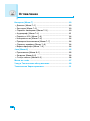 9
9
-
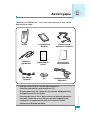 10
10
-
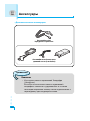 11
11
-
 12
12
-
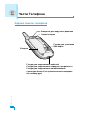 13
13
-
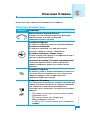 14
14
-
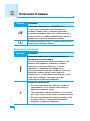 15
15
-
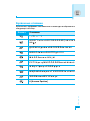 16
16
-
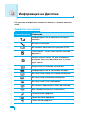 17
17
-
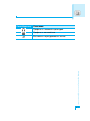 18
18
-
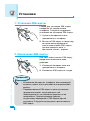 19
19
-
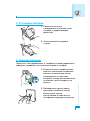 20
20
-
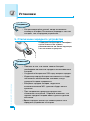 21
21
-
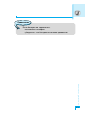 22
22
-
 23
23
-
 24
24
-
 25
25
-
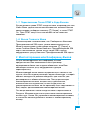 26
26
-
 27
27
-
 28
28
-
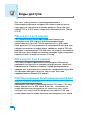 29
29
-
 30
30
-
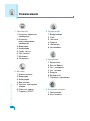 31
31
-
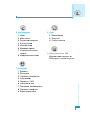 32
32
-
 33
33
-
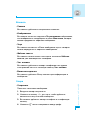 34
34
-
 35
35
-
 36
36
-
 37
37
-
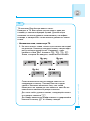 38
38
-
 39
39
-
 40
40
-
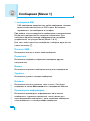 41
41
-
 42
42
-
 43
43
-
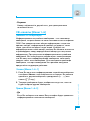 44
44
-
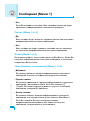 45
45
-
 46
46
-
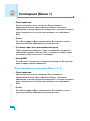 47
47
-
 48
48
-
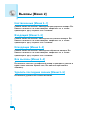 49
49
-
 50
50
-
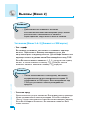 51
51
-
 52
52
-
 53
53
-
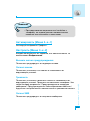 54
54
-
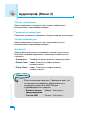 55
55
-
 56
56
-
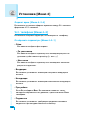 57
57
-
 58
58
-
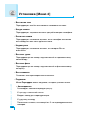 59
59
-
 60
60
-
 61
61
-
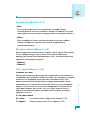 62
62
-
 63
63
-
 64
64
-
 65
65
-
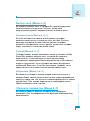 66
66
-
 67
67
-
 68
68
-
 69
69
-
 70
70
-
 71
71
-
 72
72
-
 73
73
-
 74
74
-
 75
75
-
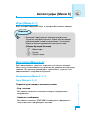 76
76
-
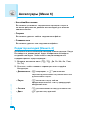 77
77
-
 78
78
-
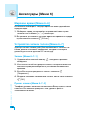 79
79
-
 80
80
-
 81
81
-
 82
82
-
 83
83
-
 84
84
-
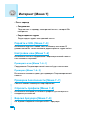 85
85
-
 86
86
-
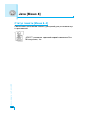 87
87
-
 88
88
-
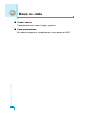 89
89
-
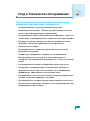 90
90
-
 91
91
-
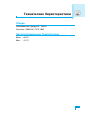 92
92
-
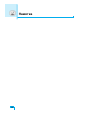 93
93
-
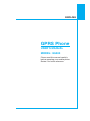 94
94
-
 95
95
-
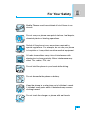 96
96
-
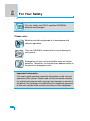 97
97
-
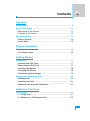 98
98
-
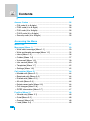 99
99
-
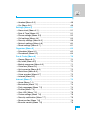 100
100
-
 101
101
-
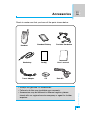 102
102
-
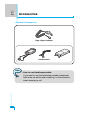 103
103
-
 104
104
-
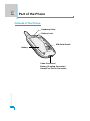 105
105
-
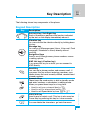 106
106
-
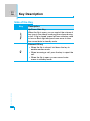 107
107
-
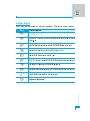 108
108
-
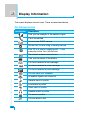 109
109
-
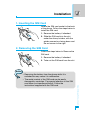 110
110
-
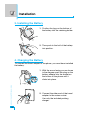 111
111
-
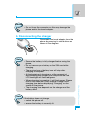 112
112
-
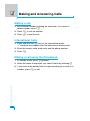 113
113
-
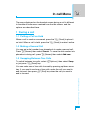 114
114
-
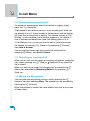 115
115
-
 116
116
-
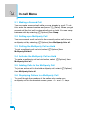 117
117
-
 118
118
-
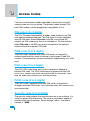 119
119
-
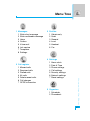 120
120
-
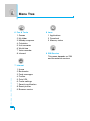 121
121
-
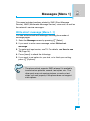 122
122
-
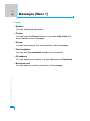 123
123
-
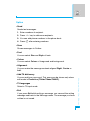 124
124
-
 125
125
-
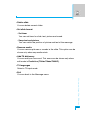 126
126
-
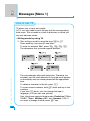 127
127
-
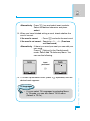 128
128
-
 129
129
-
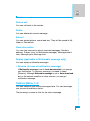 130
130
-
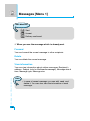 131
131
-
 132
132
-
 133
133
-
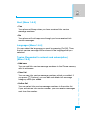 134
134
-
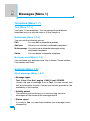 135
135
-
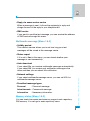 136
136
-
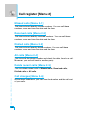 137
137
-
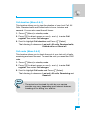 138
138
-
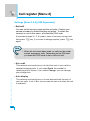 139
139
-
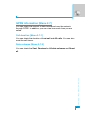 140
140
-
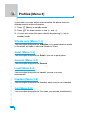 141
141
-
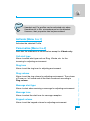 142
142
-
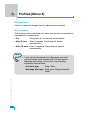 143
143
-
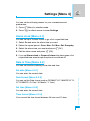 144
144
-
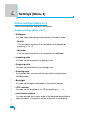 145
145
-
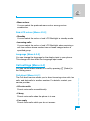 146
146
-
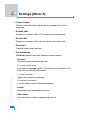 147
147
-
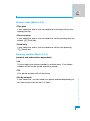 148
148
-
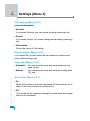 149
149
-
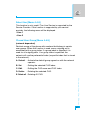 150
150
-
 151
151
-
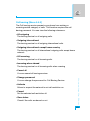 152
152
-
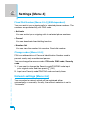 153
153
-
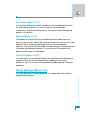 154
154
-
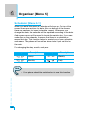 155
155
-
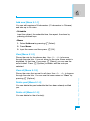 156
156
-
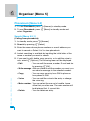 157
157
-
 158
158
-
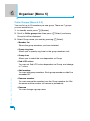 159
159
-
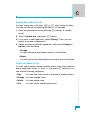 160
160
-
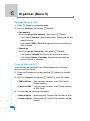 161
161
-
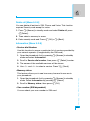 162
162
-
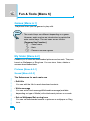 163
163
-
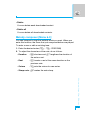 164
164
-
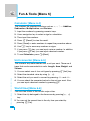 165
165
-
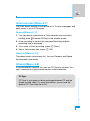 166
166
-
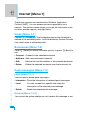 167
167
-
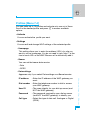 168
168
-
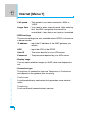 169
169
-
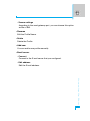 170
170
-
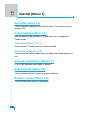 171
171
-
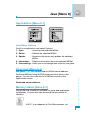 172
172
-
 173
173
-
 174
174
-
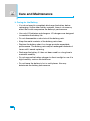 175
175
-
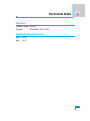 176
176
-
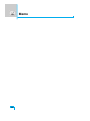 177
177