Page is loading ...

Dell PowerVault MD3600i and
MD3620i Storage Arrays With
Microsoft Windows Server
Failover Clusters
Hardware Installation
and
Troubleshooting Guide
book.book Page 1 Thursday, February 24, 2011 1:45 PM

Notes and Cautions
NOTE: A NOTE indicates important information that helps you make better use of
your computer.
CAUTION: A CAUTION indicates potential damage to hardware or loss of data if
instructions are not followed.
__________________
Information in this publication is subject to change without notice.
© 2011 Dell Inc. All rights reserved.
Reproduction of these materials in any manner whatsoever without the written permission of Dell Inc.
is strictly forbidden.
Trademarks used in this text: Dell™, the DELL logo, PowerEdge™, and PowerVault™ are trademarks
of Dell Inc. Microsoft
®
, Windows
®
, and Windows Server
®
are registered trademarks of Microsoft
Corporation in the United States and/or other countries.
Other trademarks and trade names may be used in this publication to refer to either the entities claiming
the marks and names or their products. Dell Inc. disclaims any proprietary interest in trademarks and
trade names other than its own.
February 2011 Rev. A00
book.book Page 2 Thursday, February 24, 2011 1:45 PM
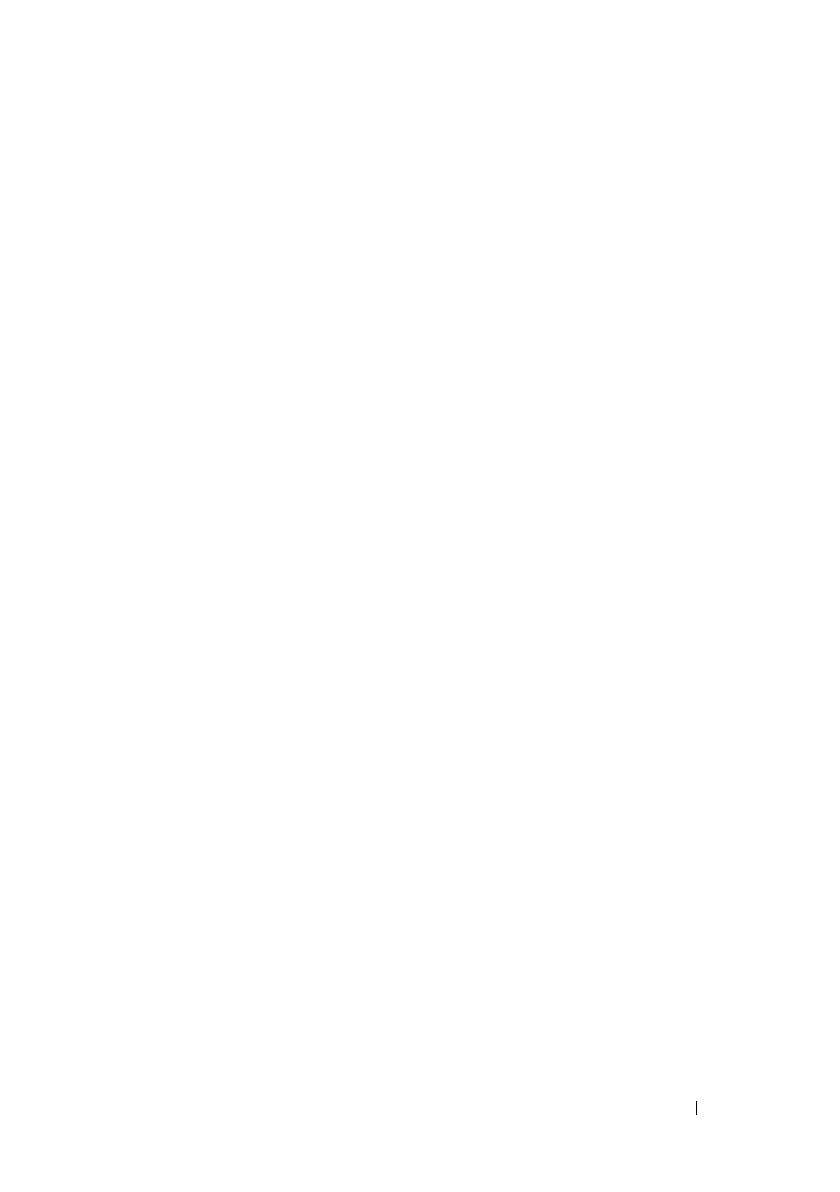
Contents 3
Contents
1 Introduction . . . . . . . . . . . . . . . . . . . . . . . . 5
Overview . . . . . . . . . . . . . . . . . . . . . . . . . . 5
Cluster Solution
. . . . . . . . . . . . . . . . . . . . . . 6
Cluster Requirements . . . . . . . . . . . . . . . . . . . 6
Cluster Nodes
. . . . . . . . . . . . . . . . . . . . . 7
Cluster Storage . . . . . . . . . . . . . . . . . . . . 8
Cluster Storage Management Software
. . . . . . . 9
Supported Cluster Configurations
. . . . . . . . . . . . 11
Other Documents You May Need . . . . . . . . . . . . 13
2 Cabling Your Cluster Hardware . . . . . . . . 15
Cabling the Mouse, Keyboard, and Monitor . . . . . . 15
Cabling the Power Supplies
. . . . . . . . . . . . . . . 15
Cabling Your Public and Private Networks
. . . . . . . 17
Cabling Your Public Network
. . . . . . . . . . . . 18
Cabling Your Private Network
. . . . . . . . . . . 18
Using Dual-Port Network Adapters for Your
Private Network . . . . . . . . . . . . . . . . . . 19
NIC Teaming
. . . . . . . . . . . . . . . . . . . . 19
Cabling the Storage Systems
. . . . . . . . . . . . . . 20
Cabling the Cluster in Direct-Attached
Configuration
. . . . . . . . . . . . . . . . . . . . 20
book.book Page 3 Thursday, February 24, 2011 1:45 PM

4 Contents
Cabling the Cluster in Network-Attached
Configuration
. . . . . . . . . . . . . . . . . . . . 23
Connecting a PowerEdge Cluster to
Multiple PowerVault MD3600i or
MD3620i Storage Systems . . . . . . . . . . . . . 25
3 Preparing Your Systems
for Clustering . . . . . . . . . . . . . . . . . . . . . 29
Cluster Configuration Overview . . . . . . . . . . . . . 29
Installation Overview . . . . . . . . . . . . . . . . . . 31
Installing the iSCSI NICs
. . . . . . . . . . . . . . 32
Configuring iSCSI NICs . . . . . . . . . . . . . . . 32
Installing the Microsoft iSCSI
Software Initiator
. . . . . . . . . . . . . . . . . . 33
Installing the Storage Management
Software . . . . . . . . . . . . . . . . . . . . . . 33
Configuring the Shared Storage System
. . . . . . 35
Troubleshooting Tools. . . . . . . . . . . . . . . . 51
Configuring a Failover Cluster
. . . . . . . . . . . 60
A Troubleshooting . . . . . . . . . . . . . . . . . . . 61
B Cluster Data Form
. . . . . . . . . . . . . . . . . 67
C iSCSI Configuration Worksheet . . . . . . . 69
IPv4 Settings . . . . . . . . . . . . . . . . . . . . . . . 69
IPv6 Settings
. . . . . . . . . . . . . . . . . . . . 70
Index . . . . . . . . . . . . . . . . . . . . . . . . . . . . . . . 73
book.book Page 4 Thursday, February 24, 2011 1:45 PM

Introduction 5
1
Introduction
This document provides information for installing and managing your
Cluster solution using Dell PowerVault MD3600i and MD3620i storage
systems. It is intended for experienced IT professionals who need to configure
the cluster solution, and for trained service technicians who perform upgrade
and maintenance procedures. This document also addresses readers who are
new to clustering.
Overview
The Microsoft Windows Server Failover Clustering combines specific
hardware and software components to provide enhanced availability for
applications and services that run on the cluster. A failover cluster is designed
to reduce the possibility of any single point of failure within the system that
can cause the clustered applications or services to become unavailable. It is
recommended that you use redundant components like system and storage
power supplies, connections between the nodes and the storage array(s),
connections to client systems, or other systems in the multi-tier enterprise
application architecture in your cluster.
This guide addresses the configuration of your Dell MD3600i and MD3620i
iSCSI storage arrays for use with one or more Windows Server failover
clusters. It provides information and specific configuration tasks that enable
you to deploy the shared storage for your cluster.
For more information on deploying your cluster, see the Dell Failover Clusters
with Microsoft Windows Server Installation and Troubleshooting Guide at
support.dell.com/manuals.
NOTE: Throughout this document, Windows Server 2008 refers to Windows Server
2008 x64 Enterprise Edition or Windows Server 2008 R2 x64 Enterprise Edition.
For a list of recommended operating systems, hardware components, and
driver or firmware versions for your Dell Windows Server Failover Cluster, see
the Dell Cluster Configuration Support Matrices at dell.com/ha.
book.book Page 5 Thursday, February 24, 2011 1:45 PM
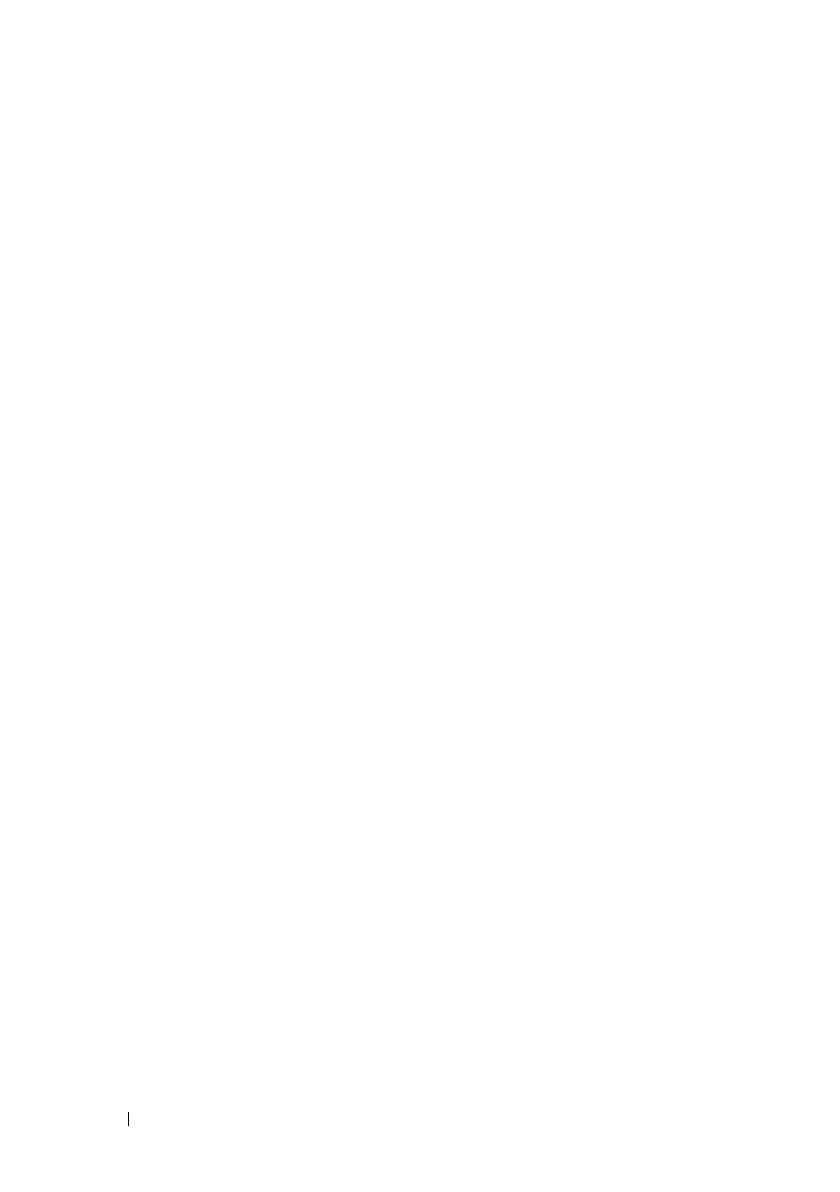
6 Introduction
Cluster Solution
Your iSCSI cluster implements a minimum of two-node clustering and a
maximum of sixteen-node clustering and provides the following features:
• Internet Small Computer System Interface (iSCSI) technology
• High availability of system services and resources to network clients
• Redundant paths to the shared storage
• Failure recovery for applications and services
• Flexible maintenance capabilities, allowing you to repair, maintain, or
upgrade a cluster node without taking the entire cluster offline
Implementing iSCSI technology in a cluster provides the following
advantages:
•
Flexibility
—as iSCSI is based on TCP/IP, it allows cluster nodes and
storage systems to be located at different sites.
•
Availability
—iSCSI components use redundant connections, providing
multiple data paths and greater availability for clients.
•
Connectivity
—iSCSI allows more device connections than SCSI. Because
iSCSI devices are hot-swappable, you can add or remove devices from the
nodes without bringing down the cluster.
Cluster Requirements
Your cluster requires the following components:
• Servers (cluster nodes)
• Storage and storage management software
book.book Page 6 Thursday, February 24, 2011 1:45 PM
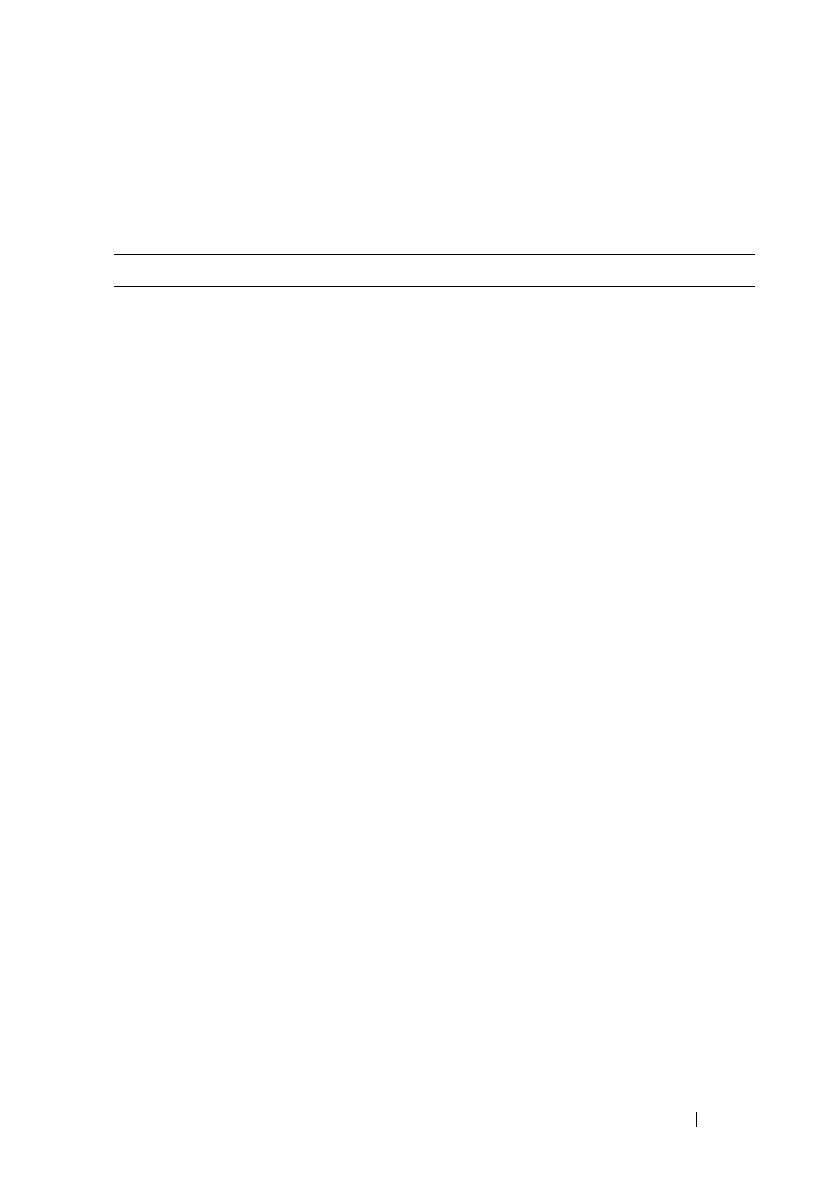
Introduction 7
Cluster Nodes
Table 1-1 lists hardware requirements for the cluster nodes.
Table 1-1. Cluster Node Requirements
Component Minimum Requirement
Processor At least one processor for each cluster node.
Cluster Nodes A minimum of two identical PowerEdge systems.
RAM At least 1 GB RAM on each cluster node.
iSCSI Initiator Microsoft iSCSI Initiator driver and Microsoft iSCSI Initiator
Service
Network
Interface Cards
(NICs) for iSCSI
access
Two iSCSI NICs or NIC ports per node. Place the NICs on
separate PCI buses to improve availability and performance.
TCP/IP Offload Engine (TOE) NICs are also supported for iSCSI
traffic. For a list of recommended operating systems, hardware
components, and driver or firmware versions for your Dell
Windows Server Failover Cluster, see the Dell Cluster
Configuration Support Matrices at dell.com/ha.
book.book Page 7 Thursday, February 24, 2011 1:45 PM
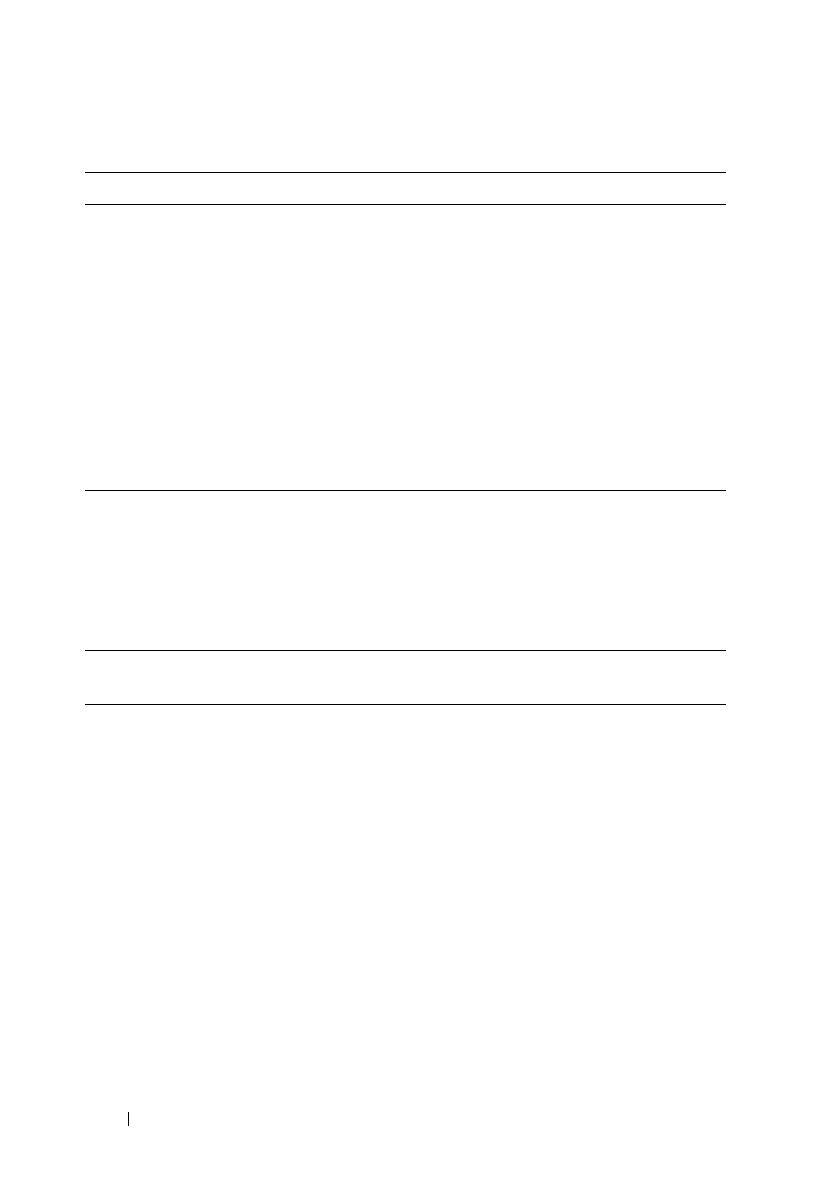
8 Introduction
Cluster Storage
Table 1-2 provides the configuration requirements for the shared storage
system.
NICs (public and
private)
At least two NICs: one NIC for the public network and another
NIC for the private network.
NOTE: It is recommended that the NICs on each public network are
identical and that the NICs on each private network are identical.
Internal Disk
Controller
One controller connected to internal disks for each node. Use any
supported Redundant Array of Independent Disks (RAID)
controller or disk controller.
Two physical disks are required for mirroring (RAID 1) and at least
three are required for disk striping with parity (RAID 5).
NOTE: It is recommended that you use hardware-based RAID or
software-based disk-fault tolerance for the internal drives.
Table 1-2. Cluster Storage Requirements
Hardware
Components
Minimum Requirement
Supported storage
systems
One Dell PowerVault MD3600i or MD3620i RAID enclosure.
Any combination of up to seven Dell PowerVault MD1200
and/or MD1220 expansion enclosures.
NOTE: The number of hard drives must not exceed 96.
Switch and cable 10GBase-T capable infrastructure that consists of Category 6
or higher cables, 10GBase-T capable patch panels, and
switches.
Existing 1GBase-T infrastructures can be used either through a
10GBase-T switch or by manually configuring the iSCSI ports
to run at 1GBase-T speed.
Power and cooling
requirements
Two integrated hot-swappable power supply/cooling fan
modules.
Physical disks At least two physical disks in the PowerVault MD3600i or
MD3620i RAID enclosure.
Table 1-1. Cluster Node Requirements
(continued)
Component Minimum Requirement
book.book Page 8 Thursday, February 24, 2011 1:45 PM
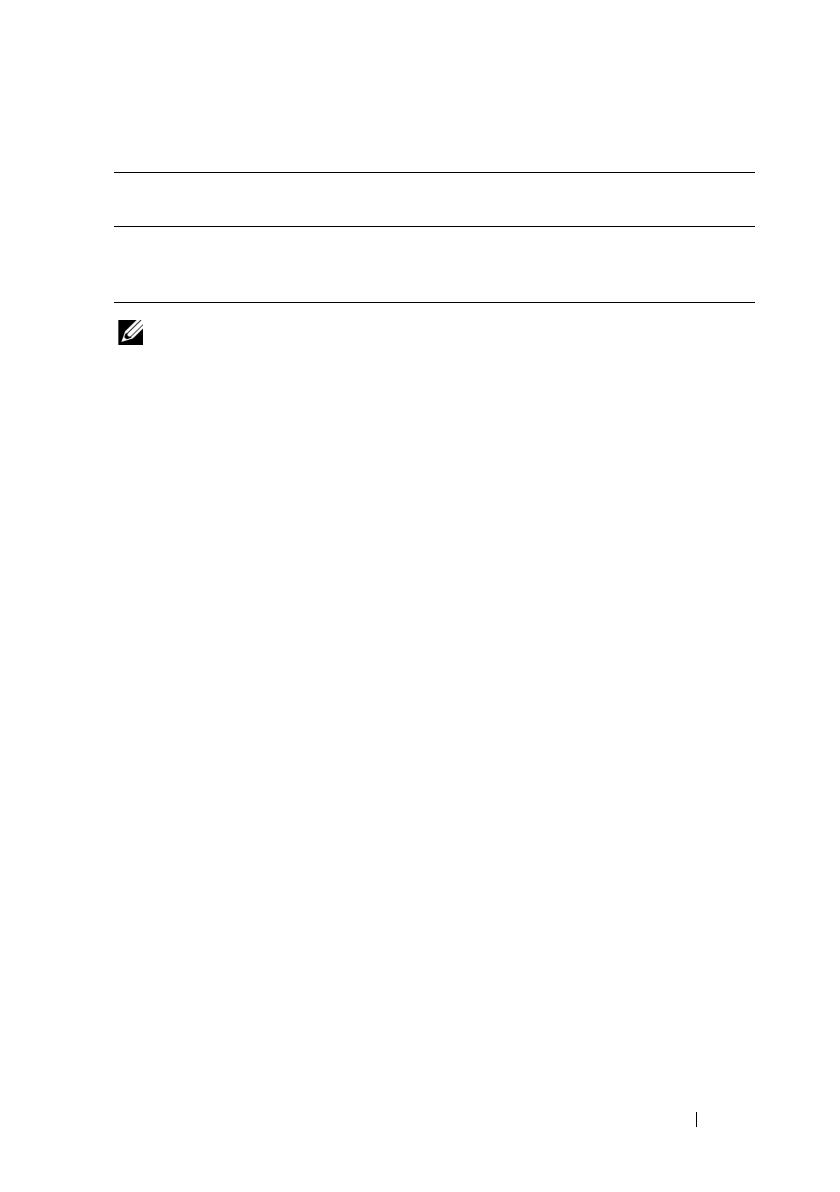
Introduction 9
NOTE: RAID 0 and independent disks are possible but are not recommended for a
high-availability system because they do not offer data redundancy if a disk
failure occurs.
Cluster Storage Management Software
Dell PowerVault Modular Disk Storage Manager
The software runs on the management station or any host attached to the
array to centrally manage the PowerVault MD3600i and MD3620i RAID
enclosures. You can use Dell PowerVault Modular Disk Storage Manager
(MDSM) to perform tasks such as creating disk groups, creating and mapping
virtual disks, monitoring the enclosure status, and downloading firmware.
MDSM is a graphical user interface (GUI) with wizard-guided tools and a
task-based structure. MDSM is designed to:
• Reduce the complexity of installation, configuration, management, and
performing diagnostic tasks for the storage arrays.
• Contain an event monitoring service that is used to send alerts when a
critical problem with the storage array occurs.
• Provide a command line interface (CLI) to run commands from an
operating system prompt.
Modular Disk Storage Manager Agent
This software resides on each cluster node to collect system-based topology
data that can be managed by the MDSM.
Multiple clusters and
stand-alone systems
In a switch-attached configuration, clusters and stand-alone
systems can share one or more PowerVault MD3600i or
MD3620i systems.
Table 1-2. Cluster Storage Requirements
(continued)
Hardware
Components
Minimum Requirement
book.book Page 9 Thursday, February 24, 2011 1:45 PM
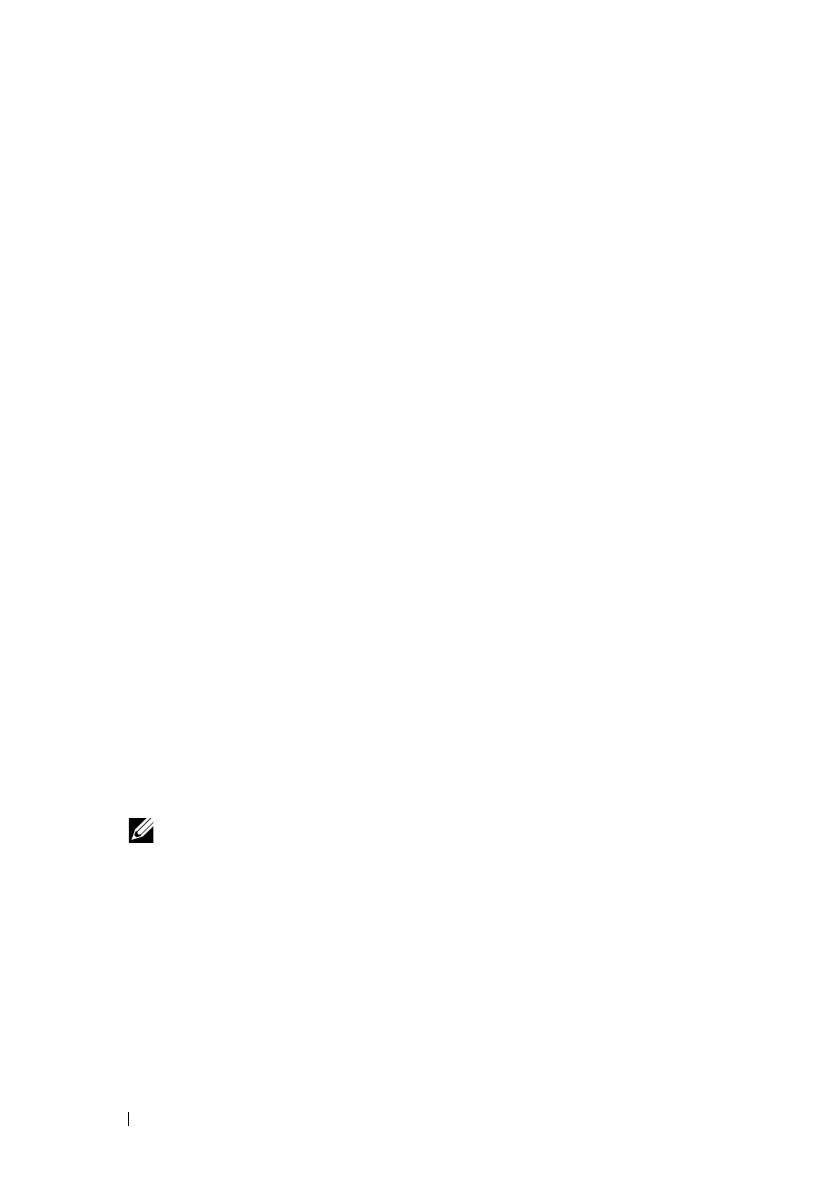
10 Introduction
Multipath I/O (MPIO) Software
Multipath I/O software (also referred to as the failover driver) is installed on
each cluster node. The software manages the redundant data path between
the system and the RAID enclosure. For the MPIO software to correctly
manage a redundant path, the configuration must provide for redundant
NICs and cabling.
The MPIO software identifies the existence of multiple paths to a virtual disk
and establishes a preferred path to that disk. If any component in the
preferred path fails, the MPIO software automatically re-routes I/O requests
to the alternate path so that the storage array continues to operate without
interruption.
Advanced Features
Advanced features for the PowerVault MD3600i and MD3620i RAID storage
systems include:
•
Snapshot Virtual Disk
—Captures point-in-time images of a virtual disk
for backup, testing, or data processing without affecting the contents of
the source virtual disk.
•
Virtual Disk Copy
—generates a full copy of data from the source virtual
disk to the target virtual disk in a storage array. You can use Virtual Disk
Copy to back up data, copy data from disk groups that use smaller-capacity
physical disks to disk groups using greater capacity physical disks, or restore
snapshot virtual disk data to the source virtual disk.
•
Upgrading to High-Performance-Tier
—increases the performance of the
system beyond that of a MD3600i series array operating at the standard
performance level.
NOTE: For instructions on deploying the correct options in the cluster
environment, see "Using Advanced (Premium) PowerVault Modular Disk
Storage Manager Features" on page 58.
book.book Page 10 Thursday, February 24, 2011 1:45 PM
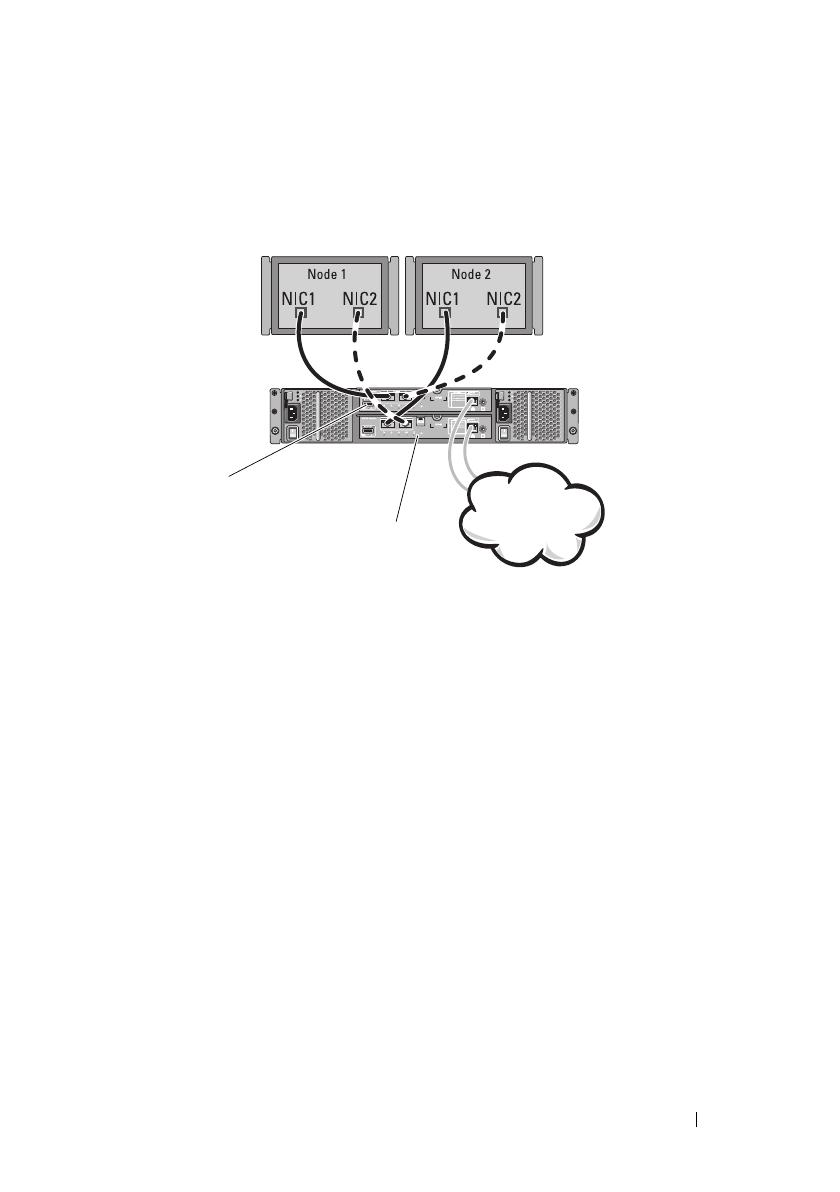
Introduction 11
Supported Cluster Configurations
Figure 1-1. Direct-Attached Cluster Configuration
Storage Array
MD36
xx
i RAID
controller module 0
MD36
xx
i RAID
controller module 1
Corporate,
public or private
network
book.book Page 11 Thursday, February 24, 2011 1:45 PM
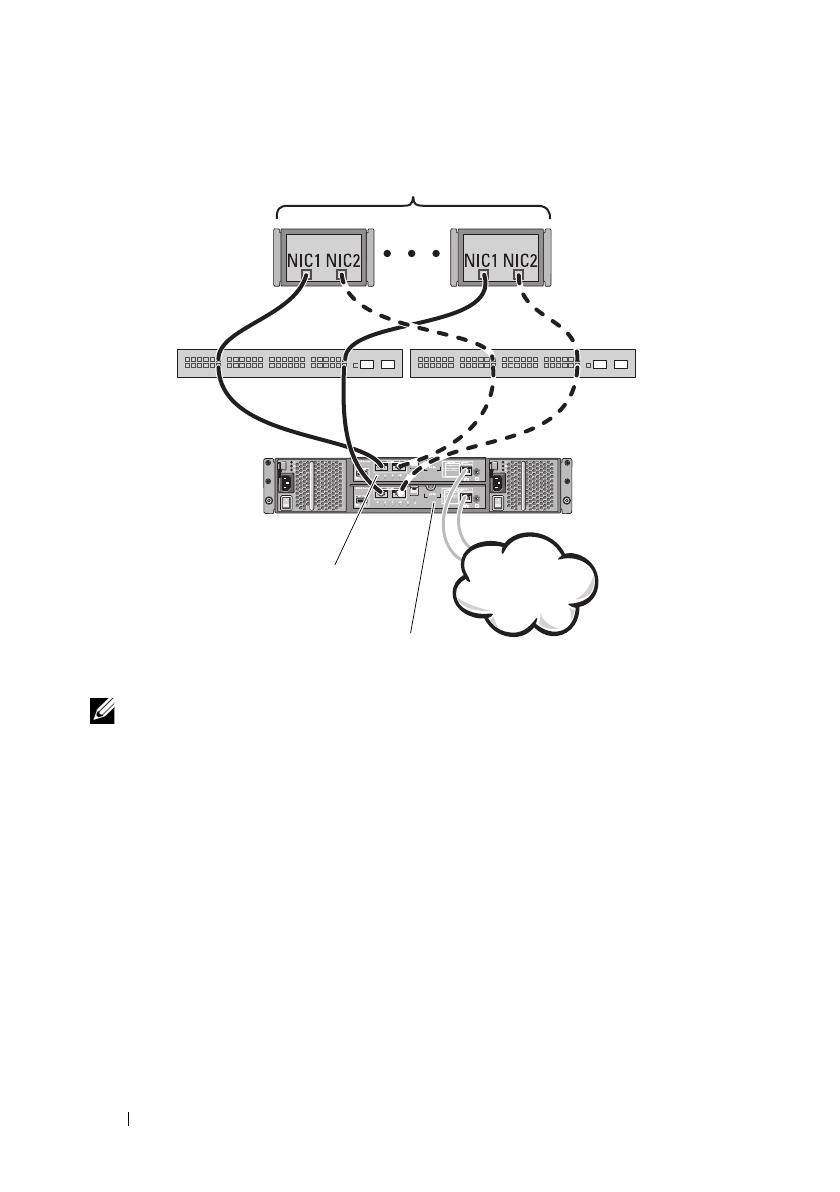
12 Introduction
Figure 1-2. Redundant Network-Attached Cluster Configuration
NOTE: The configuration can have up to 64 nodes. The nodes can be:
• one cluster (up to 16 nodes)
• multiple clusters
• multiple cluster(s) and stand-alone server(s)
Storage Array
MD36
xx
i RAID
controller module 0
MD36
xx
i RAID
controller module 1
Corporate,
public or private
network
book.book Page 12 Thursday, February 24, 2011 1:45 PM
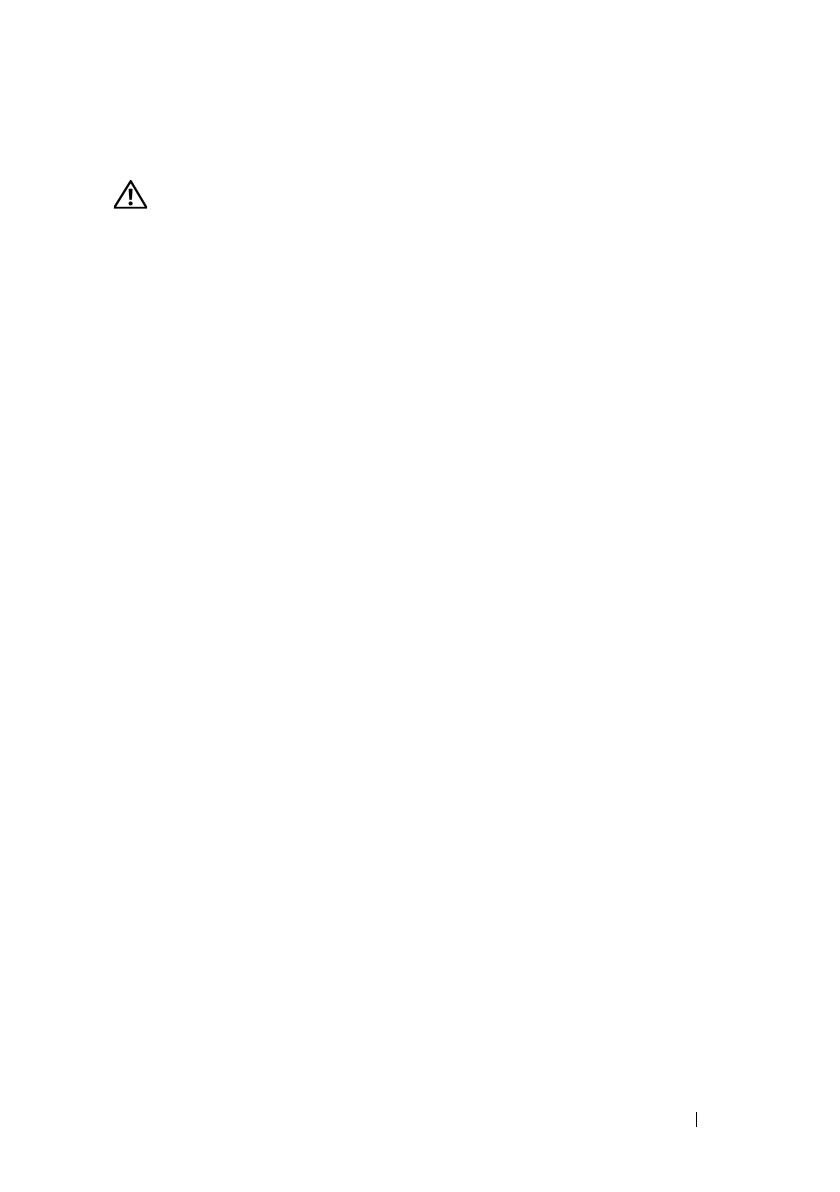
Introduction 13
Other Documents You May Need
CAUTION: The safety information that shipped with your computer
provides
important safety and regulatory information. Warranty information may be
included within this document or as a separate document.
•The
Rack Installation Guide
included with your rack solution describes
how to install your system into a rack.
•The
Getting Started Guide
provides an overview to initially set up
your system.
•The
Dell Failover Clusters with Microsoft Windows Server 2008 Installation
and Troubleshooting Guide
provides more information about deploying
your cluster.
•The
Dell Cluster Configuration Support Matrices
provides a list of
recommended operating systems, hardware components, and driver or
firmware versions for your Dell Windows Server Failover Cluster.
• The operating system documentation describes how to install (if
necessary), configure, and use the operating system software.
• Documentation for any components you purchased separately provides
information to configure and install those options.
• The Dell PowerVault tape library documentation provides information
about installing, troubleshooting, and upgrading the tape library.
• Updates are sometimes included with the system to describe changes to
the system, software, and/or documentation.
• The User's Guide for your PowerEdge system describes system features
and technical specifications, the System Setup program (if applicable),
software support, and the system configuration utility.
•The
Dell PowerVault MD3600i and MD3620i Storage Arrays Getting
Started Guide
provides an overview of setting up and cabling your storage
array.
•The
Dell PowerVault MD3600i and MD3620i Storage Arrays Owner's
Manual
provides information about system features and describes how to
troubleshoot the system and install or replace system components.
•The
Dell PowerVault MD3600i and MD3620i Storage Arrays Deployment
Guide
provides information about installing and configuring the software
and hardware.
book.book Page 13 Thursday, February 24, 2011 1:45 PM
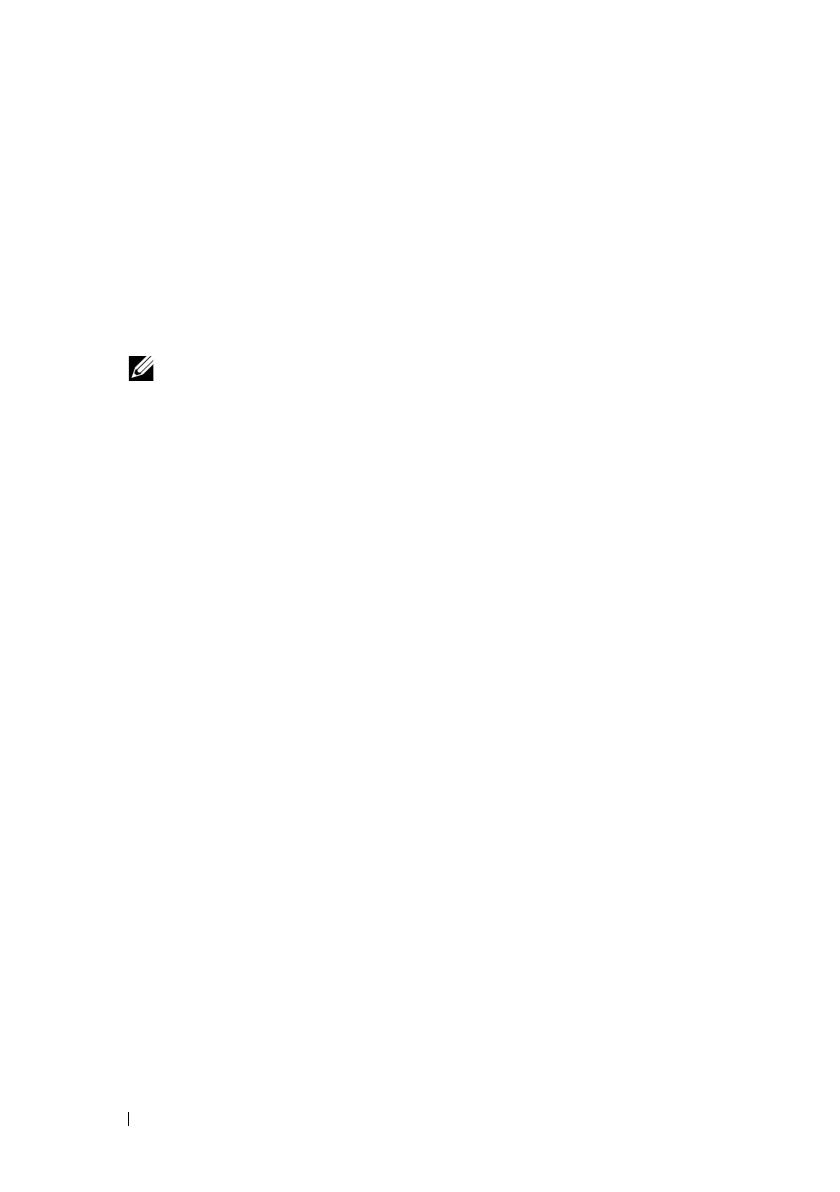
14 Introduction
•The
Dell PowerVault Modular Disk Storage Arrays CLI Guide
provides
information about using the command line interface (CLI) to configure
and manage your storage array.
•The
Dell PowerVault MD36xxi Resource
DVD provides documentation for
configuration and management tools, as well as the full documentation set
included here.
•The
Dell PowerVault MD Systems Support Matrix
provides information on
supported software and hardware for PowerVault MD systems.
NOTE: Always read the updates first because they often supersede
information in other documents.
• Release notes or readme files may be included to provide last-minute
updates to the system documentation or advance technical reference
material intended for experienced users or technicians.
book.book Page 14 Thursday, February 24, 2011 1:45 PM
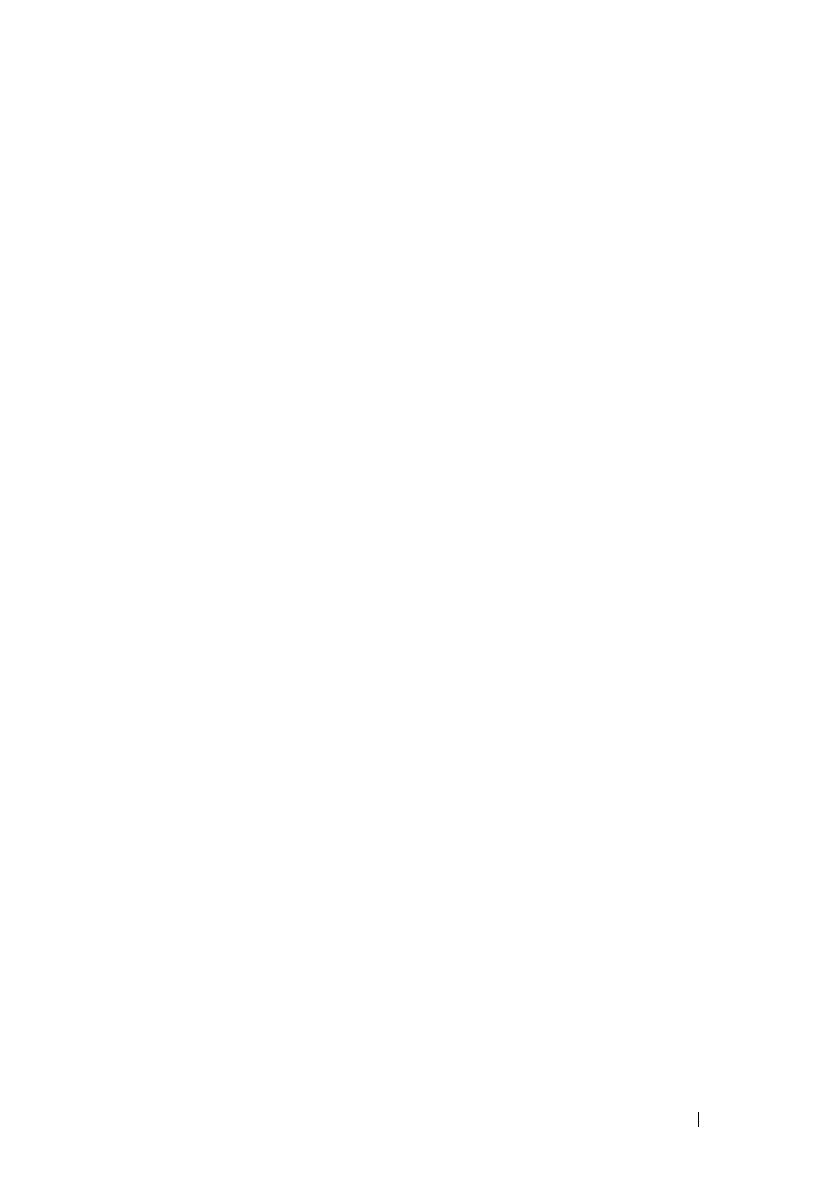
Cabling Your Cluster Hardware 15
2
Cabling Your Cluster Hardware
The following sections provide information on cabling various components of
your cluster.
Cabling the Mouse, Keyboard, and Monitor
When installing a cluster configuration in a rack, you must include a switch
box to connect the mouse, keyboard, and monitor to the nodes. See the
documentation included with your rack for instructions on cabling each
node's connections to the switch box.
Cabling the Power Supplies
To ensure that the specific power requirements are satisfied, see the
documentation for each component in your cluster solution.
It is recommended that you adhere to the following guidelines to protect your
cluster solution from power-related failures:
• For nodes with multiple power supplies, plug each power supply into a
separate AC circuit.
• Use uninterruptible power supplies (UPS).
• For some environments, consider having backup generators and power
from separate electrical substations.
Figure 2-1 illustrates a recommended method for power cabling of a cluster
solution consisting of two Dell PowerEdge systems and one storage system.
To ensure redundancy, the primary power supplies of all the components are
grouped onto one or two circuits and the redundant power supplies are
grouped onto a different circuit.
book.book Page 15 Thursday, February 24, 2011 1:45 PM

16 Cabling Your Cluster Hardware
Figure 2-1. Power Cabling Example
NOTE: This illustration is intended only to demonstrate the power distribution of the
components.
primary power supplies on one
AC power strip (or one AC PDU
[not shown])
redundant power supplies on one
AC power strip (or one AC PDU
[not shown])
MD36
xx
i
RAID
controller
module 0
MD36
xx
i
RAID
controller
module 1
book.book Page 16 Thursday, February 24, 2011 1:45 PM
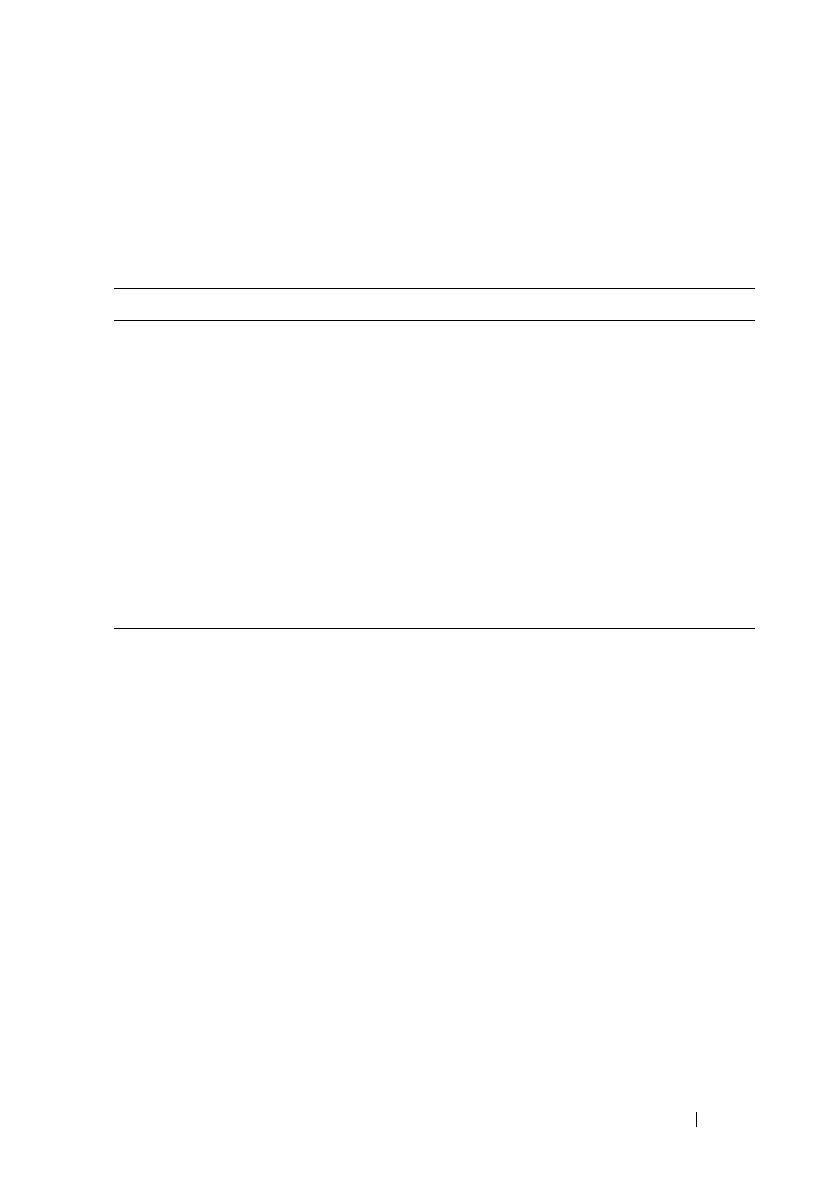
Cabling Your Cluster Hardware 17
Cabling Your Public and Private Networks
The network adapters in the cluster nodes provide at least two network
connections for each node. These connections are described in Table 2-1.
Figure 2-2 shows an example of network adapter cabling in which dedicated
network adapters in each node are connected to the public network and the
remaining network adapters are connected to each other (for the private
network).
Table 2-1. Network Connections
Network Connection Description
Public Network All connections to the client LAN.
At least one public network must be configured for
mixed mode (public mode and private mode) for
private network failover.
Private Network A dedicated connection for sharing cluster health and
status information between the cluster nodes.
Network adapters connected to the LAN can also
provide redundancy at the communications level in
case the cluster interconnect fails.
For more information on private network redundancy,
see your Microsoft Failover Clustering
documentation.
book.book Page 17 Thursday, February 24, 2011 1:45 PM

18 Cabling Your Cluster Hardware
Figure 2-2. Example of Network Cabling Connection
Cabling Your Public Network
Any network adapter supported by a system running TCP/IP may be used to
connect to the public network segments. You can install additional network
adapters to support additional public network segments or to provide
redundancy in the event of a faulty primary network adapter or switch port.
Cabling Your Private Network
The private network connection to the cluster nodes is provided by a second
or subsequent network adapter that is installed in each node. This network is
used for intra-cluster communications.
Table 2-2 lists the required hardware components and connection method for
three possible private network configurations.
public network
p
u
b
l
i
c
n
e
t
w
o
r
k
a
d
a
p
t
e
r
private network
adapter
cluster node 1 cluster node 2
private network
book.book Page 18 Thursday, February 24, 2011 1:45 PM
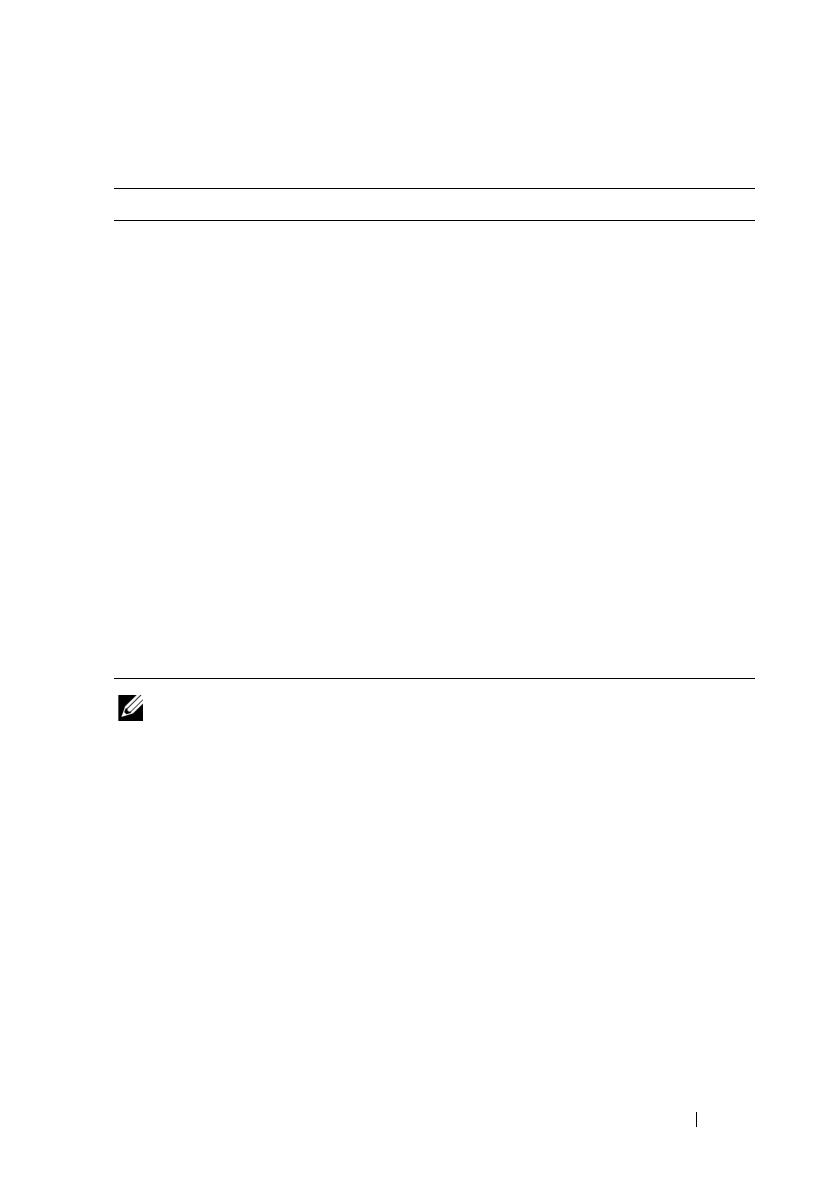
Cabling Your Cluster Hardware 19
NOTE: Throughout this document, Ethernet refers to either Gigabit Ethernet or
10 Gigabit Ethernet.
Using Dual-Port Network Adapters for Your Private Network
You can configure your cluster to use the public network as a failover for
private network communications. However, if dual-port network adapters are
used, do not use two ports simultaneously to support both the public and
private networks.
NIC Teaming
Network Interface Card (NIC) teaming combines two or more NICs to
provide load balancing and/or fault tolerance. Your cluster supports NIC
teaming, but only in a public network; NIC teaming is not supported in a
private network.
Table 2-2. Private Network Hardware Components and Connections
Method Hardware Components Connection
Network switch Gigabit or 10 Gigabit
Ethernet network
adapters and switches
Depending on the hardware,
connect the CAT5e or CAT6
cables, the multimode optical
cables with Local Connectors
(LCs), or the twinax cables
from the network adapters in
the nodes to a switch.
Point-to-Point (two node
cluster only)
Copper Gigabit or 10
Gigabit Ethernet network
adapters with RJ-45
connectors
Connect a standard CAT5e or
CAT6 Ethernet cable between
the network adapters in both
nodes.
Copper 10 Gigabit
Ethernet network
adapters with SFP+
connectors
Connect a twinax cable
between the network adapters
in both nodes.
Optical Gigabit or 10
Gigabit Ethernet network
adapters with LC
connectors
Connect a multi-mode optical
cable between the network
adapters in both nodes.
book.book Page 19 Thursday, February 24, 2011 1:45 PM

20 Cabling Your Cluster Hardware
You must use the same brand of NICs in a team, and you cannot mix brands
of teaming drivers.
Cabling the Storage Systems
This section provides information for connecting your cluster to a storage
system.
NOTE: The PowerVault MD36
xx
i storage system requires a 10GBase-T capable
infrastructure consisting of Category 6 or higher cables, 10GBase-T capable patch
panels, and switches. Existing 1GBase-T infrastructures can be used either through
a 10GBase-T switch which interconnects the 10GBase-T network or by manually
configuring the iSCSI ports to run at 1GBase-T speeds.
Storage management can be either in-band through the host-to-controller
interface or out-of-band using an Ethernet connection. For out-of-band
storage management, cable the Ethernet ports on the storage array to the
public network.
NOTE: It is recommended that you configure your PowerVault MD3600i and
MD3620i to use out-of-band management.
Cabling the Cluster in Direct-Attached Configuration
In the direct-attached configuration, each cluster node is directly attached to
the PowerVault MD3600i or MD3620i RAID controller modules using two
network cables, and either one dual-port NIC or two single-port NICs.
If a component fails in the storage path such as the port, the cable, or the
storage controller, the MPIO software automatically re-routes the I/O
requests to the alternate path so that the storage array continues to operate
without interruption. The configuration with two single-port NICs provides
higher availability; a NIC failure does not cause failover cluster to move
cluster resources to the other cluster node.
To cable the cluster:
1
Connect cluster node 1 to the storage system:
a
Install a network cable from the cluster node 1 iSCSI NIC 1 (or NIC
port 1) to the RAID controller module 0 port In-0.
b
Install a network cable from the cluster node 1 iSCSI NIC 2 (or NIC
port 2) to the RAID controller module 1 port In-1.
book.book Page 20 Thursday, February 24, 2011 1:45 PM
/