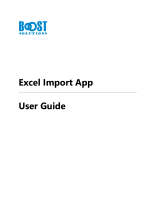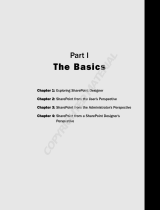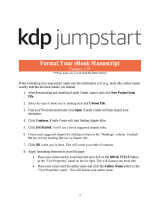Page is loading ...

Using
ADOBE
®
FRAMEMAKER
®
12 XML AUTHOR

iii
Last updated 1/16/2014
Contents
Chapter 1: Getting Started
Activation and registration . . . . . . . . . . . . . . . . . . . . . . . . . . . . . . . . . . . . . . . . . . . . . . . . . . . . . . . . . . . . . . . . . . . . . . . . . . . . . . . . . . . . . . . . . . . . . .1
Help and support . . . . . . . . . . . . . . . . . . . . . . . . . . . . . . . . . . . . . . . . . . . . . . . . . . . . . . . . . . . . . . . . . . . . . . . . . . . . . . . . . . . . . . . . . . . . . . . . . . . . . . .2
Services, downloads, and extras . . . . . . . . . . . . . . . . . . . . . . . . . . . . . . . . . . . . . . . . . . . . . . . . . . . . . . . . . . . . . . . . . . . . . . . . . . . . . . . . . . . . . . . . .3
Chapter 2: About FrameMaker XML Author
Author . . . . . . . . . . . . . . . . . . . . . . . . . . . . . . . . . . . . . . . . . . . . . . . . . . . . . . . . . . . . . . . . . . . . . . . . . . . . . . . . . . . . . . . . . . . . . . . . . . . . . . . . . . . . . . . . .5
Collaborate . . . . . . . . . . . . . . . . . . . . . . . . . . . . . . . . . . . . . . . . . . . . . . . . . . . . . . . . . . . . . . . . . . . . . . . . . . . . . . . . . . . . . . . . . . . . . . . . . . . . . . . . . . . .5
Review . . . . . . . . . . . . . . . . . . . . . . . . . . . . . . . . . . . . . . . . . . . . . . . . . . . . . . . . . . . . . . . . . . . . . . . . . . . . . . . . . . . . . . . . . . . . . . . . . . . . . . . . . . . . . . . . .6
Feature Overview . . . . . . . . . . . . . . . . . . . . . . . . . . . . . . . . . . . . . . . . . . . . . . . . . . . . . . . . . . . . . . . . . . . . . . . . . . . . . . . . . . . . . . . . . . . . . . . . . . . . . .6
Chapter 3: FrameMaker XML Author Basics
User interface . . . . . . . . . . . . . . . . . . . . . . . . . . . . . . . . . . . . . . . . . . . . . . . . . . . . . . . . . . . . . . . . . . . . . . . . . . . . . . . . . . . . . . . . . . . . . . . . . . . . . . . . . .9
Accessibility features in FrameMaker XML Author . . . . . . . . . . . . . . . . . . . . . . . . . . . . . . . . . . . . . . . . . . . . . . . . . . . . . . . . . . . . . . . . . . . . . . 39
Opening, saving, and closing documents . . . . . . . . . . . . . . . . . . . . . . . . . . . . . . . . . . . . . . . . . . . . . . . . . . . . . . . . . . . . . . . . . . . . . . . . . . . . . . 39
Restore last session . . . . . . . . . . . . . . . . . . . . . . . . . . . . . . . . . . . . . . . . . . . . . . . . . . . . . . . . . . . . . . . . . . . . . . . . . . . . . . . . . . . . . . . . . . . . . . . . . . . 45
Chapter 4: Variables, line numbers, and document creation
Variables . . . . . . . . . . . . . . . . . . . . . . . . . . . . . . . . . . . . . . . . . . . . . . . . . . . . . . . . . . . . . . . . . . . . . . . . . . . . . . . . . . . . . . . . . . . . . . . . . . . . . . . . . . . . . 46
Line numbers . . . . . . . . . . . . . . . . . . . . . . . . . . . . . . . . . . . . . . . . . . . . . . . . . . . . . . . . . . . . . . . . . . . . . . . . . . . . . . . . . . . . . . . . . . . . . . . . . . . . . . . . 54
Create documents . . . . . . . . . . . . . . . . . . . . . . . . . . . . . . . . . . . . . . . . . . . . . . . . . . . . . . . . . . . . . . . . . . . . . . . . . . . . . . . . . . . . . . . . . . . . . . . . . . . . 55
Chapter 5: Text
Adding and editing text . . . . . . . . . . . . . . . . . . . . . . . . . . . . . . . . . . . . . . . . . . . . . . . . . . . . . . . . . . . . . . . . . . . . . . . . . . . . . . . . . . . . . . . . . . . . . . 57
Working with elements in structured documents . . . . . . . . . . . . . . . . . . . . . . . . . . . . . . . . . . . . . . . . . . . . . . . . . . . . . . . . . . . . . . . . . . . . . . 58
Search for items . . . . . . . . . . . . . . . . . . . . . . . . . . . . . . . . . . . . . . . . . . . . . . . . . . . . . . . . . . . . . . . . . . . . . . . . . . . . . . . . . . . . . . . . . . . . . . . . . . . . . . 76
Check spelling . . . . . . . . . . . . . . . . . . . . . . . . . . . . . . . . . . . . . . . . . . . . . . . . . . . . . . . . . . . . . . . . . . . . . . . . . . . . . . . . . . . . . . . . . . . . . . . . . . . . . . . . 81
Use the Thesaurus . . . . . . . . . . . . . . . . . . . . . . . . . . . . . . . . . . . . . . . . . . . . . . . . . . . . . . . . . . . . . . . . . . . . . . . . . . . . . . . . . . . . . . . . . . . . . . . . . . . . 87
Multiple Undo/Redo . . . . . . . . . . . . . . . . . . . . . . . . . . . . . . . . . . . . . . . . . . . . . . . . . . . . . . . . . . . . . . . . . . . . . . . . . . . . . . . . . . . . . . . . . . . . . . . . . . 88
Equations . . . . . . . . . . . . . . . . . . . . . . . . . . . . . . . . . . . . . . . . . . . . . . . . . . . . . . . . . . . . . . . . . . . . . . . . . . . . . . . . . . . . . . . . . . . . . . . . . . . . . . . . . . . . 91
Working with multiple languages . . . . . . . . . . . . . . . . . . . . . . . . . . . . . . . . . . . . . . . . . . . . . . . . . . . . . . . . . . . . . . . . . . . . . . . . . . . . . . . . . . . . 127
Chapter 6: Tables
About tables . . . . . . . . . . . . . . . . . . . . . . . . . . . . . . . . . . . . . . . . . . . . . . . . . . . . . . . . . . . . . . . . . . . . . . . . . . . . . . . . . . . . . . . . . . . . . . . . . . . . . . . . 131
Insert, move, or remove a table . . . . . . . . . . . . . . . . . . . . . . . . . . . . . . . . . . . . . . . . . . . . . . . . . . . . . . . . . . . . . . . . . . . . . . . . . . . . . . . . . . . . . . 132
Text and graphics in tables . . . . . . . . . . . . . . . . . . . . . . . . . . . . . . . . . . . . . . . . . . . . . . . . . . . . . . . . . . . . . . . . . . . . . . . . . . . . . . . . . . . . . . . . . . . 134
Chapter 7: Graphics
Graphics and objects . . . . . . . . . . . . . . . . . . . . . . . . . . . . . . . . . . . . . . . . . . . . . . . . . . . . . . . . . . . . . . . . . . . . . . . . . . . . . . . . . . . . . . . . . . . . . . . . 141
Using color in text and objects . . . . . . . . . . . . . . . . . . . . . . . . . . . . . . . . . . . . . . . . . . . . . . . . . . . . . . . . . . . . . . . . . . . . . . . . . . . . . . . . . . . . . . . 160
Anchored frames . . . . . . . . . . . . . . . . . . . . . . . . . . . . . . . . . . . . . . . . . . . . . . . . . . . . . . . . . . . . . . . . . . . . . . . . . . . . . . . . . . . . . . . . . . . . . . . . . . . . 163
Hotspots . . . . . . . . . . . . . . . . . . . . . . . . . . . . . . . . . . . . . . . . . . . . . . . . . . . . . . . . . . . . . . . . . . . . . . . . . . . . . . . . . . . . . . . . . . . . . . . . . . . . . . . . . . . . 176
Object Styles . . . . . . . . . . . . . . . . . . . . . . . . . . . . . . . . . . . . . . . . . . . . . . . . . . . . . . . . . . . . . . . . . . . . . . . . . . . . . . . . . . . . . . . . . . . . . . . . . . . . . . . . 178
Using RoboScreenCapture . . . . . . . . . . . . . . . . . . . . . . . . . . . . . . . . . . . . . . . . . . . . . . . . . . . . . . . . . . . . . . . . . . . . . . . . . . . . . . . . . . . . . . . . . . . 179

iv
USING FRAMEMAKER XML AUTHOR 12
Contents
Last updated 1/16/2014
Chapter 8: Dynamic Documents
Markers . . . . . . . . . . . . . . . . . . . . . . . . . . . . . . . . . . . . . . . . . . . . . . . . . . . . . . . . . . . . . . . . . . . . . . . . . . . . . . . . . . . . . . . . . . . . . . . . . . . . . . . . . . . . . 181
Create hypertext links . . . . . . . . . . . . . . . . . . . . . . . . . . . . . . . . . . . . . . . . . . . . . . . . . . . . . . . . . . . . . . . . . . . . . . . . . . . . . . . . . . . . . . . . . . . . . . . 182
Create ways to start, open, and close applications . . . . . . . . . . . . . . . . . . . . . . . . . . . . . . . . . . . . . . . . . . . . . . . . . . . . . . . . . . . . . . . . . . . . 184
Test and troubleshoot hypertext documents . . . . . . . . . . . . . . . . . . . . . . . . . . . . . . . . . . . . . . . . . . . . . . . . . . . . . . . . . . . . . . . . . . . . . . . . . 186
Cross-references . . . . . . . . . . . . . . . . . . . . . . . . . . . . . . . . . . . . . . . . . . . . . . . . . . . . . . . . . . . . . . . . . . . . . . . . . . . . . . . . . . . . . . . . . . . . . . . . . . . . . 187
Chapter 9: Books and Long Documents
About books . . . . . . . . . . . . . . . . . . . . . . . . . . . . . . . . . . . . . . . . . . . . . . . . . . . . . . . . . . . . . . . . . . . . . . . . . . . . . . . . . . . . . . . . . . . . . . . . . . . . . . . . 199
Create books . . . . . . . . . . . . . . . . . . . . . . . . . . . . . . . . . . . . . . . . . . . . . . . . . . . . . . . . . . . . . . . . . . . . . . . . . . . . . . . . . . . . . . . . . . . . . . . . . . . . . . . . 201
Managing books . . . . . . . . . . . . . . . . . . . . . . . . . . . . . . . . . . . . . . . . . . . . . . . . . . . . . . . . . . . . . . . . . . . . . . . . . . . . . . . . . . . . . . . . . . . . . . . . . . . . 204
Footnotes and endnotes . . . . . . . . . . . . . . . . . . . . . . . . . . . . . . . . . . . . . . . . . . . . . . . . . . . . . . . . . . . . . . . . . . . . . . . . . . . . . . . . . . . . . . . . . . . . . 207
Conditional documents . . . . . . . . . . . . . . . . . . . . . . . . . . . . . . . . . . . . . . . . . . . . . . . . . . . . . . . . . . . . . . . . . . . . . . . . . . . . . . . . . . . . . . . . . . . . . . 211
Troubleshooting books . . . . . . . . . . . . . . . . . . . . . . . . . . . . . . . . . . . . . . . . . . . . . . . . . . . . . . . . . . . . . . . . . . . . . . . . . . . . . . . . . . . . . . . . . . . . . . 222
Chapter 10: Working with Documents
Importing and linking files . . . . . . . . . . . . . . . . . . . . . . . . . . . . . . . . . . . . . . . . . . . . . . . . . . . . . . . . . . . . . . . . . . . . . . . . . . . . . . . . . . . . . . . . . . . 223
Embedding objects . . . . . . . . . . . . . . . . . . . . . . . . . . . . . . . . . . . . . . . . . . . . . . . . . . . . . . . . . . . . . . . . . . . . . . . . . . . . . . . . . . . . . . . . . . . . . . . . . . 241
3D object part links . . . . . . . . . . . . . . . . . . . . . . . . . . . . . . . . . . . . . . . . . . . . . . . . . . . . . . . . . . . . . . . . . . . . . . . . . . . . . . . . . . . . . . . . . . . . . . . . . . 245
Interactive Links for 3D/Multimedia Objects . . . . . . . . . . . . . . . . . . . . . . . . . . . . . . . . . . . . . . . . . . . . . . . . . . . . . . . . . . . . . . . . . . . . . . . . . . 247
Export text and graphics . . . . . . . . . . . . . . . . . . . . . . . . . . . . . . . . . . . . . . . . . . . . . . . . . . . . . . . . . . . . . . . . . . . . . . . . . . . . . . . . . . . . . . . . . . . . . 250
Smart paste hypertext and MS® Word contents as structured content . . . . . . . . . . . . . . . . . . . . . . . . . . . . . . . . . . . . . . . . . . . . . . . . . 252
Managing files using WebDAV . . . . . . . . . . . . . . . . . . . . . . . . . . . . . . . . . . . . . . . . . . . . . . . . . . . . . . . . . . . . . . . . . . . . . . . . . . . . . . . . . . . . . . . 254
Chapter 11: Editing Content
Identify changes by tracking edited text . . . . . . . . . . . . . . . . . . . . . . . . . . . . . . . . . . . . . . . . . . . . . . . . . . . . . . . . . . . . . . . . . . . . . . . . . . . . . . 258
Track changes at book or map level . . . . . . . . . . . . . . . . . . . . . . . . . . . . . . . . . . . . . . . . . . . . . . . . . . . . . . . . . . . . . . . . . . . . . . . . . . . . . . . . . . 260
Using Dropbox for review and collaborative writing . . . . . . . . . . . . . . . . . . . . . . . . . . . . . . . . . . . . . . . . . . . . . . . . . . . . . . . . . . . . . . . . . . 261
Compare versions to view changes . . . . . . . . . . . . . . . . . . . . . . . . . . . . . . . . . . . . . . . . . . . . . . . . . . . . . . . . . . . . . . . . . . . . . . . . . . . . . . . . . . . 263
Determine word and character count . . . . . . . . . . . . . . . . . . . . . . . . . . . . . . . . . . . . . . . . . . . . . . . . . . . . . . . . . . . . . . . . . . . . . . . . . . . . . . . . 265
Import PDF comments . . . . . . . . . . . . . . . . . . . . . . . . . . . . . . . . . . . . . . . . . . . . . . . . . . . . . . . . . . . . . . . . . . . . . . . . . . . . . . . . . . . . . . . . . . . . . . 265
Roundtripping tables, equations, and anchored frames . . . . . . . . . . . . . . . . . . . . . . . . . . . . . . . . . . . . . . . . . . . . . . . . . . . . . . . . . . . . . . . 268
Direct OLE support in XML . . . . . . . . . . . . . . . . . . . . . . . . . . . . . . . . . . . . . . . . . . . . . . . . . . . . . . . . . . . . . . . . . . . . . . . . . . . . . . . . . . . . . . . . . . . 270
Chapter 12: Structured Authoring
Introduction to structured authoring . . . . . . . . . . . . . . . . . . . . . . . . . . . . . . . . . . . . . . . . . . . . . . . . . . . . . . . . . . . . . . . . . . . . . . . . . . . . . . . . . 271
XML with FrameMaker XML Author . . . . . . . . . . . . . . . . . . . . . . . . . . . . . . . . . . . . . . . . . . . . . . . . . . . . . . . . . . . . . . . . . . . . . . . . . . . . . . . . . . 276
Error console . . . . . . . . . . . . . . . . . . . . . . . . . . . . . . . . . . . . . . . . . . . . . . . . . . . . . . . . . . . . . . . . . . . . . . . . . . . . . . . . . . . . . . . . . . . . . . . . . . . . . . . . 282
Filter By Attribute . . . . . . . . . . . . . . . . . . . . . . . . . . . . . . . . . . . . . . . . . . . . . . . . . . . . . . . . . . . . . . . . . . . . . . . . . . . . . . . . . . . . . . . . . . . . . . . . . . . . 283
Banner text . . . . . . . . . . . . . . . . . . . . . . . . . . . . . . . . . . . . . . . . . . . . . . . . . . . . . . . . . . . . . . . . . . . . . . . . . . . . . . . . . . . . . . . . . . . . . . . . . . . . . . . . . 290
Regular Expression . . . . . . . . . . . . . . . . . . . . . . . . . . . . . . . . . . . . . . . . . . . . . . . . . . . . . . . . . . . . . . . . . . . . . . . . . . . . . . . . . . . . . . . . . . . . . . . . . . 292
XPath . . . . . . . . . . . . . . . . . . . . . . . . . . . . . . . . . . . . . . . . . . . . . . . . . . . . . . . . . . . . . . . . . . . . . . . . . . . . . . . . . . . . . . . . . . . . . . . . . . . . . . . . . . . . . . . 292
Chapter 13: Structured Authoring Using DITA
Why DITA . . . . . . . . . . . . . . . . . . . . . . . . . . . . . . . . . . . . . . . . . . . . . . . . . . . . . . . . . . . . . . . . . . . . . . . . . . . . . . . . . . . . . . . . . . . . . . . . . . . . . . . . . . . 295
DITA support in FrameMaker XML Author . . . . . . . . . . . . . . . . . . . . . . . . . . . . . . . . . . . . . . . . . . . . . . . . . . . . . . . . . . . . . . . . . . . . . . . . . . . . 296
DITA options . . . . . . . . . . . . . . . . . . . . . . . . . . . . . . . . . . . . . . . . . . . . . . . . . . . . . . . . . . . . . . . . . . . . . . . . . . . . . . . . . . . . . . . . . . . . . . . . . . . . . . . . 298
DITA topics . . . . . . . . . . . . . . . . . . . . . . . . . . . . . . . . . . . . . . . . . . . . . . . . . . . . . . . . . . . . . . . . . . . . . . . . . . . . . . . . . . . . . . . . . . . . . . . . . . . . . . . . . . 301

v
USING FRAMEMAKER XML AUTHOR 12
Contents
Last updated 1/16/2014
DITA maps and bookmaps . . . . . . . . . . . . . . . . . . . . . . . . . . . . . . . . . . . . . . . . . . . . . . . . . . . . . . . . . . . . . . . . . . . . . . . . . . . . . . . . . . . . . . . . . . . 304
DITA content references (conrefs) . . . . . . . . . . . . . . . . . . . . . . . . . . . . . . . . . . . . . . . . . . . . . . . . . . . . . . . . . . . . . . . . . . . . . . . . . . . . . . . . . . . . 314
DITA cross-references and links . . . . . . . . . . . . . . . . . . . . . . . . . . . . . . . . . . . . . . . . . . . . . . . . . . . . . . . . . . . . . . . . . . . . . . . . . . . . . . . . . . . . . . 318
Find References . . . . . . . . . . . . . . . . . . . . . . . . . . . . . . . . . . . . . . . . . . . . . . . . . . . . . . . . . . . . . . . . . . . . . . . . . . . . . . . . . . . . . . . . . . . . . . . . . . . . . 323
Assign IDs to elements . . . . . . . . . . . . . . . . . . . . . . . . . . . . . . . . . . . . . . . . . . . . . . . . . . . . . . . . . . . . . . . . . . . . . . . . . . . . . . . . . . . . . . . . . . . . . . . 323
Conditional processing . . . . . . . . . . . . . . . . . . . . . . . . . . . . . . . . . . . . . . . . . . . . . . . . . . . . . . . . . . . . . . . . . . . . . . . . . . . . . . . . . . . . . . . . . . . . . . 324
Using DITA Open Toolkit to Publish DITA content . . . . . . . . . . . . . . . . . . . . . . . . . . . . . . . . . . . . . . . . . . . . . . . . . . . . . . . . . . . . . . . . . . . . . 326
Chapter 14: Working with Content Management Systems
Adobe Experience Manager (AEM) . . . . . . . . . . . . . . . . . . . . . . . . . . . . . . . . . . . . . . . . . . . . . . . . . . . . . . . . . . . . . . . . . . . . . . . . . . . . . . . . . . . 330
Documentum® and SharePoint® . . . . . . . . . . . . . . . . . . . . . . . . . . . . . . . . . . . . . . . . . . . . . . . . . . . . . . . . . . . . . . . . . . . . . . . . . . . . . . . . . . . . . 337
Chapter 15: Scripting in FrameMaker XML Author
What is scripting? . . . . . . . . . . . . . . . . . . . . . . . . . . . . . . . . . . . . . . . . . . . . . . . . . . . . . . . . . . . . . . . . . . . . . . . . . . . . . . . . . . . . . . . . . . . . . . . . . . . 350
Why use scripting? . . . . . . . . . . . . . . . . . . . . . . . . . . . . . . . . . . . . . . . . . . . . . . . . . . . . . . . . . . . . . . . . . . . . . . . . . . . . . . . . . . . . . . . . . . . . . . . . . . 350
Getting started with scripting . . . . . . . . . . . . . . . . . . . . . . . . . . . . . . . . . . . . . . . . . . . . . . . . . . . . . . . . . . . . . . . . . . . . . . . . . . . . . . . . . . . . . . . . 350
Chapter 16: Keyboard Shortcuts
About keyboard shortcuts . . . . . . . . . . . . . . . . . . . . . . . . . . . . . . . . . . . . . . . . . . . . . . . . . . . . . . . . . . . . . . . . . . . . . . . . . . . . . . . . . . . . . . . . . . . 354
Navigating through documents . . . . . . . . . . . . . . . . . . . . . . . . . . . . . . . . . . . . . . . . . . . . . . . . . . . . . . . . . . . . . . . . . . . . . . . . . . . . . . . . . . . . . . 356
Keys for screen modes . . . . . . . . . . . . . . . . . . . . . . . . . . . . . . . . . . . . . . . . . . . . . . . . . . . . . . . . . . . . . . . . . . . . . . . . . . . . . . . . . . . . . . . . . . . . . . . 356
Keys for views . . . . . . . . . . . . . . . . . . . . . . . . . . . . . . . . . . . . . . . . . . . . . . . . . . . . . . . . . . . . . . . . . . . . . . . . . . . . . . . . . . . . . . . . . . . . . . . . . . . . . . . 357
Dialog boxes . . . . . . . . . . . . . . . . . . . . . . . . . . . . . . . . . . . . . . . . . . . . . . . . . . . . . . . . . . . . . . . . . . . . . . . . . . . . . . . . . . . . . . . . . . . . . . . . . . . . . . . . 357
Keys for selection . . . . . . . . . . . . . . . . . . . . . . . . . . . . . . . . . . . . . . . . . . . . . . . . . . . . . . . . . . . . . . . . . . . . . . . . . . . . . . . . . . . . . . . . . . . . . . . . . . . . 360
Menu commands . . . . . . . . . . . . . . . . . . . . . . . . . . . . . . . . . . . . . . . . . . . . . . . . . . . . . . . . . . . . . . . . . . . . . . . . . . . . . . . . . . . . . . . . . . . . . . . . . . . . 360
Tables . . . . . . . . . . . . . . . . . . . . . . . . . . . . . . . . . . . . . . . . . . . . . . . . . . . . . . . . . . . . . . . . . . . . . . . . . . . . . . . . . . . . . . . . . . . . . . . . . . . . . . . . . . . . . . . 368
Book commands . . . . . . . . . . . . . . . . . . . . . . . . . . . . . . . . . . . . . . . . . . . . . . . . . . . . . . . . . . . . . . . . . . . . . . . . . . . . . . . . . . . . . . . . . . . . . . . . . . . . 370
Keys for finding and changing . . . . . . . . . . . . . . . . . . . . . . . . . . . . . . . . . . . . . . . . . . . . . . . . . . . . . . . . . . . . . . . . . . . . . . . . . . . . . . . . . . . . . . . 371
Documents . . . . . . . . . . . . . . . . . . . . . . . . . . . . . . . . . . . . . . . . . . . . . . . . . . . . . . . . . . . . . . . . . . . . . . . . . . . . . . . . . . . . . . . . . . . . . . . . . . . . . . . . . 372
Document utilities . . . . . . . . . . . . . . . . . . . . . . . . . . . . . . . . . . . . . . . . . . . . . . . . . . . . . . . . . . . . . . . . . . . . . . . . . . . . . . . . . . . . . . . . . . . . . . . . . . . 374
Text . . . . . . . . . . . . . . . . . . . . . . . . . . . . . . . . . . . . . . . . . . . . . . . . . . . . . . . . . . . . . . . . . . . . . . . . . . . . . . . . . . . . . . . . . . . . . . . . . . . . . . . . . . . . . . . . . 375
Track Text Edit . . . . . . . . . . . . . . . . . . . . . . . . . . . . . . . . . . . . . . . . . . . . . . . . . . . . . . . . . . . . . . . . . . . . . . . . . . . . . . . . . . . . . . . . . . . . . . . . . . . . . . . 378
Editing text . . . . . . . . . . . . . . . . . . . . . . . . . . . . . . . . . . . . . . . . . . . . . . . . . . . . . . . . . . . . . . . . . . . . . . . . . . . . . . . . . . . . . . . . . . . . . . . . . . . . . . . . . 379
Entering special characters . . . . . . . . . . . . . . . . . . . . . . . . . . . . . . . . . . . . . . . . . . . . . . . . . . . . . . . . . . . . . . . . . . . . . . . . . . . . . . . . . . . . . . . . . . 380
Function keys . . . . . . . . . . . . . . . . . . . . . . . . . . . . . . . . . . . . . . . . . . . . . . . . . . . . . . . . . . . . . . . . . . . . . . . . . . . . . . . . . . . . . . . . . . . . . . . . . . . . . . . 381
Keys for drawing . . . . . . . . . . . . . . . . . . . . . . . . . . . . . . . . . . . . . . . . . . . . . . . . . . . . . . . . . . . . . . . . . . . . . . . . . . . . . . . . . . . . . . . . . . . . . . . . . . . . 382
Keys for editing objects . . . . . . . . . . . . . . . . . . . . . . . . . . . . . . . . . . . . . . . . . . . . . . . . . . . . . . . . . . . . . . . . . . . . . . . . . . . . . . . . . . . . . . . . . . . . . . 384
Keys for adding color . . . . . . . . . . . . . . . . . . . . . . . . . . . . . . . . . . . . . . . . . . . . . . . . . . . . . . . . . . . . . . . . . . . . . . . . . . . . . . . . . . . . . . . . . . . . . . . . 386
Keys for equations . . . . . . . . . . . . . . . . . . . . . . . . . . . . . . . . . . . . . . . . . . . . . . . . . . . . . . . . . . . . . . . . . . . . . . . . . . . . . . . . . . . . . . . . . . . . . . . . . . . 386
Filter By Attribute . . . . . . . . . . . . . . . . . . . . . . . . . . . . . . . . . . . . . . . . . . . . . . . . . . . . . . . . . . . . . . . . . . . . . . . . . . . . . . . . . . . . . . . . . . . . . . . . . . . . 400
Hierarchical element insert . . . . . . . . . . . . . . . . . . . . . . . . . . . . . . . . . . . . . . . . . . . . . . . . . . . . . . . . . . . . . . . . . . . . . . . . . . . . . . . . . . . . . . . . . . 400
Markers and variables . . . . . . . . . . . . . . . . . . . . . . . . . . . . . . . . . . . . . . . . . . . . . . . . . . . . . . . . . . . . . . . . . . . . . . . . . . . . . . . . . . . . . . . . . . . . . . . 401
Working with structure . . . . . . . . . . . . . . . . . . . . . . . . . . . . . . . . . . . . . . . . . . . . . . . . . . . . . . . . . . . . . . . . . . . . . . . . . . . . . . . . . . . . . . . . . . . . . . 401
Element menu . . . . . . . . . . . . . . . . . . . . . . . . . . . . . . . . . . . . . . . . . . . . . . . . . . . . . . . . . . . . . . . . . . . . . . . . . . . . . . . . . . . . . . . . . . . . . . . . . . . . . . 402
Other useful shortcuts . . . . . . . . . . . . . . . . . . . . . . . . . . . . . . . . . . . . . . . . . . . . . . . . . . . . . . . . . . . . . . . . . . . . . . . . . . . . . . . . . . . . . . . . . . . . . . . 403

1
Last updated 1/16/2014
Chapter 1: Getting Started
Before you begin working with your software, take a few moments to read an overview of activation and the many
resources available to you. You have access to instructional videos, plug-ins, templates, user communities, seminars,
tutorials, RSS feeds, and much more.
Resources
Before you begin working with FrameMaker XML Author, take a few moments to read an overview of activation and
the many resources available to you. In addition to the links below, you have access to instructional videos, plug-ins,
templates, user communities, seminars, tutorials, RSS feeds, and much more online.
• “Activation and registration” on page 1
• Adobe TV instructional videos for FrameMaker XML Author
• Adobe FrameMaker discussion forum
• Framers -- An email list for FrameMaker discussions
Activation and registration
To review complete system requirements and Adobe Recommendations for your Adobe® FrameMaker XML Author®
12 software, see the product page at
www.adobe.com/products/framemaker.
Install the software
1 Close any Adobe applications open on your computer.
2 Insert the installation disc into your disk drive, and follow the onscreen instructions.
Help with installation
For help with installation issues, see the Installation Support Center at www.adobe.com/go/learn_fm_install_en.
License activation
During the installation process, your Adobe software contacts an Adobe server to complete the license activation
process. No personal data is transmitted. For more information on product activation, visit the Adobe website at
www.adobe.com/go/activation.
Register
Register your product to receive complimentary installation support, notifications of updates, and other services.
❖ To register, follow the onscreen instructions in the Registration dialog box, which appears when you first start the
software.
If you postpone registration, you can register at any time by choosing Help > Registration.

2
USING FRAMEMAKER XML AUTHOR 12
Getting Started
Last updated 1/16/2014
Help and support
Visit the Adobe Support website at www.adobe.com/support/framemaker to access documentation, along with
tutorials and troubleshooting information. You can also access customer support information from this page.
Online Help also includes a link to the complete, updated PDF version of Help.
Adobe Community Help
Adobe Community Help is an integrated environment on Adobe.com that gives you access to community-generated
content moderated by Adobe and industry experts. Think of Community Help as collections of related items rather
than books. Adobe continually curates and adds to these collections.
Bookmark the FrameMaker Help hub page to find the best content on the web about FrameMaker XML Author,
including these resources:
• Videos, tutorials, tips and techniques, blogs, articles, and examples for designers and developers.
• Complete online Help, which is updated regularly.
• All other content on Adobe.com, including knowledgebase articles, downloads and updates, Adobe Developer
Connection, and more.
Viewing online Help content
• When you launch Help from within the product, your default web browser (Internet Explorer, Safari, Chrome,
Firefox, etc.) will launch with the product Help content displayed.
• You can then use your browser’s native functionality to search, bookmark, comment, or rate the content.
Accessing Help content
• When you are connected to the Internet and you select help in FrameMaker XML Author, your web browser opens
a Help page on the Adobe website.
• To view FrameMaker XML Author help when you are not connected to the Internet, download the Help PDF of
FrameMaker XML Author on your computer.
For more information on the offline Help, see Offline Help.
Services, downloads, and extras
You can enhance your product by integrating various services, plug-ins, and extensions in your product. You can also
download samples and other assets and see various resources to get your work done.
Adobe Exchange
Visit the Adobe Exchange at www.adobe.com/go/exchange to download samples as well as plug-ins and extensions
from Adobe and third-party developers. The plug-ins and extensions can help you automate tasks, customize
workflows, create specialized professional effects, and more.
Adobe downloads
Visit www.adobe.com/go/downloads to find free updates, trials, and other useful software.

3
USING FRAMEMAKER XML AUTHOR 12
Getting Started
Last updated 1/16/2014
Adobe Labs
Adobe Labs at www.adobe.com/go/labs gives you the opportunity to experience and evaluate new and emerging
technologies and products from Adobe. At Adobe Labs, you have access to resources such as these:
• Prerelease software and technologies
• Code samples and best practices to accelerate your learning
• Early versions of product and technical documentation
• Forums, wiki-based content, and other collaborative resources to help you interact with like-minded users
Adobe Labs fosters a collaborative software development process. In this environment, customers quickly become
productive with new products and technologies. Adobe Labs is also a forum for early feedback. The Adobe
development teams use this feedback to create software that meets the needs and expectations of the community.
Adobe forums
To reach out to experts in the Adobe RoboHelp community, visit http://forums.adobe.com/community/framemaker.
If you comment on a Help page, the comment is automatically posted on the forum. The experts and other users can
respond to your comment.
Adobe TV
Visit Adobe T V at http://tv.adobe.com to view instructional and inspirational videos. The Technical Communications
channel features videos relevant for technical communicators. The videos on the FrameMaker XML Author channel
help you get started.
FrameMaker Developer Center
Visit FrameMaker Developer Center for articles written by internal and external RoboHelp users on various user-
requested topics.
Other resources
Online Help also includes a link to the complete, updated PDF version of Help.
Visit the Adobe Support website at www.adobe.com/support to learn about free and paid technical support options.
Visit the following resources to interact with the FrameMaker community.
• Adobe Forums: http://forums.adobe.com/community/framemaker
• Adobe Blogs: http://blogs.adobe.com/
• Adobe TV: http://tv.adobe.com/product/framemaker/
Services, downloads, and extras
You can enhance your product by integrating various services, plug-ins, and extensions in your product. You can also
download samples and other assets to Help you get your work done.
Adobe downloads
Visit www.adobe.com/go/downloads to find free updates, trials, and other useful software.

4
USING FRAMEMAKER XML AUTHOR 12
Getting Started
Last updated 1/16/2014
Adobe Labs
Adobe Labs at www.adobe.com/go/labs gives you the opportunity to experience and evaluate new and emerging
technologies and products from Adobe. At Adobe Labs, you have access to resources such as these:
• Prerelease software and technologies
• Code samples and best practices to accelerate your learning
• Early versions of product and technical documentation
• Forums, wiki-based content, and other collaborative resources to Help you interact with like-minded users
Adobe Labs fosters a collaborative software development process. In this environment, customers quickly become
productive with new products and technologies. Adobe Labs is also a forum for early feedback. The Adobe
development teams use this feedback to create software that meets the needs and expectations of the community.
Adobe TV
Visit the technical communications channel on Adobe TV at http://tv.adobe.com/channel/technical-communication
for instructional videos on authoring.

5
Last updated 1/16/2014
Chapter 2: About FrameMaker XML
Author
FrameMaker XML Author (FMXA) is an XML authoring solution. It is a fully standards-compliant XML editor. In
FMXA, you can create XML content based on a standard such as DITA or any custom structure with the easy-touse
and familiar FrameMaker interface.
FMXA is provided for content creators who are authoring entirely in XML. FMXA ships with the WYSIWYG view for
writers who prefer not to work in the XML environment, However, for content createors comfortable with raw XML
authoring, FMXA also includes the XML and code views. FMXA excludes the FrameMaker functionality that is not
specific to XML authoring. For this reason, XML authors will work with a lightweight user interface but with all the
FrameMaker tools required for XML authoring.
Author
FMXA is targeted at XML authors - content creators who have the need to author in an XML environment but do not
require features such as publishing, template creation, and structure app development. Content creators are provided
with the full capability to author in any of the FrameMaker views: WYSIWYG, XML or Code view (
“XML view, Author
view, and WYSIWYG view” on page 33). You can also add equations to your documents “Using the FrameMaker XML
Author Equation Pod” on page 91 or “Using the MathFlow editor from Design Science” on page 122.
For a complete list of features, see the FMXA “Feature List” on page 7.
Collaborate
Since the features in FMXA are a subset of the complete FrameMaker feature set, users of both these products can work
in a collaborative environment.
An XML document created either in FrameMaker or FMXA will work seamlessly in the other environment. This means
that the decision to choose one environment over the other depends completely on the needs of the user. If the content
creator and subject matter experts in a team do not require full FrameMaker capability, they can choose FMXA and still
exchange XML documents with the FrameMaker users. FrameMaker users on the team can be tasked with publishing
(such as Multi-channel publishing), creating the structured apps, and managing templates.
FMXA allows for integration with a variety of industry-standard CMS:
1 Ships with a native connector to “Adobe Experience Manager (AEM)” on page 330
2 rovides connectors to: “Documentum® and SharePoint®” on page 337
FMXA also allows you to share and maintain topics and related files using Dropbox. For details, see “Using Dropbox
for review and collaborative writing” on page 261.
For a complete list of features, see the FMXA “Feature List” on page 7.

6
USING FRAMEMAKER XML AUTHOR 12
About FrameMaker XML Author
Last updated 1/16/2014
Review
FMXA is targeted at reviewers working in an XML environment. XML authors can create their content in this
environment. The content can then be sent to subject matter experts. While PDF is often used as a means for document
review, FMXA provides reviewers with the tool to review, comment, and use track changes. to enhance the review
process. PDF review, on the other hand can be used for a larger review audience. After completing a PDF review, you
can also use the FMXA
“Import PDF comments” on page 265 feature.
For a complete list of features, see the FMXA “Feature List” on page 7.
Feature Overview
From the complete FrameMaker feature set, FMXA takes a large set of features to enable XML authoring. In this regard,
it excludes features that are not required by an XML author. For example, FMXA does not include the functionality to
create and work with unstructured FrameMaker documents. However, it does include WYSIWYG, Author, and
XMLCode views. This allows content creators to perform a large majority of the tasks that they are used to performing
in FrameMaker.
While FMXA and FrameMaker are provided as solutions for XML authoring, FrameMaker also supports the FM and
MIF formats.
FMXA & FrameMaker

7
USING FRAMEMAKER XML AUTHOR 12
About FrameMaker XML Author
Last updated 1/16/2014
Feature List
Feature FMXA FrameMaker
Authoring
Open, edit, save FM and MIF files No YES
Create, edit, save XML files Yes YES
Enter and modify attributes Yes YES
Validate XML content Yes YES
WYSIWYG, Author, and XML Code Views Yes YES
XPath and XSLT support Yes YES
MathML support Yes YES
FrameMaker book files with XML components Yes YES
Read structured applications Yes YES
Filter content based on attributes and conditional tags Yes YES
DITA support
DITA 1.2, and 1.1 support Yes YES
Filter contents based on DITAVal Yes YES
Create and assemble DITA map Yes YES
Create composite document from DITA map No YES
S1000D support Yes YES
DocBook support No YES
Design and format
Design FrameMaker templates No YES
Prepublish setup: page numbering, book update, adding TOC, index etc. No YES
Create templates and conditional tags No YES
Create or edit Master Page No YES
Create structured applications and edit structapps.fm No YES
Create TOC, indexes, and list of references No YES
Designers and catalogs: paragraph, character, table, object No YES
Publishing
Format menu: fonts, characters, paragraphs, page layouts No ** YES
Publish to PDF No YES
Mutlichannel publishing (HTML5, EPUB 3, MOBI, KF8, etc.) No YES
Review and collaboration
Integration with Microsoft Sharepoint Yes YES
Integration with EMC Documentum Yes YES

8
USING FRAMEMAKER XML AUTHOR 12
About FrameMaker XML Author
Last updated 1/16/2014
Integration with Adobe Experience Manager Yes YES
Integration with Dropbox Yes YES
Integration APIs for other CMS Yes YES
PDF based reviews Yes YES
Miscellaneous
Attribute config file maker No YES
Conversion tables No YES
Feature FMXA FrameMaker

9
Last updated 1/16/2014
Chapter 3: FrameMaker XML Author
Basics
User interface
Basics
The Welcome screen
A Welcome screen is displayd each time you open FMXA:
XML Author Welcome screen
From the Welcome screen, you can perform the following tasks:
• Open recent documents

10
USING FRAMEMAKER XML AUTHOR 12
FrameMaker XML Author Basics
Last updated 1/16/2014
•
Creating new FrameMaker XML Author documents, books, CMS connections, DITA maps, DITA files, and XML files
• Access FrameMaker XML Author learning resources
• Access support, product updates, and forums
• Restore last session
Workspace overview
A particular arrangement of elements, such as pods that you use frequently while working on documents, is called a
workspace. You can dock, stack, minimize, or make these elements free-floating in your workspace. You can select from
several preset workspaces or create one of your own. Once you have arranged the panels and pods, you can save the
workspace settings for use later.
The FrameMaker XML Author interface has the following components.
• The Application bar across the top contains a workspace switcher, menus, and other application controls.
• The document window displays the file you’re working on. Document windows can be tabbed and, in certain cases,
grouped and docked.
• Pods help you monitor and modify your work. Examples include marker, variables, cross-references pods. You can
minimize, group, stack, or dock pods.
• The status bar shows text formatting and pagination information for the current document.
Icons
FrameMaker XML Author gives you choice of size and color for the icons. Using preferences, you can set up to use any
of the following icons for FrameMaker XML Author interface:
• Large colored icons
• Large grayscale icons
• Regular colored icons
• Regular grayscale icons
Note: Large icons’s size is 26x26pixels and regular icons’ size is 18x18pixels.
Icons according to various Interface settings in the Preferences dialog

11
USING FRAMEMAKER XML AUTHOR 12
FrameMaker XML Author Basics
Last updated 1/16/2014
FrameMaker XML Author 12 icons
Change FrameMaker XML Author icons
You can change FrameMaker XML Author icons between colored\greyscale and large\small.
1 Select Edit > Preferences.
2 In the Preferences dialog, select Interface and choose the preferences for icons.
3 Restart FrameMaker XML Author for the icon preferences to take effect.
Use your own icons
You can also add your own custom icons in FrameMaker XML Author.
1 Locate the toolbar.xml file relevant to your view and mode and open it.
2 Create and place all the icon files in AppData\Roaming\Adobe\FrameMakerXMLAuthor\12\.
3 Locate the Action element relevant to the icon you want to customize. The Action element code looks like the
following:
<ACTION command="CenterPara">
<images base="P_TextAlignCenter_Md"/>
4 Add the base name of the icon in the base attribute of images element.
5 Create at least 2 icon images for normal and rollover state of the icon.
For example if the icon name is xyz the image names will be xyz_C_S.png and xyz_R_C_S.png. (Here, C= color,
S=regular, and R=rollover.) If, however, your icon preferences are set to have large or greyscale icons instead of
regular and color, you will use M and L in the icon names.
You can have 8 image files for the following possible combinations of preferences with the base name as xyz:
Preferences Icon names
Size Color Normal Rollover
Large (L) Colored (C) xyz_C_L.png xyz_R_C_L.png
Grayscale (M) xyz_M_L.png xyz_R_M_L.png
Regular (S) Colored (C) xyz_C_S.png xyz_R_C_S.png
Grayscale (M) xyz_M_S.png xyz_R_M_S.png

12
USING FRAMEMAKER XML AUTHOR 12
FrameMaker XML Author Basics
Last updated 1/16/2014
6 You can further add more icon files for icon states, such as dark_normal and dark_rollover by specifying attributes
with data in the relevant element. For example:
<ACTION command="CenterPara">
<images base="P_TextAlignCenter_Md"
dark_normal="<icon_name>.png" <!-- for regular
sized icons-->
dark_rollover="<icon_name>.png"
dark_normal_l="<icon_name>.png"<!-- "_l" suffix
for large sized icons-->
dark_rollover_l="<icon_name>.png"
/>
Preferences dialog
The preferences dialog (Edit > Preferences) has the following settings:
General preferences
Use these preferences to specify settings, such as:
• Product interface
• File saving, naming, and backup
• Handling of embedded objects

13
USING FRAMEMAKER XML AUTHOR 12
FrameMaker XML Author Basics
Last updated 1/16/2014
General preferences
A. FrameMaker XMLAuthor interface B. Specify the diagonal size of your monitor C. Select to create a backup file when you save a file for the
first-time D.
Specify the number of minutes after which FrameMaker XML Author automatically saves the open file E. Select to display errors,
if any, when you open a file in FrameMaker XML Author F.
Text size smaller than the one specified in this field is displayed as XXXX G. Select
to automatically lock and check-out a file when you download it H.
Select to check in a file every time you save it I. Select to display learning
resource links on the bottom of the starter page J.
Select the type of cross-platform file naming for FrameMaker XML Author to follow K. Select
to add a FrameImage facet to bitmap graphics imported by copying L.
Select to prevent multiple people from opening the same file M. Select to
remember missing font names N.
Select the file types to be embedded in the PDF
Interface preferences
Use this dialog box to specify whether FrameMaker XML Author should auto-collapse panels to icons or always open
documents as tabs.

14
USING FRAMEMAKER XML AUTHOR 12
FrameMaker XML Author Basics
Last updated 1/16/2014
Default interface properties
A. Select tool tip appearance type: Normal, Fast, or Hidden B. Switch between dark or light levels of UI brightness C. When disabled, you must
click on the panel tab/panel icon to collapse it. When enabled, just click on another panel or in the document to collapse a panel. D.
Select to hide
all docked panels permanently E.
Select to make FrameMaker XML Author application icon grayscale F. When you close panels they are hidden
but are still active in memory. Deselect this option to remove panels when you close them. To display them again, choose them from FrameMaker
XML Author menus. G.
Select grayscale or colored icons for the interface H. Select large or small sized icons for the interface I. Opens composite
documents as tabbed documents. Deselect to open composite document windows as floating windows. J.
When you drag document windows and
place them together, they tend to form tabs in a single document window. Select this option to prevent document tabbing. K.
Floating document
windows display the document name only in the title bar. Deselect to display document name in title bar and tab bar. L.
Select to open all
documents as tabbed documents. Deselect to open document windows as floating windows.
Alerts
These settings control the display of warnings.
A
B
C
D
E
F
G
H
IJKL

15
USING FRAMEMAKER XML AUTHOR 12
FrameMaker XML Author Basics
Last updated 1/16/2014
Alerts
A. Select to show warnings on actions that clear the history B. Specify if you want the warning to appear once for a history clearing command or
every time you run that command C.
Select when you want FrameMaker XML Author to display dialogs with alerts D. Select to display non-
input alerts, such as missing fonts, on session restore
See also
“Restore last session” on page 45
Pods
The pod location criteria determine what should be displayed in the pod list area for an instance by way of identifying
its location in the document.
/