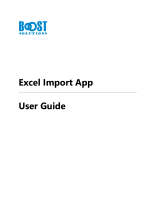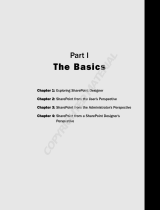Page is loading ...

Using
ADOBE
®
FRAMEMAKER
®
XML AUTHOR
2015 release

iii
Last updated 8/18/2015
Contents
Chapter 1: Getting Started
Activation, registration, and System requirements . . . . . . . . . . . . . . . . . . . . . . . . . . . . . . . . . . . . . . . . . . . . . . . . . . . . . . . . . . . . . . . . . . . . . . 1
Help and support . . . . . . . . . . . . . . . . . . . . . . . . . . . . . . . . . . . . . . . . . . . . . . . . . . . . . . . . . . . . . . . . . . . . . . . . . . . . . . . . . . . . . . . . . . . . . . . . . . . . . . 2
Services, downloads, and extras . . . . . . . . . . . . . . . . . . . . . . . . . . . . . . . . . . . . . . . . . . . . . . . . . . . . . . . . . . . . . . . . . . . . . . . . . . . . . . . . . . . . . . . . 4
What’s new in FrameMaker XML Author . . . . . . . . . . . . . . . . . . . . . . . . . . . . . . . . . . . . . . . . . . . . . . . . . . . . . . . . . . . . . . . . . . . . . . . . . . . . . . . . 5
Chapter 2: About FrameMaker XML Author
Author . . . . . . . . . . . . . . . . . . . . . . . . . . . . . . . . . . . . . . . . . . . . . . . . . . . . . . . . . . . . . . . . . . . . . . . . . . . . . . . . . . . . . . . . . . . . . . . . . . . . . . . . . . . . . . . . 9
Collaborate . . . . . . . . . . . . . . . . . . . . . . . . . . . . . . . . . . . . . . . . . . . . . . . . . . . . . . . . . . . . . . . . . . . . . . . . . . . . . . . . . . . . . . . . . . . . . . . . . . . . . . . . . . . 9
Review . . . . . . . . . . . . . . . . . . . . . . . . . . . . . . . . . . . . . . . . . . . . . . . . . . . . . . . . . . . . . . . . . . . . . . . . . . . . . . . . . . . . . . . . . . . . . . . . . . . . . . . . . . . . . . . 10
Feature Overview . . . . . . . . . . . . . . . . . . . . . . . . . . . . . . . . . . . . . . . . . . . . . . . . . . . . . . . . . . . . . . . . . . . . . . . . . . . . . . . . . . . . . . . . . . . . . . . . . . . . 10
Chapter 3: FrameMaker XML Author Basics
User interface . . . . . . . . . . . . . . . . . . . . . . . . . . . . . . . . . . . . . . . . . . . . . . . . . . . . . . . . . . . . . . . . . . . . . . . . . . . . . . . . . . . . . . . . . . . . . . . . . . . . . . . . 13
Accessibility features in FrameMaker XML Author . . . . . . . . . . . . . . . . . . . . . . . . . . . . . . . . . . . . . . . . . . . . . . . . . . . . . . . . . . . . . . . . . . . . . 43
Opening, saving, and closing documents . . . . . . . . . . . . . . . . . . . . . . . . . . . . . . . . . . . . . . . . . . . . . . . . . . . . . . . . . . . . . . . . . . . . . . . . . . . . . . 43
Restore last session . . . . . . . . . . . . . . . . . . . . . . . . . . . . . . . . . . . . . . . . . . . . . . . . . . . . . . . . . . . . . . . . . . . . . . . . . . . . . . . . . . . . . . . . . . . . . . . . . . . 49
Document direction . . . . . . . . . . . . . . . . . . . . . . . . . . . . . . . . . . . . . . . . . . . . . . . . . . . . . . . . . . . . . . . . . . . . . . . . . . . . . . . . . . . . . . . . . . . . . . . . . . 50
Chapter 4: Variables, line numbers, and document creation
Variables . . . . . . . . . . . . . . . . . . . . . . . . . . . . . . . . . . . . . . . . . . . . . . . . . . . . . . . . . . . . . . . . . . . . . . . . . . . . . . . . . . . . . . . . . . . . . . . . . . . . . . . . . . . . . 51
Line numbers . . . . . . . . . . . . . . . . . . . . . . . . . . . . . . . . . . . . . . . . . . . . . . . . . . . . . . . . . . . . . . . . . . . . . . . . . . . . . . . . . . . . . . . . . . . . . . . . . . . . . . . . 59
Create documents . . . . . . . . . . . . . . . . . . . . . . . . . . . . . . . . . . . . . . . . . . . . . . . . . . . . . . . . . . . . . . . . . . . . . . . . . . . . . . . . . . . . . . . . . . . . . . . . . . . . 60
Chapter 5: Text
Adding and editing text . . . . . . . . . . . . . . . . . . . . . . . . . . . . . . . . . . . . . . . . . . . . . . . . . . . . . . . . . . . . . . . . . . . . . . . . . . . . . . . . . . . . . . . . . . . . . . 62
Working with elements in structured documents . . . . . . . . . . . . . . . . . . . . . . . . . . . . . . . . . . . . . . . . . . . . . . . . . . . . . . . . . . . . . . . . . . . . . . 63
Search for items . . . . . . . . . . . . . . . . . . . . . . . . . . . . . . . . . . . . . . . . . . . . . . . . . . . . . . . . . . . . . . . . . . . . . . . . . . . . . . . . . . . . . . . . . . . . . . . . . . . . . . 81
Check spelling . . . . . . . . . . . . . . . . . . . . . . . . . . . . . . . . . . . . . . . . . . . . . . . . . . . . . . . . . . . . . . . . . . . . . . . . . . . . . . . . . . . . . . . . . . . . . . . . . . . . . . . . 86
Use the Thesaurus . . . . . . . . . . . . . . . . . . . . . . . . . . . . . . . . . . . . . . . . . . . . . . . . . . . . . . . . . . . . . . . . . . . . . . . . . . . . . . . . . . . . . . . . . . . . . . . . . . . . 92
Multiple Undo/Redo . . . . . . . . . . . . . . . . . . . . . . . . . . . . . . . . . . . . . . . . . . . . . . . . . . . . . . . . . . . . . . . . . . . . . . . . . . . . . . . . . . . . . . . . . . . . . . . . . . 93
Equations . . . . . . . . . . . . . . . . . . . . . . . . . . . . . . . . . . . . . . . . . . . . . . . . . . . . . . . . . . . . . . . . . . . . . . . . . . . . . . . . . . . . . . . . . . . . . . . . . . . . . . . . . . . . 96
Working with multiple languages . . . . . . . . . . . . . . . . . . . . . . . . . . . . . . . . . . . . . . . . . . . . . . . . . . . . . . . . . . . . . . . . . . . . . . . . . . . . . . . . . . . . 132
Chapter 6: Tables
About tables . . . . . . . . . . . . . . . . . . . . . . . . . . . . . . . . . . . . . . . . . . . . . . . . . . . . . . . . . . . . . . . . . . . . . . . . . . . . . . . . . . . . . . . . . . . . . . . . . . . . . . . . 137
Insert, move, or remove a table . . . . . . . . . . . . . . . . . . . . . . . . . . . . . . . . . . . . . . . . . . . . . . . . . . . . . . . . . . . . . . . . . . . . . . . . . . . . . . . . . . . . . . 138
Text and graphics in tables . . . . . . . . . . . . . . . . . . . . . . . . . . . . . . . . . . . . . . . . . . . . . . . . . . . . . . . . . . . . . . . . . . . . . . . . . . . . . . . . . . . . . . . . . . 143
Chapter 7: Graphics
Graphics and objects . . . . . . . . . . . . . . . . . . . . . . . . . . . . . . . . . . . . . . . . . . . . . . . . . . . . . . . . . . . . . . . . . . . . . . . . . . . . . . . . . . . . . . . . . . . . . . . . 150
Using color in text and objects . . . . . . . . . . . . . . . . . . . . . . . . . . . . . . . . . . . . . . . . . . . . . . . . . . . . . . . . . . . . . . . . . . . . . . . . . . . . . . . . . . . . . . . 169
Anchored frames . . . . . . . . . . . . . . . . . . . . . . . . . . . . . . . . . . . . . . . . . . . . . . . . . . . . . . . . . . . . . . . . . . . . . . . . . . . . . . . . . . . . . . . . . . . . . . . . . . . . 173
Hotspots . . . . . . . . . . . . . . . . . . . . . . . . . . . . . . . . . . . . . . . . . . . . . . . . . . . . . . . . . . . . . . . . . . . . . . . . . . . . . . . . . . . . . . . . . . . . . . . . . . . . . . . . . . . . 185

iv
USING FRAMEMAKER XML AUTHOR (2015 RELEASE)
Contents
Last updated 8/18/2015
Object Styles . . . . . . . . . . . . . . . . . . . . . . . . . . . . . . . . . . . . . . . . . . . . . . . . . . . . . . . . . . . . . . . . . . . . . . . . . . . . . . . . . . . . . . . . . . . . . . . . . . . . . . . . 187
Using RoboScreenCapture . . . . . . . . . . . . . . . . . . . . . . . . . . . . . . . . . . . . . . . . . . . . . . . . . . . . . . . . . . . . . . . . . . . . . . . . . . . . . . . . . . . . . . . . . . . 188
Chapter 8: Dynamic Documents
Markers . . . . . . . . . . . . . . . . . . . . . . . . . . . . . . . . . . . . . . . . . . . . . . . . . . . . . . . . . . . . . . . . . . . . . . . . . . . . . . . . . . . . . . . . . . . . . . . . . . . . . . . . . . . . . 191
Create hypertext links . . . . . . . . . . . . . . . . . . . . . . . . . . . . . . . . . . . . . . . . . . . . . . . . . . . . . . . . . . . . . . . . . . . . . . . . . . . . . . . . . . . . . . . . . . . . . . . 192
Create ways to start, open, and close applications . . . . . . . . . . . . . . . . . . . . . . . . . . . . . . . . . . . . . . . . . . . . . . . . . . . . . . . . . . . . . . . . . . . . 194
Test and troubleshoot hypertext documents . . . . . . . . . . . . . . . . . . . . . . . . . . . . . . . . . . . . . . . . . . . . . . . . . . . . . . . . . . . . . . . . . . . . . . . . . 196
Cross-references . . . . . . . . . . . . . . . . . . . . . . . . . . . . . . . . . . . . . . . . . . . . . . . . . . . . . . . . . . . . . . . . . . . . . . . . . . . . . . . . . . . . . . . . . . . . . . . . . . . . 197
Chapter 9: Books and Long Documents
About books . . . . . . . . . . . . . . . . . . . . . . . . . . . . . . . . . . . . . . . . . . . . . . . . . . . . . . . . . . . . . . . . . . . . . . . . . . . . . . . . . . . . . . . . . . . . . . . . . . . . . . . . 209
Create books . . . . . . . . . . . . . . . . . . . . . . . . . . . . . . . . . . . . . . . . . . . . . . . . . . . . . . . . . . . . . . . . . . . . . . . . . . . . . . . . . . . . . . . . . . . . . . . . . . . . . . . . 211
Managing books . . . . . . . . . . . . . . . . . . . . . . . . . . . . . . . . . . . . . . . . . . . . . . . . . . . . . . . . . . . . . . . . . . . . . . . . . . . . . . . . . . . . . . . . . . . . . . . . . . . . 214
Footnotes and endnotes . . . . . . . . . . . . . . . . . . . . . . . . . . . . . . . . . . . . . . . . . . . . . . . . . . . . . . . . . . . . . . . . . . . . . . . . . . . . . . . . . . . . . . . . . . . . . 217
Conditional documents . . . . . . . . . . . . . . . . . . . . . . . . . . . . . . . . . . . . . . . . . . . . . . . . . . . . . . . . . . . . . . . . . . . . . . . . . . . . . . . . . . . . . . . . . . . . . . 221
Troubleshooting books . . . . . . . . . . . . . . . . . . . . . . . . . . . . . . . . . . . . . . . . . . . . . . . . . . . . . . . . . . . . . . . . . . . . . . . . . . . . . . . . . . . . . . . . . . . . . . 232
Chapter 10: Working with Documents
Importing and linking files . . . . . . . . . . . . . . . . . . . . . . . . . . . . . . . . . . . . . . . . . . . . . . . . . . . . . . . . . . . . . . . . . . . . . . . . . . . . . . . . . . . . . . . . . . . 233
Embedding objects . . . . . . . . . . . . . . . . . . . . . . . . . . . . . . . . . . . . . . . . . . . . . . . . . . . . . . . . . . . . . . . . . . . . . . . . . . . . . . . . . . . . . . . . . . . . . . . . . . 251
3D object part links . . . . . . . . . . . . . . . . . . . . . . . . . . . . . . . . . . . . . . . . . . . . . . . . . . . . . . . . . . . . . . . . . . . . . . . . . . . . . . . . . . . . . . . . . . . . . . . . . . 255
Interactive Links for 3D/Multimedia Objects . . . . . . . . . . . . . . . . . . . . . . . . . . . . . . . . . . . . . . . . . . . . . . . . . . . . . . . . . . . . . . . . . . . . . . . . . . 257
Export text and graphics . . . . . . . . . . . . . . . . . . . . . . . . . . . . . . . . . . . . . . . . . . . . . . . . . . . . . . . . . . . . . . . . . . . . . . . . . . . . . . . . . . . . . . . . . . . . . 260
Smart paste hypertext and MS® Word contents as structured content . . . . . . . . . . . . . . . . . . . . . . . . . . . . . . . . . . . . . . . . . . . . . . . . . 262
Managing files using WebDAV . . . . . . . . . . . . . . . . . . . . . . . . . . . . . . . . . . . . . . . . . . . . . . . . . . . . . . . . . . . . . . . . . . . . . . . . . . . . . . . . . . . . . . . 264
Package related files into a zip file . . . . . . . . . . . . . . . . . . . . . . . . . . . . . . . . . . . . . . . . . . . . . . . . . . . . . . . . . . . . . . . . . . . . . . . . . . . . . . . . . . . . 267
Chapter 11: Editing Content
Identify changes by tracking edited text . . . . . . . . . . . . . . . . . . . . . . . . . . . . . . . . . . . . . . . . . . . . . . . . . . . . . . . . . . . . . . . . . . . . . . . . . . . . . . 269
Track changes at book or map level . . . . . . . . . . . . . . . . . . . . . . . . . . . . . . . . . . . . . . . . . . . . . . . . . . . . . . . . . . . . . . . . . . . . . . . . . . . . . . . . . . 271
Using Dropbox for review and collaborative writing . . . . . . . . . . . . . . . . . . . . . . . . . . . . . . . . . . . . . . . . . . . . . . . . . . . . . . . . . . . . . . . . . . 272
Compare versions to view changes . . . . . . . . . . . . . . . . . . . . . . . . . . . . . . . . . . . . . . . . . . . . . . . . . . . . . . . . . . . . . . . . . . . . . . . . . . . . . . . . . . 274
Determine word and character count . . . . . . . . . . . . . . . . . . . . . . . . . . . . . . . . . . . . . . . . . . . . . . . . . . . . . . . . . . . . . . . . . . . . . . . . . . . . . . . . 276
Import PDF comments . . . . . . . . . . . . . . . . . . . . . . . . . . . . . . . . . . . . . . . . . . . . . . . . . . . . . . . . . . . . . . . . . . . . . . . . . . . . . . . . . . . . . . . . . . . . . . 276
Roundtripping tables, equations, and anchored frames . . . . . . . . . . . . . . . . . . . . . . . . . . . . . . . . . . . . . . . . . . . . . . . . . . . . . . . . . . . . . . . 279
Direct OLE support in XML . . . . . . . . . . . . . . . . . . . . . . . . . . . . . . . . . . . . . . . . . . . . . . . . . . . . . . . . . . . . . . . . . . . . . . . . . . . . . . . . . . . . . . . . . . . 281
Chapter 12: Structured Authoring
Introduction to structured authoring . . . . . . . . . . . . . . . . . . . . . . . . . . . . . . . . . . . . . . . . . . . . . . . . . . . . . . . . . . . . . . . . . . . . . . . . . . . . . . . . . 282
XML with FrameMaker XML Author . . . . . . . . . . . . . . . . . . . . . . . . . . . . . . . . . . . . . . . . . . . . . . . . . . . . . . . . . . . . . . . . . . . . . . . . . . . . . . . . . . 287
Error console . . . . . . . . . . . . . . . . . . . . . . . . . . . . . . . . . . . . . . . . . . . . . . . . . . . . . . . . . . . . . . . . . . . . . . . . . . . . . . . . . . . . . . . . . . . . . . . . . . . . . . . . 293
Filter By Attribute . . . . . . . . . . . . . . . . . . . . . . . . . . . . . . . . . . . . . . . . . . . . . . . . . . . . . . . . . . . . . . . . . . . . . . . . . . . . . . . . . . . . . . . . . . . . . . . . . . . 294
Banner text . . . . . . . . . . . . . . . . . . . . . . . . . . . . . . . . . . . . . . . . . . . . . . . . . . . . . . . . . . . . . . . . . . . . . . . . . . . . . . . . . . . . . . . . . . . . . . . . . . . . . . . . . 302
Regular Expression . . . . . . . . . . . . . . . . . . . . . . . . . . . . . . . . . . . . . . . . . . . . . . . . . . . . . . . . . . . . . . . . . . . . . . . . . . . . . . . . . . . . . . . . . . . . . . . . . . 304
XPath . . . . . . . . . . . . . . . . . . . . . . . . . . . . . . . . . . . . . . . . . . . . . . . . . . . . . . . . . . . . . . . . . . . . . . . . . . . . . . . . . . . . . . . . . . . . . . . . . . . . . . . . . . . . . . . 304
Simplified XML . . . . . . . . . . . . . . . . . . . . . . . . . . . . . . . . . . . . . . . . . . . . . . . . . . . . . . . . . . . . . . . . . . . . . . . . . . . . . . . . . . . . . . . . . . . . . . . . . . . . . . 306

v
USING FRAMEMAKER XML AUTHOR (2015 RELEASE)
Contents
Last updated 8/18/2015
Chapter 13: Structured Authoring Using DITA
Why DITA . . . . . . . . . . . . . . . . . . . . . . . . . . . . . . . . . . . . . . . . . . . . . . . . . . . . . . . . . . . . . . . . . . . . . . . . . . . . . . . . . . . . . . . . . . . . . . . . . . . . . . . . . . . 314
DITA support in FrameMaker XML Author . . . . . . . . . . . . . . . . . . . . . . . . . . . . . . . . . . . . . . . . . . . . . . . . . . . . . . . . . . . . . . . . . . . . . . . . . . . . 315
DITA options . . . . . . . . . . . . . . . . . . . . . . . . . . . . . . . . . . . . . . . . . . . . . . . . . . . . . . . . . . . . . . . . . . . . . . . . . . . . . . . . . . . . . . . . . . . . . . . . . . . . . . . . 317
DITA topics . . . . . . . . . . . . . . . . . . . . . . . . . . . . . . . . . . . . . . . . . . . . . . . . . . . . . . . . . . . . . . . . . . . . . . . . . . . . . . . . . . . . . . . . . . . . . . . . . . . . . . . . . . 320
DITA maps and bookmaps . . . . . . . . . . . . . . . . . . . . . . . . . . . . . . . . . . . . . . . . . . . . . . . . . . . . . . . . . . . . . . . . . . . . . . . . . . . . . . . . . . . . . . . . . . . 323
DITA content references (conrefs) . . . . . . . . . . . . . . . . . . . . . . . . . . . . . . . . . . . . . . . . . . . . . . . . . . . . . . . . . . . . . . . . . . . . . . . . . . . . . . . . . . . . 333
DITA cross-references and links . . . . . . . . . . . . . . . . . . . . . . . . . . . . . . . . . . . . . . . . . . . . . . . . . . . . . . . . . . . . . . . . . . . . . . . . . . . . . . . . . . . . . . 337
Find References . . . . . . . . . . . . . . . . . . . . . . . . . . . . . . . . . . . . . . . . . . . . . . . . . . . . . . . . . . . . . . . . . . . . . . . . . . . . . . . . . . . . . . . . . . . . . . . . . . . . . 342
Assign IDs to elements . . . . . . . . . . . . . . . . . . . . . . . . . . . . . . . . . . . . . . . . . . . . . . . . . . . . . . . . . . . . . . . . . . . . . . . . . . . . . . . . . . . . . . . . . . . . . . 342
Conditional processing . . . . . . . . . . . . . . . . . . . . . . . . . . . . . . . . . . . . . . . . . . . . . . . . . . . . . . . . . . . . . . . . . . . . . . . . . . . . . . . . . . . . . . . . . . . . . . 343
Using DITA Open Toolkit to Publish DITA content . . . . . . . . . . . . . . . . . . . . . . . . . . . . . . . . . . . . . . . . . . . . . . . . . . . . . . . . . . . . . . . . . . . . 345
Chapter 14: Working with Content Management Systems
Adobe Experience Manager (AEM) . . . . . . . . . . . . . . . . . . . . . . . . . . . . . . . . . . . . . . . . . . . . . . . . . . . . . . . . . . . . . . . . . . . . . . . . . . . . . . . . . . . 348
Documentum, SharePoint, DITAExchange . . . . . . . . . . . . . . . . . . . . . . . . . . . . . . . . . . . . . . . . . . . . . . . . . . . . . . . . . . . . . . . . . . . . . . . . . . . . 355
Chapter 15: Scripting in FrameMaker XML Author
What is scripting? . . . . . . . . . . . . . . . . . . . . . . . . . . . . . . . . . . . . . . . . . . . . . . . . . . . . . . . . . . . . . . . . . . . . . . . . . . . . . . . . . . . . . . . . . . . . . . . . . . . 369
Why use scripting? . . . . . . . . . . . . . . . . . . . . . . . . . . . . . . . . . . . . . . . . . . . . . . . . . . . . . . . . . . . . . . . . . . . . . . . . . . . . . . . . . . . . . . . . . . . . . . . . . . 369
Getting started with scripting . . . . . . . . . . . . . . . . . . . . . . . . . . . . . . . . . . . . . . . . . . . . . . . . . . . . . . . . . . . . . . . . . . . . . . . . . . . . . . . . . . . . . . . . 369
Chapter 16: Keyboard Shortcuts
About keyboard shortcuts . . . . . . . . . . . . . . . . . . . . . . . . . . . . . . . . . . . . . . . . . . . . . . . . . . . . . . . . . . . . . . . . . . . . . . . . . . . . . . . . . . . . . . . . . . . 373
Navigating through documents . . . . . . . . . . . . . . . . . . . . . . . . . . . . . . . . . . . . . . . . . . . . . . . . . . . . . . . . . . . . . . . . . . . . . . . . . . . . . . . . . . . . . . 375
Keys for screen modes . . . . . . . . . . . . . . . . . . . . . . . . . . . . . . . . . . . . . . . . . . . . . . . . . . . . . . . . . . . . . . . . . . . . . . . . . . . . . . . . . . . . . . . . . . . . . . . 375
Keys for views . . . . . . . . . . . . . . . . . . . . . . . . . . . . . . . . . . . . . . . . . . . . . . . . . . . . . . . . . . . . . . . . . . . . . . . . . . . . . . . . . . . . . . . . . . . . . . . . . . . . . . . 376
Dialog boxes . . . . . . . . . . . . . . . . . . . . . . . . . . . . . . . . . . . . . . . . . . . . . . . . . . . . . . . . . . . . . . . . . . . . . . . . . . . . . . . . . . . . . . . . . . . . . . . . . . . . . . . . 376
Keys for selection . . . . . . . . . . . . . . . . . . . . . . . . . . . . . . . . . . . . . . . . . . . . . . . . . . . . . . . . . . . . . . . . . . . . . . . . . . . . . . . . . . . . . . . . . . . . . . . . . . . . 379
Menu commands . . . . . . . . . . . . . . . . . . . . . . . . . . . . . . . . . . . . . . . . . . . . . . . . . . . . . . . . . . . . . . . . . . . . . . . . . . . . . . . . . . . . . . . . . . . . . . . . . . . . 379
Tables . . . . . . . . . . . . . . . . . . . . . . . . . . . . . . . . . . . . . . . . . . . . . . . . . . . . . . . . . . . . . . . . . . . . . . . . . . . . . . . . . . . . . . . . . . . . . . . . . . . . . . . . . . . . . . . 387
Book commands . . . . . . . . . . . . . . . . . . . . . . . . . . . . . . . . . . . . . . . . . . . . . . . . . . . . . . . . . . . . . . . . . . . . . . . . . . . . . . . . . . . . . . . . . . . . . . . . . . . . 389
Keys for finding and changing . . . . . . . . . . . . . . . . . . . . . . . . . . . . . . . . . . . . . . . . . . . . . . . . . . . . . . . . . . . . . . . . . . . . . . . . . . . . . . . . . . . . . . . 390
Documents . . . . . . . . . . . . . . . . . . . . . . . . . . . . . . . . . . . . . . . . . . . . . . . . . . . . . . . . . . . . . . . . . . . . . . . . . . . . . . . . . . . . . . . . . . . . . . . . . . . . . . . . . 391
Document utilities . . . . . . . . . . . . . . . . . . . . . . . . . . . . . . . . . . . . . . . . . . . . . . . . . . . . . . . . . . . . . . . . . . . . . . . . . . . . . . . . . . . . . . . . . . . . . . . . . . . 393
Text . . . . . . . . . . . . . . . . . . . . . . . . . . . . . . . . . . . . . . . . . . . . . . . . . . . . . . . . . . . . . . . . . . . . . . . . . . . . . . . . . . . . . . . . . . . . . . . . . . . . . . . . . . . . . . . . . 394
Track Text Edit . . . . . . . . . . . . . . . . . . . . . . . . . . . . . . . . . . . . . . . . . . . . . . . . . . . . . . . . . . . . . . . . . . . . . . . . . . . . . . . . . . . . . . . . . . . . . . . . . . . . . . 397
Editing text . . . . . . . . . . . . . . . . . . . . . . . . . . . . . . . . . . . . . . . . . . . . . . . . . . . . . . . . . . . . . . . . . . . . . . . . . . . . . . . . . . . . . . . . . . . . . . . . . . . . . . . . . 398
Entering special characters . . . . . . . . . . . . . . . . . . . . . . . . . . . . . . . . . . . . . . . . . . . . . . . . . . . . . . . . . . . . . . . . . . . . . . . . . . . . . . . . . . . . . . . . . . 399
Function keys . . . . . . . . . . . . . . . . . . . . . . . . . . . . . . . . . . . . . . . . . . . . . . . . . . . . . . . . . . . . . . . . . . . . . . . . . . . . . . . . . . . . . . . . . . . . . . . . . . . . . . . 400
Keys for drawing . . . . . . . . . . . . . . . . . . . . . . . . . . . . . . . . . . . . . . . . . . . . . . . . . . . . . . . . . . . . . . . . . . . . . . . . . . . . . . . . . . . . . . . . . . . . . . . . . . . . 401
Keys for editing objects . . . . . . . . . . . . . . . . . . . . . . . . . . . . . . . . . . . . . . . . . . . . . . . . . . . . . . . . . . . . . . . . . . . . . . . . . . . . . . . . . . . . . . . . . . . . . . 403
Keys for adding color . . . . . . . . . . . . . . . . . . . . . . . . . . . . . . . . . . . . . . . . . . . . . . . . . . . . . . . . . . . . . . . . . . . . . . . . . . . . . . . . . . . . . . . . . . . . . . . . 405
Keys for equations . . . . . . . . . . . . . . . . . . . . . . . . . . . . . . . . . . . . . . . . . . . . . . . . . . . . . . . . . . . . . . . . . . . . . . . . . . . . . . . . . . . . . . . . . . . . . . . . . . . 405
Filter By Attribute . . . . . . . . . . . . . . . . . . . . . . . . . . . . . . . . . . . . . . . . . . . . . . . . . . . . . . . . . . . . . . . . . . . . . . . . . . . . . . . . . . . . . . . . . . . . . . . . . . . 419
Hierarchical element insert . . . . . . . . . . . . . . . . . . . . . . . . . . . . . . . . . . . . . . . . . . . . . . . . . . . . . . . . . . . . . . . . . . . . . . . . . . . . . . . . . . . . . . . . . . 419
Markers and variables . . . . . . . . . . . . . . . . . . . . . . . . . . . . . . . . . . . . . . . . . . . . . . . . . . . . . . . . . . . . . . . . . . . . . . . . . . . . . . . . . . . . . . . . . . . . . . . 420

vi
USING FRAMEMAKER XML AUTHOR (2015 RELEASE)
Contents
Last updated 8/18/2015
Working with structure . . . . . . . . . . . . . . . . . . . . . . . . . . . . . . . . . . . . . . . . . . . . . . . . . . . . . . . . . . . . . . . . . . . . . . . . . . . . . . . . . . . . . . . . . . . . . . 420
Element menu . . . . . . . . . . . . . . . . . . . . . . . . . . . . . . . . . . . . . . . . . . . . . . . . . . . . . . . . . . . . . . . . . . . . . . . . . . . . . . . . . . . . . . . . . . . . . . . . . . . . . . 421
Other useful shortcuts . . . . . . . . . . . . . . . . . . . . . . . . . . . . . . . . . . . . . . . . . . . . . . . . . . . . . . . . . . . . . . . . . . . . . . . . . . . . . . . . . . . . . . . . . . . . . . . 422

1
Last updated 8/18/2015
Chapter 1: Getting Started
Before you begin working with your software, take a few moments to read an overview of activation and the many
resources available to you. You have access to instructional videos, plug-ins, templates, user communities, seminars,
tutorials, RSS feeds, and much more.
Resources
Before you begin working with FrameMaker XML Author, take a few moments to read an overview of activation and
the many resources available to you. In addition to the links below, you have access to instructional videos, plug-ins,
templates, user communities, seminars, tutorials, RSS feeds, and much more online.
• Activation and registration
• Adobe TV instructional videos for FrameMaker XML Author
• Adobe FrameMaker discussion forum
• Framers -- An email list for FrameMaker discussions
Activation, registration, and System requirements
To review complete system requirements and Adobe Recommendations for your Adobe® FrameMaker XML Author®
12 software, see the product page at
www.adobe.com/products/framemaker.
System requirements
Before installing FrameMaker XML Author, make sure that you have the required hardware and software:
• Intel Pentium 4 or faster processor
• Microsoft Windows 7, or 8.1
• 1GB of RAM (2GB recommended)
• 3GB of available hard-disk space for installation; additional free space required during installation (cannot install
on a volume that uses a case-sensitive file system or on removable flash storage devices)
• DVD-ROM drive
• 1024x768 screen resolution (1280x800 recommended) with 16-bit video card
• This software does not operate without activation. A broadband Internet connection and registration are required
for software activation, validation of subscriptions, and access to Online Services.
Note: Phone activation is not available.
Install the software
1 Close any Adobe applications open on your computer.
2 Insert the installation disc into your disk drive, and follow the onscreen instructions.

2
USING FRAMEMAKER XML AUTHOR (2015 RELEASE)
Getting Started
Last updated 8/18/2015
Help with installation
For help with installation issues, see the Installation Support Center at www.adobe.com/go/learn_fm_install_en.
License activation
During the installation process, your Adobe software contacts an Adobe server to complete the license activation
process. No personal data is transmitted. For more information on product activation, visit the Adobe website at
www.adobe.com/go/activation.
Register
Register your product to receive complimentary installation support, notifications of updates, and other services.
❖ To register, follow the onscreen instructions in the Registration dialog box, which appears when you first start the
software.
If you postpone registration, you can register at any time by choosing Help > Registration.
Help and support
Visit the Adobe Support website at www.adobe.com/support/framemaker to access documentation, along with
tutorials and troubleshooting information. You can also access customer support information from this page.
Online Help also includes a link to the complete, updated PDF version of Help.
Adobe Community Help
Adobe Community Help is an integrated environment on Adobe.com that gives you access to community-generated
content moderated by Adobe and industry experts. Think of Community Help as collections of related items rather
than books. Adobe continually curates and adds to these collections.
Bookmark the FrameMaker Help hub page to find the best content on the web about FrameMaker XML Author,
including these resources:
• Videos, tutorials, tips and techniques, blogs, articles, and examples for designers and developers.
• Complete online Help, which is updated regularly.
• All other content on Adobe.com, including knowledgebase articles, downloads and updates, Adobe Developer
Connection, and more.
Accessing FrameMaker XML Author help
Accessing help using a web browser
FrameMaker XML Author help is available on-line at the following location FrameMaker Help. You can view the help
using a web browser (Internet Explorer, Safari, Chrome, Firefox, etc.) independent of the product. This means, you do
not need to open FrameMaker XML Author to access the online help using a web browser.
The online help includes a search functionality that you use to search for help in the FrameMaker XML Author
documentation or across adobe.com.
The online help also includes a PDF that you can download and view when you are offline.

3
USING FRAMEMAKER XML AUTHOR (2015 RELEASE)
Getting Started
Last updated 8/18/2015
For more information on the offline Help, see Offline Help.
Accessing help from within FrameMaker XML Author
When you are working in FrameMaker XML Author, press F1 to launch the help in a context-sensitive Help viewer.
• If you are online and you launch help from within FrameMaker XML Author, the product launches the online help
within the Help viewer. This viewer launches as an independent window. If you are working in a multi-screen
environment, you can keep FrameMaker XML Author on one screen and drag the viewer to the other screen.
Since the viewer is context-sensitive, you can go to a help topic corresponding to your context in the application.
For example, if you are in the multi-channel publishing pod, press F1 to go to the corresponding help content for
this feature.
Note: You can use the search functionality in the Help viewer to search for topics within FrameMaker XML Author
help. To search for help within FrameMaker XML Author and across adobe.com, go to the
online help using a web
browser.
• If you are offline, the context-sensitive Help launches a Microsoft Help (CHM) viewer. The offline viewer provides
you the same in-product, context-sensitive functionality that you experience using the online Help viewer.
Important: The offline Help CHM file is delivered with each new patch that Adobe provides. If FrameMaker XML
Author Help is updated between patches, follow the instructions in this
knowledge base article to download and install
the updated Help file.
Services, downloads, and extras
You can enhance your product by integrating various services, plug-ins, and extensions in your product. You can also
download samples and other assets and see various resources to get your work done.
Adobe Exchange
Visit the Adobe Exchange at www.adobe.com/go/exchange to download samples as well as plug-ins and extensions
from Adobe and third-party developers. The plug-ins and extensions can help you automate tasks, customize
workflows, create specialized professional effects, and more.
Adobe downloads
Visit www.adobe.com/go/downloads to find free updates, trials, and other useful software.
Adobe Labs
Adobe Labs at www.adobe.com/go/labs gives you the opportunity to experience and evaluate new and emerging
technologies and products from Adobe. At Adobe Labs, you have access to resources such as these:
• Prerelease software and technologies
• Code samples and best practices to accelerate your learning
• Early versions of product and technical documentation
• Forums, wiki-based content, and other collaborative resources to help you interact with like-minded users
Adobe Labs fosters a collaborative software development process. In this environment, customers quickly become
productive with new products and technologies. Adobe Labs is also a forum for early feedback. The Adobe
development teams use this feedback to create software that meets the needs and expectations of the community.

4
USING FRAMEMAKER XML AUTHOR (2015 RELEASE)
Getting Started
Last updated 8/18/2015
Adobe forums
To reach out to experts in the Adobe RoboHelp community, visit http://forums.adobe.com/community/framemaker.
If you comment on a Help page, the comment is automatically posted on the forum. The experts and other users can
respond to your comment.
Adobe TV
Visit Adobe TV at http://tv.adobe.com to view instructional and inspirational videos. The Technical Communications
channel features videos relevant for technical communicators. The videos on the FrameMaker XML Author channel
help you get started.
FrameMaker Developer Center
Visit FrameMaker Developer Center for articles written by internal and external RoboHelp users on various user-
requested topics.
Other resources
Online Help also includes a link to the complete, updated PDF version of Help.
Visit the Adobe Support website at www.adobe.com/support to learn about free and paid technical support options.
Visit the following resources to interact with the FrameMaker community.
• Adobe Forums: http://forums.adobe.com/community/framemaker
• Adobe Blogs: http://blogs.adobe.com/
• Adobe TV: http://tv.adobe.com/product/framemaker/
Services, downloads, and extras
You can enhance your product by integrating various services, plug-ins, and extensions in your product. You can also
download samples and other assets to Help you get your work done.
Adobe downloads
Visit www.adobe.com/go/downloads to find free updates, trials, and other useful software.
Adobe Labs
Adobe Labs at www.adobe.com/go/labs gives you the opportunity to experience and evaluate new and emerging
technologies and products from Adobe. At Adobe Labs, you have access to resources such as these:
• Prerelease software and technologies
• Code samples and best practices to accelerate your learning
• Early versions of product and technical documentation
• Forums, wiki-based content, and other collaborative resources to Help you interact with like-minded users
Adobe Labs fosters a collaborative software development process. In this environment, customers quickly become
productive with new products and technologies. Adobe Labs is also a forum for early feedback. The Adobe
development teams use this feedback to create software that meets the needs and expectations of the community.

5
USING FRAMEMAKER XML AUTHOR (2015 RELEASE)
Getting Started
Last updated 8/18/2015
Adobe TV
Visit the technical communications channel on Adobe TV at http://tv.adobe.com/channel/technical-communication
for instructional videos on authoring.
What’s new in FrameMaker XML Author
Adobe FrameMaker 2015 ships with a number of enhancements.
Structured authoring and XML Enhancements
Simplified XMLAuthor:
FrameMaker now makes it easier for the subject matter experts and casual authors to create valid XML documents
without the need to know the underlying XML structure. DITA 1.2 structured application has been enhanced to
support the new Simplified XML authoring environment. The new simplified authoring interface provides a form-like
easy-to-fill authoring environment.
While authoring, you can also use the Quick Elements Toolbar to easily insert the most commonly used objects, such
as numbered list, image, or a section in your document.
Out-of-the-box FrameMaker supports DITA 1.2 topics, however, you can also design your own structured
applications to use the Simplified XML authoring environment. You can also customize the appearance of the form
fields by updating the associated template.
For more information, see Simplified XML.
DITA 1.3 support
FrameMaker now provides support for DITA 1.3. This means that now you can create troubleshooting DITA topics.
For more information, see Customization.
Structure view enhancements
Working with the Structure View is now more intuitive. Enhancements to the way elements are accessed and displayed
makes navigating through your document much easier.
In addition to the triangle insertion point displayed in the Structure View, the element bubble containing the insertion
point in your document is now highlighted. If your insertion point is inside an element whose parent is collapsed in
the Structure View, the parent element is highlighted to indicate the top level location of your insertion point.
The right-click context menu includes the option to locate your current location in the Structure View. You can also
use the Ctrl+Shift+L keystroke to locate your element in the Structure View.
When dragging and dropping elements across the Structure View, the destination pointer changes color based on
whether the destination is structurally valid or not. You can, however, still choose to place an element at a location that
is structurally invalid. If the target location element is collapsed, hover the mouse over the element to expand the target
element.
You can choose to expand and collapse all sibling elements or all child elements in the Structure View. The right-click
menu for an element includes an item for expanding and collapsing elements.

6
USING FRAMEMAKER XML AUTHOR (2015 RELEASE)
Getting Started
Last updated 8/18/2015
When scrolling through your document using the mouse or the scroll bars, FrameMaker also scrolls through the
contents in the Structure View. The document view and the Structure View are therefore always synchronized. This
synchronization is also maintained when you scroll through the Structure View. This feature is turned off by default.
You can choose to activate the synchronization from the FrameMaker Preferences dialog.
For more information, see Working with the Structure View.
MathML object enhancements
Saving PDF documents with MathML equations
When saving files as PDF documents, MathML objects are now saved with the EPS facet instead of PNG. In addition
to making the object text searchable, the EPS facet enhances the clarity of the MathML object.
MathML object styles
You can now apply any of the object styles available in your template, to a MathML object. The compose DPI property
is not supported for MathML objects. When you open previous versions of FrameMaker files the compose DPI
property is not honored.
Support for inline MathML equations
By default, when you insert a MathML equation in a document, the equation is placed on the next line after the current
insertion point. You can use the inline property to place the MathML equation inline with the paragraph text.
The Ambient property allows you to specify that the following MathML styles will be inherited from the styles of the
enclosing text:
• Font color, size, and family
• Background color
You can update the inline and ambient properties of a MathML equation that is included from within the object
properties dialog. Alternatively, you edit or create an object style with these properties are already set and then apply
this object style to an MathML equation.
For more information, see Format a MathML equation.
Ditaval support in DITA-OT publishing
When generating output using the DITA Open Tool kit, you can specify conditional filtering of content using
attribute-value pairs in a ditaval file. While the location of the ditaval file could be specified in ditafm.ini, you can now
select your ditaval file from the Generate DITA-OT Output dialog
For more information, see Generate output using DITA OT.
Preview child map in DITA maps
If a DITA map includes references to child maps, the Show and Hide options in the DITA map will show or hide the
topics referenced in the child maps.
For more information, see Display DITA map content.

7
USING FRAMEMAKER XML AUTHOR (2015 RELEASE)
Getting Started
Last updated 8/18/2015
Right-to-left language support
FrameMaker now supports right-to-left (RTL) language scripts such as Hebrew and Arabic. You can author the entire
document in the RTL script of your choice or you can author a document in both RTL and LTR scripts simultaneously.
For example, in an LTR document, you can include selected paragraphs or tables that are authored in an RTL script.
You can also author a document containing both RTL and LTR content.
Bi-directional content authoring
FrameMaker provides out-of-the-box document direction support for both unstructured documents (see Set the
direction of a document) and DITA topics (see Change text direction). However, for structured documents based on
other structured applications, the application developer will need to define the dir property in the EDD. For details,
see the Structured applications reference guide.
You can also choose to author multi-directional documents. This means that you can author a document in a specific
direction that includes parts authored in the other direction.
You can import Word documents into FrameMaker that contain content that is either LTR or RTL (see Import
Microsoft Word files). You can also copy and paste such text to and from FrameMaker documents.
You can also flip objects, such as images, in a document.
Bi-directional content translation
You can also flip objects, such as images, in a document.
See the video, Bidirectional content flipping.
Authoring and productivity enhancements
Table Enhancements
Conditionalize table columns
Apply conditional tags to individual columns in any of your tables. The column reflects the formatting specified in the
conditional tag. The columns are either displayed or hidden based on the settings you save from the Show/Hide
Conditional Text dialog. The conditional tag state for a column overrides any conditional tags that are applied to the
text in the individual cells in the column.
For more information, see Conditional text.
Table usability enhancements
Use one of the multiple table formats available to you when creating a new table. You can choose to use the new
formats for existing tables, from the Table Designer or the Table Catalog. Use the Table Designer to modify a table
design as required.
For more information, see Insert a table.
Navigate through the cells of a table using either the Tab key or the arrow keys on your keyboard. Pressing Tab when
you are in the last cell of the table, creates a new row at the end of the table.
For more information, see Rows and columns.
You may need to reorder the rows and columns in your table. Select the row or column you want to move and hold
the Shift key down before you drop the row or column to the desired location. You can select multiple rows and
columns for reordering.

8
USING FRAMEMAKER XML AUTHOR (2015 RELEASE)
Getting Started
Last updated 8/18/2015
For more information, see Copy, move, or reorder rows or columns.
Auto insert table continuation variables
Add continuation variables to a table using the Add Variables option from the right-click menu. Apply the variables
you created to the current table, to all tables, or to all tables of a certain format.
For more information, see Insert a table.
Table cell shading with solid fill
In previous releases, the color tint property of a table, would cause the color to be displayed as a granular pattern. The
functionality now changes the color to a shade based on the percentage of the tint.
User interface enhancements
Location of modal pods FrameMaker now remembers the location of the modal pods in the application.
Activate opened pods If a modeless pod is currently opened and a user opens the pod again (using the menu or
shortcut keys), the pod is highlighted as an indicator to the user.
Resizable dialogs The following modal and client dialogs can be resized:
• Set Up Table of Contents (Special > Table of Contents > Standalone TOC)
• Set Up Mini Table of Contents (Special > Table of Contents > Create Mini TOC).
• Set Up Standard Index dialog (Special > Standard Index).
• Set Up Author Index dialog (Special > Index Of > Authors).
• Set Up Subject Index dialog (Special > Index Of > Subjects).
• Set Up Index Of Markers dialog (Special > Index Of > Markers).
• Set Up Index Of References dialog (Special > Index Of > References).
• DITA Conref dialog (DITA > Insert Conref)
• DITA Cross-Reference dialog (Special > Cross-Reference)
• DITA Link dialog
The following modeless dialogs can be resized:
• Show / Hide Conditional Text dialog
• Cross-Reference dialog
Redesigned pods The following pods have been redesigned to improved usability:
Pods do not gray out on resize If pods are docked at the bottom of the screen and a user reduces the size of the
FrameMaker window, the pods are grayed out only if the size of the window is reduced to an extent that prevents
functioning of the pod.
Drag and drop to open files You can now drag-and-drop files from the Windows Explorer to empty UI areas, toolbars,
menu bars, pods, or document window to open them.
Conditional tag pod State button Now when you apply a condition to text in a document, the State checkbox operates
as a toggle. This implies that if you apply a condition to text, you need to check the State checkbox. To remove a
condition from text, you need to uncheck the State checkbox.
The intermediate state is read-only. This implies that if you select text where the current condition is partially applied,
the checkbox displays with the intermediate state.

9
Last updated 8/18/2015
Chapter 2: About FrameMaker XML
Author
FrameMaker XML Author (FMXA) is an XML authoring solution. It is a fully standards-compliant XML editor. In
FMXA, you can create XML content based on a standard such as DITA or any custom structure with the easy-touse
and familiar FrameMaker interface.
FMXA is provided for content creators who are authoring entirely in XML. FMXA ships with the WYSIWYG view for
writers who prefer not to work in the XML environment, However, for content createors comfortable with raw XML
authoring, FMXA also includes the XML and code views. FMXA excludes the FrameMaker functionality that is not
specific to XML authoring. For this reason, XML authors will work with a lightweight user interface but with all the
FrameMaker tools required for XML authoring.
Author
FMXA is targeted at XML authors - content creators who have the need to author in an XML environment but do not
require features such as publishing, template creation, and structure app development. Content creators are provided
with the full capability to author in any of the FrameMaker views: WYSIWYG, XML or Code view (
“XML view, Author
view, and WYSIWYG view” on page 37). You can also add equations to your documents “Using the FrameMaker XML
Author Equation Pod” on page 96 or “Using the MathFlow editor from Design Science” on page 128.
For a complete list of features, see the FMXA “Feature List” on page 11.
Collaborate
Since the features in FMXA are a subset of the complete FrameMaker feature set, users of both these products can work
in a collaborative environment.
An XML document created either in FrameMaker or FMXA will work seamlessly in the other environment. This
means that the decision to choose one environment over the other depends completely on the needs of the user. If the
content creator and subject matter experts in a team do not require full FrameMaker capability, they can choose FMXA
and still exchange XML documents with the FrameMaker users. FrameMaker users on the team can be tasked with
publishing (such as Multi-channel publishing), creating the structured apps, and managing templates.
FMXA allows for integration with a variety of industry-standard CMS:
1 Ships with a native connector to “Adobe Experience Manager (AEM)” on page 348
2 rovides connectors to: “Documentum, SharePoint, DITAExchange” on page 355
FMXA also allows you to share and maintain topics and related files using Dropbox. For details, see “Using Dropbox
for review and collaborative writing” on page 272.
For a complete list of features, see the FMXA “Feature List” on page 11.

10
USING FRAMEMAKER XML AUTHOR (2015 RELEASE)
About FrameMaker XML Author
Last updated 8/18/2015
Review
FMXA is targeted at reviewers working in an XML environment. XML authors can create their content in this
environment. The content can then be sent to subject matter experts. While PDF is often used as a means for document
review, FMXA provides reviewers with the tool to review, comment, and use track changes. to enhance the review
process. PDF review, on the other hand can be used for a larger review audience. After completing a PDF review, you
can also use the FMXA
“Import PDF comments” on page 276 feature.
For a complete list of features, see the FMXA “Feature List” on page 11.
Feature Overview
From the complete FrameMaker feature set, FMXA takes a large set of features to enable XML authoring. In this
regard, it excludes features that are not required by an XML author. For example, FMXA does not include the
functionality to create and work with unstructured FrameMaker documents. However, it does include WYSIWYG,
Author, and XMLCode views. This allows content creators to perform a large majority of the tasks that they are used
to performing in FrameMaker.
While FMXA and FrameMaker are provided as solutions for XML authoring, FrameMaker also supports the FM and
MIF formats.
FMXA & FrameMaker

11
USING FRAMEMAKER XML AUTHOR (2015 RELEASE)
About FrameMaker XML Author
Last updated 8/18/2015
Feature List
Feature FMXA FrameMaker
Authoring
Open, edit, save FM and MIF files NO YES
Create, edit, save XML files YES YES
Enter and modify attributes YES YES
Validate XML content YES YES
WYSIWYG, Author, and XML Code Views YES YES
XPath and XSLT support YES YES
MathML support YES YES
FrameMaker book files with XML components YES YES
Read structured applications YES YES
Filter content based on attributes and conditional tags YES YES
DITA support
DITA 1.2, and 1.1 support YES YES
Filter contents based on DITAVal YES YES
Create and assemble DITA map YES YES
Create composite document from DITA map NO YES
S1000D support YES YES
DocBook support NO YES
xDocBook support YES YES
Design and format
Design FrameMaker templates NO YES
Prepublish setup: page numbering, book update, adding TOC, index etc. NO YES
Create templates and conditional tags NO YES
Create or edit Master Page NO YES
Create structured applications and edit structapps.fm NO YES
Create TOC, indexes, and list of references NO YES
Designers and catalogs: paragraph, character, table, object NO YES
Publishing
Format menu: fonts, characters, paragraphs, page layouts NO YES
Publish to PDF YES YES
Mutlichannel publishing (HTML5, EPUB 3, MOBI, KF8, etc.) NO YES
Review and collaboration
Integration with Microsoft Sharepoint YES YES

12
USING FRAMEMAKER XML AUTHOR (2015 RELEASE)
About FrameMaker XML Author
Last updated 8/18/2015
Integration with EMC Documentum YES YES
Integration with Adobe Experience Manager YES YES
Integration with Dropbox YES YES
Integration APIs for other CMS YES YES
PDF based reviews YES YES
Miscellaneous
Attribute config file maker NO YES
Conversion tables NO YES
Feature FMXA FrameMaker

13
Last updated 8/18/2015
Chapter 3: FrameMaker XML Author
Basics
User interface
Basics
The Welcome screen
A Welcome screen is displayd each time you open FMXA:
XML Author Welcome screen
From the Welcome screen, you can perform the following tasks:
• Open recent documents

14
USING FRAMEMAKER XML AUTHOR (2015 RELEASE)
FrameMaker XML Author Basics
Last updated 8/18/2015
•
Creating new FrameMaker XML Author documents, books, CMS connections, DITA maps, DITA files, and XML files
• Access FrameMaker XML Author learning resources
• Access support, product updates, and forums
• Restore last session
Workspace overview
A particular arrangement of elements, such as pods that you use frequently while working on documents, is called a
workspace. You can dock, stack, minimize, or make these elements free-floating in your workspace. You can select
from several preset workspaces or create one of your own. Once you have arranged the panels and pods, you can save
the workspace settings for use later.
The FrameMaker XML Author interface has the following components.
• The Application bar across the top contains a workspace switcher, menus, and other application controls.
• The document window displays the file you’re working on. Document windows can be tabbed and, in certain cases,
grouped and docked.
• Pods help you monitor and modify your work. Examples include marker, variables, cross-references pods. You can
minimize, group, stack, or dock pods.
• The status bar shows text formatting and pagination information for the current document.
Icons
FrameMaker XML Author gives you choice of size and color for the icons. Using preferences, you can set up to use any
of the following icons for FrameMaker XML Author interface:
• Large colored icons
• Large grayscale icons
• Regular colored icons
• Regular grayscale icons
Note: Large icons’s size is 26x26pixels and regular icons’ size is 18x18pixels.
Icons according to various Interface settings in the Preferences dialog
/