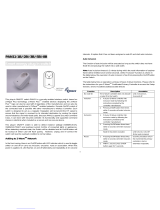Page is loading ...


Node ID and just connect the PAN08 to main power.
Note: Auto inclusion timeout is 2 minute during which the node information of
explorer frame will be emitted once every several seconds. Unlike “inclusion” function
as shown in the table below, the execution of auto inclusion is free from pressing the
Include button on the PAN08.
The table below lists an operation summary of basic Z-Wave functions. Please refer
to the instructions for your Z-WaveTM Certificated Primary Controller to access the
Setup function, and to include/exclude/associate devices
Function Description LED Indication
No node ID The Z-Wave Controller does not allocate
a node ID to the PAN08.
LED 2-second on, 2-second
off
Inclusion
(Add a new node)
1. Put your Z-Wave controller into
inclusion mode by following the
instructions provided by the
controller manufacturer.
One press one flash LED
2. Pressing Include button three times
within 2 seconds will enter inclusion
mode.
Exclusion
(Remove an
existed node)
1. Put your Z-Wave controller into
exclusion mode by following the
instructions provided by the
controller manufacturer.
One press one flash LED
2. Pressing Include button three
times within 2 seconds will enter
exclusion mode.
Node ID has been excluded. LED 0.5s On, 0.5s Off (Enter
auto inclusion)
Reset 1. Pressing Include button three times
within 2 seconds will enter inclusion
mode.
Use this procedure only in
the event that the primary
controller is lost or
otherwise inoperable.
2. Within 1 second, press Include
button again for 5 seconds.
3. IDs are excluded. LED 0.5s On, 0.5s Off (Enter
auto inclusion)
Association 1. The PAN11 is an always listening
Z-Wave device, so associations
be added or removed by a controller
at any time.
Or If your controller requires to have
the PAN11 send a 'node information
frame' or NIF for associations,
pressing the On/Off button three
times within 2 seconds will cause
the PAN11 to send its NIF.
LED One press one flash
2. There are 1 group (Group 1) for the
PAN08
Adding a node ID allocated by Z-Wave Controller means inclusion. Removing a node ID
allocated by Z-Wave Controller means exclusion.
Failed or success in including/excluding the node ID can be viewed from the Z-Wave
Controller.
2

LED Indication
To distinguish what mode the PAN08 is in, view from the LED for identification.
State Type LED Indication
Motor
activate
No matter up or down, close or open, Led will flash every second
while Motor activate.
When S1 or S2 close to L, the LED will flash even when the motor
stop by itself, this is to let user know the S1 or S2 still close and not
been release yet.
No node ID Under normal operation, when the PAN08 has not been allocated a
node ID, the LED flashes on and off alternately at 2-second
intervals. By pressing S1 S2 or Include button, it will stop flashing
temporarily.
Learning When PAN08 is in learning mode, LED flashes on and off
alternately and repeatedly at 0.5 second intervals.
Overload When overload state occurs, the PAN08 is disabled and LED
flashes on and off alternately at 0.2 second intervals. PAN08 will
send alarm_type=8 alarm_Level=0xFF to Group1, Overload state
can be cleared by disconnect and reconnect the PAN08 to the main
power
Choosing a Suitable Location
1. Do not locate the PAN08 facing direct sunlight, humid or dusty place.
2. The suitable ambient temperature for the PAN08 is 0°C~40°C.
3. Do not locate the PAN08 where exists combustible substances or any source of
heat, e.g. fires, radiators, boiler etc.
4. After putting it into use, the body of PAN08 will become a little bit hot of which
phenomenon is normal.
Moving Range Calibration
1. It is important to carry out a shutter calibration process before you control the
shutter to move. Press inclusion button over 3 seconds and release before the 6th
second, the roller shutter controller will start the shutter calibration process. The
process is composed of three continue stages. The shutter move to the TOP in first
stage, and move to the BOTTOM in second stage, and move to the TOP again in
third stage. Then PAN08 will know the total range of UP and DOWN.
2. During the shutter calibration process, any emergencies happen you can press
and release the include button to stop the process.
3. If user found the direction is reverse, this may cause by the wrong connection of
NC and NO to the motor, please exchange NC and NO connection and execute
calibration process again.
4. For safe issue, please select the motor which can stop by itself when go to bottom
end or top end.
Installation and operation
3

1. Put the in wall PAN08 into a wall box and connect the AC power wire L,N to PAN08
connector L, N.
2. Connect the wall switch to the PAN08 as Fig1
3. To manually switch up and down of the shutter, simply press the external switch S1
or S2. The detail is described in 7-5.
4. PAN08 built in meter function and can read the Watt, KWh, V(Voltage), I(Current),
PF(Power Factor) of the load by using Z-Wave command class, user can set a
threshold current to get the warning caused by abnormal operation
5. PAN08 have overload protection function, and can help to prevent short circuit
caused by load.
Programming
1. Basic Command Class
The PAN08 will respond to BASIC and BINARY commands that are part of the
Z-Wave system.
1.1 BASIC_GET
When PAN08 receive Basic Get Command, it will send Basic Report Command
to report the position of the shutter. When the report value is 0x00, that mean the
shutter is at the Bottom, if the report value is 0x63 that mean the shutter is at the
Top, any other value between 0x01~0x62 imply Shutter at the position between
top and bottom.
Basic Get Command: [Command Class Basic, Basic Get]
Basic Report Command:
[Command Class Basic, Basic Report, Value = 0x00 (BOTTOM)]
[Command Class Basic, Basic Report, Value = 0x01~0x62 (Between BOT-
TOM and TOP)]
[Command Class Basic, Basic Report, Value = 0x63 (TOP)]
1-2 BASIC_SET
PAN08 can accept Basic Set Command which value is either (0x00) Bottom or
Top (0x63) or (0x01-0x62) the position between TOP and Bottom. Other value
(0x64-0xFE) is not acceptable.
4

[Command Class Basic, Basic Set, Value = 0x63] control the shutter to the
top (0x63)
[Command Class Basic, Basic Set, Value = 0x00(0)] control the shutter to
the bottom(0x00)
[Command Class Basic, Basic Set, Value = 0xFF] control the shutter to the
most recent (non-zero) level.
[Command Class Basic, Basic Set, Value = 0x01-0x62] control the shutter
to the position between bottom and top
2 Binary Switch Command Class
2-1 BINARY_SWITCH_GET,
When PAN08 receive Binary Switch Get Command, it will send Binary Switch Report
Command to report the position of the shutter. When the report value is 0x00, that
mean the Shutter is bottom down, if the report value is 0xFF that mean the Shutter is
at the top. But if report value is 0xFE means the position is unknown.
Binary Switch Get Command:
[Command Class Binary Switch, Binary Switch Get]
Binary Switch Report Command:
[Command Class Binary Switch, Binary Switch Report, Value = 0x00 (BOT-
TOM)]
[Command Class Binary Switch, Binary Switch Report, Value = 0xFE (UN-
KNOWN)]
[Command Class Binary Switch, Binary Switch Report, Value = 0xFF(TOP)]
2-2 BINARY_SWITCH_SET
PAN08 can only accept Binary Switch Set Command which value is either (0x00)
Bottom or Top (0xFF), other value is not acceptable.
[Command Class Binary Switch, Binary Switch Set, Value = 1~99 or
0xFF(255)]
control the shutter to the top (0xFF). But if the shutter is on the way down, this
command will stop the shutter.
[Command Class Binary Switch, Binary Switch Set, Value = 0x00(0)]
control the shutter to the bottom(0x00). But if the shutter is on the way up, this
command will stop the shutter.
3. Multilevel Switch Command Class (Version 3):
3-1 MULTILEVEL SWITCH SET:
PAN08 can accept Multilevel Switch Set Command which value is either (0x00) Bot-
tom or Top (0x63) or (0x01-0x62) the position between TOP and Bottom. Other value
(0x64-0xFE) is not acceptable.
[Command Class Multilevel Switch, Multilevel Switch Set, Value = 0x63] control
the shutter to the top (0x63)
5

[Command Class Multilevel Switch, Multilevel Switch Set, Value = 0x00(0)]
control the shutter to the bottom(0x00)
[Command Class Multilevel Switch, Multilevel Switch Set, Value = 0xFF(255)]
control the shutter to the the most recent (non-zero) level.
[Command Class Multilevel Switch, Multilevel Switch Set, Value = 0x01-0x62]
control the shutter to the position between Bottom and Top.
3-2 MULTILEVEL SWITCH GET:
When PAN08 receive Multilevel Switch Get Command, it will send Multilevel Switch
Report Command to report the position of the shutter. When the report value is 0x00,
that mean the shutter is at the Bottom, if the report value is 0x63 that mean the shut-
ter is at the top, any other value between 0x01~0x62 imply shutter at the position be-
tween top and bottom.
Switch Multilevel Get Command:
[Command Class Multilevel Switch, Multilevel Switch Get]
Multilevel Switch Report Command:
[Command Class Multilevel Switch, Multilevel Switch Report,
Value = 0x00(BOTTOM)]
[Command Class Multilevel Switch, Multilevel Switch Report,
Value = 0x01~0x62(Between BOTTOM and TOP)]
[Command Class Multilevel Switch, Multilevel Switch Report,
Value = 0x63 (TOP)]
3-3 MULTILEVEL SWITCH START LEVEL CHANGE:
This is the command which user can move the shutter up to the top or down to
the bottom.
[Command Class Multilevel Switch, Multilevel Switch Start Level Change,
Up/Down Value]
3-3.1 Up/Down Bit:
If Up/Down Bit=0x00 Shutter move up
If Up/Down Bit=0x01 Shutter move down
If Up/Down Bit=0x03 no move
[Command Class Multilevel Switch, Multilevel Switch Start Level Change,
Up/Down=0x00] control the shutter to the top (0x63)
[Command Class Multilevel Switch, Multilevel Switch Start Level Change,
Up/Down=0x01] control the shutter to the bottom (0x00)
[Command Class Multilevel Switch, Multilevel Switch Start Level Change,
Up/Down=0x03] Don't move the shutter or stop the moving shutter
ATT. 1. Ignore_Start_Level、
Start_Level、
Dimming_Duration、
Inc/Dec、
Step_size can
not be used.
2. PAN08 can not control the speed of motor.
3. It may have some distance error caused by motor start up time.
6

4. If user found the error become significant, you may using S1 or S2 move
shutter to the end or remote move shutter to 0% and 100%, and that will
automatically calibrate this error.
3-3.4 MULTILEVEL SWITCH STOP LEVEL CHANGE:
When receive Multilevel Switch Stop Level change Command PAN08 will stop the
motor.
4 SCENE ACTIVATION COMMAND CLASS
4-1 Scene Activation Set Command:
When PAN08 receive Scene Activation Set command, it will read the level of the pre-
configured Scene ID from EEPROM. And it will be controlled as a Multilevel Switch
Set command that described in 3-1. The Dimming Duration of the command will be
ignored because PAN08 can not control the speed of motor.
5 SCENE ACTUATOR CONFIGURATION COMMAND CLASS
5-1 Scene Actuator Configuration Set Command:
[Command Class Scene Actuator Configuration, Scene Actuator Configuration
Set, Scene ID=1~255, Override bit=0, Level=0~99 or 255] The current
setting of PAN08 will not be override.
[Command Class Scene Actuator Configuration, Scene Actuator Configuration
Set, Scene ID=1~255, Override bit=1, Level=0~99 or 255] The Level
value in this Command is associated to the Scene ID.
5-2 Scene Actuator Configuration Get Command:
[Command Class Scene Actuator Configuration, Scene Actuator Configuration
Get, Scene ID=1~255 ]
[Command Class Scene Actuator Configuration, Scene Actuator Configuration
Report, Scene ID=1~255, Level=0~99 or 255, Dimming Duration=0~0xFE] Report
the Pre-configured Scene ID of PAN08.
Z-wave’s Groups introduction (Maximum 1 node )
There is only one group called Group1,there is only one node for Group1 which
support MULTILEVEL_SWITCH_REPORT、METER_REPORT_COMMAND_V3、
ALARM_REPORT and DEVICE_RESET_LOCALLY_NOTIFICATION.
6-1 Device reset locally notification :
When PAD07 is reset manually, it will send a DEVICE_RESET_LOCALLY_
NOTIFICATION to the nodes of group 1.
6-2 Report the shutter position :
Every time when user press S1 or S2 and let shutter to move, PAN08 will report the
position status to controller, and at the moving process when change over 10%
PAN08 will send Multilevel Switch Report to Group 1 as well.
Multilevel Switch Report:
Ex. Report position at 30%
[Command Class Multilevel Switch, Multilevel Switch Report,Value = 30(%)]
6-3 Meter Command Class:
The Switch will report its (1) instant Power Consumption (Watt) or (2) accumulated
power consumption(KWH) or (3) AC load Voltage (V) or (4) AC load current ( I ) (5)
7

load power factor (PF) to Z-Wave Controller after receive the Meter Get Command
from Z-Wave Controller.
When the power consumption of load vary over 5%, it will send Meter report to the
nodes of Group as well
6-3.1 Instant Power Consumption (Watt) of Switch
When receiving Meter Get Command, it will report Meter Report Command to the
node asked.
Meter Get Command: [Command Class Meter, Meter Get, Scale =0x02(W)]
Meter Report Command:
[Command Class Meter,Meter Report,Rate Type = 0x01,Meter Type =
0x01,Precision = 1,Scale = 0x02,Size = 4,Meter Value(W) ]
Example:
Meter Value 1 = 0x00 (W)
Meter Value 2 = 0x00 (W)
Meter Value 3 = 0x03 (W)
Meter Value 4 = 0xEA (W)
Meter(W) = Meter Value 3 *256 + Meter Value 4 = 100.2W
6-3.2 Accumulated Power Consumption (KW/h)
When receiving Meter Get Command, it will report Meter Report Command to
the node asked.
Meter Get Command: [Command Class Meter, Meter Get, Scale = 0x00 (KW/h)]
Meter Report Command:
[Command Class Meter,Meter Report,Rate Type = 0x01, Meter Type
=0x01, Precision = 2,Scale = 0x00,Size = 4,Meter Value (KWh)]
Example:
Scale = 0x00 (KWh)
Precision = 2
Size = 4 Bytes (KW/h)
Meter Value 1 = 0x00(KWh)
Meter Value 2 = 0x01(KWh)
Meter Value 3 = 0x38(KWh)
Meter Value 4 = 0xA3(KWh)
Accumulated power consumption (KW/h) = (Meter Value 2*65536) + (Meter Value
3*256) + (Meter Value 4) = 800.35 (KW/h)
6-3.3 AC load Voltage (V)
When receiving Meter Get Command, it will report Meter Report Command to the
node asked.
Meter Get Command: [Command Class Meter, Meter Get, Scale =0x04(V)]
Meter Report Command:
[Command Class Meter,Meter Report,Rate Type = 0x01,Meter Type =
0x01,Precision = 1,Scale = 0x04,Size = 2, Meter Value(V)]
Example:
Scale = 0x04 (V)
8

Precision = 1
Size = 2 (2 Bytes of V)
Meter Value 1 = 0x09(V)
Meter Value 2 = 0x01(V)
AC load Voltage = (Meter Value 1*256) +(Meter Value 2)= 230.5 (V)
6-3.4 AC load current ( I )
When receiving Meter Get Command, it will report Meter Report Command to the
node asked.
Meter Get Command: [Command Class Meter, Meter Get, Scale =0x05(I)]
Meter Report Command:
[Command Class Meter,Meter Report,Rate Type = 0x01,Meter Type
= 0x01,Precision = 2,Scale = 0x05,Size = 2,Meter Value(I)]
Example:
Scale = 0x05 (I)
Precision = 2
Size = 2 (2 Bytes of I)
Meter Value 1 = 0x01(I)
Meter Value 2 = 0x21(I)
AC load current = (Meter Value 1*256) +(Meter Value 2)= 2.89 (A)
6-3.5 load power factor (PF)
When receiving Meter Get Command, it will report Meter Report Command to the
node asked.
Meter Get Command: [Command Class Meter, Meter Get, Scale =0x06(PF)]
Meter Report Command:
[Command Class Meter,Meter Report,Rate Type = 0x01,Meter Type =
0x01, Precision = 2,Scale = 0x06,Size = 1 Bytes,Meter Value(PF)]
Example:
Scale = 0x06 (PF)
Precision = 2
Size = 1 (1 Byte of PF)
Meter Value 1 = 0x63(PF) (It means that the load power factor is 0.99)
6-3.6 Reset Accumulated Power Consumption (KWh)
Whenever re-start counting the accumulated power consumption is needed, you can
use Meter Reset Command to clear it.
Meter Reset Command:[Command Class Meter, Meter Reset]
6-3 Alarm Report Command:
When PAN08 detect Overload, it will send Alarm_Report to Group1, Alarm Type =
0x08, Alarm Level=0xFF. When receive Alarm_Get command with Alarm Type = 0x08
and the PAN08 not in overload status , it will send Alarm_Report, Alarm Type = 0x08,
Alarm Level=0x00.
6-3.1 Alarm Report:
When in Two Push Button switch type, S1 or S2 close to L and not been release, and
PAN08 receive some control moving command from Z-Wave RF (Ex. BASIC_SET、
BINARY_SWITCH_SET、
9

MULTILEVEL_SWITCH_SET、
MULTILEVEL_SWITCH_START_LEVEL_CHANGE or
MULTILEVEL_SWITCH_STOP_LEVEL_CHANGE or SCENE_ACTIVATION_SET),
PAN08 won’t do any change in position but report alarm to Group1 this indicate that
the S1 or S2 not been released.
When PAN08 detect a overload power, it will report alarm to Group1
[Command_Class_Alarm, Alarm_Report, Alarm Type = 0x08, Alarm Level = 0xFF
(Overload)]
[Command_Class_Alarm, Alarm_Report, Alarm Type = 0x08, Alarm Level = 0x00
(Normal)]
When in Two Push Button switch type, S1 or S2 are closed and not released to open,
and PAN08 receive any control moving command from Z-Wave RF, it will report
alarm to Group1.
[Command_Class_Alarm, Alarm_Report, Alarm Type = 0x01, Alarm Level = 0xFF
(S1 or S2 close to L)]
[Command_Class_Alarm, Alarm_Report, Alarm Type = 0x01, Alarm Level = 0x00
(S1 and S2 released from L)]
7 Z-Wave’s Configuration
Configuration
Parameter
Function Size
(Byte)
Value Unit Default Description
1 Watt 2 0x01- 5s 720 5*720s=3600s=1
Meter
Report
Period
0x7FFF hour
2 KWH
Meter
Report
Period
2 0x01-
0x7FFF
10
min
6 6*10min= 1 hour
3 Threshold
of current
for Load
Caution
2 10-500 0.01
A500 500*0.01A=5A
4 Threshold
of KWH
for Load
Caution
2 1-
10000
1
KWh
10000
5 External
switch
type
1 1-2 2 1: One Push button
2:Two Push button
6 Level
report
mode
1 1-2 2 1:Report destination
level in 5s
2:Report 10 percent
level while running
7-1 Watt Meter Report Period:
If the setting is configured for 1hour (set value =720), the PAN08 will report its instant
power consumption every 1 hour to the node of Group 1. The maximum interval to
report its instant power consumption is 45 hours (5s*32767/3600=45hr). Default
value is 1 hour.
10

7-2 KWH Meter Report Period:
If the setting is configured for 1hour (set value =6), the PAN08 will report its
Accumulated Power Consumption (KW/h) every 1 hour to the node of correspond
Group. The maximum interval to report its Accumulated Power Consumption (KW/h)
is 227.55 days (10min*32767/1440=227.55 days). Default value=1 hour.
7-3 Threshold of current for Load Caution
This is a warning when the current of load over the preset threshold value, if the
setting value is 500, when the load current of Relay1 over this value, PAN08
will send current meter report to warn the Group1 node, the Range of the setting
value is from 10 to 500, and the default value is 500.
7-4 Threshold of KWh for Load Caution
This is a warning when the KWh of load over the preset threshold value, If the setting
value is 10000, when the Accumulated Power Consumption of Relay1 or Relay2 over
this value, PAN08 will send KWh Meter Report command to the node of correspond
Group, minimum value is 1KWh and default value is 10000 kWh
7-5 External switch type
7-5-1 One Push Button:
When the configuration setting is One Push Button, only S1 input will be valid.
The control moving commands can be accepted in this switch type while the
shutter is moving. In this switch type, the inclusion/exclusion/reset/association
function can also be fulfilled by pressing S1 just like the operation of include
button.
When S1 is short pressed, the shutter will move up toward TOP(0x63). While in
this moving S1 is short pressed again, the shutter will stop moving. A third short
pressing of S1 will move the shutter down toward BOTTOM(0x00). While in this
moving S1 is short pressed again, the shutter will stop moving. And so on…
Inverting direction and stopping.
7-5-2 Two Push Button: (The default setting is Two Push Button (2))
If this setting is configured as Two Push Button, S1 and S2 input will be valid, but
will not accept pressing S1and S2 at the same time. In this switch type, the
inclusion/exclusion/reset/association function can also be fulfilled by pressing S1
or S2 just like the operation of include button.
When S1 is pressed and hold more than 1.5 seconds, the shutter will move up
toward TOP(0x63), and the shutter will stop moving when S1 is released. When
S2 is pressed and hold more than 1.5 seconds, the shutter will move down
toward BOTTOM(0x00), and the shutter will stop moving when S2 is released.
When S1 is short pressed, the shutter will move up toward TOP(0x63). While in
this moving short pressed S1 again, the shutter just keep moving up toward
TOP(0x63). The easy way to stop this moving is short pressing S2. When S2 is
short pressed, the shutter will move down toward BOTTON(0x00). While in this
moving short pressed S2 again, the shutter just keep moving down toward
BOTTON(0x00). The easy way to stop this moving is short pressing S1.
When in Two Push Button switch type, S1 or S2 are pressed and not
released, and PAN08 receive any control moving command from Z-Wave RF
(Ex.
BASIC_SET、
BINARY_SWITCH_SET、
MULTILEVEL_SWITCH_SET、
MULTILE
VEL_SWITCH_START_LEVEL_CHANGE or
MULTILEVEL_SWITCH_STOP_LEVEL_CHANGE or
SCENE_ACTIVATION_SET), PAN08 won’t do any change in position but
report alarm to Group1 (Alarm_Type=1, Alarm_level =0xFF), this indicate
11

that the S1 or S2 not been release.
ATT. : For avoid misunderstanding that RF command dose not work, it is
recommended to check the status of S1 and S2.
7-6 Level Report mode
Mode 1 : In 5 seconds period after controlled by a moving command, it will report the
destination level when received request command. Out of the 5 seconds
period, it will report the actual level of the shutter when received request
command.
Mode 2 : Whenever the shutter move pass a 10 percent level, it will auto report the
level to Group 1 node.
8 Command Classes
The Switch supports Command Classes including…
* COMMAND_CLASS_ZWAVEPLUS_INFO
* COMMAND_CLASS_VERSION_V2
* COMMAND_CLASS_MANUFACTURER_SPECIFIC_V2
* COMMAND_CLASS_DEVICE_RESET_LOCALLY
* COMMAND_CLASS_ASSOCIATION_V2
* COMMAND_CLASS_ASSOCIATION_GRP_INFO
* COMMAND_CLASS_POWERLEVEL
* COMMAND_CLASS_SWITCH_BINARY
* COMMAND_CLASS_BASIC
* COMMAND_CLASS_SWITCH_MULTILEVEL_V3
* COMMAND_CLASS_CONFIGURATION
* COMMAND_CLASS_ALARM
* COMMAND_CLASS_METER_V3
* COMMAND_CLASS_SCENE_ACTIVATION
* COMMAND_CLASS_SCENE_ACTUATOR_CONF
* COMMAND_CLASS_FIRMWARE_UPDATE_MD_V2
Troubleshooting
Symptom Cause of Failure Recommendation
The PAN08 not working
and LED off
1. The PAN08 is not
connect to the Main
power
2. The PAN08 break
down
1. Check power connections
2. Don’t open up the PAN08 and send it
for repair.
The shutter move direction
is reverse
Wrong connection of NC
and NO to the motor
Swap the NC NO connection
PAN08 LED light work fine
But can not control
1. No association setting
2. Same frequency
interference
3. S1 or S2 are pressed in
Two Push Button switch
type, PAN08 would not
accept RF command.
1. Carry out association
2. Wait for a while to re-try
3. Release S1 and S2
Specification
Operating Voltage 100 ~240VAC
Maximum Load Resistive load 5A max
Range Minimum 30 m in door 100m outdoor line of sight
12


with any other antenna or transmitter.
14
/