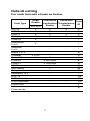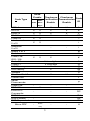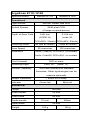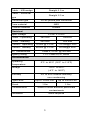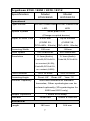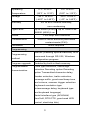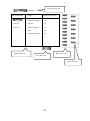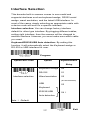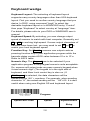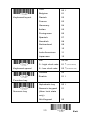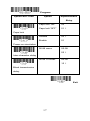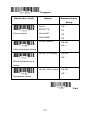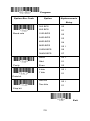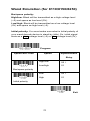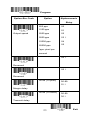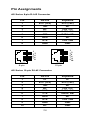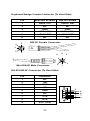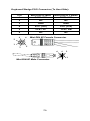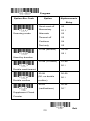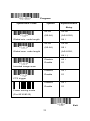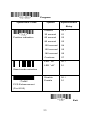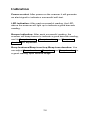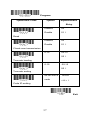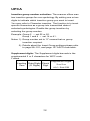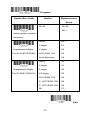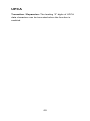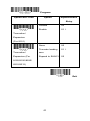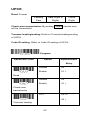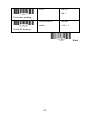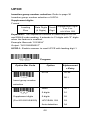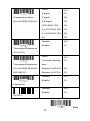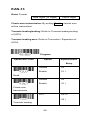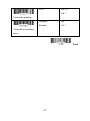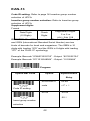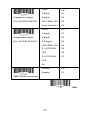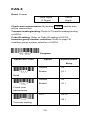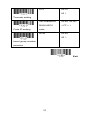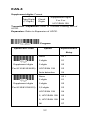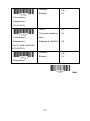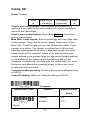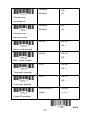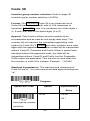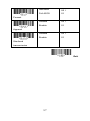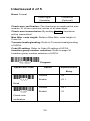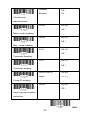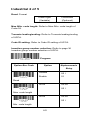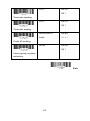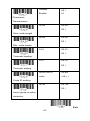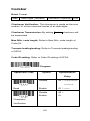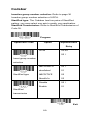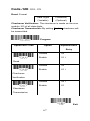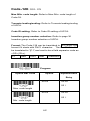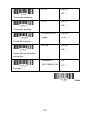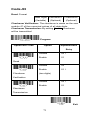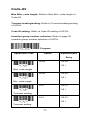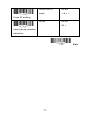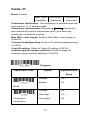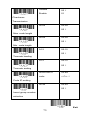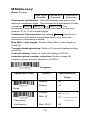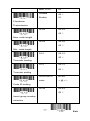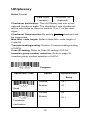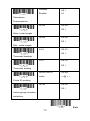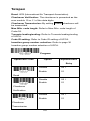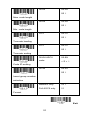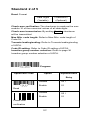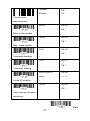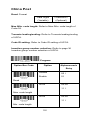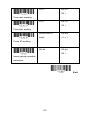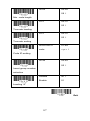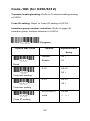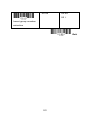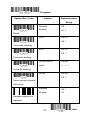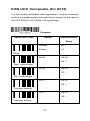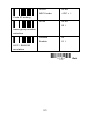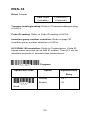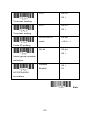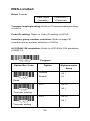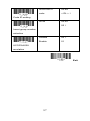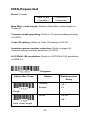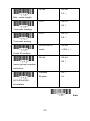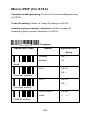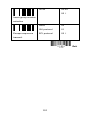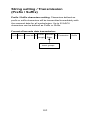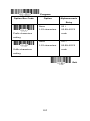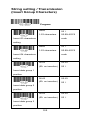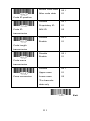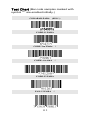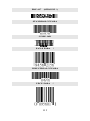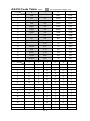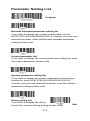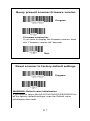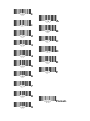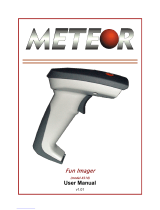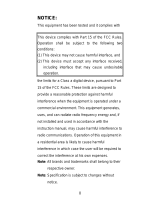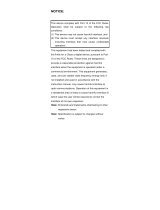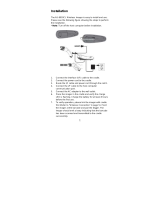Argox AS-8120/8310/8312 User manual
- Category
- Bar code readers
- Type
- User manual

0
NOTICE:
This equipment has been tested and it complies with
the limits for a Class a digital device, pursuant to Part
15 of the FCC Rules. These limits are designed to
provide a reasonable protection against harmful
interference when the equipment is operated under a
commercial environment. This equipment generates,
uses, and can radiate radio frequency energy and, if
not installed and used in accordance with the
instruction manual, may cause harmful interference to
radio communications. Operation of this equipment in
a residential area is likely to cause harmful
interference in which case the user will be required to
correct the interference at his own expenses.
Note: All brands and trademarks shall belong to their
respective owner.
Note: Specification is subject to changes without
notice.
This device complies with Part 15 of the FCC Rules.
Operation shall be subject to the following two
conditions:
(1) This device may not cause harmful interface, and
(2) This device must accept any interface received,
including interface that may cause undesirable
operation.

1
Introduction
Installation- Keyboard Wedge
1) First of all, you must switch off power for the
terminal/computer.
2) Disconnect the keyboard cable from the back of the
terminal/computer.
3) Connect the appropriate interface cable to the scanner
and to the terminal/computer.
4) Turn the terminal/computer power on.
RS-232
1) Disconnect power to the terminal/computer.
2) Connect the appropriate interface cable and external
power supply (DC adapter) to the scanner.
3) Plug the serial connector into the serial port on the back
of your computer/terminal. Tighten the two screws to
secure the connector to the port.
4) Plug the power pack into power source.
5) Once the scanner has been fully connected, turn the
terminal/computer power back on.
USB (Simulate with keyboard wedge)
1) Connect the USB cable between scanner and PC.
2) Windows will automatically detect the USB device.
Note: If any of the above operation is incorrect, turn off the
power immediately and check any improper
connections. Go through all above steps again.

2
Default setting
For each barcode shown as below:
Code Type
Read
Enable
Checksum
Verification
Enable
Checksum
Transmission
Enable
Code
ID
8110 / 8120
UPC-A
V
V
V
A
UPC-E
V
V
V
E
EAN-13
V
V
V
F
EAN-8
V
V
V
FF
Code-39
V
*
Interleaved
2 of 5
V
i
Industrial
2 of 5
-
-
i
Matrix 2 of 5
B
Codabar
V (8110)
%
Code-128
V
V
#
Code-93
V two digits
&
Code-11
V One digit
O
MSI/Plessey
V
@
UK/Plessey
V
@
Telepen
S
Standard 2 of 5
-
-
i
RSS-14
-
-
R4
RSS-Limited
-
-
RL
RSS-Expanded
-
-
RX
China Post
t
Italian
Pharmacode.
p

3
Code Type
Read
Enable
Checksum
Verification
Enable
Checksum
Transmission
Enable
Code
ID
8150
8250
8310
8312
UPC-A
V
V
V
V
A
UPC-E
V
V
V
V
E
EAN-13
V
V
V
V
F
EAN-8
V
V
V
V
FF
Code-39
V
V
*
Interleaved
2 of 5
V
V
i
Industrial
2 of 5
-
-
i
Matrix 2 of 5
B
Codabar
%
Code-128/
GS1-128
V
V
V
#
Code-93
V two digits
&
Code-11
V One digit
O
MSI/Plessey
V
@
UK/Plessey
V
@
Telepen
S
Standard 2 of 5
V
V
i
China Post
t
Italian
Pharmacode.
p
Code-16K
-
-
-
PDF417
-
V
-
-
EAN UCC
Composite
-
-
-
RC
RSS-14
-
R4
RSS-Limited
-
RL
RSS-Expanded
-
RX
Micro-PDF
-
8312
only
-
-
U

4
Weight
155 g
120 g
ArgoScan 8110 / 8120
Specification
Model 8110
Model 8120
Operational
Light Source
660 nm Visible Red LED
Optical System
2048 pixel CCD
(Charge-coupled device)
Depth of Scan Field
0-80 mm
(CODE 39,
PCS=90%, 20mils)
0-150 mm
(code 39,
PCS=90%, 20mils)
Scanning Width
80 mm at contact
75mm at contact
Scan Speed
50 scans/sec
100 scans/sec
Resolution
4mils, Code39, PCS=90%, on contact
5mils, Code39, PCS=45%, on contact
Print Contrast
30% or more
Scanning Angle
Pitch: 60° Skew: 75°
Decode Capability
Auto-discriminates all standard
barcodes; Other symbologies can be
ordered optionally
Beeper Operation
7 tones or no beep
Indicator
Green led
Blue led
Mechanical
Length
182 mm
Width-handle
26 mm
Width-head
90 mm
Depth-handle
51 mm
49mm
Depth-head
35 mm

5
Cable – K/B wedge
Straight 2.0 m
Cable – universal
type
Straight 2.3 m
Connector type
RJ-45 phone jack connector
Case material
ABS
Cushion material
Rubber
Electrical
Input Voltage
5 VDC ± 0.25V
Power - Operating
380 mW
850mW
Power - Standby
240 mW
250 mW
Current - Operating
76 mA @ 5 VDC
170 mA@5 VDC
Current - Standby
48 mA @ 5 VDC
50 mA@5 VDC
DC Transformers
Class 2; 5VDC @ 450 mA
Agency listing
FCC Class A,CE, BSMI
Environmental
Operating
Temperature
0℃ to 45℃ (32℉ to 113℉)
Storage
-20℃ to 60℃
(-4℉ to 140℉)
Humidity
5% to 90% relative humidity,
non-condensing
Light Level
Up to 15000 Lux.
Up to 20000 Lux.
Shock
1.0m
1.2m
Contaminants
Seals to resist airborne particulate
contaminants
Ventilation
None required

6
Programming
Programming
method
Manual (Reading special barcode) DOS
command through RS-232, Windows
configuration program (8110)
Program upgrade
Enabled built-in flash memory (8110)
Programmable
characteristics
Code type selection, check digit
selection Decoding option Decoding
option Transmitted character delay,
Header selection, trailer selection,
message suffix, good read beep tone
and volume, scanner trigger selection
Keyboard emulation type
(intermessage delay, keyboard type
and keyboard language)
Serial interface type (ACK/NAK,
Xon/Xoff, RTS/CTS, good read LED
control, start/stop bits)

7
ArgoScan 8150 / 8250 / 8310 / 8312
Specification
Model
8150/8250
Model
8310/8312
Operational
Light Source
660 nm Visible Red
LED
630 nm Visible Red
LED
Optical System
2048 pixel CCD
(Charge-coupled device)
Depth of Scan Field
0-250 mm
(CODE 39,
PCS=90%, 20mils)
Up to 600mm
(CODE 39,
PSC=90%, 20mils)
Scanning Width
120 mm
160mm
Scan Speed
200 scans/sec
450 scans/sec
Resolution
0.1mm(4mils);
Code39,PCS=90%,
on contact (8150);
Code39,PCS=45%,
on contact (8250)
0.1mm(4mils)
Code39,PCS=90%
Print Contrast
25% or more
25% or more
Scanning Angle
Front: 60° Rear: 60° Yaw: 75°
Decode Capability
Auto-discriminates all standard
barcodes; Other symbologies can be
ordered optionally (2D symbologies for
8250 and 8312 only)
Beeper Operation
7 tones or no beep
Indicator
Green led
Green & Red led
Mechanical
Length
182 mm
164 mm

8
Depth-head
35 mm
35 mm
Weight
150 g (cable not
included)
176 g (cable not
included)
Cable – K/B wedge
Straight 2.0 m
Coiled 2.5 m
Cable – universal
type
Straight 2.3 m
Coiled 2.5 m
Cable- USB
Straight 2.0 m
Coiled 2.5 m
Connector type
RJ-45 phone jack connector
Case material
ABS plastic
ABS (over molded
at contact pointed)
Cushion material
Rubber
Double injection
Electrical
Input Voltage
5 VDC ± 0.25V
Power - Operating
1275 mW
800 mW
Power - Standby
600 mW
350 mW
Current - Operating
255 mA (8150);
180 mA (8250)
@ 5 VDC
160 mA @ 5 VDC
Current - Standby
120 mA (8150);
100 mA (8250)
@ 5 VDC
70 mA @ 5 VDC
DC Transformers
Class 2; 5VDC @ 450 mA
Agency listing
UL, FCC Class A,
CE
UL, FCC Class B,
CE
Environmental
Width-handle
26 mm
30 mm
Width-head
74 mm
78 mm
Depth-handle
51 mm
56 mm

9
Operating
Temperature
0℃ to 45℃
(32℉ to 113℉)
0℃ to 45℃
(32℉ to 113℉)
Storage
-40℃ to 60℃
(-40℉ to 140℉)
-20℃ to 60℃
(-4℉ to 140℉)
Humidity
5% to 90% relative humidity,
non-condensing
Light Level
Up to 60000 (8150);
80000 (8250) Lux.
Up to 70000 Lux.
Shock
1.5m drop onto concrete
Contaminants
Seals to resist airborne particulate
contaminants (IP42)
Ventilation
None required
Programming
Programming
method
Manual (Reading special barcode) DOS
command through RS-232, Windows
configuration program
Program upgrade
Enabled by built-in flash memory
Programmable
characteristics
Code type selection, check digit
selection Decoding option Decoding
option Transmitted character delay,
Header selection, trailer selection,
message suffix, good read beep tone
and volume, scanner trigger selection
Keyboard emulation type
(intermessage delay, keyboard type
and keyboard language)
Serial interface type (ACK/NAK,
Xon/Xoff, RTS/CTS, good read LED
control, start/stop bits)

10
Programming the ArgoScan
8110/8120/8150/8250/8310/8312
To program the 8110/8120/8150/8250/8310/8312, you must
scan a series of programming barcode in the correct order.
Fold out the back cover of this manual. You will see a table of
alphanumeric barcodes, which are used to program the
various options presented.
To program each option, you must:
1. Scan the Program barcode on the parameter setting part.
2. Enter the option mode by scanning the Option Bar Code
(also on the Parameter setting part).
3. To the right of the option barcode, the necessary
alphanumeric inputs are listed. Scan these alphanumeric
entries from the back fold out page. To confirm above
steps, you must scan the Finish barcode on the back fold
out page.
4. Once you have finished programming. Scan the Exit
barcode, listed on the lower right hand corner of each
parameter setting part.

11
Option Bar Code
Option
Alphanumeric Entry
Interface
selection
Keyboard Wedge
RS-232
Wand emulation
USB
Keyboard/RS-232
00*
01
02
03
04
Program
Exit
Program Barcode
Option Barcode
Exit Barcode
Back Fold Out
Finish barcode

12
Exit
Interface Selection
This decoder built-in scanner comes in one model and
supports interfaces such as keyboard wedge, RS232 serial
wedge, wand emulation, and the latest USB interface. In
most of the cases, simply selecting an appropriate cable with
a device code will work for a specific interface.
Interface selection: You can change factory interface
default for other type interface. By plugging different cables,
setting right interface, then the scanner will be changed to
another interface. However, you must make sure which cable
you need.
Keyboard/RS232/UBS Auto detection: By setting this
function, it will automatically select the Keyboard wedge or
RS-232 or UBS interface for user.
Option Bar Code
Option
Alphanumeric
Entry
Interface selection
Keyboard Wedge
RS-232
Wand emulation
USB
Keyboard
/RS232/USB
Auto detection
00
01
02
(8110/8150/8250)
03
04*
Program
Note:*-Default

13
Exit
Keyboard wedge
As a keyboard interface, the scanner supports most of the
popular PCs and IBM terminals. The installation of the wedge
is a fairly simple process without any changes of software or
hardware.
Keyboard Type: Select keyboard type connector of your
host computer. Scanner must be selected to the appropriate
host interface cable converter.
Option Bar Code
Option
Alphanumeric
Entry
Keyboard type
IBM AT, PS/2
Reserved
Reserved
Reserved
Reserved
Reserved
Reserved
00*
01
02
03
04
05
06
Program

14
Keyboard wedge
Keyboard Layout: The selecting of keyboard layout
supports many country languages other than USA keyboard
layout. First you need to confirm country language that you
desire. In DOS, using command “keyb” to select the
desirable keyboard layout or in WINDOWS entry “Control”
then pops “Keyboard” to select country at “language” item.
For details, please refer to your DOS or WINDOWS user’s
manual.
Keyboard Speed: By selecting, you can change output
speed of scanner to match with host computer. Generally, set
00 or 01 in working high speed. If some output characters of
barcode have been lost, you may need to set 05 or 06 to
match your host keyboard speed.
Function Key: Set Enable, scanner can output code as
pressing function-key in your application program while the
barcode datas contain ASCII value between 0116 to 1F16.
Refer to ASCII table.
Numeric Key: The Keypad has to be selected if your
application program is only keypad numeric code acceptable.
So, scanner will output code as press numeric keypad when
it read numeric digit. (The keypad is in the right side of
keyboard, and Num Lock control key is also on.) If
Alt+Keypad is selected, the data characters will be
transmitted as “Alt” + numbers. For example, when sending
character “A”, the actual sending will be “Alt”+65. It is also
useful when using non-English OS and keyboard layout.
Option Bar Code
Option
Alphanumeric
Entry
Program

15
Exit
Keyboard layout
USA
Belgium
Danish
France
Germany
Italian
Portuguese
Spanish
Swedish
Switzerland
UK
Latin American
Japanese
00*
01
02
03
04
05
06
07
08
09
10
11
12
Keyboard speed
0-8
0 : high clock rate
8 : low clock rate
00-08
01 * (8150/8250)
03 *(83XX/8120)
Function key
Disable
Enable
00
01*
Numeric key
Alphabetic key
Numeric keypad
(Num lock state
only)
Alt+Keypad
00*
01
02

16
Keyboard wedge
Caps Lock: By selecting Caps lock”ON” or Caps lock”OFF”,
scanner can get Caps Lock status.
Power-on simulation: All of the PCs check the keyboard
status during power-on selftest. It is recommended to Enable
function if you are working without keyboard installation. It
simulates keyboard timing and pass keyboard present status
to the PC during power-on.
Inter-character delay: This delay is inserted after each data
characters transmitted. If the transmission speed is too high,
the system may not be able to receive all characters. Adjust it
and try out suited delay to make system work properly.
Block transmission delay: It is a delay timer between
barcode data output. The feature is used to transfer
continually with shorter barcode data or multi-field scanning.

17
Exit
Option Bar Code
Option
Alphanumeric
Entry
Caps lock
Caps lock”ON”
Caps lock”OFF”
00
01*
Power-on simulation
Disable
Enable
00*
01
Inter-character delay
00-99 msec
00-99
02*
Block transmission
delay
00-99 10 msec
00-99
10*
Program

18
RS-232
CTS: Clear To Send (Hardware Signal)
RTS: Request To Send (Hardware Signal)
Xon: Transmit On (ASCII Code 1116)
Xoff: Transmit Off (ASCII Code13 16)
Flow control:
None-The communication only uses TxD and RxD signals
without regard for any hardware or software handshaking
protocol.
RTS/CTS-If the scanner wants to send the barcode data to
host computer, it will issue the RTS signal first, wait for the
CTS signal from the host computer, and then perform the
normal data communication. If there is no replied CTS signal
from the host computer after the timeout (Response Delay)
duration, the scanner will issue a 5 warning beeps.
Xon/Xoff- When the host computer is unable to accept data,
it sends a Xoff code to inform the scanner to suspend data
transmission, and Xon to continue.
ACK/NAK- When the ACK/NAK protocol is used, the
scanner waits for an ACK (acknowledge) or (not
acknowledge) from the host computer after data transmission,
and will resend in response to a NAK.
Inter-character delay: It is delay time between data
character’s data output. It is also same as Inter-char. delay of
keyboard wedge.
Block transmission delay: It is a delay time between
barcode data output. It is also same as Block transmission
delay of keyboard wedge.
Response delay: This delay is used for serial
communication of the scanner to waiting for handshaking
acknowledgment from the host computer.

19
Exit
Option Bar Code
Option
Alphanumeric
Entry
Flow control
None
RTS/CTS
Xon/Xoff
ACK/NAK
00*
01
02
03
Inter-character delay
00-99 (msec)
00-99
00*
Block transmission
delay
00-99 (10 msec)
00-99
00*
Response delay
00-99 (100 msec)
00-99
20*
Program
Page is loading ...
Page is loading ...
Page is loading ...
Page is loading ...
Page is loading ...
Page is loading ...
Page is loading ...
Page is loading ...
Page is loading ...
Page is loading ...
Page is loading ...
Page is loading ...
Page is loading ...
Page is loading ...
Page is loading ...
Page is loading ...
Page is loading ...
Page is loading ...
Page is loading ...
Page is loading ...
Page is loading ...
Page is loading ...
Page is loading ...
Page is loading ...
Page is loading ...
Page is loading ...
Page is loading ...
Page is loading ...
Page is loading ...
Page is loading ...
Page is loading ...
Page is loading ...
Page is loading ...
Page is loading ...
Page is loading ...
Page is loading ...
Page is loading ...
Page is loading ...
Page is loading ...
Page is loading ...
Page is loading ...
Page is loading ...
Page is loading ...
Page is loading ...
Page is loading ...
Page is loading ...
Page is loading ...
Page is loading ...
Page is loading ...
Page is loading ...
Page is loading ...
Page is loading ...
Page is loading ...
Page is loading ...
Page is loading ...
Page is loading ...
Page is loading ...
Page is loading ...
Page is loading ...
Page is loading ...
Page is loading ...
Page is loading ...
Page is loading ...
Page is loading ...
Page is loading ...
Page is loading ...
Page is loading ...
Page is loading ...
Page is loading ...
Page is loading ...
Page is loading ...
Page is loading ...
Page is loading ...
Page is loading ...
Page is loading ...
Page is loading ...
Page is loading ...
Page is loading ...
Page is loading ...
Page is loading ...
Page is loading ...
Page is loading ...
Page is loading ...
Page is loading ...
Page is loading ...
Page is loading ...
Page is loading ...
Page is loading ...
Page is loading ...
Page is loading ...
Page is loading ...
Page is loading ...
Page is loading ...
Page is loading ...
Page is loading ...
Page is loading ...
Page is loading ...
Page is loading ...
Page is loading ...
-
 1
1
-
 2
2
-
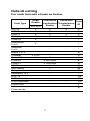 3
3
-
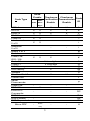 4
4
-
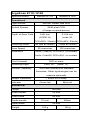 5
5
-
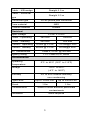 6
6
-
 7
7
-
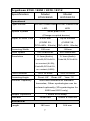 8
8
-
 9
9
-
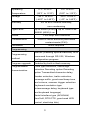 10
10
-
 11
11
-
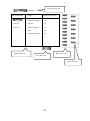 12
12
-
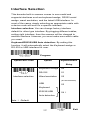 13
13
-
 14
14
-
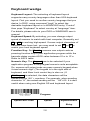 15
15
-
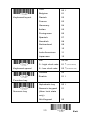 16
16
-
 17
17
-
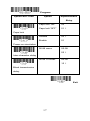 18
18
-
 19
19
-
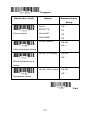 20
20
-
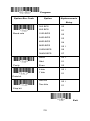 21
21
-
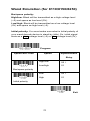 22
22
-
 23
23
-
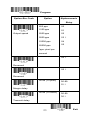 24
24
-
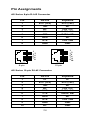 25
25
-
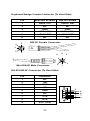 26
26
-
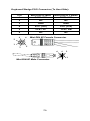 27
27
-
 28
28
-
 29
29
-
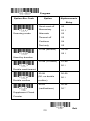 30
30
-
 31
31
-
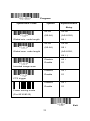 32
32
-
 33
33
-
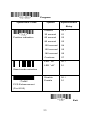 34
34
-
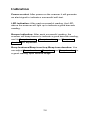 35
35
-
 36
36
-
 37
37
-
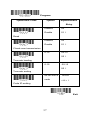 38
38
-
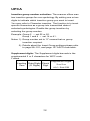 39
39
-
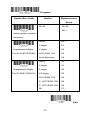 40
40
-
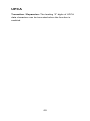 41
41
-
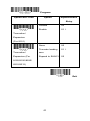 42
42
-
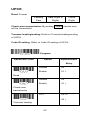 43
43
-
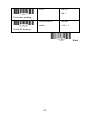 44
44
-
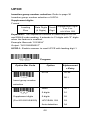 45
45
-
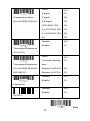 46
46
-
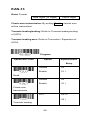 47
47
-
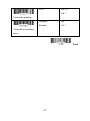 48
48
-
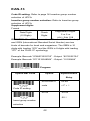 49
49
-
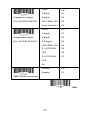 50
50
-
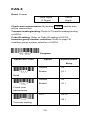 51
51
-
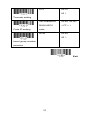 52
52
-
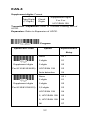 53
53
-
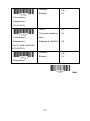 54
54
-
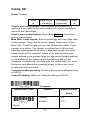 55
55
-
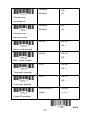 56
56
-
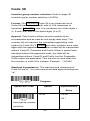 57
57
-
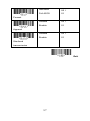 58
58
-
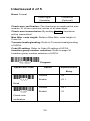 59
59
-
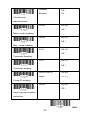 60
60
-
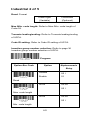 61
61
-
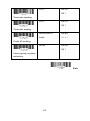 62
62
-
 63
63
-
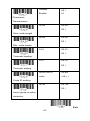 64
64
-
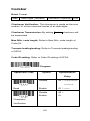 65
65
-
 66
66
-
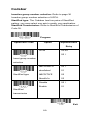 67
67
-
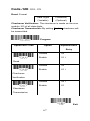 68
68
-
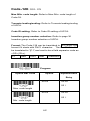 69
69
-
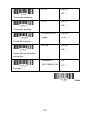 70
70
-
 71
71
-
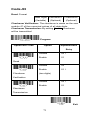 72
72
-
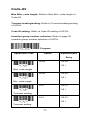 73
73
-
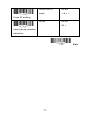 74
74
-
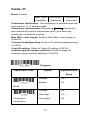 75
75
-
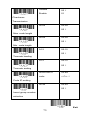 76
76
-
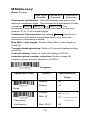 77
77
-
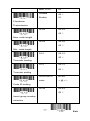 78
78
-
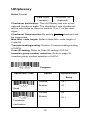 79
79
-
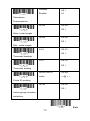 80
80
-
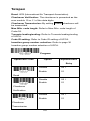 81
81
-
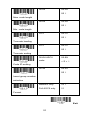 82
82
-
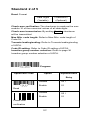 83
83
-
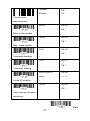 84
84
-
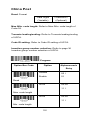 85
85
-
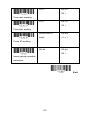 86
86
-
 87
87
-
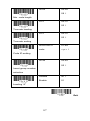 88
88
-
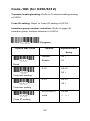 89
89
-
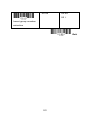 90
90
-
 91
91
-
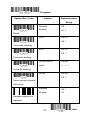 92
92
-
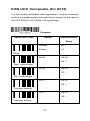 93
93
-
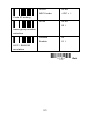 94
94
-
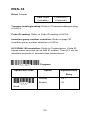 95
95
-
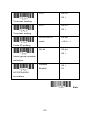 96
96
-
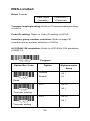 97
97
-
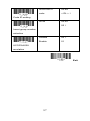 98
98
-
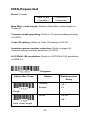 99
99
-
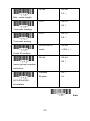 100
100
-
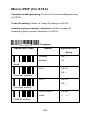 101
101
-
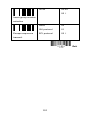 102
102
-
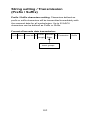 103
103
-
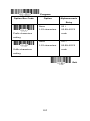 104
104
-
 105
105
-
 106
106
-
 107
107
-
 108
108
-
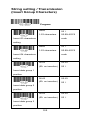 109
109
-
 110
110
-
 111
111
-
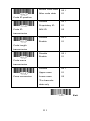 112
112
-
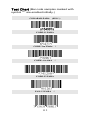 113
113
-
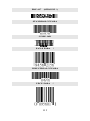 114
114
-
 115
115
-
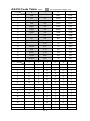 116
116
-
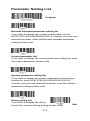 117
117
-
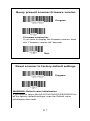 118
118
-
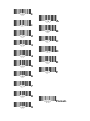 119
119
Argox AS-8120/8310/8312 User manual
- Category
- Bar code readers
- Type
- User manual
Ask a question and I''ll find the answer in the document
Finding information in a document is now easier with AI
Other documents
-
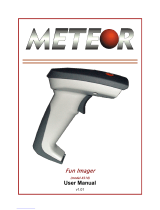 Meteor 8310 User manual
Meteor 8310 User manual
-
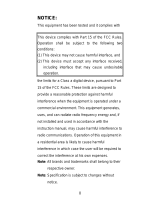 ArgoxScan AS-8250 User manual
ArgoxScan AS-8250 User manual
-
Opticon LGZ 7225 User manual
-
POSline SC2120 User manual
-
ID TECH BluScan Quick start guide
-
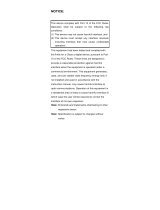 ArgoxScan AS-8020CL User manual
ArgoxScan AS-8020CL User manual
-
ID TECH BluScan User manual
-
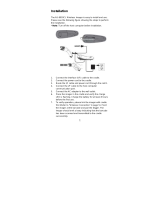 Argox Information NBFAS-8020CL User manual
Argox Information NBFAS-8020CL User manual
-
ID TECH ValueScan II Quick start guide
-
Datalogic Gryphon I GBT4400 Product Reference Manual