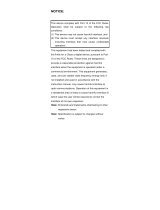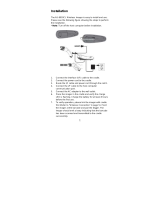Page is loading ...

BluScanTM
Barcode Scanner
Quick Start Manual

FCC WARNING STATEMENT
This equipment has been tested and found to comply with the limits
for a Class B digital device, pursuant to Part 15 of FCC Rules. These
limits are designed to provide reasonable protection against harmful
interference when the equipment is operated in a commercial
environment. This equipment generates, uses, and can radiate radio
frequency energy and, if not installed and used in accordance with
the instruction manual, may cause harmful interference to radio
communications.
FCC COMPLIANCE STATEMENT
This device complies with Part 15 of the FCC Rules. Operation of this
device is subject to the following conditions: this device may not
cause harmful interference and this device must accept any
interference received, including interference that may cause
undesired operation.
CANADIAN DOC STATEMENT
This digital apparatus does not exceed the Class B limits for radio
noise for digital apparatus set out in the Radio Interference
Regulations of the Canadian Department of Communications.
Le présent appareil numérique n’émet pas de bruits radioélectriques
dépassant les limites applicables aux appareils numériques de las
classe B prescrites dans le Réglement sur le brouillage
radioélectrique édicté par les ministère des Communications du
Canada.
CE STANDARDS
Testing for compliance to CE requirements was performed by an
independent laboratory. The unit under test was found compliant to
class B limits of part 15 of the FCC rules.

LIMITED WARRANTY
ID TECH warrants to the original purchaser for a period of 36 months from the date of
invoice that this product is in good working order and free from defects in material and
workmanship under normal use and service. ID TECH’s obligation under this warranty is
limited to, at its option, replacing, repairing, or giving credit for any product which has, within
the warranty period, been returned to the factory of origin, transportation charges and
insurance prepaid, and which is, after examination, disclosed to ID TECH’s satisfaction to
be thus defective. The expense of removal and reinstallation of any item or items of
equipment is not included in this warranty. No person, firm, or corporation is authorized to
assume for ID TECH any other liabilities in connection with the sales of any product. In no
event shall ID TECH be liable
for any special, incidental or consequential damages to purchaser or any third party caused
by any defective item of equipment, whether that defect is warranted against or not.
Purchaser’s sole and exclusive remedy for defective equipment, which does not conform to
the requirements of sales, is to have such equipment replaced or repaired by ID TECH. For
limited warranty service during the warranty period, please contact ID TECH to obtain a
Return Material Authorization (RMA) number & instructions for returning the product.
THIS WARRANTY IS IN LIEU OF ALL OTHER WARRANTIES OF MERCHANT ABILITY
OR FITNESS FOR PARTICULAR PURPOSE. THERE ARE NO OTHER WARRANTIES OR
GUARANTEES, EXPRESS OR IMPLIED, OTHER THAN THOSE HEREIN STATED. THIS
PRODUCT IS SOLD AS IS. IN NO EVENT SHALL ID TECH BE LIABLE FOR CLAIMS
BASED UPON BREACH OF EXPRESS OR IMPLIED WARRANTY OF NEGLIGENCE OF
ANY OTHER DAMAGES WHETHER DIRECT, IMMEDIATE, FORESEEABLE,
CONSEQUENTIAL OR SPECIAL OR FOR ANY EXPENSE INCURRED BY REASON OF
THE USE OR MISUSE, SALE OR FABRICATIONS OF PRODUCTS WHICH DO NOT CON-
FORM TO THE TERMS AND CONDITIONS OF THE CONTRACT
The information contained herein is provided to the user as a convenience. While every
effort has been made to ensure accuracy, ID TECH is not responsible for dam-ages that
might occur because of errors or omissions, including any loss of profit or other commercial
damage, nor for any infringements or patents or other rights of third parties that may result
from its use. The specifications described herein were current at the time of publication, but
are subject to change at any time without prior notice.
©2009 International Technologies & Systems Corporation. The information contained herein
is provided to the user as a convenience. While every effort has been made to ensure
accuracy, ID TECH is not responsible for damages that might occur because of errors or
omissions, including any loss of profit or other commercial damage. The specifications
described herein were current at the time of publication, but are subject to change at any
time without prior notice
ID TECH is a registered trademark of International Technologies & Systems Corporation.
BluScan and Value through Innovation are trademarks of International Technologies &
Systems Corporation

Section 1
INTRODUCTION
The BluScan long Range Cordless Imager provides a high
performance scanning with a rapid scan rate (450 scans/sec) and
superior depth of field (up to 40 inches on 40-mil codes). Utilizing
IDTECH’s unique wireless-communication technology, the BluScan
operates with a 100-meter data transmission range.
Accompanying with a long-lasting Li-ion battery pack and IP42
sealing level design, the BluScan offers the freedom of mobility of
barcode scanning and outstanding durability in a wide range of
applications including business offices for shipping / receiving,
supermarkets, warehouses and manufacturing.
● Light Weight, Ergonomic Design
● General Purpose reader - a single device
covering the broadest range of application
● Durable - without any moving parts to wear out
● Operate with a 100-meter data transmission
range.
● Excellent Scanning Performance starting at
0.1mm (4 mil)
● Readable Under Sun Light
● Support GS1 databar (RSS) & CS ( Composite
Symbology) barcodes
● Reliability
(1) Trigger: 1,000,000 times
(2) Cable: 320,000 times (90°)
(3) Drop: 1.5 meter

Section 2
INSTALLATION AND OPERATION
Installation- Keyboard Wedge
1. First of all, you must switch off power for the terminal/computer.
2. Disconnect the keyboard cable from the back of the
terminal/computer and connect to the interface cable of the
scanner.
3. Connect the interface cable of the scanner to the
terminal/computer.
4. Turn the terminal/computer power on.
Installation- RS-232
1. Disconnect power to the terminal/computer.
2. Connect the external power supply (DC adapter) to the interface
cable of the scanner.
3. Plug the serial connector into the serial port on the back of your
computer/terminal. Tighten the two screws to secure the
connector to the port.
4. Plug the power pack into power source.
5. Once the scanner has been fully connected, turn the
terminal/computer power back on.
Installation- USB (Simulate with keyboard wedge)
1. Connect the USB cable between to the terminal/computer.
2. Windows will automatically detect the USB device.
Note: If any of the above operation is incorrect, turn off the power immediately and
checking any improper connections. Go through all above steps again.

Pin Assignments
Keyboard Wedge Connector (To Host Side):
Pin Mini-DIN 6P Male Mini-DIN 6P Female
1 DATA / PC CLK / KB
2 NC GND
3 GND DATA / KB
4 VCC (+5V) VCC (+5V)
5 CLK / PC NC
6 NC NA
Mini-DIN 6P Female Connector
Mini-DIN 6P Male Connector
RS-232 DB-9F Connector (To Host Side):
Pin Definition
1 NC
2 TXD
3 RXD
4 NC
5 GND
6 NC
7 CTS
8 RTS
9 VCC (+5V)
4
2
3
1
8
6
9
7
5

Exit
Interface Selection
This cradle comes in one model and supports interfaces such as
keyboard wedge, RS232 serial wedge, and USB interface. In most of
the cases, simply selecting an appropriate cable with a device code
will work for a specific interface.
Interface selection: You can change factory interface default for other
type interface. By plugging different cables, setting right interface,
then the cradle will be changed to another interface. However, you
must make sure which cable you need.
Keyboard/RS232/UBS Auto detection: By setting this function, it will
automatically select the Keyboard wedge or RS-232 or UBS interface
for user.
Program
Option Bar Code Option Alphanumeric
Entry
Interface selection
Keyboard Wedge
RS-232
USB
Keyboard
/RS232/USB
Auto detection
00
01
03
04*
Note:*-Default

0
A
1
B
2
C
3
D
4
E
5
F
6
7
8
9
Finish

Scanning mode:
Good-read off-The trigger button must be pressed to activate
scanning. The light source of imager stops scanning when there is a
successful reading or no code is decoded after the Stand-by duration
elapsed.
Momentary-The trigger button acts as a switch. Press button to
activate scanning and release button to stop scanning.
Alternate-The trigger button acts as a toggle switch. Press button to
activate or stop scanning.
Timeout off-The trigger button must be pressed to activate scanning,
and imager stops scanning when no code is decoded after the Stand-
by duration elapsed.
Continue-Imager always keeps reading, and it does not matter when
trigger button is pressed or duration is elapsed.
Test only-For test of scan performance only. It is improper to be
utilized to check the accuracy of transmitted data.
Double read timeout: The imager will require a several times
successful decoding to confirm the data when enabled. The more
confirming times required, the more inhibitive miss-reading code will
be shown. The Multi field scan Enable function won’t be able to work
if set Double confirm.
Double confirm: If the barcode has been scanned twice, then only
the first barcode will be accepted.
Supplement Check Counter: It will be more reliable to read the
barcode with extension (supplement) like UPCE/A or EAN-8/13, but
slow down the decoding speed when this counter is set more.

Exit
Program
Option Bar Code Option Alphanumeric Entry
Scanning mode
Good-read off
Momentary
Alternate
Timeout off
Continue
Test only
00
01*
02
03
04
05
Stand-by duration
01-99 (second) 00-99
06*
Double read timeout
01-99 (10 msec) 01-99
50*
Double confirm
00-09
(00: no double confirm)
00-09
00*
Supplement Check Counter
00-64
(verifications)
00-64
30*

0
A
1
B
2
C
3
D
4
E
5
F
6
7
8
9
Finish

Reset cradle to factory default settings
If you wish to return the IDBA-42x3LRB imager to all the factory
default settings, scan the below barcode will perform the feature.
However, the cradle will be set to factory default settings at the same
time.
Firmware version list
If you wish to display the firmware version, scan the Firmware version
list.
Step 1. Program
Step 2. Version list
Step 3. Exit
*
$
%-+IC%%*

Section 3
TROUBLESHOOTING
Troubleshooting assistance for common problems:
z The data from the Scanner is not as expected.
ANS: Please read User’s Manual and follows up all instruction
z The Scanner does not output data.
ANS: Check basic operation: well connect the cable; examine
that if the barcode type is enabled.
z The Scanner does not function with the computer.
ANS: Verify the interface cable is securely connected to the
host computer. Consult your technical support personnel
or refer to your host system manual to verify the proper
connection for the imager.
z I have a scanner with keyboard wedge, but after changing
interface to RS-232, the scanner beeps continuously but I
fail to reset it to factory default, what can I do?
ANS: Sometimes scanners with keyboard wedge cable but set
to RS-232 interface. The only solution is to find out a RS-
232 cable with adapter powered, connect the scanner
with scanner RS-232 cable and perform factory reset.

Section 4
SPECIFICATION
Cradle 210 (L) x 109 (W) x 51 (H) mm
Weight Less than 250g (with a battery)
Case material ABS (over molded at contact points)
Cushion material Double injection
Cradle interface RS232, Keyboard wedge, USB
Electrical
Input Voltage
(Cradle) 5 VDC ± 10% VDC
Power - Operating
(Cradle) 550 mW
Power – Standby
(Cradle) 400 mW
Current –
Operating (Cradle)
110 mA
Current – Standby 80 mA
BluScanTM
Specification
Operational
Light Source 630 nm Visible Red LED
Optical System 2048 pixel CCD
(Charge-coupled device)
Depth of Scan Field Up to 600mm (CODE 39, PSC=90%, 20mils)
Scanning Width 160mm
Scan Speed 450 scans/sec
Resolution 0.1mm (4mils) Code39,PCS=90%
Print Contrast 25% or more
Scanning Angle Front: 60° Rear: 60° Yaw: 70°
Decode Capability Auto-discriminates all standard barcodes and some 2D symbologies including
PDF-417 and GS1 DataBar Omnidirectional code; Other symbologies can be
ordered optionally
Beeper Operation 7 tones or no beep
Indicator on imager Green & Red led
Mechanical
Length 164 mm
Width-handle 30 mm
Width-head 78 mm
Depth-handle 56 mm
Depth-head 35 mm

(Cradle)
Charge Current
(Cradle) 510 mA
Input Voltage
(Imager) 3.4V ~ 4.2V
Power - Operating
(Imager) 851 mW
Power – Standby
(Imager) 67 mW
Current – Operating
(Imager)
230 mA
Current – Standby
(Imager)
18 mA
Current – Sleep
(Imager)
2 mA
Light Level Up to 70000 Lux
Shock (Imager) 1.5m drop onto concrete
Shock (Cradle) 90cm drop onto concrete
Contaminants Seals to resist airborne particulate contaminants (IP42)
Ventilation None required
Programming
Programming
method Manual (Reading special barcode), Windows configuration program
Program upgrade Enabled by built-in flash memory
Programmable
characteristics
Code type selection, check digit selection Decoding option Decoding option
Transmitted character delay, Header selection, trailer selection, message
suffix, good read beep tone and volume, scanner trigger selection
Keyboard emulation type (intermessage delay, keyboard type and keyboard
language)
Serial interface type (ACK/NAK, Xon/Xoff, RTS/CTS, good read LED control,
start/stop bits)
Remark. Current are marked as RMS (Root mean square)
Indications of BluScanTM
Status Green LED Red LED Orange LED Beeper
Link established Blink once A special beep
Hardware fail Flash
Program
download Flash
Program
checksum fail Flash
Data transmitting ON High freq. Beep for
300msec
LED
Data trans. Fail ON for
300msec Error beep

Data trans. OK ON for
200msec Good beep
Low battery
(<3.2V) (Trigger is
pressed)
Flash
Cradle:
Status Green LED Red LED Orange LED Beeper
Inquiry Blink Beeps once a second
Connecting Blink
Link established ON
Hardware fail Flash
Data receiving
from the scanner ON for 0.5sec
Barcode data
proof or
transmitted
Good beep
Data send to the
host Fail Error beep
Program
download Flash
RF
status
LED
Program
checksum Fail Flash
Idle
Charging Blink
Battery full ON
Battery
LED Battery/charger
Fail Blink

Section 5
READING MODE SETTINGS
Default setting
For each barcode shown as below:
V = Enabled as default setting
- = Not supported
Empty space = Download User’s Manual ;
Please visit IDTECH website : www.idtechproducts.com
Code Type Read
Enable Checksum
Verification
Enable
Checksum
Transmissio
n
Enable
Code
ID
UPC-A V V V A
UPC-E V V V E
EAN-13 V V V F
EAN-8 V V V FF
Code-39 V *
Interleaved 2 of 5 V i
Industrial 2 of 5 - - i
Matrix 2 of 5 B
Codabar %
Code-128 V V #
Code-93 V two digits &
Code-11 V one digit O
MSI/Plessey V @
UK/Plessey V @
Telepen S
Standard 2 of 5 V V i
China Post t
Italian
Pharmacode. p
Code-16K - -
PDF417 V - -
EAN UCC
Composite - - RC
GS1 Databar
Omnidirectional R4
GS1 Databar
Limited RL
GS1 Databar
Expanded RX
Micro-PDF - - U

Section 6
TESTING CODES
Code 128 UCC/EAN-128
Full User’s Manual is available for download on
www.idtechproducts.com
UPC-E
UPC-A
Interleaved 2 of 5
Code 39

ID TECH
10721 Walker Street
Cypress, CA 90630
(714) 761-6368
www.idtechproducts.com
80106501-001 rev.B
/