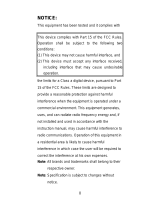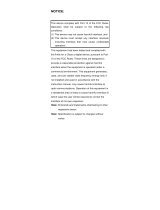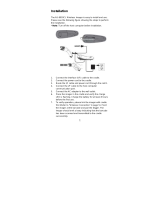Page is loading ...

NOTICE:
This equipment has been tested and complied with
the limits for a Class a digital device, pursuant to
Part 15 of the FCC Rules. These limits are
designed to provide a reasonable protection
against harmful interface when the equipment is
operated under a commercial environment. This
equipment generates, uses, and can radiate radio
frequency energy and, if not installed and used in
accordance with the instruction manual, may
cause harmful interface to radio communications.
Operation of this equipment in a residential area is
likely to cause harmful interface in which case the
user will be required to correct the interface at his
own expenses.
Note
: All brands and trademarks shall belong to their
respective owner.
This device complies with Part 15 of the FCC
Rules. Operation shall be subject to the following
two conditions:
(1) This device may not cause harmful interface,
and
(2) This device must accept any interface received,
including interface that may cause undesirable
operation.

Note
: Specification is subject to changes without
notice.
Using the Scanner
8110/8150/8250/8310/8312
The Scanner can automatically scan barcode at a
distance. Simply aim and pull the trigger. Code scanning
is performed along the center of the light bar emitted
from the reading window. This bar must cover the entire
code.
Successful scanning shall be obtained by tilting the
scanner with respect to the barcode to avoid direct
reflections that impair the reading performance,
especially for 2D barcode.
Recommended Steps
When the required settings have been configured, all
settings are stored in non- volatile memory of scanner
after reading EXIT Label. Recommended steps are as
follows.
1) Set right host interface for your scanner.
(The scanner is in factory default shown as bold
label)
2) Set interface to optimize protocol of scanner with
your host in interface section.
3) Set system control of scanner, such as specific
adjustments double confirm, power saving, indicator
and scanning mode which you prefer usage in
system control section.
4) Set code options of scanner for your usage in code
option section. You must make sure to enable the
symbology first, then Min./Max. code length, code

ID checksum and truncate digits are also converted.
5) Set string format of the scanner, such as preamble,
postamble Prefix, suffix, code ID and code name
transmission for your application in string format
section.
Note:
If still not work properly. Please contact your dealer
for further information.
CONTENTS
Chapter 1 Introduction
Introduction…………………………..………………. 1
Default Setting ………………………………………. 2
Scanner8110 specification ………..…………….. 4
Scanner8150/8250/8310/8312 specification 7
Programming the Scanner….…………………….. 10
Chapter 2 Parameter Setting
Interface……………………………………………….… 12
Interface Selection ………………………………….. 12
Keyboard wedge ……………………………………. 13
RS-232 …………………………………………….…. 18
Wand Emulation …………………………….………. 21
Pin Assignments ……………………………………. 24
System Control………………………………………. 26
Scan …………………………………………………. 26
Indication …………………………..………………… 30
Code Option…………………………………….……… 32
UPCA ……………………………………..…………. 32
UPCE ………………………………………………… 36
EAN-13 ………………………………………………. 40
EAN-8 ………………………………………………… 44
Code 39 ……………………………………………… 48
Interleaved 2 of 5 …………………………………… 52

Industrial 2 of 5 ……………………………………… 54
Matrix 2 of 5 Eur …………………………………… 56
Codabar ……………………………………………… 58
Code-128 …………………………………………… 61
Code-93 ……………………………………………… 65
Code-11 ………………………………………….…… 68
MSI/Plessey …………………………………………. 70
UK/Plessey ………………………………………….. 72
Telepen ………………………………………………. 74
Standard 2 of 5 ……………………………………… 76
RSS-14 ………………………………………………. 78
RSS-Limited…………………………………..…… 80
RSS-Expanded…………………………………..….. 82
China Post …………………………………………… 84
Italian pharmacode ………………………………… 86
Code 16K …………………………………..………… 88
PDF-417 ……………………………………………… 89
Micro-PDF…………………………………..……….. 91
EAN UCC Composite……………………………….. 93
String Format…………………………………………… 95
String Setting ………………………………………… 95
Transmission ………………………………………… 98
Appendix………………………………………………… 102
Test Chart ……………………………………………. 102
ASCII Code Table …………………………………… 105
Parameter setting List ……………………………….
106

1
Introduction
Installation- Keyboard Wedge
1) First of all, you must switch off power for the
terminal/computer.
2) Disconnect the keyboard cable from the back of the
terminal/computer.
3) Connect the appropriate interface cable to the
scanner and to the terminal/computer.
4) Turn the terminal/computer power on.
RS-232
1) Disconnect power to the terminal/computer.
2) Connect the appropriate interface cable and external
power supply (DC adapter) to the scanner.
3) Plug the serial connector into the serial port on the
back of your computer/terminal. Tighten the two
screws to secure the connector to the port.
4) Plug the power pack into power source.
5) Once the scanner has been fully connected, turn the
terminal/computer power back on.
USB (Simulate with keyboard wedge)
1) Connect the USB cable between scanner and PC.
2) Windows will automatically detect the USB device.
Note:
If any of the above operation is incorrect, turn off the
power immediately and checking any improper
connections. Go through all above steps again.

2
Default setting
For each barcode shown as below:
Read
Enable
Code Type
8110
Checksum
Verification
Enable
Checksum
Transmission
Enable
Code
ID
UPC-A V V V A
UPC-E V V V E
EAN-13 V V V F
EAN-8 V V V FF
Code-39 V *
Interleaved
2 of 5 V i
Industrial
2 of 5 - - i
Matrix 2 of 5 B
Codabar V %
Code-128 V V #
Code-93 V two digits &
Code-11 V One digit O
MSI/Plessey V @
UK/Plessey V @
Tel ep e n S
Standard 2 of
5 - - i
RSS-14 - R4
RSS-Limited - RL
RSS-Expande
d - RX
China Post t
Italian
Pharmacode. p
Code-16K -
PDF417 -
Micro-PDF - U
EAN UCC
Composite - RC

3
Read
Enable
Code Type
8150
8310
8250
8312
Checksum
Verificatio
n
Enable
Checksum
Transmission
Enable
Code
ID
UPC-A V V V V A
UPC-E V V V V E
EAN-13 V V V V F
EAN-8 V V V V FF
Code-39 V V *
Interleaved
2 of 5 V V i
Industrial
2 of 5 - - i
Matrix 2 of 5 B
Codabar %
Code-128 V V V #
Code-93 V two digits &
Code-11 V One digit O
MSI/Plessey V @
UK/Plessey V @
Tel ep e n S
Standard 2 of 5 V V i
RSS-14 - R4
RSS-Limited - RL
RSS-Expanded - RX
China Post t
Italian
Pharmacode. p
Code-16K - - -
PDF417 - V - -
Micro-PDF - V8312 - - U

5
Weight 155 g (cable not included)
Scanner 8110
Specification Model 8110
Operational
Light Source 660 nm Visible Red LED
Optical System 2048 pixel CCD
(Charge-coupled device)
Depth of Scan
Field
0-80 mm
(CODE 39, PCS=90%, 20mils)
Scanning Width 80 mm
Scan Speed 50 scans/sec
Resolution 0.127mm(5mils) Code39,PCS=45%,
on contact
Print Contrast 30% or more
Scanning Angle Pitch: 60° Skew: 75°
Decode Capability Autodiscriminates all standard
barcodes; Other symbologies can be
ordered optionally
Beeper Operation 7 tones or no beep
Indicator Green led
Mechanical
Length 182 mm
Width-handle 26 mm
Width-head 90 mm
Depth-handle 51 mm
Depth-head 35 mm

6
Cable – K/B wedge
Straight 2.0 m
Cable – universal
type Straight 2.3 m
Connector type RJ-45 phone jack connector
Case material ABS+PC
Cushion material Rubber
Electrical
Input Voltage 5 VDC ± 0.25V
Power - Operating 380 mW
Power - Standby 240 mW
Current -
Operating 76 mA @ 5 VDC
Current - Standby 48 mA @ 5 VDC
DC Transformers Class 2; 5VDC @ 450 mA
Agency listing UL, FCC Class A,CE
Environmental
Operating
Temperature 0℃ to 45℃ (32℉ to 113℉)
Storage -40℃ to 60℃
(-40℉ to 140℉)
Humidity 5% to 90% relative humidity,
non-condensing
Light Level Up to 15000 Lux
Shock 1.0m drop onto concrete
Contaminants Seals to resist airborne particulate
contaminants
Ventilation None required

7
Programming
Programming
method
Manual (Reading special barcode)
DOS command through RS-232,
Windows configuration program
Program upgrade Enabled by built-in flash memory
Programmable
characteristics
Code type selection, check digit
selection Decoding option Decoding
option Transmitted character delay,
Header selection, trailer selection,
message suffix, good read beep
tone and volume, scanner trigger
selection
Keyboard emulation type
(intermessage delay, keyboard type
and keyboard language)
Serial interface type (ACK/NAK,
Xon/Xoff, RTS/CTS, good read LED
control, start/stop bits)

8
Scanner 8150 / 8250 / 8310 / 8312
Specification Model
8150/8250
Model
8310/8312
Operational
Light Source 660 nm Visible
Red LED
630 nm Visible
Red LED
Optical System 2048 pixel CCD
(Charge-coupled device)
Depth of Scan
Field
0-250 mm
(CODE 39,
PCS=90%,
20mils)
Up to 600mm
(CODE 39,
PSC=90%,
20mils)
Scanning Width 120 mm 160mm
Scan Speed 200 scans/sec 450 scans/sec
Resolution 0.1mm(4mils)
Code39,PCS=90%
0.1mm(4mils)
Code39,PCS=90%
Print Contrast 30% or more 25% or more
Scanning Angle Front: 60° Rear: 60° Yaw: 75°
Decode Capability Autodiscriminates all standard
barcodes; Other symbologies can be
ordered optionally (2D symbologies
for 8250 and 8312 only)
Beeper Operation 7 tones or no beep
Indicator Green led Green & Red led
Mechanical
Length 182 mm 164 mm
Width-handle 26 mm 30 mm
Width-head 74 mm 78 mm
Depth-handle 51 mm 56 mm

9
Depth-head 35 mm 35 mm
Weight 160 g (cable not
included)
176 g (cable not
included)
Cable – K/B wedge
Straight 2.0 m Coiled 2.5 m
Cable – universal
type Straight 2.3 m Coiled 2.5 m
Cable- USB Straight 2.0 m Coiled 2.5 m
Connector type RJ-45 phone jack connector
Case material
PC
ABS (over molded
at contact
pointed)
Cushion material Rubber Double injection
Electrical
Input Voltage 5 VDC ± 0.25V
Power - Operating 1275 mW 800 mW
Power - Standby 600 mW 350 mW
Current -
Operating
255 mA @ 5 VDC 160 mA @ 5 VDC
Current - Standby 120 mA @ 5 VDC 70 mA @ 5 VDC
DC Transformers Class 2; 5VDC @ 450 mA
Agency listing UL, FCC Class A,
CE
UL, FCC Class B,
CE
Environmental
Operating
Temperature
0℃ to 45℃
(32℉ to 113℉)
0℃ to 50℃
(32℉ to 122℉)
Storage -40℃ to 60℃
(-40℉ to 140℉)
-20℃ to 70℃
(-4℉ to 158℉)
Humidity 5% to 90% relative humidity,
non-condensing

10
Light Level Up to 60000 Lux Up to 70000 Lux
Shock 1.5m drop onto concrete
Contaminants Seals to resist airborne particulate
contaminants
Ventilation None required
Programming
Programming
method
Manual (Reading special barcode)
DOS command through RS-232,
Windows configuration program
Program upgrade Enabled by built-in flash memory
Programmable
characteristics
Code type selection, check digit
selection Decoding option Decoding
option Transmitted character delay,
Header selection, trailer selection,
message suffix, good read beep
tone and volume, scanner trigger
selection
Keyboard emulation type
(intermessage delay, keyboard type
and keyboard language)
Serial interface type (ACK/NAK,
Xon/Xoff, RTS/CTS, good read LED
control, start/stop bits)

11
Programming the Scanner
8110/8150/8250/8310/8312
To program the 8110/8150/8250/8310/8312, you must
scan a series of programming barcode in the correct
order. Fold out the back cover of this manual. You will see
a table of alphanumeric barcodes, which are used to
program the various options presented.
To program each option, you must:
1. Scan the Program barcode on the parameter setting
part.
2. Enter the option mode by scanning the Option Bar
Code (also on the Parameter setting part).
3. To the right of the option barcode, the necessary
alphanumeric inputs are listed. Scan these
alphanumeric entries from the back fold out page. To
confirm above steps, you must scan the Finish
barcode on the back fold out page.
4. Once you have finished programming. Scan the Exit
barcode, listed on the lower right hand corner of each
parameter setting part.

13
Interface Selection
This decoder built-in scanner comes in one model and
supports interfaces such as keyboard wedge, RS232
serial wedge, wand emulation, and the latest USB
interface. In most of the cases, simply selecting an
appropriate cable with a device code will work for a
specific interface.
Interface selection: You can change factory interface
default for other type interface. By plugging different
cables, setting right interface, then the scanner will be
changed to another interface. However, you must make
sure which cable you need.
Keyboard/RS232/UBS Auto detection: By setting this
function, it will automatically select the Keyboard wedge
or RS-232 or UBS interface for user.
Option Bar Code Option Alphanumeric
Entry
Interface selection
Keyboard Wedge
RS-232
Wand emulation
USB
Keyboard
/RS232/USB
Auto detection
Reserved
00
01
02
(8110/8150/8250
)
03
04*
05
Program
Note:*-Default
/