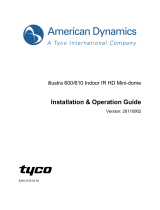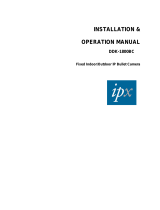With reference to the above Search Tool screenshot select the check box (left) for the
camera you wish to modify. On the right side you will now be able to configure the camera
to match your network setup.
The default camera IP Address is 192.168.1.168
The default Gateway is 192.168.1.1. This must match your modems IP Address exactly.
If your modems IP address is different from the default gateway above it will need to be
changed for example:
Gateway 10.0.0.1 also change the camera IP to 10.0.0.168. The first 3 sets of digits must
always match the gateway. Another popular Gateway is 192.168.0.1 therefore set the IP to
192.168.0.168. NOTE: Every IP address on Network must be unique so if you have
additional cameras or another device using that number change the last 3 digits to say 169…
170… 171, etc
To apply the changes, you will need to enter the cameras username and password. Defaults
are admin for both and click modify. Allow a few minutes for the details to change and the
camera to reboot.
Web Interface and Camera Configuration:
Using Internet Explorer only type the cameras IP Address (default 192.168.1.168) into the
address bar and enter. If you are asked to install a plug in please accept, install and then
reopen the page. Username and Password is for the camera… default is admin for both.
Please refer to full manuals for further camera configuration via the web interface and/or
phone application setup. https://www.ozspy.com.au/manuals-and-help-guides
For further assistance visit OzSpy Support: www.ozspysupport.com