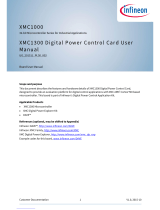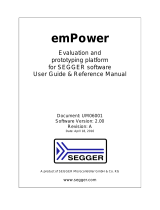Page is loading ...

Common Practices
www.infineon.com 2019-12-09
XMC1400 XTREME Connectivity Kit
Board User's Manual
About this document
This document describes the features and hardware details of the XMC1400 XTREME Connectivity Board. This
board is powered by an ARM® CortexTM-M0 based XMC1404 Microcontroller from Infineon Technologies AG and part
of Infineon’s XMC1400 family of Microcontrollers.

Common Practices 2 2019-12-09
XMC1400 XTREME Connectivity Kit
Board User's Manual
Table of contents
Table of contents
About this document ....................................................................................................................... 1
Table of contents ............................................................................................................................ 2
List of figures ................................................................................................................................. 3
List of tables .................................................................................................................................. 4
1 Overview ............................................................................................................................... 5
1.1 Key Features ............................................................................................................................................ 5
1.2 Block Diagram ......................................................................................................................................... 5
2 XMC1400 XTREME Board Hardware Description ......................................................................... 6
2.1 Power Supply........................................................................................................................................... 7
2.2 Reset ........................................................................................................................................................ 7
2.3 Clock Generation ..................................................................................................................................... 8
2.3.1 External Crystal and external Real time Clock crystal ...................................................................... 8
2.4 Boot Option ............................................................................................................................................. 9
2.5 Debug Interface and virtual com port .................................................................................................... 9
2.6 LED ......................................................................................................................................................... 10
2.7 Adafruit Feather Wing™ Compatible Header ........................................................................................ 10
2.8 MikroClick™ Compatible Header .......................................................................................................... 12
2.9 Shield 2Go Header ................................................................................................................................. 13
3 Product Data ........................................................................................................................ 15
3.1 Schematics ............................................................................................................................................ 15
3.2 Layout and Geometry ............................................................................................................................ 17
3.3 CR number of XMC1400 XTREME Connectivity Kit ............................................................................... 18
3.4 Bill of Materials ...................................................................................................................................... 19
4 OPTIGATM Trust M esWiFi Feather Wing TM .................................................................................. 20
4.1 Key Features .......................................................................................................................................... 20
4.2 Block Diagram ....................................................................................................................................... 20
4.3 OPTIGA™ Trust M esWiFi Fether Wing™ ................................................................................................ 21
4.4 Power Supply......................................................................................................................................... 21
4.5 Boot Option ........................................................................................................................................... 21
4.6 Programming and Debug Interface ...................................................................................................... 22
4.7 LED ......................................................................................................................................................... 23
4.8 Jumper Selection .................................................................................................................................. 24
4.9 OPTIGA Trust M1 .................................................................................................................................... 25
4.10 OPTIGA Trust B+ .................................................................................................................................... 26
4.11 VBatt ...................................................................................................................................................... 27
4.12 Schematics ............................................................................................................................................ 29
5 References ........................................................................................................................... 31
Revision history............................................................................................................................. 31

Common Practices 3 2019-12-09
XMC1400 XTREME Connectivity Kit
Board User's Manual
List of figures
Figure 1 Block Diagram of XMC1400 XTREME Connectivity Kit ........................................................................ 5
Figure 2 XMC1400 EXTREME connectivity ......................................................................................................... 6
Figure 3 Power Supply Circuit ........................................................................................................................... 7
Figure 4 Reset .................................................................................................................................................... 8
Figure 5 The external 20 MHz crystal ................................................................................................................ 8
Figure 6 The external 32.768 kHz RTC crystal ................................................................................................... 9
Figure 7 LEDs circuit ........................................................................................................................................ 10
Figure 8 Adafruit Feather Wing™ pin assignments ......................................................................................... 11
Figure 9 MikroClick™ pin assignments ............................................................................................................ 12
Figure 10 Shield 2Go™ pin assignments ........................................................................................................... 13
Figure 11 On-Board SEGGER JLINK Debugger.................................................................................................. 15
Figure 12 XMC1400 XTREME Connectivity Kit Schematics ............................................................................... 16
Figure 13 Layout Top Layer ............................................................................................................................... 17
Figure 14 Layout Signal Layer 1 ........................................................................................................................ 17
Figure 15 Layout Signal Layer 2 ........................................................................................................................ 17
Figure 16 Layout Bottom Layer ......................................................................................................................... 18
Figure 17 CR number ......................................................................................................................................... 18
Figure 18 Bill of Materials XMC1400 XTREME Connectivity Kit......................................................................... 19
Figure 19 Block Diagram of OPTIGA™ Trust M esWiFi Fether Wing™ ............................................................... 20
Figure 20 OPTIGA™ Trust M esWiFi Fether Wing™ ............................................................................................ 21
Figure 21 OPTIGA™ Trust M esWiFi Fether Wing™ Boot-Loader Enable Push Button ..................................... 22
Figure 22 OPTIGA™ Trust M esWiFi Fether Wing™ programming and debugging interface ........................... 22
Figure 23 OPTIGA™ Trust M esWiFi Fether Wing™ LEDs circuit ........................................................................ 23
Figure 24 OPTIGA™ Trust M esWiFi Fether Wing™ LEDs circuit ........................................................................ 25
Figure 25 OPTIGA™ Trust M. .............................................................................................................................. 26
Figure 26 OPTIGA™ Trust M Hibernation reference circuit. ............................................................................. 26
Figure 27 OPTIGA™ Trust B+. ............................................................................................................................. 27
Figure 28 OPTIGA™ Trust M esWiFi Fether Wing™ VBatt .................................................................................. 28
Figure 29 XMC1400 XTREME Connectivity Kit Schematics ............................................................................... 29

Common Practices 4 2019-12-09
XMC1400 XTREME Connectivity Kit
Board User's Manual
List of tables
Table 1 Jtag Interface ....................................................................................................................................... 9
Table 2 LED’s available to user ...................................................................................................................... 10
Table 3 Adafruit Feather Wing™ pin assignments ......................................................................................... 11
Table 4 MikroClick™ pin assignments ............................................................................................................ 12
Table 5 Shield2Go™ pin assignments ............................................................................................................ 13
Table 6 Jtag Interface ..................................................................................................................................... 23
Table 7 LED’s available to user ...................................................................................................................... 23
Table 8 OPTIGA™ Trust M esWiFi Fether Wing™ Jumper Selection .............................................................. 24

Common Practices 5 2019-12-09
XMC1400 XTREME Connectivity Kit
Board User's Manual
1 Overview
The XMC1400 connectivity board has 4 expansion sets of headers that fully support Infineon’s shields 2Go™ and are
fully compatible with Adafruit Feather Wing and MikroClickTM shield from MikroElekronika. Hence, user can buy
various shield boards off-the-shelf to test the capabilities of XMC1400 series Microcontroller and build a complete
IoT system with End-to-End security in mind. All product information about XMC1404-200 can be found at Infineon
website [5]
1.1 Key Features
The XMC1400 XTREME board is equipped with the following features
XMC1404 (ARM® CortexTM-M0 based) Microcontroller, 48MHz, 200KB, 64-VFQFN
Headers compatible with Infineon shield 2Go™, Adafruit Feather Wing™ and MikroClick™ from MikroElectronika
On board SEGGER J-Link debugger and UART virtual COM port, with micro USB connector
Off board SEGGER J-Link
LED indicators for
o Power
o Debug
o Virtual COM
Two LED left for user
Two push buttons left for user
6 pin expansion header
1.2 Block Diagram
Figure 1 shows the block diagram of the XMC1400 XTREME. These are the following blocks:
Figure 1 Block Diagram of XMC1400 XTREME Connectivity Kit

Common Practices 6 2019-12-09
XMC1400 XTREME Connectivity Kit
Board User's Manual
2 XMC1400 XTREME Board Hardware Description
The following sections give a detailed description of the hardware and how it can be used.
Figure 2 XMC1400 EXTREME connectivity

Common Practices 7 2019-12-09
XMC1400 XTREME Connectivity Kit
Board User's Manual
2.1 Power Supply
XMC1400 XTREME Connectivity Kit is powered from the micro USB connector (+5V); however, there is a current limit
that can be drawn from the host PC through USB. The total current that can be drawn is 500mA which is also the
limit capability of the IFX1763LD V33 low dropout voltage regulator. The XMC1404 device can operate by power
supply of 1.8V till 5.5Vdc. On this board +3.3Vcc is used to power the XMC1404 device, coming out of the IFX1763LD
V33. However, the Power supply also offers a +5Vcc rail to the MikroClick™ compatible header only.
Figure 3 Power Supply Circuit
2.2 Reset
Power-on master reset for the XMC1404 can be achieved by two means.
Unplug and Re-Plug the USB cable to achieve power-on master reset
Configure button S1 to serve as a Reset Button using the IFX1763LD V33 enable capability. To enable this future
J1 must be changed to position 3-2 as shown in Figure 4.

Common Practices 8 2019-12-09
XMC1400 XTREME Connectivity Kit
Board User's Manual
Figure 4 Reset
2.3 Clock Generation
XMC1404 has two internal oscillators: DCO1 and DCO2. DCO1 has a clock output of 96 MHz. DCO2 is used to
generate the standby clock running at 32.768 kHz which used for Real Time Clock too. The main clock, MCLK and
fast peripheral clock, PCLK, are generated from the output of DCO1. External Crystal and fast peripheral clock,
PCLK, are generated from the output of DCO1.
2.3.1 External Crystal and external Real time Clock crystal
The XMC1400 device allows its main clock MCLK to be generated from external crystal to achieve higher accuracy. It
also allows its real time clock to be run from external RTC crystal. On the XMC1400 XTREME Connectivity Kit, a 20
MHz external crystal circuit and a 32.768 kHz RTC external crystal circuit are implement on board to allow user to
run its application using external crystals. The 20 MHz crystal Q2 is connected to the XMC1404 device via R3 and R4.
The 32.768 kHz crystal Q1 is also connected to the XMC1404.
Figure 5 The external 20 MHz crystal

Common Practices 9 2019-12-09
XMC1400 XTREME Connectivity Kit
Board User's Manual
Figure 6 The external 32.768 kHz RTC crystal
2.4 Boot Option
After power-on reset with master reset, XMC1404 device enters different boot modes depending on the BMI (Boot
Mode Index) value stored in flash configuration sector 0 (CS0). The BMI value pre-programmed in the XMC1404 on
XTREME Connectivity Kit is User mode with debug enabled, hence, the XMC1404 device will start to run the
application code in its embedded flash after power on reset.
2.5 Debug Interface and virtual com port
XMC1400 XTREME Connectivity Kit has on-board debugger which supports Serial Wire Debug (SWD) and Single Pin
Debug (SPD) as debug interface. SPD is a proprietary debugging protocol from Infineon Technologies and it
requires only 1 pin for debug communication. The debugger also provides a virtual COM port which support UART
communication via P1.3 (rx-in) and P1.2 (tx-out) of XMC1404.
The XTREME Connectivity Kit has also the capability of being programmed and debugged through an off-board
SEGGER JLink by means of J2.
Table 1 Jtag Interface
Pin
Signal Name
XMC1404 Signal
Description
1
+3V3
VDDP
+3V3
2
SWD(SPD)
P0.14
SWD/SPD signal
3
GND
GND
GND
4
SWCLK
P0.15
SWCLK Clock
5
GND
GND
GND
6
NC
NC
NC
7
GND
GND
GND
8
NC
NC
NC
9
RES-DBG
NC
RESET on-board
debugger
10
RES-OUT
NC
RESET Board

Common Practices 10 2019-12-09
XMC1400 XTREME Connectivity Kit
Board User's Manual
2.6 LED
The port pins P0.12, P4.2, are connected to LED1 (V1) and LED2 (V2). The LEDs turns on by output ‘Low’ at the
respective port pins.
Figure 7 LEDs circuit
Table 2 LED’s available to user
LED
XMC1404 Port Pin
Description
LED1 (V2)
P0.12
Output ‘Low’ to on LED
LED2 (V1)
P4.2
Output ‘Low’ to on LED
2.7 Adafruit Feather Wing™ Compatible Header
XMC1400 XTREME Connectivity Kit supports Adafruit’s Feather Wing™ ecosystem.
These are the pin assignments:

Common Practices 11 2019-12-09
XMC1400 XTREME Connectivity Kit
Board User's Manual
Figure 8 Adafruit Feather Wing™ pin assignments
Table 3 Adafruit Feather Wing™ pin assignments
TAG
XMC1404 Port Pin
Description
Feather RST
P3.2
STD_INOUT
+3V3
VDDP
NC
NC
GND
GND
Feather A0
P2.6
STD_IN/AN
Feather A1
P2.7
STD_IN/AN
Feather A2
P2.8
STD_IN/AN
CAN Rx
P2.10
STD_INOUT /AN/CAN_RX
CAN Tx
P2.11
STD_INOUT /AN/CAN_TX
Feather SPI CS
P0.13
STD_INOUT / SPI_CS
SPI CLK
P0.7
STD_INOUT/SPI_CLK
SPI MOSI
P1.1
STD_INOUT / High Current /
SPI_MOSI
SPI MISO
P1.4
STD_INOUT / High Current /
SPI_MISO
Feather Rx
P4.4
STD_INOUT / RX
Feather Tx
P4.5
STD_INOUT / TX
GND
GND
I2C SDA
P2.12
STD_INOUT /AN / I2C_SDA
I2C SCL
P0.1
STD_INOUT / I2C_SCL
Feather PWM WL
P4.1
STD_INOUT / PWM
Feather PWM WH
P4.0
STD_INOUT /PWM

Common Practices 12 2019-12-09
XMC1400 XTREME Connectivity Kit
Board User's Manual
TAG
XMC1404 Port Pin
Description
Feather PWM VL
P1.7
STD_INOUT / High Current / PWM
Feather PWM VH
P1.8
STD_INOUT / PWM
Feather PWM UL
P4.11
STD_INOUT / PWM
Feather PWM UH
P4.6
STD_INOUT / PWM
Feather INT
P2.9
STD_INOUT / INT
USBVCC
+5V
RST_OUT
IFX1763LD V33 EN
RESET Board through IFX1763LD
V33 ENABLE PIN
V_BAT
Battery Vcc
BATTERY VCC
2.8 MikroClick™ Compatible Header
XMC1400 XTREME Connectivity Kit supports MikroClick™ ecosystem.
These are the pin assignments:
Figure 9 MikroClick™ pin assignments
Table 4 MikroClick™ pin assignments
TAG
XMC1404 Port Pin
Description
MikroBus™ AN
P2.2
STD_IN/AN
MikroBus™ RST
P4.10
STD_INOUT / RST
MikroBus™ SPI_CS
P1.5
STD_INOUT / High Current /
SPI_CS
MikroBus™ SPI_SCK
P0.7
STD_INOUT/SPI_CLK
MikroBus™ SPI_MISO
P1.4
STD_INOUT / High Current /
SPI_MISO
MikroBus™ SPI_MOSI
P1.1
STD_INOUT / High Current /
SPI_MOSI

Common Practices 13 2019-12-09
XMC1400 XTREME Connectivity Kit
Board User's Manual
TAG
XMC1404 Port Pin
Description
+3V3
VDDP
GND
GND
GND
GND
USBVCC
+5V
I2C_SDA
P2.12
STD_INOUT /AN / I2C_SDA
I2C_SCL
P0.1
STD_INOUT / I2C_SCL
MikroBus Tx
P0.3
STD_INOUT / TX
MikroBus Rx
P0.2
STD_INOUT / RX
MikroBus INT
P2.13
STD_INOUT /AN / INT
MikroBus PWM
P0.5
STD_INOUT / PWM
2.9 Shield 2Go Header
XMC1400 XTREME Connectivity Kit supports Infineon’s Shields 2Go™ ecosystem.
These are the pin assignments:
Figure 10 Shield 2Go™ pin assignments
Table 5 Shield2Go™ pin assignments
TAG
XMC1404 Port Pin
Description
SPI_MOSI
P1.1
STD_INOUT / High Current /
SPI_MOSI
SPI_MISO
P1.4
STD_INOUT / High Current /
SPI_MISO
SPI_SCK
P0.7
STD_INOUT/SPI_CLK
Sh2Go_SPI_CS
P0.0
STD_INOUT / SPI_CS
Sh2Go_PWM_2
P4.8
STD_INOUT / PWM

Common Practices 14 2019-12-09
XMC1400 XTREME Connectivity Kit
Board User's Manual
TAG
XMC1404 Port Pin
Description
Sh2Go_RST
P4.0
STD_INOUT / RST
Sh2GoTx
P3.4
STD_INOUT / TX
Sh2GoRx
P3.3
STD_INOUT / RX
Sh2Go_ANA2
P2.3
STD_IN/AN
Sh2Go_ANA1
P2.4
STD_IN/AN
I2C_SDA
P2.12
STD_INOUT /AN / I2C_SDA
I2C_SCL
P0.1
STD_INOUT / I2C_SCL
GND
+3V3
Sh2Go_INT
P4.7
STD_INOUT / INT
Sh2Go_PWM_1
P4.9
STD_INOUT / PWM

Common Practices 15 2019-12-09
XMC1400 XTREME Connectivity Kit
Board User's Manual
3 Product Data
3.1 Schematics
This chapter contains the schematics for the XMC1400 XTREME Connectivity Kit:
Figure 11 On-Board SEGGER JLINK Debugger

Common Practices 16 2019-12-09
XMC1400 XTREME Connectivity Kit
Board User's Manual
Figure 12 XMC1400 XTREME Connectivity Kit Schematics

Common Practices 17 2019-12-09
XMC1400 XTREME Connectivity Kit
Board User's Manual
3.2 Layout and Geometry
Figure 13 Layout Top Layer
Figure 14 Layout Signal Layer 1
Figure 15 Layout Signal Layer 2

Common Practices 18 2019-12-09
XMC1400 XTREME Connectivity Kit
Board User's Manual
Figure 16 Layout Bottom Layer
3.3 CR number of XMC1400 XTREME Connectivity Kit
Figure 17 CR number

Common Practices 19 2019-12-09
XMC1400 XTREME Connectivity Kit
Board User's Manual
3.4 Bill of Materials
Figure 18 Bill of Materials XMC1400 XTREME Connectivity Kit

Common Practices 20 2019-12-09
XMC1400 XTREME Connectivity Kit
Board User's Manual
4 OPTIGATM Trust M esWiFi Feather Wing TM
4.1 Key Features
The OPTIGATM Trust M esWiFi Feather WingTM board is equipped with the following features
Inventek ISM4343-WBM-L54[2] (Based on Cypress CYW4343[3])
OPTIGATM Trust M1[3]
Headers compatible with Adafruit Feather Wing™
SEGGER J-Link micro SWD connector for debugging/programming Inventek ISM4343-WBM-L54 Cortex M4 MCU
Boot-Loader enable push button.
Off board SEGGER J-Link
LED indicators for
o Power
o 2 - ISM4343 LED Indicators for user use
o OPTIGATM Trust M Enable Indicator
5 x ADCs
10 x GPIO
1 x I2C
1 x UART
1 x SPI
Wi-Fi
BLE
4.2 Block Diagram
Figure 1 shows the block diagram of the OPTIGA™ Trust M esWiFi Feather Wing™. These are the following blocks:
Figure 19 Block Diagram of OPTIGA™ Trust M esWiFi Feather Wing™
/