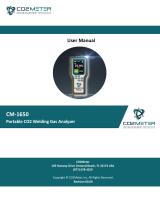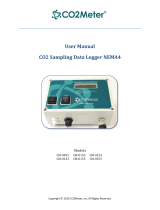Page is loading ...

TecPen
Weld Purge Monitor
User Manual
Version 8

1
Contents
Quick Start Guide
................................................................................................................................... 2
Introduction
............................................................................................................................................. 3
Package Contents
.................................................................................................................................. 3
Layout & Controls ..................................................................................................................................... 4
Operation .................................................................................................................................................. 5
Before You Begin .............................................................................................................................. 5
Turning the TecPen On ..................................................................................................................... 5
Selecting a New Configuration (optional) .......................................................................................... 5
Taking a Measurement ...................................................................................................................... 5
Saving a Measurement ...................................................................................................................... 5
Turning the TecPen Off ..................................................................................................................... 5
Menu Display ............................................................................................................................................ 6
Menu Options ........................................................................................................................................... 7
Change Data File Format (Recipes) .................................................................................................. 7
Set Date and Time ............................................................................................................................. 7
View Measurement Data Display....................................................................................................... 7
View Device Status ............................................................................................................................ 7
Saving Data .............................................................................................................................................. 8
Default Operation
............................................................................................................................. 8
Output Data File Format .................................................................................................................... 8
Exporting Saved Data Files ............................................................................................................... 8
USB Data Safety................................................................................................................................ 8
Customizing the Data File Format ..................................................................................................... 9
Zero Point Adjustment .............................................................................................................................. 9
Maintenance ........................................................................................................................................... 10
Cleaning .......................................................................................................................................... 10
Battery ............................................................................................................................................. 10
ISO Certification .............................................................................................................................. 10
Device Status Codes .............................................................................................................................. 10
Troubleshooting Guide
.......................................................................................................................... 11
Specifications
......................................................................................................................................... 12
Support ................................................................................................................................................... 13
Warranty .......................................................................................................................................... 13
Contact Us ....................................................................................................................................... 13

2
Quick Start Guide
To perform a measurement:
1. Acclimatize the device to the surrounding temperature (1-2 hours).
2. Press ON/OFF to switch on the TecPen.
3. The PWR LED will light up green.
4. The TecPen will indicate the battery status and oxygen level with ****%.
5. The TecPen will take 2 minutes to warm up.
6. Connect the gas lance to the gas lance adapter, then the filter, then the tubing, and
connect the tubing to the TecPen using the hose adapter.
7. Insert the lance into the gas-filled space to be measured.
8. Press START.
9. The “MEAS" will appear on the display. The oxygen value, will change continuously
during measurement.
10. If "****" appears your measured value is outside the measuring range.
11. Once the measurement stops changing, press START again to stop the measurement.
12. Press SAVE to save the measured value. The saving process is indicated by "LOG" on
the display. The value is stored in the internal memory.
13. Press ON/OFF again for 2 seconds to turn the TecPen off.
For additional settings and features refer to the sections in this manual.

3
Introduction
The TecPen Weld Purge Monitor is designed to provide fast, accurate measurements of
0-2,000ppm oxygen content in air during welding. It uses an optochemical gas sensor with
LED display as well as USB connectivity.
Package Contents
IMPORTANT! The rating plate must not be removed or modified without the consent of CO2Meter,
Inc. - Ensure that the rating plate remains legible.
Item
Description
1
TecPen
2
Intake Line / Pneumatic Hose 4mm
3
USB Stick
4
Particulate Filters (2)
5
USB Cable
6
Gas Lance
7
Gas Lance Adapter
8
Hose Adapter
Calibration Certificate

4
Layout & Controls
1.
START Button – press to start and stop measurements
2.
OLED Display
3.
PWR (Power) LED – Lights when the TecPen is turned on
4.
BT LED – Lights when charging if turned on
5.
SAVE Memory Button – Press to save measurement
6.
On/Off Button – press briefly to turn on, hold to turn off.
7.
USB Port – Copy data log files to a PC
8.
Sampling Gas Inlet for 4mm hose
9.
Gas Outlet
.

5
Operation
Before You Begin
The TecPen can be charged with any 5V USB cable and adapter. Full charging takes place in under
2 hours. If the device is taken to a room with a significantly different ambient temperature, an
acclimatization period of 1-2 hours is required.
Always use a filter to protect the sensor from particles inside the measuring area.
Turning the TecPen On
Press the On/Off button on the end of the TecPen to turn on the unit. The TecPen shows the battery
status and the oxygen level at ****. This is a placeholder and not an actual measurement result.
1. After turning it on let the TecPen warm up for 2 minutes to insure accuracy.
2. The TecPen can only be switched on when it is not connected to the charging cable.
3. If no buttons are pressed after five minutes, the TecPen will switch itself off.
Selecting a New Configuration (optional)
Different product configurations called “recipes” can be selected if you are using multiple TecPens
and need each to have a unique product name in the data file for statistical analysis. To select:
1. Press the SAVE button for two seconds.
2. A list of pre-set configurations appears on the screen.
3. Press the SAVE button to scroll down or the START button to scroll up through the list
4. Press the SAVE button for two seconds to select a new recipe
5. After selection, the screen automatically switches back to measurement mode.
Taking a Measurement
1. Insert the gas lance into the gas-filled space to be measured.
2. Press the START button to take a continuous measurement.
3. The measured value is continuously updated on the display.
4. If **** is displayed the oxygen level is outside the measuring range. The display will always
show **** if a measurement is taken in normal room air.
Saving a Measurement
Press the SAVE button. The measured value currently on the display is saved in the TecPen's
internal memory.
A separate file is created for each day on which a measurement is taken. This contains the measured
values with a time stamp.
IMPORTANT! If you press and hold the SAVE button the display will switch to the menu display.
Turning the TecPen Off
The unit can be switched off by pressing the On/Off button for at least two seconds.

6
Menu Display
Press and hold the memory SAVE button to bring up the menu display. It is not possible to
switch between the screens in reverse order.
Screen 1:
main
screen
battery level
measured value
Temporary
Memory/Log Indicator
Indicator for current
measurement
Screen 2:
Recipe settings
Consecutive / internal
number
product name,
EAN code
Screen 3:
Date & time
date
time (24 hour clock)
for data logs
Screen 4:
Measurement data
display
Amplitude & Tau (internal
status codes)
Current temperature
Screen 5:
Device
Information
Device status
codes
Screen 6:
Zero Point
Calibration
Select calibration start
NOTE: 100% Nitrogen
only
Recalibrate 0%?
Yes / No

7
Menu Options
In addition to the main screen the TecPen has 6 menu option screens that can be accessed
by pressing and holding the memory SAVE button.
Change Data File Format (Recipes)
1. Hold the SAVE button for 2 seconds to access the menu.
2. A list of preset product recipe/configurations will appear on the display.
3. Tap the SAVE button to scroll down or the START button to scroll up to select a recipe.
4. Press the SAVE button for 2 seconds to confirm and save the setting.
Set Date and Time
1. Press SAVE for two seconds. Repeat this step until the date and time display appears.
2. Press START for two seconds.
3. The year will be underlined.
4. To scroll down or decrease number press SAVE
5. To scroll up or increase number press START
6. After setting the year, press START for two seconds.
7. The year is saved when the month is underlined.
8. Repeat steps 4-7 until everything is set.
9. Press SAVE for 2 seconds to save the settings.
View Measurement Data Display
1. Hold the SAVE button for 2 seconds to access the menu.
2. Press the SAVE button to switch to the View Data Display screen.
3. Press the SAVE button for 2 seconds to confirm and save the setting.
View Device Status
1. Hold the SAVE button for 2 seconds to access the menu.
2. Press the SAVE button to switch to view the Device Status code (see below).
3. Press the SAVE button for 2 seconds to confirm and save the setting.

8
Saving Data
Default Operation
After each measurement is completed and the pump stops running, the currently displayed measured
value can be stored in the internal memory of the TecPen by briefly pressing the SAVE button. By
default, a new data file is created each day using the date as the file name and the measured oxygen
level and a time stamp as data.
Output Data File Format
The TecPen outputs a comma-delimited text file (.txt) with that can be imported into a
spreadsheet program. The file name is
YYY-MM-DD_oxygen_logfile.txt
. The data file format is as
follows:
Data Label Example
Date 2019-03-15 (YYYY-MM-DD format)
Time 14:33:30 (hours:minutes:seconds 24 hr. clock)
Product_Number 123456 (user defined)
Product_Name NAME56789ABCD (user defined)
Product_EAN 0123456789ABC (user defined)
Product_Oxygen_Value 0.53472 (range 0-2,000ppm)
Amplitude 14016 (signal strength for error checking)
Tau 64.610248 (signal lifetime)
Temperature[°C] 25.187500 (Centigrade only)
Battery_Level[%] 86 (range 0-100%)
Device Status 0=Normal (see device status codes)
Exporting Saved Data Files
1. Press the ON/OFF button to turn on the unit.
2. Connect the TecPen to a PC using the supplied USB cable.
3. The TecPen appears on your PC like a USB drive with one or more saved data files.
4. Copy the files from the TecPen using your PC’s file manager.
5. Disconnect the TecPen properly before removing the USB device from your PC
USB Data Safety
Before unplugging the USB cable, the TecPen MUST be ejected properly like any other standard USB
device to avoid damaging the TecPen’s internal file system.
If the TecPen is unplugged from the USB port without first selecting the “Safely Remove Hardware and
Eject Media” option, all data still on the device may be lost.

9
Customizing the Data File Format
The Product_Number, Product_Name and Product_EAN fields can be customized so that multiple
TecPens can be used and all will have different names in the data files. All data files can be further
customized by selecting different “recipes” from the menu.
To get started, you must have a file named exactly Rezepte.csv loaded on the TechPen’s internal
memory card. The sample file may be modified, or you can create a new Rezepte.csv file in any
spreadsheet program that can save a .csv file. For example:
A B C
1 100ABC Scanner1 12345
2 200DEF Scanner2 67890
The 3 alpha-numeric fields (do not use commas) in the table will replace the Product_Number,
Product_Name and Product_EAN fields in your output data files. By default, the first row will be used. If
you want to select a different recipe use the menu option before you begin collecting data.
Zero Point Adjustment
The TecPen uses 100% 5.0 pure nitrogen gas for zero adjustment. To calibrate the TecPen, it must be
first be purged of any remaining gas from previous use by running the pump for several seconds until
the device is filled with pure nitrogen. Follow the steps below:
1. Connect the TecPen to pure nitrogen at 1L/min flow and perform 2
measurements to insure the device is completely devoid of oxygen.
2. Press and hold the START button, then press the SAVE button until the
calibration screen appears.
3. A screen will appear with the text "Recalibration 0%?" followed by "NO".
4. Press SAVE to switch to "YES".
5. If "NO" is selected, the operation is aborted.
6. If "YES" is selected, let the unit calibrate for at least 5 minutes.
7. Hold the the SAVE button until the screen shows “recalibrated.” The oxygen level on the
screen should now show 0.00%. If not, set the zero point again.
A video with these instructions is available at https://www.youtube.com/watch?v=FYy08FOLNYc
IMPORTANT!
Zero point adjustment may only be carried out with class 5.0 or purer nitrogen or the quality of the
oxygen measurement results cannot be guaranteed.
After zero point adjustment the original factory values are overwritten. If the adjustment has not been
carried out incorrectly, the original factory values can be restored by following the instructions on
this video
https://www.youtube.com/watch?v=FYy08FOLNYc

10
Maintenance
Cleaning
The unit can be cleaned externally with a fine, soft cloth. Never immerse the device in water or
other liquids.
Do not clean the unit with ultrasonic cleaner.
Do not fill with solvents, alcohol or cleaning agents, they may damage the device.
Battery
The TecPen uses LiPo batteries. The duration per battery charge depends on how and under what
circumstances the device is used. Charge the battery using the supplied USB cable. Once the battery is
fully charged, remove the battery from the charging cable. Do not charge the battery longer than
necessary (overnight). This may cause the charging capacity to decrease more quickly, and the battery
to overheat or become defective.
ISO Certification
The instrument must be returned annually to the manufacturer for recalibration in order to satisfy
continuing ISO:9000 certification.
Device Status Codes
0. normal operation
1. UART buffer overrun
2. Temperature sensor error
3. Not specified
4. SD card not recognized
IMPORTANT
If error codes 1, 2, 4 or 5 appear, switch off the device, wait a few moments and then switch it back on.
If the same error message appears after switching it back on, contact the manufacturer immediately
If the TecPen displays error code 3 during operation turn off the device and contact CO2Meter
immediately.

11
Troubleshooting Guide
Problem Solution
The display shows *** after measurement Oxygen level is out of range, You cannot
measure oxygen in fresh air (21%).
The PWR light does not come on after switching
on
Does the display show the main screen?
Yes: The LED light may be broken
No: Recharge the battery
The display shows BATT or is black after
switching on.
Recharge the battery and turn on.
Did you disconnect your device properly from the
Computer the last time?
Yes: The battery might be discharged.
No/ I don’t know: Please contact CO2Meter.
The TecPen is connected to the power supply but
the BT light does not light up.
The BT light does not light up during charging if
the device is turned off.
The TecPen is connected to a PC via USB but
the PC cannot find it as a drive.
You must turn the TecPen on before connecting it
to a PC.
If the device is switched on but you still cannot
find it, check you have an available USB COM
port.
The measured Oxygen value is not saved. Did you press the LOG button?
Did you observe LOG on the display?
If yes for both, please contact us.
The log file shows an incorrect date or time Check in the menu to see if the date and time are
correct. Set the correct date and time.
The measured value varies between 2
measurements
If the temperature has changed, verify the
TecPen has time to acclimatize.
The TecPen is not measuring anything Please refer to the startup procedure.
Can you hear the pump? If not, contact us.
Is the display showing ****? The gas level is out
of range.
Is the display showing MEAS? Check screen 4. If
the amplitude value is greater than 0 contact us.

12
Specifications
TecPenWeldO2
Measurementrange0‐2,000ppm
RangeAccuracy
0‐500ppm±2%Mev**
500‐1000ppm±3%Mv*
1000‐2000ppm±4%Mv*
Resolution1ppm
Responsetimeat25°C/77°F<15s
Pumpflowmax.400mL/min
Temp.rangeMin./Max‐10°C/+60°C
14°F/140°F
MediumGas
Powersupply5VUSBandLiPobattery
Rechargeablebatterylifetime> 3hourspercharge
DataInterfaceUSB
Temperaturecompensation10‐30°C
50‐86°F
DisplayOLEDDisplay
CleaninghousingNoorganicsolvents.40%EtOH
PartstouchingsampleSt.1.4404/PTFE/glass
Casealuminiumanodized
ProtectionIP65
FullserviceintervalbyManufacturer
(includesnecessaryretrofitting)3years
Lifetimeofsensorcap(protective
atmosphereunderweldingconditions;0‐
60°C;withpropergasfiltering)
24months
Sensorcapreplacementinterval2years
Recommendedzero‐pointadjustment
intervalbycustomer6months
Warranty1Yearexworks
**Mev=measuredendvalue
*Mv=measuredvalue
TecPen Weld CO2
0-100% CO2
Accuracy
±70 ppm +/- 5% of
measured value
(100% Range ±300 ppm
+/-5% of measured value
0,05
<1min
400mL/min
-25°C/55°C
Gas
5V USB and LiPo Accu
> 3h
USB
25-60°C
OLED Display
no organic solvents,
70% EtOH
St.1.4404/ PTFE/ Glas
USB/ Bluetooth 4.0
aluminum anodized IP68
Sensor (calibrated)
1 Year

13
Support
The quickest way to obtain technical support is via email. Please include a clear, concise definition
of the problem and any relevant troubleshooting information or steps taken so far, so we can
duplicate the problem and quickly respond to your inquiry.
Warranty
The TecPen comes with a (1) one year warranty starting from the date it was shipped. For more
information visit our website:
https://www.co2meter.com/pages/terms-conditions
Contact Us
We are here to help! For information or technical support, please contact us.
(877) 678 - 4259
www.CO2Meter.com
CO2Meter, Inc.
131 Business Center Dr. Ste. 3
Ormond Beach, FL 32174 USA
/