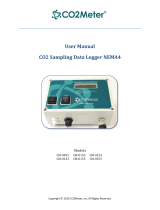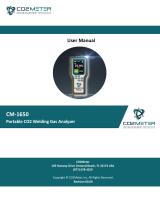Page is loading ...

TecPen MAP Oxygen
and CO2 Analyzer
User Manual
Version 3

2
Contents
Quick Start Guide ................................................................................................................................... 3
Perform a measurement ................................................................................................................. 3
Introduction ............................................................................................................................................ 4
Package Contents .................................................................................................................................. 4
Layout & Controls .................................................................................................................................. 5
Operation ............................................................................................................................................... 6
Before You Begin ............................................................................................................................ 6
Turning the TecPen On ................................................................................................................... 6
Taking a Measurement ................................................................................................................... 6
Saving a Measurement ................................................................................................................... 7
Turning the TecPen Off ................................................................................................................... 7
Menu Display ......................................................................................................................................... 8
Menu Options ........................................................................................................................................ 9
Change Data File Format (Recipes) ................................................................................................ 9
Set Date and Time .......................................................................................................................... 9
View Measurement Data Display .................................................................................................... 9
View Device Status ......................................................................................................................... 9
Saving Data ......................................................................................................................................... 10
Default Operation .......................................................................................................................... 10
Output Data File Format ................................................................................................................ 10
Exporting Saved Data Files ........................................................................................................... 10
USB Data Safety ........................................................................................................................... 10
Customizing the Output Data File......................................................................................................... 11
Zero Point Adjustment .......................................................................................................................... 11
Maintenance ........................................................................................................................................ 12
Cleaning........................................................................................................................................ 12
Battery .......................................................................................................................................... 12
ISO Certification ............................................................................................................................ 12
Device Status Codes............................................................................................................................ 12
Troubleshooting Guide ......................................................................................................................... 13
Specifications ....................................................................................................................................... 14
Support ................................................................................................................................................ 15
Warranty ....................................................................................................................................... 15
Contact Us .................................................................................................................................... 15

3
Quick Start Guide
Perform a measurement
1. Acclimatize the device to the surrounding temperature (1-2 hours).
2. Press ON/OFF to switch on the TecPen.
3. The PWR LED will light up green.
4. The TecPen will indicate the battery status and oxygen level with ****%.
5. The TecPen will take 2 minutes to warm up.
6. Connect the gas inlet of the TecPen to the provided filter and connect the sampling needle
onto the filter using the Leur lock.
7. Optional: Connect the tubing to the TecPen. Put the filter onto the free end of the tubing.
Then connect the needle to the filter.
8. Take a septum and place it on the package. Make sure that that the septum is placed on a
place where enough gas is available to make the test.
9. Insert the needle into the gas-filled space to be measured.
10. Press START immediately after piercing the sample.
11. The “MEAS" will appear on the display. The oxygen value, will change continuously during
measurement.
12. If "****" appears your measured value is outside the measuring range.
13. Once the measurement stops changing, press START again to stop the measurement.
14. Press SAVE to save the measured value. The saving process is indicated by "LOG" on
the display. The value is stored in the internal memory.
15. Press ON/OFF again to turn the TecPen off.
For additional settings and features refer to the sections in this manual.

4
Introduction
The TecPen Handheld MAP Sensor is designed to provide fast, accurate measurements of
oxygen and carbon dioxide gas concentrations in closed or pierce-able containers. It uses an
optical gas sensor with OLED display as well as USB connectivity. This makes it an excellent
tool for:
Food packaging in protective gas atmosphere (MAP packaging)
Headspace of vials, cell breeding vessels, infusion containers, syringes
Micro-bioreactor systems
Package Contents
Quantity
Item
1 TecPen
1 Case
2
Particulate Filters
2 Sampling needle 25/0.8
1
USB Cable
1 USB Protection
Cover
1 USB Flash Drive
1
Instruction Manual
12
Septum
1 Flexible Extension
1 Calibration Certificate
O2 and CO2

5
Layout & Controls
1.
Start Device - Press button: start measurement / stop measurement
2. OLED Display
3. PWR (Power) LED - Lights up when the device is switched on
4. BT LED – Lights up when the device is connected to the charger during Power ON mode.
Will not light up if the device is connected to charger during Power Off Mode.
5.
Memory Button - saves measurement
6.
ON/OFF Button - press briefly: switch on device, hold down: switch off
7. USB Port for charging, data collection
8. Sampling Gas Inlet
9. Gas Outlet

6
Operation
IMPORTANT! If the device is taken to a room with a significantly different ambient
temperature, an acclimatization period of 1-2 hours is required.
Before You Begin
The TecPen can be charged with any 5V USB cable and adapter. Full charging takes place in under 2
hours.
If the device is taken to a room with a significantly different ambient temperature, an acclimatization
period of 1-2 hours is required.
Before taking a measurement a filter should be attached to the TecPen to prevent contamination of the
gas chamber. To do this, place the tubing on the gas inlet’s male Luer lock fitting (8) and fasten the filter
to the other end. Attach the sampling needle to the front of the filter.
Note: All connections are made with Luer lock fittings. These must be securely engaged for proper
installation and seal.
Turning the TecPen On
Press the ON/OFF button to turn on the unit. With switching on the device the pump will automatically
start. Therefore, you must not connect the TecPen to any sample container. The device is adjusting the
CO2 sensor automatically every time. After adjustment period, the device will display a 0.00% value for
O2 and CO2.
1. After turning it on let the TecPen warm up for 2 minutes to insure accuracy.
2. The TecPen can only be switched on when it is not connected to the charging cable.
3. If no buttons are pressed within five minutes, the TecPen will switch itself off. The
unit can also be switched off by pressing the ON/OFF button for at least two
seconds.
Taking a Measurement
The sampling needle is used to puncture the packaging to be measured. After inserting the sampling
needle briefly press the START button to take a measurement. The pump will draw a sample until it
reads the lowest stable group of measurements. If it cannot read a stable measurement the pump will
automatically shut off after 10 seconds. To try another measurement press the START button again.
ATTENTION: RISK OF INJURY.
Be carful when working with sharp needles. Cover the needles with the corresponding protective cap
after each measurement.

7
Saving a Measurement
Press the SAVE button. The measured value currently on the display is saved in the TecPen's
internal memory. A separate data file is generated for each day a measurement is started. This file
contains measurement data and time stamps.
Turning the TecPen Off
Switch the unit off by pressing the ON/OFF button for at least two seconds.
Transfer of saved data
Switch on your TecPen. Connect the TecPen to your computer using the USB cable. TecPen appears
on your PC like a USB drive and can be transferred as a .txt file.
IMPORTANT: Before removing your TecPen from the PC, make sure that it has been ejected
correctly.

8
Menu Display
In normal use the TecPen has 5 screens that can be viewed by pressing and holding the SAVE
button. It is not possible to switch through the screens in reverse order.
Screen 1
Main screen
Measured value
Temporary:
Log Indicator
Indicator for current measurement
Screen 2
Recipe administration
Consecutive / internal number
Product name
EAN code
Screen 3
Date & Time
Date
Time
Screen 4
Measurement data display
Amplitude
Life
Temperature
Screen 5
Info screen
Serial number
Device status code
Additional screen
Zero-point adjustment
Selection option YES / NO

9
Menu Options
In addition to the main screen the TecPen has 6 menu options screens that can be accessed
by pressing and holding the SAVE button.
Change Data File Format (Recipes)
1. Hold the SAVE button for 2 seconds to access the menu.
2. A list of preset product recipe/configurations will appear on the display.
3. Tap the SAVE button to scroll down or START button to scroll up to select a recipe.
4. Press the SAVE button for 2 seconds to confirm and save the setting.
Set Date and Time
1. Press SAVE for two seconds. Repeat this step until the date and time display appears.
2. Press START for two seconds.
3. The year will be underlined.
4. To scroll down or decrease number press SAVE
5. To scroll up or increase number press START
6. After setting the year, press START for two seconds.
7. The year is saved when the month is underlined.
8. Repeat steps 4-7 until everything is set.
9. Press SAVE for 2 seconds to save the settings.
View Measurement Data Display
1. Hold the SAVE button for 2 seconds to access the menu.
2. Press the SAVE button to switch to the View Data Display screen.
3. Press the SAVE button for 2 seconds to exit the menu.
View Device Status
1. Hold the SAVE button for 2 seconds to access the menu.
2. Press the SAVE button to switch to view the Device Status code (see below).
3. Press the SAVE button for 2 seconds to exit the menu.

10
Saving Data
Default Operation
After each measurement is completed and the pump stops running, the currently displayed measured
value can be stored in the internal memory of the TecPen by briefly pressing the SAVE button. By
default, a new data file is created each day using the date as the file name and the measured oxygen
level and a time stamp as data.
Output Data File Format
The TecPen outputs a comma-delimited text file (.txt) with a header row that can be imported
into any spreadsheet program. The data file format is as follows:
Data Label
Example
Date
2019
-
03
-
15
(YYYY
-
MM
-
DD format)
Time
14:33:30 (hours:minutes:seconds 24 hr.
clock)
Product_Number
123456 (user defined)
Product_Name
NAME56789ABCD (user defined)
Product_EAN
0123456789ABC (user defined)
Product_Oxygen_Value
0.53472 (range 0
-
5%)
Amplitude
14016
(signal strength for error checking)
Tau
64.610248 (signal life for error checking)
Temperature[°C]
25.187500 (Centigrade only)
Battery_Level[%]
86 (range 0
-
100%)
Device Status
0=Normal (see device status codes)
Exporting Saved Data Files
1. Press the ON/OFF button to turn on the unit.
2. Connect the TecPen to a PC using the supplied USB cable.
3. The TecPen appears on your PC like a USB drive with one or more saved data files.
4. Copy the files from the TecPen using your PC’s file manager.
5. Disconnect the TecPen properly before removing the USB device from your PC
USB Data Safety
Before unplugging the USB cable, the TecPen MUST be ejected properly like any other standard
USB device to avoid damaging the TecPen’s internal file system.
If the TecPen is unplugged from the USB port without first selecting the “Safely Remove Hardware
and Eject Media” option, all data still on the device may be lost.

11
Customizing the Output Data File
The Product_Number, Product_Name and Product_EAN fields can be customized so that multiple
Tec Pens can be used and all will have different names in their data files. The TecPen can be
further customized by selecting different “recipes” from the menu depending on the job.
To get started, you need to modify a file named Rezepte.csv loaded on in TechPen’s internal memory.
The file can be downloaded via USB, modified and uploaded, or you can create a new Rezepte.csv file
in any spreadsheet program that can save a .csv file. The required format is:
A
B
C
1
100ABC
Scanner1
12345
2
200DEF
Scanner2
67890
The 3 alpha-numeric fields (do not use commas) in the table will replace the Product_Number,
Product_Name and Product_EAN fields in your output data files. By default, the first row will always be
loaded when the TecPen is turned on. If you want to select a different recipe, you must do so from the
menu options after you turn the TecPen on and before you start collecting data.
Zero Point Adjustment
The TecPen uses 100% 5.0 pure nitrogen gas for zero oxygen adjustment. To calibrate the TecPen, it
must be first be purged of any remaining gas from previous use by running the pump for several
seconds until the device is filled with pure nitrogen. Follow the steps below:
1. Connect the TecPen to pure nitrogen at 1L/min flow and perform 2 measurements
to insure the device is completely devoid of oxygen.
2. Press and hold the START button, then press the SAVE button until the calibration
screen appears.
3. A screen will appear with the text "Recalibration 0%?" followed by "NO".
4. Press SAVE to switch to "YES".
5. If "NO" is selected, the operation is aborted.
6. If "YES" is selected, let the unit calibrate for at least 5 minutes.
7. Hold the the SAVE button until the screen shows “recalibrated.” The oxygen level on the
screen should now show 0.00%. If not, set the zero point again.
A video with these instructions is available at https://www.youtube.com/watch?v=FYy08FOLNYc
IMPORTANT!
Zero point adjustment may only be carried out with class 5.0 or purer nitrogen or the quality of the
oxygen measurement results cannot be guaranteed.
After zero point adjustment the original factory values are overwritten. If the adjustment has not been
carried out incorrectly, the original factory values can be restored by following the instructions on
this video
https://www.youtube.com/watch?v=FYy08FOLNYc

12
Maintenance
Cleaning
The unit can be cleaned externally with isopropanol and a fine, soft cloth. Never
immerse the device in water or other liquids.
Do not clean the unit with ultrasonic cleaner.
Do not fill with solvents, alcohol, or cleaning agents, they may damage the device.
Battery
LiPo batteries are used for the TecPen. The duration per battery charge depends on how and under
what circumstances the devices are used. Charge the battery using the supplied USB cable. Once the
battery is fully charged, remove the battery from the charging cable.
Do not charge the battery longer than necessary (overnight). This may cause the charging capacity to
decrease more quickly, the battery to overheat or become defective.
Should the charging capacity decrease unusually quickly within one year or with a maximum of
300 charge cycles (whichever is reached first) due to a production error, please contact co2meter.
ISO Certification
The instrument must be returned annually to the manufacturer for recalibration in accordance with
ISO:9000 certification.
Device Status Codes
1. normal operation
2. UART buffer overrun
3. Temperature sensor error
4. Not specified
5. SD card does not recognize
IMPORTANT
If error codes 1, 2, 4 or 5 appear, switch off the device, wait a few moments and then switch it back on. If
the same error message appears after switching it back on, contact the manufacturer immediately
If the TecPen displays error code 3 during operation turn off the device and contact co2meter
immediately.

13
Troubleshooting Guide
Problem Solution
1 The Display measurement shows
**** after a sample
Value is higher than 5% oxygen. You cannot measure
oxygen in fresh air (21%).
2 The PWR lights do not light up
after switching on
Does the display show the main screen?
The LED light may be broken, but unless there is an
error on the LCD in most cases the device is not
charged.
3 The Display shows BATT Battery is uncharged.
4 The Display remains black after
switching it on
Charge the device and try to switch it on again
Did you disconnect your device properly from the
Computer the last time?
Yes: The battery might be empty.
No/ I do not know: Contact CO2Meter.
6 The device is connected to the
power supply, but the BT light
does not light up
If the device is switched off while connected to a power
outlet, the BT light does not light up while the device is
charging.
7 The device is connected to the
Computer, but I cannot find it
You must switch on the device before connecting to the
computer. If the device is switched on but you cannot
find it, check for available COM ports.
8 The measured value is not saved Did you press the LOG button? Did you observe the LOG
sign on the display? If yes, contact CO2Meter.
9 The log file shows a wrong date
The log file shows a wrong time
Check the date and time on the device is set. To
change date/time see the manual.
10 The measured value varies
between two measurements
Give the TecPen time to acclimatize between different
rooms or temperatures.
11 The device is not measuring Example: Can you hear the pump?
Yes: Did you follow operation procedure?
Yes: Contact CO2Meter.
Is the display showing MEAS?
No: Start the measurement.
Yes: Check screen 4 if there is a value of
amplitude higher than 0. If yes, contact
CO2Meter.com

14
Specifications
TS-System TecPen MAP O2/CO2 Combo
Measurement range 0-5% 0-100% CO2
Range Accuracy Accuracy
0-0.5% ± 2% Mev** ±70 ppm +/- 5% of measuring
value
0.5-2.5% ±3% Mv* (100% Range ±300 ppm +/-5% of
measuring value
2.5-5% ±5% Mv*
Resolution 0.001% 0.01%
Response time at 25°C/ 77°F <150ms 10s
Pump flow max. 67 mL
Temp. range Min./Max -10°C/ +60°C -25°C/55°C
14°F/140°F -13°F/ 131°F
Medium Gas
Power supply 5V USB and LiPo battery
Rechargeable battery
lifetime > 3 hours per charge
Data Interface USB USB
Temperature compensation 10-30°C 10-30°C
50-86 °F 50-86°F
Display OLED Display
Cleaning housing no organic solvents. 40% EtOH
Parts touching sample St.1.4404/ PTFE/ Glas
Case aluminum anodized
Protection IP65
Full service interval by
Manufacturer (includes
necessary retrofitting)
3 years
Life time of sensor spot
(protective atmosphere; 0-
40°C)
24 months 24 months
Sensor cap replacement
interval 2 years n.a
Recommended zero-point
adjustment interval by
customer
6 months adjustment to air at power on
Warranty 1 Year ex works
**Mev = measured end value
*Mv = measured value
TecSense sensors are CE, FCC, IC, KC and MIC marked, meet the requirements of ASTM F2714-
08, and the European and Canadian standards for food safety. The company is DIN ISO
9001/2015 certified.

15
Support
The quickest way to obtain technical support is via email. Please include a clear, concise definition of
the problem and any relevant troubleshooting information or steps taken so far, so we can duplicate the
problem and quickly respond to your inquiry.
Warranty
The sensor comes with a 1-year warranty starting from the date it was shipped to the buyer. The TecPen
sensor cap comes with a 90 day warranty. For more information visit our website:
https://www.co2meter.com/pages/terms-conditions
Contact Us
If the troubleshooting guide above does not help you solving your problem or for more information,
please contact us using the information below.
(877) 678 - 4259
(M-F 9:00am–5:00pm EST)
www.CO2Meter.com
CO2Meter, Inc.
131 Business Center
Drive Ormond Beach, FL
32174 (877) 678 - 4259
/