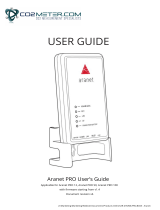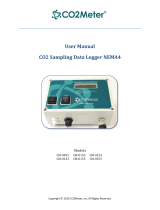*PLEASE NOTE*
FOR PROPER UPDATE YOU MUST FOLLOW
BOTH PAGE 1 AND 2 INSTRUCTIONS.
Step 1.
Using the email provided by CO2Meter, click
on the “download the file” button to download
the CM-7000 series firmware file.
Step 2.
Once downloaded, Plug an empty flash drive
into the computer.
Step 3.
Go to where you saved the file, named
‘v7-multidrop.apk’ and move it to the flash
drive. *DO NOT RENAME THE FILE*
Step 4.
*WARNING! Please ensure this file name
displays EXACTLY: “v7-multidrop.apk".
Step 6.
Plug the flash drive into the bottom of the
tablet in the USB port. The update should
begin automatically after a couple of seconds.
Step 7.
Wait for the update to finish installing (this
install should not take more than 1 minute).
Step 8.
You will see an alert pop up that says
“Unfortunately, Multidrop has stopped.”
[This is supposed to happen]. Press 'OK' to
finish.
Step 5.
Next, safely remove/eject the flash drive from
your computer.
Step 9.
On the tablet screen wait for the firmware to
finish updating and press the 'settings' gear in
the top right corner.
Scroll all the way to the bottom of the screen
and it should read "Version v2.2.23"
This means your tablet has been updated!
Step 10.