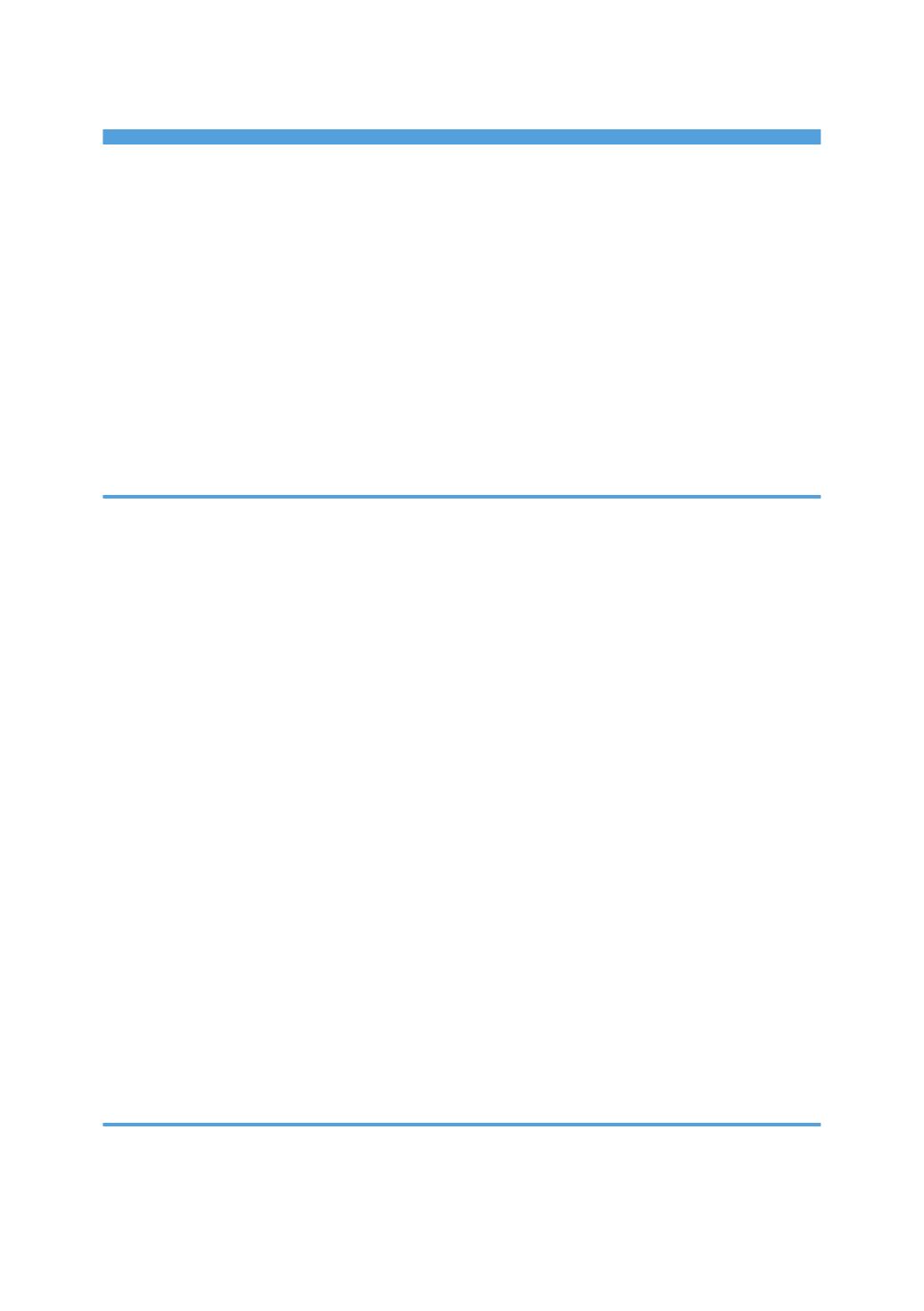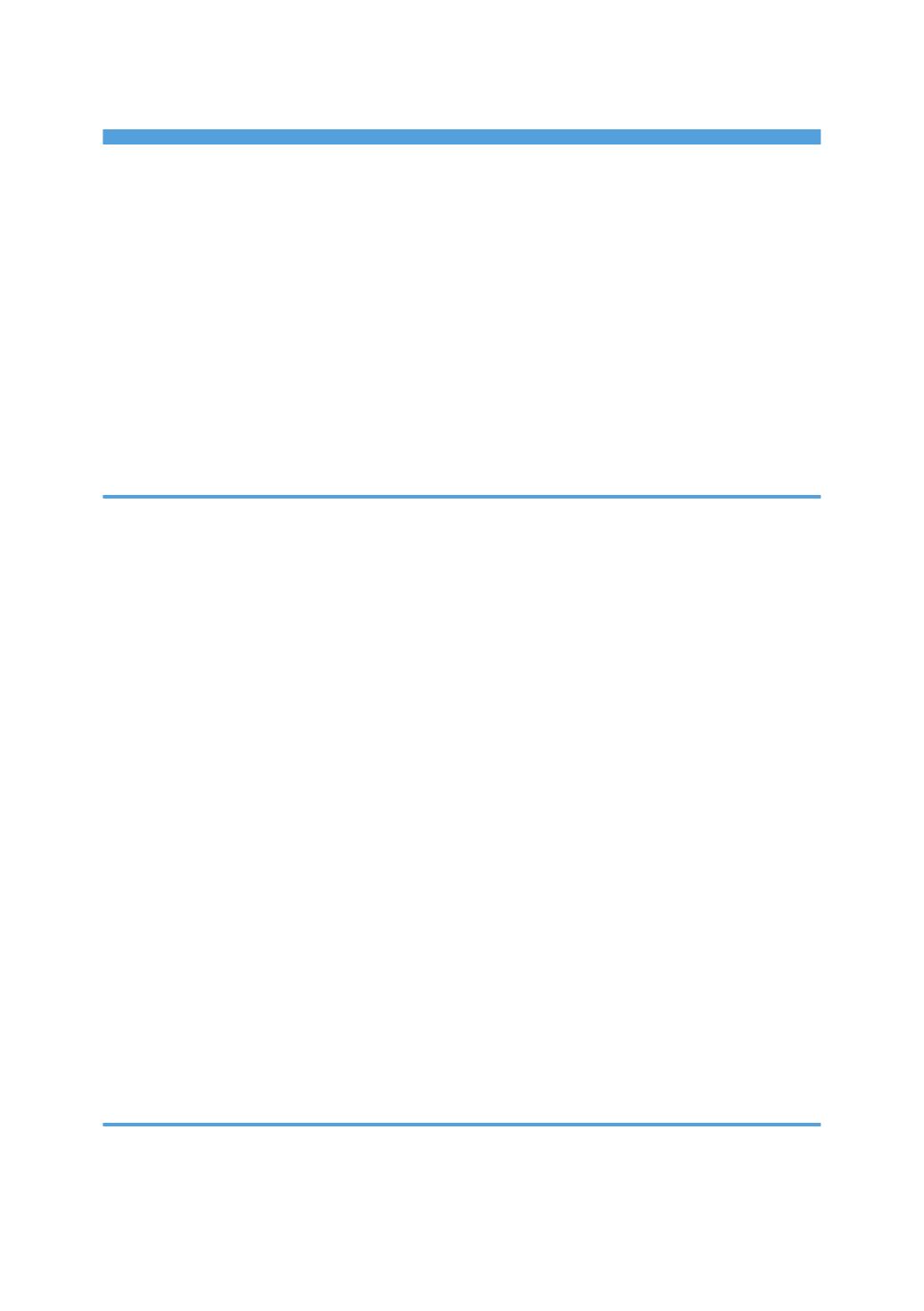
TABLE OF CONTENTS
Introduction......................................................................................................................................................... 4
Copyrights to Images..................................................................................................................................... 4
Important.........................................................................................................................................................4
Notes to Users Viewing 3D Images..............................................................................................................4
Manuals Provided with the Projector................................................................................................................ 6
Manuals for the Projector.............................................................................................................................. 6
How to Read This Manual................................................................................................................................. 7
Symbols...........................................................................................................................................................7
Notes...............................................................................................................................................................7
Model-Specific Information............................................................................................................................... 8
1. Preparations for Using the Projector
Main Functions....................................................................................................................................................9
Checking the Accessories................................................................................................................................10
Projector Parts and Their Functions................................................................................................................. 11
Exterior..........................................................................................................................................................11
Ports on the Projector...................................................................................................................................12
Control Panel................................................................................................................................................13
Remote Control Parts and Their Functions......................................................................................................14
How to Use the Remote Control......................................................................................................................16
Effective Range of the Remote Control.......................................................................................................16
Loading Batteries into the Remote Control.................................................................................................17
Operating Multiple Projectors with the Remote Control...........................................................................18
Positioning the Projector...................................................................................................................................19
Projection Mode.......................................................................................................................................... 19
Relationship Between the Projection Distance and the Screen Size........................................................20
Connecting Equipment to the Projector.......................................................................................................... 22
Connecting a Computer..............................................................................................................................22
Connecting AV Equipment.......................................................................................................................... 23
Connecting an External Display Device.....................................................................................................24
Connecting an External Speaker................................................................................................................25
2. Projecting an Image
Precautions for Using the Projector................................................................................................................. 27
Basic Operations..............................................................................................................................................29
1