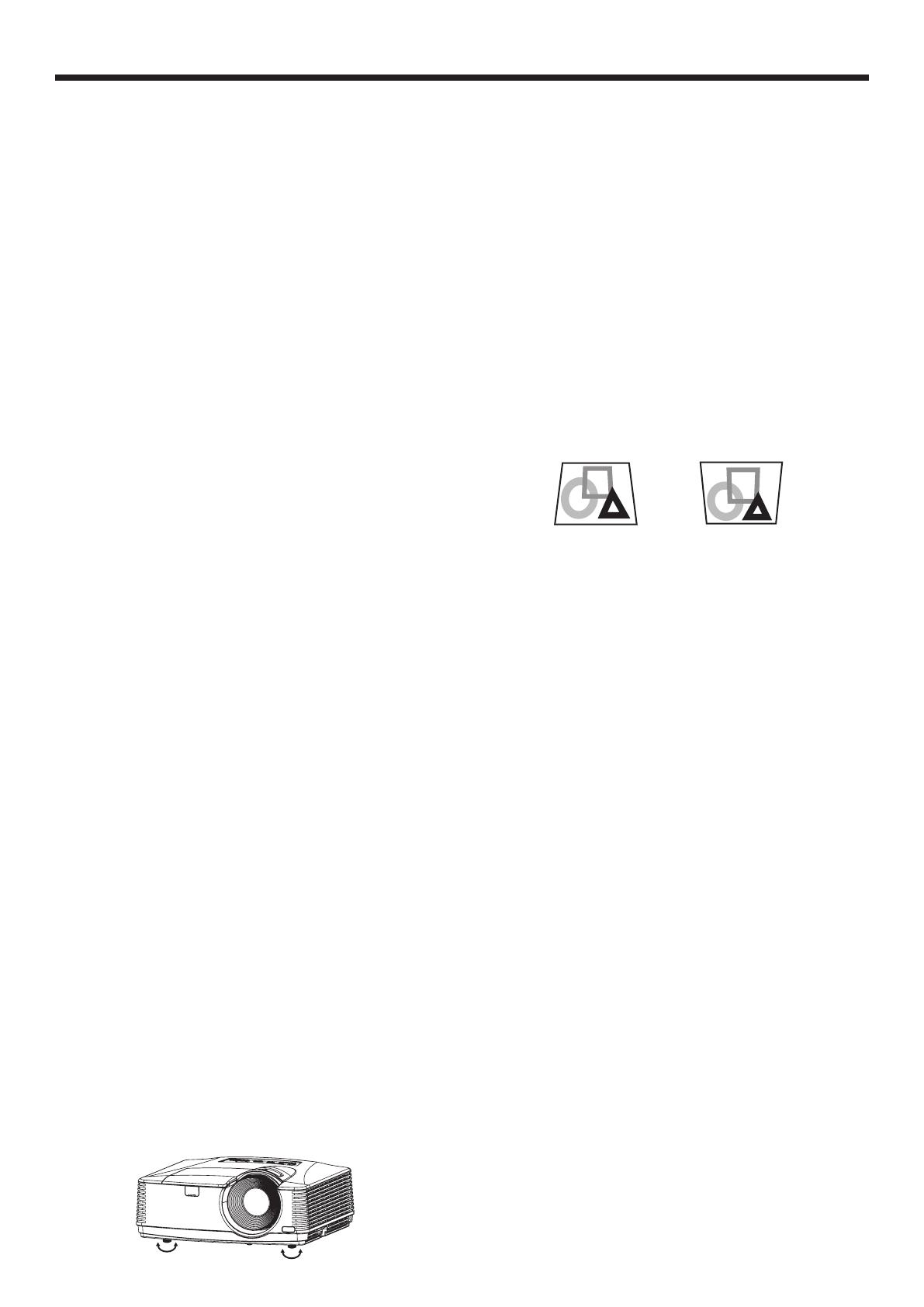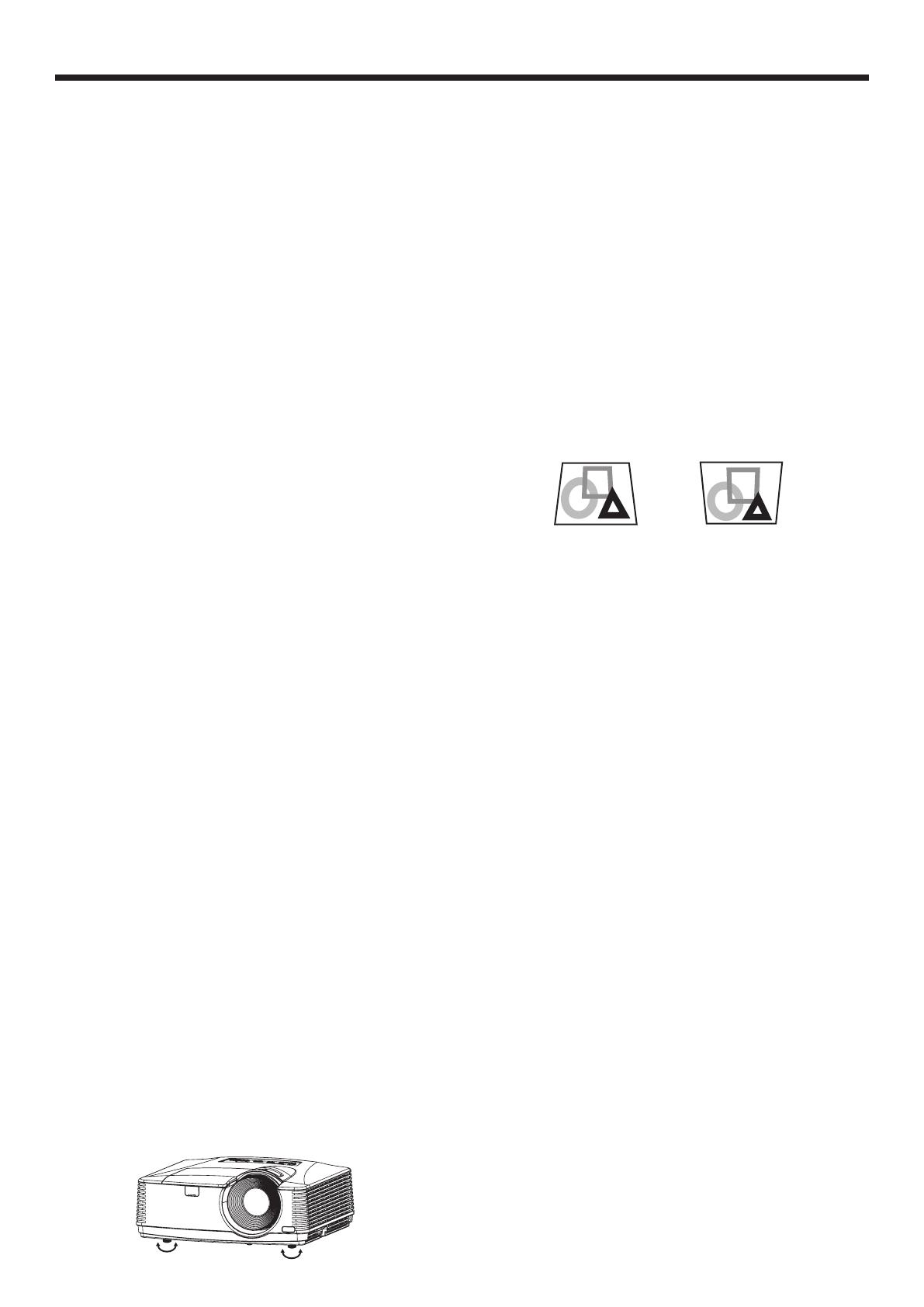
Preparation
Preparation for projection
1. Attach the provided power cord to the projector.
2. Plug the power cord in the wall outlet.
3. Remove the lens cap.
Warning:
•
Do not look into the lens directly when the projector is on.
•
The lens cap is for protecting the lens. If you leave
the lens cap on the lens with the projector turned
on, it may be deformed because of heat build-up.
Remove the lens cap when you turn on the projector.
• OneofpowercordsfortheU.S.,Europe,U.K.and
Korea is provided appropriately.
•
This projector uses the power plug of three-pin
grounding type. Do not remove the grounding pin from
the power plug. If the power plug doesn’t fit your wall
outlet, ask an electrician to change the wall outlet.
• IncasethatthepowercordfortheU.S.isprovided
with this projector, never connect this cord to any
outlet or power supply using other voltages or
frequencies than rated. If you want to use a power
supply using other voltage than rated, prepare an
appropriate power cord separately.
• Use100-240VAC50/60Hztopreventreor
electric shock.
•
Do not place any objects on the power cord or do
not place the projector near heat sources to prevent
damage to the power cord. If the power cord should
be damaged, contact your dealer for replacement
because it may cause fire or electric shock.
•
Do not modify or alter the power cord. If the power cord
is modified or altered, it may cause fire or electric shock.
Caution:
• Pluginthepowercordrmly.Whenunplugging,
hold and pull the power plug, not the power cord.
• Donotpluginoroutthepowercordwithyour
hand wet. It may cause electric shock.
Important:
• WhenStandbyModeintheInstallationmenuis
set to LAN, Speaker Out, or Monitor Out, the fans
rotate at very low speed during standby after
plugging the power cord (with 5 second high speed
rotation at the beginning) and after turning off the
lamp. This is to cool down the projector operating
various functions during standby and is not a
malfunction. (When Standby Mode is set to Low,
the fans stop during standby.)
Adjustment of the projection angle
For the best projection, project images on a flat screen
installed at 90 degrees to the floor. If necessary, tilt the
projector using the two adjustment feet on the bottom
of the projector.
Using the adjustment feet (front)
1. Tilt up the projector to the appropriate angle.
2.
Rotate the adjustment feet (front) for fine adjustment.
Important:
• Installthescreenonaatwallat90degreestothe
floor.
• Slantingtheprojectormorethan±10°(rightand
left)or±15°(frontandrear)maycausetroubleor
explosion of the lamp. You can tilt the projector up
to 8 degrees using the adjustment feet only.
• Imagesmaynotbeprojectedinashapeofa
regular rectangle or with its aspect ratio 4:3,
depending on the installation conditions of the
projector and the screen.
• WhenAutoKeystoneintheInstallationmenuisset
to On, this projector automatically corrects vertical
keystone distortion. For fine adjustment, press the
KEYSTONE button on the projector or the remote
control to display Keystone, and adjust the image
by pressing the , button (or VOLUME ,
button on the remote control).
In the following cases:
Press the
button. Press the
button.
• Theautomatickeystoneadjustmentmaynot
be carried out correctly because of the ambient
temperature and the installation conditions of the
projector and the screen. In such cases, correct the
keystone manually.
• Whentheprojectorisprojectingimageswhere
acceleration is present, such as in a vehicle and
aircraft, the automatic keystone adjustment may
not function correctly. In such a case, set Auto
Keystone in the Installation menu to Off and correct
the keystone manually.
• Youcancorrecttheverticalkeystones.However,
their adjustment ranges are limited in such
correction.
Important:
• Whenthekeystoneadjustmentiscarriedout,the
adjustment value is indicated. Note that this value
doesn’t mean a projection angle.
• Theallowablerangeoftheadjustmentvaluein
the keystone adjustment varies depending on
the installation condition, input signal and aspect
settings in MENU.
• Whenthekeystoneadjustmenttakeseffect,the
resolution decreases. In addition, stripes may
appear or straight lines may bend in images with
complicated patterns. They are not due to product
malfunctions.
• Noisemayappearonthescreenduringthe
keystone adjustment because of the type of the
video signal being projected and the setting values
of the keystone adjustment. In such cases, set the
keystone adjustment values in the range where the
image is displayed without noise.
• Whenthekeystoneadjustmentiscarriedout,the
image may not be displayed correctly because of
the type of input signal.