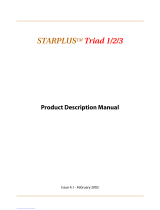Page is loading ...

Courtesy of Main Resource, Inc. Visit us at www.MainResource.com or call 800 362-6740 for all
your telecom needs.
Vodavi StarPlus Executive, Enhanced and Basic Station
User Guide
Contents:
• Labeled Executive Phone
• Executive and Enhanced Model Features
• Basic Model Features
• Default flex features
• Fixed feature buttons
• Call Answering and Handling
• Account Codes
• Disable Outgoing Central Office Line Access
• Placing Calls
• Paging
• Conference Calls
• Automatic Call Distribution (ACD)
• Background Music
• Call Forwarding
• Call Park
• Voice Mail
• Setting User Preferences
• Off Hook Preference and OHVA (Off hook voice announce)
• Flexible Button Assignment
• Keyset Test

Courtesy of Main Resource, Inc. Visit us at www.MainResource.com or call 800 362-6740 for all
your telecom needs.

Courtesy of Main Resource, Inc. Visit us at www.MainResource.com or call 800 362-6740 for all
your telecom needs.
Enhanced and Executive Model Features (Our Part Numbers VODAV1412-xx and
VODAV1414-xx where xx is color – 60, 70 or 71):
• 12-key dial pad
• Thirty-four buttons with LEDs
• 28 Flexible buttons, including:
o Camp-On
o Line Queue
o Call Back
o Pick-up
o MSG
o FWD
o DND
o CONF
• 6 Fixed feature buttons
o HOLD
o TRANS
o FLASH
o SPEED
o MUTE
o ON/OFF
• Speakerphone – activated with ON/OFF button
• MUTE – used with speakerphone, press to activate
• Volume Controls – SPKR VOC for all speaker voice signals and RING VOL for all tone
signals.
• H-T-P Switch – Controls how intercom calls are received. H- Intercom call announce
with hands-free reply, T – Tone only intercom ringing, P – Call Announce intercom
calls. Station users calling your extension may override these settings using a dial
code from their station.
• Directory tray – slide out tray in the front of the terminal
• Wall mounting – reversible base for standard wall jack mounting
For Executive Models Only:
48-character LCD – shows station extensions calling, line ringing information, camp-on information
and message waiting information in 3 fields. Updated by the KSU to show activity.
1. Current Status – top line, 24 characters
2. Date (left half of bottom line, 12-characters)
Time of day (right half of bottom line, 12-characters)
Basic Model Features:
• 12-key dial pad
• 14-buttons with LED
• 8 flexible buttons
o CO line 1
o CO line 2
o LOOP
o POOL
o MSG
o FWD
o DND
o CONF
• 6 fixed feature buttons
o HOLD
o TRANS
o FLASH

Courtesy of Main Resource, Inc. Visit us at www.MainResource.com or call 800 362-6740 for all
your telecom needs.
o SPEED
o MUTE
o ON/OFF
• Speakerphone – activated with ON/OFF button
• MUTE – used with speakerphone, press to activate
• Volume Controls – SPKR VOC for all speaker voice signals and RING VOL for all tone signals.
• H-T-P Switch – Controls how intercom calls are received. H- Intercom call announce with
hands-free reply, T – Tone only intercom ringing, P – Call Announce intercom calls. Station
users calling your extension may override these settings using a dial code from their station.
• Directory tray – slide out tray in the front of the terminal
• Wall mounting – reversible base for standard wall jack mounting
DSS/DLS Console (Our Part Number VODAV1410-60) Features:
• 48 buttons to access stations, direct appearing CO lines or flexible buttons
Default Flex Features:
• Camp-on – Alert a busy extension that an outside call is holding for them.
• Line Queue – Puts your extension in line for an available outside line when one becomes
available.
• Call Back – When you dial an extension and get a busy signal, use this feature to signal that
extension to ring your phone when idle again.
• Pick Up – Allows you to pick up an incoming call that is ringing to an unattended station.
• MSG Wait – Use to prompt a message waiting LED to light at an unavailable station.
• PND – Forward your calls to another station.
• DND – Places your telephone in Do Not Disturb mode. While in DND, you will receive no
calls, but may place calls as usual.
• CONF – Place conference calls.
Fixed Feature Buttons:
• HOLD – Places an outside call on hold.
• TRANS – Transfer an outside call from one station to another.
• FLASH – Ends an outside call and restores dial tone.
• SPEED - Access speed dial, save number redial and last number redial.
• MUTE – Switches the microphone or handset volume on or off, depending on whether you
are using the speakerphone or handset.
• ON/OFF – Place a phone call without lifting the handset, turns speakerphone on and off.
Call Answering and Handling
Answer an Outside Call:
• Lift handset or press ON/OFF to use speaker mode.
• Press the flashing outside line button or loop button. If your station is programmed with
Preferred Line answer, this second step may be skipped.
Place an Outside Call on Hold:
• For stations programmed for Exclusive Hold Preference, press HOLD for exclusive hold and
twice for system hold.
• For stations programmed for System Hold Preference, press HOLD for system hold and twice
for exclusive hold.
Answering a Recall:
A call that has been holding too long will trigger a recall ring. To answer:

Courtesy of Main Resource, Inc. Visit us at www.MainResource.com or call 800 362-6740 for all
your telecom needs.
• Press outside line, loop or pool button that is flashing quickly (if your station has enabled
Preferred Line Answer, skip this step).
• Lift handset or press ON/OFF for handset or speaker mode.
Answer a Queue
When you hear ringing and see that the line you queued in to is flashing rapidly:
1. Lift the handset.
2. Press the flashing outside line button. If you have Preferred Line Answer programmed, you
will connect to the desired line when you lift the handset.
Exclusive Hold:
When a call is placed on exclusive hold, no other station may pick up the call. Check with the
system administrator as the system may be programmed to activate exclusive hold on the first or
second press of the Hold button.
Executive Transfer to Secretary
If the station designated “Executive” is busy or in DND, all calls will be routed to the secretary
station.
Answer a Message Waiting Indication:
1. When you MSG button is flashing, there is a message waiting for you.
2. Press the flashing MSG. The station that left the message will be signaled.
3. If the party does not answer, press “MSG” to leave a message.
Unanswered Call Management Table
Requires optional software.
Starplus SPD 4896 system maintains a 100-entry capacity call management table. The call
information, including the name and number is recorded when the call is abandoned. This table may
be accessed from any station. Only the 1
st
attendant station can delete an entry from the table. To
navigate the table:
Function Function Button
1. Go to beginning of the table Dial Code 635
2. Review the next item in this table entry MUTE
3. Move to the next table entry. HOLD
4. Delete current table entry. FLASH
5. Exit review. ON/OFF
6. Return to previous entry. TRANS
7. Call Back SPEED
Transferring Calls
Screened / Announced Transfer:
1. Press the station button of the agent to receive the call, if programmed. Otherwise, press
TRANS and the 3-digit station number.
2. When the agent answers, announce the call and hang up to transfer.
Unscreened / Unannounced Transfer:
1. Press the station button of the agent to receive the call, if programmed. Otherwise, press
TRANS and the 3-digit station number.
2. When the extension signal is heard, announce the call and hang up to transfer.
Transferring Calls to a Station Using Forward to Voice Mail
1. Press the TRANS button.
2. Dial the number of the extension using forward to voice mail.

Courtesy of Main Resource, Inc. Visit us at www.MainResource.com or call 800 362-6740 for all
your telecom needs.
Camp-On
Camp-On Alerts an agent to a waiting call.
1. Press the CAMP-ON button.
2. Wait for response.
3. When the party answers, speak with them about the call or hang up to transfer the call.
Answering a Camp-On
While you are on a call, if you hear one burst of muted ringing and your station’s CAMP-On button is
flashing:
1. Press the CAMP-ON button. The first call is now on hold and you can converse with the
person placing the Camp-On call.
2. Press the flashing outside line button to retrieve the transferred call.
If you do not have a CAMP-ON button, go on hook with the first call, or place it on hold and hang up.
The call will ring through.
Account Codes:
If enabled with optional software:
• While on an outside line call, press the pre-programmed account code button.
• Dial the code (up to 12 digits). The other party will not hear tones. If the code is less than 12
digits in length, press “%” to return to the call.
Note: If account codes are forced, the code must be entered before the outside number is dialed.
Disable Outgoing Central Office Line Access:
Must be performed from the first attendant station. These steps will prevent outgoing calls on the
chosen CO line or lines. To reactivate the line, repeat steps.
• Lift handset or press the ON/OFF button.
• Dial “602”.
• After the confirmation tone, press the line button of the CO line you wish to disable. The
confirmation tone will sound and the CO line button LED will flash.
Placing Calls:
Instructions for when Automatic Line Selection is enabled.
• Press the outside line or pool button.
• Dial the outside number.
• Lift handset to speak.
To access outside line:
1. Press an idle outside line button, Pool button, or dial a CO line group access code or Least
Cost Routing access code.
2. Dial the phone number.
3. Lift handset or use the speakerphone to converse.
CO Line Queuing
If you wish to use a particular outside line that is currently in use, you may place yourself on a
waiting list so you can access the line when it becomes available.
1. Press the outside line button or pool button.
2. When you hear the busy tone, press the pre-programmed LINE QUEUE button.
3. Replace the handset.
FLASH
Use the FLASH button to disconnect the outside line and retrieve an outside line dial tone.
Last Number Redial:
1. Press the SPEED button

Courtesy of Main Resource, Inc. Visit us at www.MainResource.com or call 800 362-6740 for all
your telecom needs.
2. Press the “#” key. The system will select the outside line last used (if available) and will dial
the last number dialed. If no lines are available in the same group, the station user will get
a busy tone and can queue for a line. If a line is preselected, the preselect overrides the
selection of the line used for the original call.
Place a Call Using Least Cost Routing (Requires optional software):
To place an outside call when LCR has been enabled, dial “9” before the number. If all lines are
busy, remain off-hook for four second to be queued for an available line. To cancel a callback
request, dial “626”. Replace the handset or press the ON/OFF button.
Message Waiting
Use message waiting to leave a message at a station that is busy, unattended or in DND.
1. Lift the handset.
2. Dial the station.
3. When the busy tone sounds, press the pre-programmed MSG button. The called party’s MSB
button will flash.
4. Hang up to end.
Saved Number Redial
To save, after placing an outside call, do not go back on-hook. Press SPEED twice before hanging
up. To use, press SPEED and *.
Speed Dial
To Use:
1. Press the SPEED button
2. Dial the bin location or press the programmed speed bin button (00-19 for station speed and
20-99 for system speed dial).
Store Speed Numbers (System speed dial numbers must be programmed by the attendant station or station 100 if
no attendant station is assigned):
1. Press the SPEED button
2. Press a desired outside line or pool button or SPEED again to select an outside line automatically.
3. Dial the speed bin location (00-19 for station speed and 20-99 for system speed dial).
4. Dial the telephone number. Pressing HOLD during number entry adds a pause. FLASH inserts a flash.
5. Press SPEED to end, or
6. Press SPEED twice to finish programming the number and enter a new number.
To erase a speed button:
1. Press the SPEED button twice
2. Dial the speed bin location (00-19 for station speed and 20-99 for system speed dial).
Press SPEED again.
Paging
1. Lift the handset or press ON/OFF
2. Dial the two or three-digit paging code or the pre-programmed PAGE button.
• 70=All Call Internal and External
• 71=Internal Zone 1
• 72=Internal Zone 2
• 73=Internal Zone 3
• 74=Internal Zone 4
• 75=Internal All Call
• 760=External All Call
• 76Z=External Zones 1-7
3. Announce the page

Courtesy of Main Resource, Inc. Visit us at www.MainResource.com or call 800 362-6740 for all
your telecom needs.
Conference Calls (if enabled):
Allowed Combinations include up to four internal and one external party, 5 internal parties or one
internal party and two external parties.
Place a Conference Call:
1. Lift the handset.
2. Dial the desired party.
3. Press the pre-programmed CONF button when the party answers.
4. To add another party, select another outside line and dial, or chose an internal pary.
5. Press the CONF button twice with the party answers.
Leave a Conference (Controller only):
1. Press the ON/OFF button and press MUTE.
2. Replace the handset to monitor the conference. To leave the conference unsupervised, press
the pre-programmed CONF button and hang up. The CONF button will flash and a disconnect
timer will start. A warning tone will let the remaining parties know when they are about to
be disconnected.
Rejoin a Conference Call:
Rejoining a conference call resets the disconnect timer.
To rejoin a monitored conference, pick up the handset. To rejoin an unsupervised conference, lift the
handset and press the flashing CONF button.
End a Conference Call (Call initiator only):
Hang up if you are actively involved in the call, or if you are monitoring and have rejoined the
conference. To end an unsupervised conference, press the flashing CONF button while your station
is on hook.
Automatic Call Distribution (ACD) and Uniform Call Distribution
(UCD):
If enabled with optional software (uniform call distribution is automatically disabled). Sixteen ACD
groups comprised of up to 16 three-digit stations can be programmed.
Agent Login and Logout:
• To log in, dial the login code “572” and the ACD group number or,
• Press a programmed LOGIN flex button.
• Enter the AGENT ID code (0000-9999). Tone will sound when login is complete.
• To log out, dial “571” or,
• Press a programmed LOGOUT flex button.
Notes:
• If an agent logs in to an ACD group on a station that is logged in to another ACD group, the
station will be logged out of the original ACD group.
• An agent can log out while in wrap-up or unavailable mode.
• When logged in, the agent will be placed in wrap-up mode before receiving the first ACD call.
• If an agent logs in to a group that is at full capacity (16 agents), the agent will hear an error
tone.
• Agent ID codes are not verified.
ACD Agent “HELP” Button:
Logged in agents on an active call can use this feature, which must be programmed to a flex button,
to signal their supervisor that they are in need of assistance. Supervisors will receive a “HELP”
message and a Camp-On tone will sound on their station’s speaker. The supervisor will then press

Courtesy of Main Resource, Inc. Visit us at www.MainResource.com or call 800 362-6740 for all
your telecom needs.
the “HELP” flex button and the override feature button to place an intercom call to the agent’s
station. If an agent goes back to their call before the supervisor can respond, the HELP message will
be converted to a message wait indication.
To Request Supervisor Assistance:
• Press the programmed “HELP” button.
• If a supervisor is available, the agent’s HELP button will light.
• Press, “HELP” again to cancel the request.
Notes:
• Up to five messages can be left at any supervisor station.
• If the supervisor responds to a HELP request and the agent is on a call, the supervisor may
use the barge-in button to monitor or give assistance to the agent.
ACD Call Qualification:
Call qualification allows agents to enter up to a 12-digit code to identify the call (only the first four
will be provided in the SMDR record).
• While on a call, press the programmed CALL QUALIFY flex button followed by the four-digit
code and “*”. If programmed, the agent will hear a confirmation tone. The other party will
not hear the tone.
ACD Agent Queue Status Display:
From any idle telephone:
1. Dial “567” or press the pre-programmed flex button.
2. Dial the 3-digit ACD group number. The ON/OFF button LED lights steadily.
3. Agent Queue Status shows:
ACD5xx 00 CALLS IN QUEUE
MM/DD/YY HH:MM am
Note: ACD5xx where xx equals 50-65.
4. Replace the handset or press the ON/OFF button to end.
Note: Station performing these steps is considered unavailable for incoming calls.
The agent’s phone will display an enhanced Calls in Queue notification when there is a call in queue.
The message will look like:
5xx: CIQ:xx AL:xx OC:.MMM
MM/DD/YY HH:MM am
Where 5xx=Group,
CIQ: xx = Number of calls in queue
AL: xx = Number of agents logged in
OC:MMM = Oldest call (in minutes)
ACD Agent Available / Unavailable:
To receive ACD calls (become available):
1. Dial 566 on the dial pad or press the pre-programmed Available/Unavailable key.
To block ACD calls:
Repeat steps above.
Overflow Station Agent Available / Unavailable:
To receive ACD calls (become available):
2. Dial 578 on the dial pad or press the pre-programmed Available/Unavailable key.
To block ACD calls:
Repeat steps above.
Supervisor Log In / Logout:
Log in to monitor calls.
1. Dial the login code 576 and the ACD group number or press a pre-programmed LOGIN flex
button.

Courtesy of Main Resource, Inc. Visit us at www.MainResource.com or call 800 362-6740 for all
your telecom needs.
2. Enter the supervisor code (0000-9999). At the confirmation tone, supervisor is logged in.
To Log out:
Repeat steps above.
Note: The system will not verify supervisor codes other than requiring four digits be entered.
Supervisor Monitor with Barge-In:
Allows supervisor to monitor a call in progress in either listen-only mode or conference mode. A
warning tone may or may not be used. Note: Please check local laws before employing. Most areas
require that the outside caller be notified of call monitoring or recording.
Listen-Only Mode:
1. Dial the 3-digit station number of the agent’s station. At the busy tone, press the pre-
programmed Barge-In flex button.
Note: the supervisor’s MUTE button LED will be lighted. Pressing the MUTE button allows the
supervisor to join the conversation.
Supervisor Queue Status Display
A supervisor logged in to an ACD group may view the queue status by dialing 577 plus the ACD
group number. Information will be displayed as follows:
5xx: CIQ: xx AL: xx OC: MMM
MM/DD/YY HH:MM am
Where 5xx=Group,
CIQ: xx = Number of calls in queue
AL: xx = Number of agents logged in
OC:MMM = Oldest call (in minutes)
Group Status:
Allows any supervisor or agent to view the status of all ACD groups in the system. The display
shows which stations are logged in to a particular group as well as the status of the station
(available/unavailable, out-of-service, DND or busy). To view:
1. Dial 573 or press the pre-programmed flex button. The display shows ACD group 550. The
status of the ACD agents will be displayed alongside the station number. Display will look
like:
ACD5xx: 1IOA 111A 112A
1130 114U 115D 116B 117N
Where:
- (N) = Not Equipped
- (D) = Do not Disturb
- (0) = Out of service
- (U) = Unavailable
- (B) = Busy on a-call
- (A) = Available
2. Dial * to view the next ACD group or # to view the previous group.
UNIFORM CALL DlSTRlBUTlON (UCD)
Up to eight UCD groups with up to eight 3-digit station numbers may be programmed and assigned a
pilot number. When the number is dialed, the first available agent in that group, who has been idle
for the longest period of time will receive the call.
UCD Available / Unavailable
Place your station in available mode by pressing 566 or the programmed Available/Unavailable
button. Press 566 or the Available/Unavailable button again to become unavailable.

Courtesy of Main Resource, Inc. Visit us at www.MainResource.com or call 800 362-6740 for all
your telecom needs.
Background Music
1. Dial 632 or the pre-programmed flexible button.
2. Repeat, lift the handset or press the ON/OFF button to turn off.
Call Forwarding
Forward Calls (if enabled):
1. Lift the handset.
2. Press the pre-programmed FWD button.
3. Dial the desired code:
7= no answer calls
8= busy calls
9= busy and no answer calls.
4. Press the DSS button or 3-digit extension to receive the forwarded calls.
5. Replace the handset.
Note: a station in call forward mode may place outgoing calls.
To Cancel Call Forward:
1. Lift handset.
2. Press the pre-programmed FWD button.
Forward Calls to An Off-Network Location (if enabled):
Allows calls to be transferred to an outside location where the outside number is stored on a speed
dial bin.
1. Lift handset.
2. Press the pre-programmed FWD button
3. Dial X and the speed bin number with the stored number.
4. Replace the handset.
To Cancel:
1. Lift handset.
2. Press the pre-programmed FWD button.
Forward ACD or UCD Group Calls to Another Group (if enabled):
6. Lift the handset.
7. Press the pre-programmed FWD button.
8. Dial the desired code:
7= no answer calls
8= busy calls
9= busy and no answer calls.
9. Dial the 3-digit group number where calls are to be forwarded.
10. Replace the handset.
To Cancel:
1. Lift the handset.
2. Pres the pre-programmed FWD button.
Forward Calls to Voice Mail (if enabled):
1. Lift the handset.
2. Press the pre-programmed FWD button.
3. Dial the desired code:
7= no answer calls
8= busy calls
9= busy and no answer calls.
4. Dial the 3-digit voice mail group pilot number where calls are to be forwarded.
5. Replace the handset.

Courtesy of Main Resource, Inc. Visit us at www.MainResource.com or call 800 362-6740 for all
your telecom needs.
Call Park
Call Park allows an agent to put a caller while a page announcement is made or an internal party
called.
While connected to an outside calls:
1. Press TRANS.
2. Dial park location (430-437). If a busy tone sounds, press TRANS twice and try another
location.
Pick up a Parked call:
1. Lift the handset or press ON/OFF.
2. Press the # button.
3. Dial the location of the parked call.
Call Pick Up:
If a call is ringing at an unattended telephone in your group:
1. Lift the handset.
2. Dial #0 or press the pre-programmed PICK UP button to connect.
Voice Mail (Requires Optional Software)
Retrieve Voice Mail Messages:
1. Dial the voice mail group number, programmed voice mail group button or flashing Message Wait button.
2. Enter your password.
Transfer a Caller to Voice Mail
Use when a station is not forwarded to voice mail and a caller wishes to be sent directly to voice mail.
1. While on a call, press the TRANS button.
2. Dial the Voice Mail Group number or the programmed VM group button
3. Dial the mail box location of the party and go on-hook.
Setting User Preferences
Distinctive Ring
The system allows for up to 81 ring patterns that each user may select from.
1. Dial 695.
2. Enter the two-digit tone number 01-88 (88 for no ring). The corresponding ring will sound.
3. When you hear the tone you want, press the SPEED button.
Speed Dial
To Use:
3. Press the SPEED button
4. Dial the bin location or press the programmed speed bin button (00-19 for station speed and
20-99 for system speed dial).
Store Speed Numbers (System speed dial numbers must be programmed by the attendant station or station 100 if
no attendant station is assigned):
7. Press the SPEED button
8. Press a desired outside line or pool button or SPEED again to select an outside line automatically.
9. Dial the speed bin location (00-19 for station speed and 20-99 for system speed dial).
10. Dial the telephone number. Pressing HOLD during number entry adds a pause. FLASH inserts a flash.
11. Press SPEED to end, or
12. Press SPEED twice to finish programming the number and enter a new number.
To erase a speed button:
3. Press the SPEED button twice
4. Dial the speed bin location (00-19 for station speed and 20-99 for system speed dial).
5. Press SPEED again.

Courtesy of Main Resource, Inc. Visit us at www.MainResource.com or call 800 362-6740 for all
your telecom needs.
Handset Receiver Gain (Volume Control)
Use a pre-programmed handset receiver gain flex button to adjust the volume while on a CO or
intercom call.
While on a Call:
1. Press the Handset Receiver Gain button.
2. Dial 0 (lowest) to 9 (loudest) or press “#” to increase or “a” to decrease.
3. Press the Handset Receiver Gain button again to exit volume adjustment.
A button can be programmed to change the volume. Use [638]+[+%] to decrease and [638]+[#] to
increase. Program a default volume level using [638]+[0-9].
Use a Headset (if allowed):
1. Dial [634] on the dial pad or press the pre-programmed* HEADSET MODE button.
Repeat to de-activate.
Do Not Disturb (if enabled)
To turn on while the station is in use, idle or ringing, press the DND button. Press DND again to
cancel.
Night Service
Night service may be activated or deactivated from any Keyset as long as Night Service flex button,
rather than the Night Service button on the attendant station or by the automatic schedule. In those
cases, other stations cannot remove the system from night mode. Press the Night Service button to
activate. Press the button again to deactivate.
Personal Park
Functions like the HOLD button. Calls in personal park are subject to the system call park recall
timer. Press the TRANS button and dial 438 or the programmed PERSONAL PARK button.
To retrieve, dial 438 or press the programmed PERSONAL PARK button.
Personalized Messages:
A station’s selected message will be displayed on the LCD of any telephone calling that station. To
leave a message:
1. Dial 633 or press a programmed MSG button.
2. Dial the 2-digit code for the message:
• 00=clears message
• 01=ON VACATION
• 02=RETURN AM
• 03=RETURN PM
• 04=RETURN TOMORROW
• 05=RETURN NEXT WEEK
• 06=ON TRIP
• 07=IN MEETING
• 08=AT HOME
• 09=ON BREAK
• 10=AT LUNCH
Or, enter an enhanced message, which will prompt you to enter more specific information:
• 11=VACATION UNTIL: MM/DD
• 12=RETURN: HH:MM xm or MM/DD
• 13=ON TRIP UNTIL: MMDD
• MEETING UNTIL: HH:MM xm
• AT HOME UNTIL: HH:MM xm

Courtesy of Main Resource, Inc. Visit us at www.MainResource.com or call 800 362-6740 for all
your telecom needs.
• ON BREAK UNTIL: HH:MM xm
• AT LUNCH UNTIL: HH:MM xm
Then, enter the date and/or time using the following keys:
Character
Enter
Keys
Character
Enter
Keys
A 21 1 1#
B 22 2 2#
C 23 3 3#
D 31 4 4#
E 32 5 5#
F 33 6 6#
G 41 7 7#
H 42 8 8#
I 43 9 9#
J 51 0 0#
K 52 Space 11
L 53 : 12
M 61 - 13
N 62 ‘ 14
O 63 “ 01
P 71 , 02
Q 74 ? 03
R 72 / 04
S 73 ! *1
T 81 $ *2
U 82 & *4
V 83 * *#
W 91 ( #1
X 92 ) #2
Y 93 + #3
Z 94 = #4
# ##
Or, enter a System Message. The first attendant programs the messages and should provide a list of
messages to each station user.
3. Press HOLD to enter the message.
4. Dial 633 and 00 to cancel.
Programming your Name in to the LCD Display:
1. Dial 690.
2. Enter the name (up to 7 characters) using the keys on the dial pad.
Character
Enter
Keys
Character
Enter
Keys
A 21 1 1#
B 22 2 2#
C 23 3 3#
D 31 4 4#
E 32 5 5#
F 33 6 6#
G 41 7 7#
H 42 8 8#
I 43 9 9#
J 51 0 0#
K 52 Space 11

Courtesy of Main Resource, Inc. Visit us at www.MainResource.com or call 800 362-6740 for all
your telecom needs.
Character
Enter
Keys
Character
Enter
Keys
L 53 : 12
M 61 - 13
N 62 ‘ 14
O 63 “ 01
P 71 , 02
Q 74 ? 03
R 72 / 04
S 73 ! *1
T 81 $ *2
U 82 & *4
V 83 * *#
W 91 ( #1
X 92 ) #2
Y 93 + #3
Z 94 = #4
# ##
3. Press the SPEED button to complete.
4. Dial 690 and SPEED to erase.
Station Relocation
Station Relocation allows a user to unplug their station, plug it in a new location that has been
designated as out of service and then retrieve all the previous station attributes (extension number,
button mapping, speed dial and class of service) to the new location. The stations trade numbers
and attributes.
1. Unplug the phone and plug it in at the new location
2. Dial 636 on the dial pad.
3. Dial the extension number of the station being relocated.
Off Hook Preference and OHVA (Off hook voice announce)
Off-Hook Preference
If your phone is stationed for Off-hook preference, pressing ON/OFF or lifting the handset will
automatically connect you to an outside line or feature. Access the internal intercom dial tone by
pressing the pre-programmed ICM button or dial your 3-digit intercom number without lifting the
handset or pressing the ON/OFF button.
Off Hook Voice Over (OHVO)
This feature enables a user to receive a voice announcement though the handset while a call is in
progress (the calling party will not be connected to the original call and will not be able to hear the
conversation in progress). The voice over announcement is somewhat muted so as not to enable the
original conversation to continue. The party receiving the OHVO call may respond using the CAMP-
ON feature to talk to the calling party or by using silent text messaging to communicate over the
LCD displays.
Place an OHVO Call:
When you dial a busy station and hear the tone, press “628” or the pre-programmed OHVO button
and make your announcement. The receiving call must have OHVO enabled, be off-hook and in the
“H” mode.
Respond to an OHVO Call:
When you receive a one-beep warning tone indicating an incoming OHVO call, you may respond in
one of two ways:
1. Press HOLD to consult with the calling party and put the original call on exclusive hold.

Courtesy of Main Resource, Inc. Visit us at www.MainResource.com or call 800 362-6740 for all
your telecom needs.
2. Use silent text messaging (only available when both parties have a display terminal) by
pressing a pre-programmed message button (shown below) without leaving the current call.
For example, pressing the pre-programmed “IN MEETING” key will display that message on
the calling stations’ LCD display.
[31] = I WILL TAKE CALL
[32] = TAKE MESSAGE
[33] = TRANSFER TO SECRETARY
[34] = PUT CALL ON HOLD
[35] = CALL BACK
[36] = ONE MOMENT PLEASE
[37] = I WILL CALL BACK
[38] = WHO IS IT?
[39] = IS IT LONG DISTANCE?
[40]= IS IT PERSONAL?
[41] = IS IT AN EMERGENCY?
[42] = IS IT IMPORTANT?
[43] = IS IT URGENT?
[44] = SEND CALL TO VOCCE MAIL
[45] = PARK CALL
[46] = OUT OF OFFICE
[47] = PUT CALL THROUGH
[48]= I AM BUSY
[49] = O.K.
[50] = NO
[51] =YES
Flexible Button Assignment:
Buttons on your telephone that have not been assigned as CO lines, pooled group or loop buttons,
you may program them as desired.
There are five possible functions
You may assign to these buttons:
• DSS/BLF: This button when pressed, will automatically signal the assigned intercom station.
The station user programs DSS/BLF buttons.
• FEATURES: A shortcut for dialing feature codes. The station user programs feature buttons.
• SPEED DIAL: A one-touch method to dial programmed locations.
• POOLED GROUP ACCESS: Several outside lines may be placed on this one button. When it is
selected, the system chooses an available line from this group. The database administrator
assigns these buttons.
• LOOP: Any telephone that does not display all outside lines must have a LOOP button, which
will display these outside lines. LOOP buttons are assigned in database administration.
To Program flexible buttons:
1. Press SPEED twice.
2. Press the button to be programmed (must have been programmed in the database as a
multifunction button).
3. Dial the desired code, referring to the table below.

Courtesy of Main Resource, Inc. Visit us at www.MainResource.com or call 800 362-6740 for all
your telecom needs.
Flexible Button Programming Codes
100-195 Station intercom numbers 633+[ZZ] Personalized Messages
43[C] Call Park Location 1-7 633+00 Clear Personalized Messages
438 Personal Park 634 Headset Mode
44[V] Voice Mail* Group Pilot number 0-7 635 ICLID* Display (unanswered
calls)
45[H] Hunt Group Pilot Numbers 0-7 638+[0] Handset Receiver Gain
w/Display
55[U] ACD* Group Pilot Numbers 0-09 640 All Call Forward
55[U] UCD Group Pilot Numbers 0-09 641 Release Key
(Stations/Attendants)
56[U] ACD* Group Pilot Numbers 10-15 680 Dial Speed Directory
566 ACD*/UCD Available/Unavailable 6.95 Distinctive Ring
567 ACD*/UCD Calls in Queue Display 70 All Call Page
571 ACD* Agent Logout 71 Internal Page Zone 1
572 55[U] ACD* Agent Login 72 Internal Page Zone 2
573 ACD* Group Member Status Display
73 Internal Page Zone 3
574 ACD* Agent Help 74 Internal Page Zone 4
575 ACD* Supervisor Logout 75 Internal All Call Page
576 55
[U]
ACD* Supervisor Login 76[O] External All Call Page
577 55[U] ACD* Supervisor Queue Status
Display
76[P] External Page 1-7
578 ACD* Overflow Avail/Unavailable 77 Meet-Me-Page Answer
601 Attendant Override 9 Least Cost Routing* Access
602 Disable Outgoing Line Access #0 Group Call Pick Up
603 CO Line Off-Net Forward #5 Universal Night Answer
604 Night Service [SPEED]+YY Speed dial Access (00-
19=Station, 20-99=System)
620 Camp-On [SPEED]+[*] Save Number Redial
621 Line Queue [SPEED]+[#] Last Number Redial
622 Call Back YY=Speed Dial Bin Numbers
623 Message Wait ZZ=Personalized Messages
624 Conference U = ACD* (0-15) or UCD (0-7) Group Number
625 Executive Override/Monitor Barge-
in
C=Call Park Location 0-7
626 LCR* Queue Cancel H = Hunt Group Location 0-7
627 Account Code* Enter V = Voice Mail* Group Number 0-7
628 OHVO On
629 MUTE feature
631 Do Not Disturb
632 Background Music
P = External Page Zone Number 1-7
*Features available with optional software.
To Erase:
1. Press SPEED twice.
2. Press the button to be erased.
3. Press FLASH.
4. After confirmation tone, replace the handset or press ON/OFF.

Courtesy of Main Resource, Inc. Visit us at www.MainResource.com or call 800 362-6740 for all
your telecom needs.
Keyset Test
Use this function to test the unit while it is disconnected from the switch. The test will verify the
Keyset and DSS, LED, LCD and keyboard button operations.
1. Enter the test mode by taking the handset off hook.
2. Press the SPEED button and dial “7#” to disconnect they Keyset from the system and bring
up the test mode menu on the LCD.
3. Select the test mode by pressing the mode number. Choose 1 for LCDLED, 2 for KEYBTN or
3 for DSSBTN. Press “##” to return to the main test menu.
Option 1:
This test sends a series of continuously repeated LCD string messages to the LCD lines 1 and
2. The strings consist of the letters ‘A’ through ‘X’ and ‘a’ through ‘x’. The next string is,
“PICKUP TRUCK SPEED ZONE!” “-STANDING BACK-“. The strings are displayed on lines 1
and 2 of the LCD. All the LEDs will flash.
Option 2:
Pressing the Keyset button turns on the LED and shows an LCD message with the button
number. Switching the “H-T-P” switch will cause “H-POS”, “T-POS” OR “P-POS” to be
displayed. Pressing the dial pad keys shows the digit pressed on the LCD.
Option 3:
Each DSS associated with the Keyset being tested will enter the test mode. This test will
cause all the LEDs to flash. Pressing a DSS flex button turns that LED on and displays a
message on the LCD of the associated Keyset identifying the flex button number (01-48).
Depress a flex button to end.
/