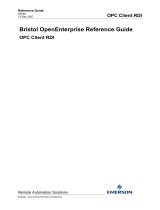Page is loading ...

Reference Guide
D5092
11-Dec-2007
Reporting Overview
Remote Automation Solutions
Website: www.EmersonProcess.com/Remote
Bristol OpenEnterprise Reference Guide
Reporting Overview

Reference Guide
D5092
11-Dec-2007 - Page 2
Reporting Overview
Remote Automation Solutions
Website: www.EmersonProcess.com/Remote
Contents
1 OpenEnterprise Report Suite Overview ................................................................................ 6
1.1 Report Examples.................................................................................................................6
1.2 The Report Plug-in ..............................................................................................................6
1.3 The Report Configuration Tool............................................................................................ 6
1.4 The Report Scheduler ......................................................................................................... 7
2 A Simple Report ....................................................................................................................... 9
2.1 Open the Report Configuration Tool ................................................................................... 9
2.2 Report Configuration Tool Interface.................................................................................. 10
2.3 Create a new Report Template......................................................................................... 11
2.3.1 Manual Report Template Creation ............................................................................. 12
2.3.2 General Configuration Page ....................................................................................... 12
2.3.3 Report Properties Data Service.................................................................................. 12
2.3.4 Report Properties Report Period ................................................................................ 13
2.3.5 Report Properties Event Logging ............................................................................... 14
2.3.6 Create a Query ........................................................................................................... 15
2.3.6.1 New Query from Context Menu ........................................................................... 16
2.3.6.2 New Query from Menu Bar .................................................................................. 16
2.3.6.3 New Query from Query Manager......................................................................... 17
2.3.6.4 The Query Wizard ................................................................................................ 18
2.3.6.4.1 Query Name Page .......................................................................................... 18
2.3.6.4.2 Query Dataservice Page ................................................................................ 19
2.3.6.4.3 Query Dataset Page ....................................................................................... 20
2.3.6.4.4 Query Signals Page........................................................................................ 21
2.3.6.4.4.1 Signal Browse Dialog ............................................................................... 22
2.3.6.4.5 Query Period Page ......................................................................................... 24
2.3.6.4.5.1 Verifying the Report Period ...................................................................... 24
2.3.6.4.6 Query Transform Page ................................................................................... 25
2.3.6.4.7 Query Output Page......................................................................................... 26
2.3.7 Final Touches - Renaming Sheets ............................................................................. 27
2.3.7.1 Change the Sheet name ...................................................................................... 27
2.3.7.2 Delete the other sheets ........................................................................................ 30
2.3.7.3 Make the headings bold....................................................................................... 30
2.3.8 Test Run the Query .................................................................................................... 30
2.3.8.1 Test Run the Query.............................................................................................. 30
2.3.8.2 The Simple Report Output ................................................................................... 31
2.4 Create the Report.............................................................................................................. 32
2.4.1 Report Configuration General Page ........................................................................... 33
2.4.2 Alias Values Page ...................................................................................................... 34
2.4.3 Publishing Page.......................................................................................................... 35
2.4.4 Formats Page ............................................................................................................. 36
2.4.5 Schedules Page ......................................................................................................... 37
2.4.6 Credentials Page ........................................................................................................ 38

Reference Guide
D5092
11-Dec-2007 - Page 3
Reporting Overview
Remote Automation Solutions
Website: www.EmersonProcess.com/Remote
2.4.7
Alarm Conditions Page............................................................................................... 39
2.4.8 Creating a Schedule ................................................................................................... 40
2.4.8.1 Schedule Wizard General Page........................................................................... 41
2.4.8.2 Schedule Type Properties.................................................................................... 42
2.4.8.3 Schedule Associated Reports.............................................................................. 42
2.4.8.4 Alarm Conditions.................................................................................................. 43
3 Advanced Reporting Techniques......................................................................................... 45
3.1 Advanced Report Example ............................................................................................... 45
3.2 The Report Template ........................................................................................................ 46
3.2.1 Advanced - Create the Report Template.................................................................... 46
3.2.2 Advanced - Configure First Query .............................................................................. 46
3.2.3 Advanced - Configure Second Query......................................................................... 48
3.2.4 Initial Preparation of Output Sheet ............................................................................. 50
3.2.4.1 Change Sheet Name............................................................................................ 50
3.2.4.2 Report Title........................................................................................................... 50
3.2.4.3 From and To Values - Inserting Functions........................................................... 51
3.2.4.4 Add the Labels ..................................................................................................... 51
3.2.4.5 Add the Function .................................................................................................. 52
3.2.4.6 Column Headings................................................................................................. 53
3.2.4.7 Report Borders..................................................................................................... 54
3.2.5 Automatic Data Array Naming .................................................................................... 56
3.2.5.1 Example Named Array......................................................................................... 57
3.2.6 Using Array Formulas................................................................................................. 58
3.2.6.1 Get the Data Array Name .................................................................................... 58
3.2.6.1.1 Select the Data Array...................................................................................... 58
3.2.6.1.2 Copy the Data Array Name ............................................................................ 59
3.2.6.2 Select the Target Cell Array................................................................................. 59
3.2.6.3 Build the Array Function....................................................................................... 60
3.2.6.3.1 Get the Source Data Array Name................................................................... 61
3.2.6.3.2 Select Target Cell Range ............................................................................... 62
3.2.6.3.3 Build the Array Function ................................................................................. 62
3.3 The Report Schedule ........................................................................................................ 63
3.3.1 Open the Report Configuration Tool .......................................................................... 63
3.3.2 Create a new Schedule .............................................................................................. 63
3.3.3 Schedule Configuration General Settings .................................................................. 64
3.3.4 Timed Schedule Settings............................................................................................ 65
3.3.5 Associated Reports .................................................................................................... 66
3.3.6 Alarm Conditions ........................................................................................................ 67
3.4 The Report Format............................................................................................................ 68
3.4.1 Open the Report Configuration Tool .......................................................................... 69
3.4.2 Create a new Format.................................................................................................. 69
3.4.3 Format General Settings ............................................................................................ 70
3.4.4 Format Purging........................................................................................................... 71
3.4.5 Recipient Associations ............................................................................................... 71
3.4.6 Alarm Conditions ........................................................................................................ 72

Reference Guide
D5092
11-Dec-2007 - Page 4
Reporting Overview
Remote Automation Solutions
Website: www.EmersonProcess.com/Remote
3.5
The Report ........................................................................................................................ 73
3.5.1 Open the Report Configuration Tool .......................................................................... 74
3.5.2 Create a new Report .................................................................................................. 74
3.5.3 Report General Page.................................................................................................. 75
3.5.4 Report Alias Values .................................................................................................... 75
3.5.5 Report Publishing ....................................................................................................... 76
3.5.6 Report Formats........................................................................................................... 77
3.5.7 Report Schedules ....................................................................................................... 78
3.5.8 Report Credentials...................................................................................................... 79
3.5.9 Report Alarm Conditions ............................................................................................ 80
4 Real World Example Report ................................................................................................. 82
4.1 Raw Water Pumpage ........................................................................................................ 82
4.2 Treated Water Pumpage................................................................................................... 82
4.3 Raw Water Turbidity.......................................................................................................... 83
4.4 Raw Water Alkalinity ......................................................................................................... 83
4.5 Settled Water Turbidity...................................................................................................... 83
4.6 Finished Water Turbidity ................................................................................................... 83
4.7 Monthly Pumpage Totals .................................................................................................. 83
4.8 Turbidity Historical Stream ................................................................................................ 83
4.8.1 Raw Pumpage ............................................................................................................ 84
4.8.2 Treated Pumpage ....................................................................................................... 84
4.8.3 Raw Turbidity.............................................................................................................. 84
4.8.4 Raw Alkalinity ............................................................................................................. 84
4.8.5 Settled Turbidity.......................................................................................................... 84
4.8.6 Finished Turbidity ....................................................................................................... 84
4.8.7 Create the Stream ...................................................................................................... 84
4.8.7.1 Select the Columns and Define the Compressed Values.................................... 86
4.8.7.2 Define the Raw Dataset ....................................................................................... 87
4.8.7.3 Define the Compressed Dataset.......................................................................... 88
4.8.7.4 Select the Signals ................................................................................................ 89
4.9 Turbidity Report Template................................................................................................. 90
4.9.1 Change the First Sheet Name.................................................................................... 92
4.9.2 Configure the Turbidity Query .................................................................................... 93
4.9.3 Turbidity Name, Dataservice and Dataset.................................................................. 93
4.9.4 Turbidity Objects......................................................................................................... 94
4.9.5 Turbidity Query Period................................................................................................ 94
4.9.6 Turbidity Data Transform............................................................................................ 95
4.9.7 Turbidity Query Output ............................................................................................... 96
4.9.8 Prepare the Turbidity Output Sheet............................................................................ 96
4.9.8.1 The Turbidity Report Title .................................................................................... 97
4.9.8.2 Automating the Month and Year .......................................................................... 98
4.9.8.3 Block Borders..................................................................................................... 102
4.9.8.4 Finished Turbidity Modifications......................................................................... 104
4.9.9 Mapping the Turbidity Arrays.................................................................................... 106
4.9.9.1 Getting the Source Array ................................................................................... 106

Reference Guide
D5092
11-Dec-2007 - Page 5
Reporting Overview
Remote Automation Solutions
Website: www.EmersonProcess.com/Remote
4.9.9.2
Defining the Target Array................................................................................... 108
4.9.9.3 Including IF Formulas......................................................................................... 108
4.9.9.3.1 Average Without an IF Formula.................................................................... 108
4.9.9.3.2 Creating and Including the IF Formula ......................................................... 109
4.9.9.3.3 Avarage after Including the IF Formula ........................................................ 109
4.9.10 The Finished Turbidity Report Template............................................................... 110
4.10 Turbidity Report Schedule ........................................................................................... 111
4.10.1 Turbidity Schedule Name and Type...................................................................... 112
4.10.2 Turbidity Schedule Type Configuration................................................................. 113
4.10.3 Turbidity Schedule Associated Report.................................................................. 113
4.11 Turbidity Report Format............................................................................................... 114
4.11.1 Turbidity Format Name, Type and Destination ..................................................... 115
4.12 Turbidity Report ........................................................................................................... 116
4.12.1 Turbidity Report General Page ............................................................................. 117
4.12.2 Turbidity Report Publishing Page ......................................................................... 118
4.12.3 Turbidity Report Formats Page ............................................................................. 118
4.12.4 Turbidity Report Schedules Page ......................................................................... 119
5 Index ..................................................................................................................................... 121

Reference Guide
D5092
11-Dec-2007 - Page 6
Reporting Overview
Remote Automation Solutions
Website: www.EmersonProcess.com/Remote
1 OpenEnterprise Report Suite Overview
The Report Suite enables the creation, scheduling, publication and distribution of reports. The three
components of the OpenEnterprise Report Suite are: -
1. The Report Plug-in
2. The Report Configuration Tool
3. The Report Scheduler
1.1 Report Examples
To help you in learning how to use the Report Suite to configure real world reports, two example
reports are detailed here. The first is a simple example, designed to take you step by step in detail
through the process of creating a basic report. The second example shows a more advanced method
of report creation using multiple queries.
1. A Simple Report
2. Advanced Reporting Techniques
3. A Real World Report
1.2 The Report Plug-in
This is an Excel add-in that enables Report Templates to be configured by directly importing
OpenEnterprise historical data into Excel. Each historical data import is associated with a selected
cell. A Query is then constructed by means of a wizard. More than one query can be configured within
a single Report Template. The Excel file with the configured Report Plug-in Query or Queries is
saved, and becomes a Report Template. It can then be used when configuring an OpenEnterprise
Report.
The Report Plug-in can be installed on an OpenEnterprise Server as part of the Reporting Suite, but
can also be installed separately on a computer that is neither an OpenEnterprise Server or
Workstation. This enables any computer to be used to configure Report Templates.
Note: for the Report Plug-in to work, Excel 2003 (Microsoft Office 2003 Professional or standalone
Excel 2003) must be installed on the host machine.
1.3 The Report Configuration Tool
This tool enables all aspects of report configuration, including access to the Report Plug-in for
creation of Report Templates. A configured OpenEnterprise Report must have an associated
Template and Schedule, and optionally a number of Formats and Recipients.

Reference Guide
D5092
11-Dec-2007 - Page 7
Reporting Overview
Remote Automation Solutions
Website: www.EmersonProcess.com/Remote
The Template defines the data that is in the Report, the Schedule defines when the Report will be run,
the Format defines the form in which the Report is to be published, and the Recipient defines where
the published report will be delivered.
1.4 The Report Scheduler
The Report Scheduler is used to run, publish and deliver all configured Reports. Without it, properly
configured reports will not run. It should be configured to run as part of an OpenEnterprise Session,
either part of an existing OpenEnterprise Session or a standalone Report Session.

Reference Guide
D5092
11-Dec-2007 - Page 8
Reporting Overview
Remote Automation Solutions
Website: www.EmersonProcess.com/Remote
The Report Scheduler's user interface provides the administrative user with information on the report
configuration found in the database, statistics on the reports that have been run and events related to
the running of reports. This information keeps the administrative user informed of all reporting issues.

Reference Guide
D5092
11-Dec-2007 - Page 9
Reporting Overview
Remote Automation Solutions
Website: www.EmersonProcess.com/Remote
2 A Simple Report
This example shows how to configure a simple Report that will capture the previous hour's raw data
for some Tank Levels. Its main purpose is to walk you through and familiarize you with the process of
report creation. This is what the report will look like. You can use any number of analog signals from a
raw or compressed dataset in your database to create this report. In this example we are using four
signals.
There are three main steps to configuring a report.
1. Step 1 - Open the Report configuration Tool
2. Step 2 - Create and Configure the Report Template
3. Step 3 - Configure the Report
2.1 Open the Report Configuration Tool
The Report Configuration Tool resides in the OpenEnterprise Toolbox. To access the Toolbox, select
the Windows Start button and select Start>Programs>OpenEnterprise>Toolbox. Then select the
Report Configuration Tool, which is circled in the image below.

Reference Guide
D5092
11-Dec-2007 - Page 10
Reporting Overview
Remote Automation Solutions
Website: www.EmersonProcess.com/Remote
When you have created the initial Report Template return to the Report Properties Data Service
page
within this documentation.
2.2 Report Configuration Tool Interface
When the Report Configuration Tool first loads, it displays this Welcome page, which provides an
initial example of how to create a Report using the Report Configuration tool, but contains no detailed
information on the process of creating a Report Template. You can stop this Welcome message
appearing the next time you open the Report Configuration Tool by un-checking the Show this form
on startup box. Then click the Close button.
When the Welcome page has closed, you will see the Report Configuration Tool's main user
interface:-

Reference Guide
D5092
11-Dec-2007 - Page 11
Reporting Overview
Remote Automation Solutions
Website: www.EmersonProcess.com/Remote
Note the tree view in the left pain has a list of empty headings underneath the main Report
Configuration object. We need to create a new Report, but if you right click on The Configured
Reports object, and select New Report, you will get this message:-
So, we first need to create a new Report Template object.
2.3 Create a new Report Template
Since we have no existing Report configuration, the first thing we need to do is create a Report
Template.
Select the Template icon and right click on the mouse. Then select the New Report Template option
from the context menu as shown below. This will open the General Template Configuration page.
Alternatively, you can click the Edit menu and select the New Template option.

Reference Guide
D5092
11-Dec-2007 - Page 12
Reporting Overview
Remote Automation Solutions
Website: www.EmersonProcess.com/Remote
2.3.1 Manual Report Template Creation
A new Report Template can also be created manually. Instructions for creating a Report Template
manually are given in the Report Plugin documentation
.
2.3.2 General Configuration Page
If you are using the Report Configuration tool to configure a new Report Template, the General
Template Configuration page is shown. Type the new template's name into the Name: field. The
Create button will be enabled. Click the Create... button, circled in the image below. This will launch a
new instance of Microsoft Excel as a new OpenEnterprise Report Template.
2.3.3 Report Properties Data Service
When a new Report Template opens for the first time, a Report Properties wizard prompts for some
global Report properties. The first Report property required is the Data Service of the OpenEnterprise
Server database to import data from. The default setting is rtrdb1. Change this value so that you can
connect to your own database. You can test the connection to the data service by clicking the Test
Connection button. For the purposes of this example, this is the correct data service, so leaving this
setting as it is, we move to the next page by selecting the Next>
button.

Reference Guide
D5092
11-Dec-2007 - Page 13
Reporting Overview
Remote Automation Solutions
Website: www.EmersonProcess.com/Remote
2.3.4 Report Properties Report Period
The next page is the Report Period page, which defines a default query period for the Report. The
default query period is Today. Our query period is for the previous hour, so click on the drop-down
Calendar Period list and select the Previous Hour option. Then move to the next page by selecting
the Next>
button.

Reference Guide
D5092
11-Dec-2007 - Page 14
Reporting Overview
Remote Automation Solutions
Website: www.EmersonProcess.com/Remote
2.3.5 Report Properties Event Logging
This page enables us to determine if and how we want our Report Template to log events. Event
logging is useful for troubleshooting when creating and running a Report. The default is for Event
Logging to be enabled, using the same name as the Report Template, a new Log file being created in
the same directory as the actual Template each time it is opened. This is fine, so we will leave the
default settings as they are. Click the Finish
button to finalize the global Report properties and close
the Report Properties wizard.

Reference Guide
D5092
11-Dec-2007 - Page 15
Reporting Overview
Remote Automation Solutions
Website: www.EmersonProcess.com/Remote
2.3.6 Create a Query
Once the Report properties have been configured, you will be returned to the open Report Template.

Reference Guide
D5092
11-Dec-2007 - Page 16
Reporting Overview
Remote Automation Solutions
Website: www.EmersonProcess.com/Remote
From here you can begin creating a query to import OpenEnterprise historical data by right clicking on
a cell and selecting the OpenEnterprise>Import Signal History
option. The Query wizard will begin,
which enables you to create a query for the Report Template.
You could also use the OpenEnterprise menu on the Excel menu bar
, or the Query Manager to
import the OpenEnterprise historical data.
2.3.6.1 New Query from Context Menu
Select a cell where you wan to run the query from (usually the top left cell). Then locate the
OpenEnterprise option at the bottom of the context menu, and select OpenEnterprise>Import
Signal History>New Query, as shown in the image below.
2.3.6.2 New Query from Menu Bar
Select OpenEnterprise>Import Signal History>New Query from the Excel menu bar as shown in
the image below.

Reference Guide
D5092
11-Dec-2007 - Page 17
Reporting Overview
Remote Automation Solutions
Website: www.EmersonProcess.com/Remote
2.3.6.3 New Query from Query Manager
Select OpenEnterprise>Query Manager from the Excel menu bar as shown in the image below.
Then select the Add button from the Query Manager dialog, as shown here.

Reference Guide
D5092
11-Dec-2007 - Page 18
Reporting Overview
Remote Automation Solutions
Website: www.EmersonProcess.com/Remote
2.3.6.4 The Query Wizard
The Query Wizard enables you to create a new query for the Report Template. In our test database,
we have four tanks with level signals, which are ramping up and down fairly quickly. We have
configured a dataset for these tank levels which takes a raw data sample every minute. This simple
query is going to display all level values logged by the Historian for the four tanks during the previous
hour.
There are seven pages of the Query Wizard. As you configure each page, select the Next button to
move to the next page. The pages are listed down the left hand side. Each time you move on, the
next page is highlighted and the previous page name is italicized. The seven pages are:-
1. The Query Name page.
2. The Dataservice page.
3. The Dataset page
4. The Signals page.
5. The Query Period page.
6. The Transform page.
7. The Output and Data Formatting page.
2.3.6.4.1 Query Name Page
This is the first of the Query configuration pages. It enables you to give the new Query a name. The
name of each query defaults to Query<n>, where <n> is a unique serial number automatically given to
each query as it is configured within the Report Template. This name can be changed if required by
entering a new name. We will leave the default Query name in there. Click the Next button to go to
the Query configuration Dataservice page
.

Reference Guide
D5092
11-Dec-2007 - Page 19
Reporting Overview
Remote Automation Solutions
Website: www.EmersonProcess.com/Remote
2.3.6.4.2 Query Dataservice Page
The Query configuration Dataservice page enables you to select the default data service or enter a
different service. We will also leave this as it is, since we are actually connecting to the default Report
DataService. Click the Next button to go to the Query Dataset Page
.

Reference Guide
D5092
11-Dec-2007 - Page 20
Reporting Overview
Remote Automation Solutions
Website: www.EmersonProcess.com/Remote
2.3.6.4.3 Query Dataset Page
This is where we select the actual dataset that we want to query. The major historical groups are
shown next to a plus sign on the left of the list. In the example below they are listed as "control id =
<ControlID>". These represent the historical 'streams' that have been configured in our database.
/