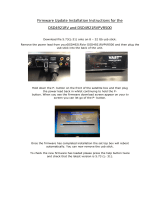Page is loading ...


Table of Contents 1.1
1. Table of Contents ................................ 1.1
2. Important Safety Instructions............ 2.1
3. Installation Instructions .................... 3.1
Grounding ............................................................3.2
Parts List ...............................................................3.3
Assembly ..............................................................3.4
X-Rack Installation .............................................3.4
Y-Rack Installation ..............................................3.6
Y- Encoder Replacement ...................................3.7
Setting Up the New Carriage .............................3.8
Computer/Touch Screen
Monitor Assembly .............................................3.11
Powering Up and Shutting Down ...................3.13
Carriage Quick Release Levers ........................3.13
Getting Started-Setting Up the
Pro-Stitcher ........................................................3.14
USB Flash Drive ................................................3.14
Keyboard Docking Station ...............................3.14
4. Pro-Stitcher Overview ........................ 4.1
Pro-Stitcher Operating System .......................... 4.1
Enable/Disable Motors ....................................... 4.2
Screen Overview.................................................. 4.3
Top Toolbar Buttons ........................................... 4.3
Menu Selections .................................................. 4.3
Panel Buttons ....................................................... 4.4
Work Area ............................................................ 4.4
Selected vs. Non-Selected Buttons .................... 4.5
Gray Buttons ........................................................ 4.5
Toolbar .................................................................. 4.6
Help ....................................................................... 4.6
Half Stitch ............................................................. 4.7
Full Stitch.............................................................. 4.7
Reset Home .......................................................... 4.7
Refresh .................................................................. 4.8
Pan ......................................................................... 4.8
Zoom ..................................................................... 4.8
Grid ....................................................................... 4.8
Ruler ...................................................................... 4.9
Follow ................................................................... 4.9
1. Table of Contents
5. Design Menu ....................................... 5.1
Bottom Le-Hand Button Cluster .................... 5.1
Design ............................................................ 5.1
Box ................................................................. 5.1
Jump Points ................................................... 5.1
Start/Stop ...................................................... 5.1
Bottom Right-Hand Button Cluster ................. 5.2
Undo .............................................................. 5.2
Redo ............................................................... 5.2
History ........................................................... 5.2
Baseline ......................................................... 5.2
Loading a Design ................................................. 5.3
File Types ...................................................... 5.3
Load ............................................................... 5.3
Close .............................................................. 5.4
Save ................................................................ 5.4
Copyright ...................................................... 5.5
Update ........................................................... 5.5
Reset All ........................................................ 5.5
Area ....................................................................... 5.6
2-Corner ........................................................ 5.7
Multi-Point ................................................... 5.8
Zoom ............................................................. 5.9
Area Override ............................................... 5.9
Clear Area ..................................................... 5.9
Rotation .............................................................. 5.10
Mirror and Flip .......................................... 5.11
2-Point Rotation ......................................... 5.11
Group ........................................................... 5.12
Crop .................................................................... 5.13
Outside ........................................................ 5.13
Inside ........................................................... 5.13
Open ............................................................ 5.14
Closed .......................................................... 5.14
Reset ............................................................. 5.14
Hint .............................................................. 5.14
Repeat ................................................................. 5.15
Repeats ........................................................ 5.15
Distance ....................................................... 5.15
Stretch Width/Height ................................ 5.16
Fit ................................................................. 5.16
Point 2 Point ............................................... 5.16

Pro-Stitcher User Manual1.2 Table of Contents
5. Design Menu (continued)
Resize .................................................................. 5.17
Lock Aspect ................................................ 5.17
Reset ............................................................. 5.17
Skew/Align ......................................................... 5.18
Skew ............................................................. 5.18
Reset ............................................................. 5.18
Horizontal Alignment ............................... 5.19
Vertical Alignment .................................... 5.20
Freehand ............................................................. 5.21
Clear ............................................................. 5.21
Record ......................................................... 5.21
Stop .............................................................. 5.22
Mark............................................................. 5.22
Jump ............................................................. 5.23
Reposition .......................................................... 5.24
Position to a Corner .................................. 5.24
Center .......................................................... 5.24
Start Point ................................................... 5.25
End Point .................................................... 5.25
Drag and Drop ........................................... 5.25
Nudge .......................................................... 5.26
6. Art & Stitch ......................................... 6.1
Licensing .............................................................. 6.2
Using a Mouse or Keyboard .............................. 6.2
Updating ............................................................... 6.2
7. Quilt Menu .......................................... 7.1
Stitch ..................................................................... 7.1
Status ..................................................................... 7.1
New Start/End ..................................................... 7.2
Start/Stop Auto .................................................... 7.2
Scroll Bar .............................................................. 7.2
Jump Points .......................................................... 7.2
Move...................................................................... 7.3
Continuous ........................................................... 7.3
Stitch ..................................................................... 7.3
Channel Lock ....................................................... 7.4
Trace Outline ....................................................... 7.4
Box ........................................................................ 7.4
Area ....................................................................... 7.4
Stitch ..................................................................... 7.4
Run ........................................................................ 7.5
Pause ..................................................................... 7.6
Emergency Stop ................................................... 7.7
8. Settings Menu ..................................... 8.1
Speed ..................................................................... 8.1
Auto Jump ............................................................ 8.1
Stitches Per Inch .................................................. 8.2
Tie O ................................................................... 8.3
Tie-O Start .................................................. 8.3
Tie-O End ................................................... 8.3
Tie-O # ...................................................... 8.3
Distance ......................................................... 8.3
Tack ................................................................ 8.3
Micro ............................................................. 8.3
Pullup .................................................................... 8.4
Pull-Up On ................................................... 8.4
Pull-Up Auto ................................................ 8.4
Pause Delay .......................................................... 8.5
O/On ........................................................... 8.5
Inches/Seconds ............................................. 8.5
Advanced Menu .................................................. 8.6
General .......................................................... 8.6
Show/Hide Design While Panning
or Zooming ............................................. 8.6
Verify Setting Before Quilting .............. 8.6
Communication ........................................... 8.7
Switch to Handlebar Control ................ 8.7
Reconnect Motors .................................. 8.7
Reconnect Machine ............................... 8.8
Calibrate ........................................................ 8.8
About ............................................................. 8.8
Shut Down ............................................................ 8.8
Shutdown ...................................................... 8.8
Reboot ........................................................... 8.8
Exit to Windows ........................................... 8.8
9. Troubleshooting ................................. 9.1

Safety 2.1
Save these instructions
is machine is intended for household use.
Disclaimer
Baby Lock and its Representatives are in no way
legally responsible or liable for damage to the
Pro-Stitcher when used improperly or not in
accordance with the guidelines stated in this manual
or when used on machine quilting frames not
recommended by Baby Lock.
Read all instructions before using
When using any machine, basic safety precautions
should always be taken, including the following:
Read all instructions before using.
DANGER - To reduce the risk of
electric shock:
• e Pro-Stitcher installed on your quilting
machine should never be le unattended when
plugged in. Always unplug the machine from the
electric outlet immediately aer using and before
cleaning.
WARNING - To reduce the risk of
burns, re, electric shock,
or injury to persons:
• Do not allow to be used as a toy. Close attention
is necessary when this quilting machine is used
by or near children.
• Use this quilting machine only for its intended
use as described in this manual. Use only
attachments recommended by the manufacturer
as contained in this manual.
2. Important Safety Instructions
• Never operate this quilting machine if it has
a damaged cord or plug, if it is not working
properly, if it has been dropped, damaged, or
dropped into water. Return the quilting machine
to the nearest authorized Baby Lock retailer or
service center for examination, repair, electrical
or mechanical adjustment.
• Never operate the machine with any air openings
blocked. Keep ventilation openings of the
machine free from the accumulation of lint, dust,
and loose cloth.
• Never drop or insert any object into any opening.
• Do not use outdoors.
• Do not operate where aerosol (spray) products
are being used or where oxygen is being
administered.
• To disconnect, shut down the computer, then
disconnect all cables.
• Do not unplug by pulling on cord. To unplug,
grasp the plug, not the cord.
• Keep ngers away from all moving parts.
• Always unplug the machine from the electrical
outlet when removing covers, lubricating,
or when making any other user servicing
adjustments mentioned in the instruction
manual.

Pro-Stitcher User Manual2.2 Safety
Read these instructions before
using the machine.
To use the machine safely
1. Keep hands and loose clothing away from
wheels, gears or other moving parts.
2. Turn the machine o and unplug the cord in the
following cases:
• when you have stopped using the machine.
• when you replace or remove the quilting
machine needle or any other part.
• in case of failure when you use the
machine.
• when you check or clean the machine.
• when you leave the machine unattended.
3. Connect the machine directly to the wall outlet.
Do not use extension cords.
To increase the life of your machine
1. Do not store this machine in areas exposed to
direct sunlight or high humidity. Never use
or store the machine near a heater, an iron, a
halogen lamp or other hot things.
2. Clean the computer monitor with a so, lint-free
rag. If necessary, dampen the rag with a small
amount of isopropyl alcohol. Do not use any
other cleaners on the computer monitor.
3. Use only neutral soaps or detergents to clean
the carriage. Benzene, solvents and scouring
powders can damage the machine and therefore
should never be used.
4. Do not drop or bump the machine.
5. Always consult the manual to replace or x any
other part of the machine.
To repair or adjust the machine
If the machine breaks down or needs adjustment,
rst check the troubleshooting chart in the appendix
to inspect and adjust the machine yourself.

Installation Instructions 3.1
Congratulations on your Pro-Stitcher
Purchase!
Baby Lock is proud to oer you user-friendly
quilting machines and computer-guided machines
with the latest technology and the best value for
your money. Because the world of computer-
guided quilting is constantly changing, we invite
you to keep up with us by checking our website
frequently for news, soware updates and
tutorials.
Go to (www.babylock.com) for:
1. Updates to the Pro-Stitcher soware (provided
FREE as long as you own your machine)
2. A full-color version of this manual that can be
downloaded and printed
3. Updates to this manual
4. Customer Support: www.babylock.com/support
Machine Packaging Information
Keep the carton and packing materials. You will
need them in the event that you need to return the
machine to Baby Lock retailer or send it for repair.
If you do not pack the machine properly or if
you do not use the correct packaging materials,
the machine could be damaged. Baby Lock is
not liable for damage that occurs during return
shipping.
3. Installation Instructions

Pro-Stitcher User Manual3.2 Installation Instructions
GROUNDED OUTLET BOXES
METAL
SCREW
ADAPTER
(B) (C)
TAB FOR
GROUNDING
SCREW
(A)
GROUNDING PIN
is product is for use on a nominal 120 V or
nominal 220 V circuit, and has a grounding plug
that looks like the plug illustrated in sketch A in
Figure 3.1. A temporary adapter, which looks like
the adapter illustrated in sketches B and C, may be
used to connect this plug to a 2-pole receptacle as
shown in sketch B if a properly grounded outlet
is not available. e temporary adapter should
be used only until a properly grounded outlet can
be installed by a qualied electrician. e green
colored rigid ear, lug, and the like, extending from
the adapter must be connected to a permanent
ground such as a properly grounded outlet box
cover. Whenever the adapter is used, it must be held
in place by the metal screw.
Note: In Canada, the use of a temporary adapter is
not permitted by the Canadian Electric Code.
Grounding
Figure 3.1

Installation Instructions 3.3
Pro-Stitcher Parts List for Baby Lock Crown Jewel
Item Quantity
A. Blue X-axis Flexirack (12 feet) 1
B. X-axis Flexirack Clamps & Screws 4
C. 3/32” Drill Bit 1
D. Emergency Base Plate Repair Kit 1
E. Carriage Assembly 1
F. Computer Bracket 1
G. Y-Encoder Circuit Board* 1
H. Y-axis Mounting Bracket Assembly 1
I. “Y” Power Cord (10 foot) 1
J. Adhesive Cable Mounting Clips 4
K. USB Flash Drive/Lanyard 1
L. Art & Stitch Soware 1
M. USB Cable for connection from Pro-Stitcher 1
to the black box on the back of the bracket.
N. Computer Power Cord 1
O. Pro-Stitcher Computer 1
P. USB Extension Cable 1
*Item may not be included or needed
A B C D E F
GH I J K L
MN O P
Parts List

Pro-Stitcher User Manual3.4 Installation Instructions
Baby Lock Crown Jewel
Figure 3.2
Tools Required
Power drill
4mm Allen wrench
5mm Allen wrench
Slotted screwdriver (one large and one small)
Phillips screwdriver (one large and one small)
Knife or Wire cutters to tool required
X-rack Installation
Note: Owners of the Majestic Frame should also
have purchased a Pro-Stitcher shim kit (item No.
BLPS-GMFKIT) for the Majestic Frame. Please fol-
low instructions included in that kit for shimming
the track prior to installing the X-rack.
1. Remove the blue exirack (Page 3.3, A) and the
Pro-Stitcher carriage (E) from the box. Cut the
cable ties from the front of the carriage
(Figure 3.2).
2. Place the Pro-Stitcher carriage on the frame with
the white X-axis gear toward the front of the ta-
ble. e white X-axis gear drives the carriage le/
right across the table.
3. Starting at one end of the table, begin mounting
the blue exirack to the table surface. Using the
X-axis engagement lever, drop the white X-axis
gear so it engages with the blue exirack. With
the blue exirack in position under the white
gear, begin peeling the pink protective layer from
the back side of the blue exirack and pressing
down on the blue exirack to stick it to the table
surface (Figure 3.3).
Figure 3.3
Installation Instructions

Installation Instructions 3.5
4. Make adjustments to the placement of the blue
rack as necessary to align the blue exirack with
the front white gear on the Pro-Stitcher carriage
(Figure 3.4).
5. If alignment using the wooden block is accurate,
continue using the wooden block as a guide to
mount the remainder of the blue rack to the table
top. Otherwise, use the carriage as a guide and align
the blue rack with the white gear along the length
of the table, removing the pink protective layer and
pressing downward on the blue rack while moving
down the entire length of the table top.
6. Trim the exirack to length using a knife or wire
cutters if necessary (the blue exirack does not
necessarily need to extend the full width of the table
and can actually be a couple of inches shorter on
either end, if desired).
7. At the ends of the blue exirack, use the four
small metal clamps (Page 3.3, B) to hold the ends
rmly in place (Figure 3.5). e clamps have
a hole through the center and a lip on one end.
e lip should be on the side opposite the blue
exirack. Drill pilot holes using the 3/32” drill
bit and then attach the clamps as shown on either
end of the blue exirack using a Phillips screw-
driver.
Note: Do not use the larger drill bit included in the
emergency repair kit…this is the wrong size for the
X-rack clamps! As an alternative, choose to use one
clamp at each end using the lip of the clamp to slide
over the last gear of the exirack (Figure 3.6).
Figure 3.4
Figure 3.6
Figure 3.5
Lip
Lip

Pro-Stitcher User Manual3.6 Installation Instructions
Figure 3.7
Y-Rack Installation
1. Carefully lay the quilting machine on its power
pod side (the le side, looking from the front).
Underneath the base plates, near the wheels on
the C-Pod side of the machine (the side with the
thread tensioner and guides) there will be either
two screws or two holes. If the screws are there,
use a large slotted (at) screwdriver to remove the
screws (see Figure 3.7).
2. Attach the Y-Rack as shown in Figure 3.8. e
blue exirack should be toward the middle of the
machine while the bolt holes should be toward
the outside. Use the screws that were removed
from the front and rear base plates (or use the two
smallest screws in the Base Plate Repair Kit (Page
3.3 D) if your machine had no screws here) to
mount the Y-Rack to the bottom of the front and
rear base plates. Be careful not to over-tighten the
screws as the base plate holes will strip easily. In
case of accidentally cross-threading or stripping
one of the base plate holes, an emergency repair
kit (Page 3.3 D) has been provided.
3. If the screws in the base plates do not have slotted
heads and a nut driver cannot be tted over the
screw head, please use one of the provided slotted
screws as a replacement (Page 3.3 D) and use a
slotted screwdriver to tighten the screws in place.
Figure 3.8
Y-Rack
Y-Encoder

Installation Instructions 3.7
Figure 3.10
Y-Encoder Replacement (may not be required)
e stitch-regulator encoder circuit board mounted
to the rear wheel of the machine will need to be
replaced if the circuit board is blue and does not
have a 3-pin connector attached and looks like
Figure 3.9. e circuit board is held in place with
one screw and ve connecting pins. If the Y-encoder
has a black circuit board that looks like Figure 3.10,
skip ahead to the next section.
1. Unplug the stitch regulator cable from the
Y-encoder.
2. Remove the Phillips screw that holds the circuit
board in place with a small Phillips screwdriver
(Figure 3.11).
3. Gently pull the circuit board outward toward the
front of the quilting machine (the same direction
the screw came out).
4. Align the new Y-Encoder circuit board
(Page 3.3, C) so the ve pins on the encoder t
into the 5-pin connector on the circuit board
(Figure 3.12) and gently push into position. e
screw hole on the circuit board should match up
with the hole in the encoder housing.
5. Replace the Phillips screw.
6. Plug the stitch regulator cable back into the new
Y-encoder circuit board.
Figure 3.11
Figure 3.9
Figure 3.12
Align Connector with 5 Pins
Y-Encoder

Pro-Stitcher User Manual3.8 Installation Instructions
Figure 3.13
Setting Up the New Carriage
1. With the Pro-Stitcher carriage set properly on
the frame system, untie the black twist ties that
are binding the black cables in a loop. Drape
the black cables over the back of the carriage as
shown in Figure 3.13.
2. Plug one branch of the new “Y” power cord
(Page 3.3) into the power supply located toward
the rear of the carriage (Figure 3.14). Route the
power cord as shown in Figure 3.13.
3. With the X-axis engagement lever shied into
the lowest position, verify that the white gear at
the front of the carriage fully engages with the
blue exirack that was previously installed.
a. If the white gear fails to lower enough with the
front disengagement lever in its lowest position,
you will need to adjust the black X-axis lever
bracket to allow the X-axis engagement lever
to drop a little lower. To do this, loosen the
two 4mm Allen bolts and pivot the bracket
downward until the white gear is pressing
rmly on the blue exirack, then re-tighten the
two bolts (Figure 3.15).
b. Move the carriage along the length of the
table to double-check the placement of the
blue exirack. Make adjustments to the blue
exirack as necessary. Figure 3.14
Figure 3.15
Adjust only
if necessary
Plug
“Y” power cord
Back of carriage

Installation Instructions 3.9
4. Carefully li the quilting machine and place it
on the carriage so the wheels engage the white
carriage tracks, making sure not to set the wheels
on top of the stitch regulator cable (this is easier to
do with two people – one at each end of the quilting
machine).
5. With one end of the stitch-regulator cable
plugged into the machine’s C-Pod and the middle
connector plugged into the quilting machine’s “Y”
encoder, plug the other end of the cable into the
carriage “X” encoder (Figure 3.16).
6. e black cables attached to the Pro-Stitcher
carriage should be routed up between the rear
handles and the quilting machine, toward the
right-hand side of the machine (looking at the
machine from the back). Place the black cable clips
(Page 3.3, J) as shown in Figures 3.17, 3.18, &
3.19 and route the cable accordingly.
Figure 3.16
Stitch
regulator
cable
Figure 3.17
Figure 3.18
Figure 3.19

Pro-Stitcher User Manual3.10 Installation Instructions
Figure 3.21
Figure 3.20
7. e small black cable with the black 3-connector
clip should be routed underneath the P-Pod
(Figure 3.20) and snapped into the quilting
machine’s “Y” encoder (Figure 3.21).
e two black cables that run from the carriage
up to the computer should be clipped into the
cable clip under the rear handlebar as shown in
Figure 3.20 to help prevent these cables from
getting caught on the edges of the carriage.
8. Verify that the Y-axis gear engages the blue
exirack for the Y-axis.
a. To do this, look from the back of the machine,
between the bottom of the quilting machine
and the top of the carriage. If the white gear is
not high enough to engage the blue exirack
above it (Page 3.3, H), adjust the lever on the
side of the carriage closest to the back of the
carriage (the Y-axis disengagement lever) into
the lowest position (the teeth of the gear and the
teeth of the rack should engage).
b. If horizontal adjustment is needed to ensure
that at least half the white gear and blue
exirack are interlocking, loosen the two screws
that mount the Y-axis bracket to the base plates
and push the bracket in the direction necessary
while re-tightening the screws.
9. With the power cable unplugged and both
engagement levers in the down position, ensure
that as the quilting machine is moved in both the
X and the Y directions, the corresponding gears
are rotating as well.
P-Pod
C-Pod
Y-encoder

Installation Instructions 3.11
Figure 3.22
Figure 3.23
1. Remove the front handlebar from the front of the
quilting machine, making sure to rst disconnect
the handlebar cable from the side of the head and
then remove the three hex-head bolts with a 5mm
Allen wrench.
If it is dicult to remove the cable on the quilting
machine, rst remove two of the hex-head bolts
and then loosen the third. Next, rotate the
handlebar slightly to allow easier access to the
handlebar cable.
2. Make sure the three handlebar bolts are in the
front handlebar and protruding out the bottom of
the handlebar (Figure 3.22).
3. Position the handlebar over the computer bracket
such that the screws go through the three holes in
the bracket (Figure 3.23).
4. Secure the handlebar and bracket in place on the
machine head using the three handlebar bolts.
Computer/Touch Screen Monitor Assembly
5. e black cable has three connections – two 9-pin
serial connectors and one barrel connector for
power (Figure 3.24). Insert the barrel connector
into the center jack (B) located on the bottom
edge of the black box that is mounted to the back
of the computer bracket (Figure 3.25). Attach the
two 9-pin serial cables to the appropriate ports
on the back of the same box, making sure cable
connectors are plugged into their corresponding
ports on the black box.
Figure 3.24 Figure 3.25

Pro-Stitcher User Manual3.12 Installation Instructions
ABC
Figure 3.26
6. Remove the computer from its packaging. Install
the computer into the computer bracket by sliding
it into the black bracket from the side
(Figure 3.26). With the computer installed in the
bracket, connect the USB short cable (Page 3.3, N)
between the bottom center USB port (Figure 3.27
position B) and the black box on the back of the
bracket (Figure 3.28 position C). Also connect the
computer power cord (Page 3.3, O) between the
computer (Figure 3.27, position C) and the black
box (Figure3.28, position A).
e open USB port (Figure 3.27, position A) may
be used to plug in the USB Flash drive for loading
designs or for plugging in a keyboard or mouse.
Figure 3.28
ABC
Figure 3.27

Installation Instructions 3.13
Figure 3.30b
Levers Up = Gear Disengaged / Free Motion
1. Make sure power is reaching the computer by
checking that the power cord is plugged into the
power supply located at the back of the carriage.
e barrel-shaped power connector should
then be plugged into the bottom of the black
box behind the computer, and the short power
cord connects the black box to the computer.
e computer will run on AC power as long as
this connection is made. If the cable becomes
unplugged, the computer will continue to run on
battery power until the battery dies.
2. e tablet computer can be turned on by pressing
the power switch at the top le-hand side of the
screen (Figure 3.29).
3. Shutting down the computer should be done
using the “Shut Down” button in the Pro-Stitcher
soware. If needed, the power switch may be
pressed in order to begin a shut-down sequence.
is should only be used if the “Shut Down”
button cannot be accessed or does not work.
4. Leaving the Pro-Stitcher computer powered on
with the power cord unplugged will result in the
battery discharging and the computer eventually
shutting itself down.
5. If the Pro-Stitcher computer is le on for a long
period of time, the screen may turn black and
enter a sleep mode. It can be revived by tapping
on the screen or pressing the Windows button at
the bottom le-hand side of the computer if it is
glowing orange.
Carriage Quick Release Levers
To move the quilting machine around on the
table aer the program has loaded, press the
“Engaged” button on the top right-hand side of
the touch screen. is toggles the motors between
being “engaged” and being “disengaged.” Use the
mechanical disengagement levers on the right-hand
side of the carriage to physically disengage the white
carriage gears from the blue racks (Figure 3.30).
is allows true “free motion” quilting with no
added resistance from the Pro-Stitcher. For both
levers, the Down position is “Engaged” and the Up
position is “Disengaged.”
Figure 3.29
Powering Up and Shutting Down
Figure 3.30a
Levers Up = Gear Engaged/Computer Control

Pro-Stitcher User Manual3.14 Installation Instructions
Figure 3.31
Getting Started - Setting up the Pro-Stitcher
e Pro-Stitcher should be installed as outlined in
the Installation Instructions that were included with
this system.
A USB ash memory stick is included with the
Pro-Stitcher and is pre-loaded with more than 180
designs. Plug this ash drive into one of the USB
ports located on the le-hand side or the bottom
of the Pro-Stitcher computer (Figure 3.31). e
computer may need to be tilted back to access the
lower USB port. It is not necessary to power down
the Pro-Stitcher to install or remove the USB ash
drive, but care should be taken not to remove the
ash drive while the system is saving to or loading
from the drive.
USB Flash Drive
e keyboard docking station included with each
Acer Iconia tablet computer may be connected to
the Pro-Stitcher computer using the 3-foot USB
extension cable (P) (Figure 3.32). e keyboard
docking station includes two USB ports (one on
each side) and a built-in nger mouse (the rubber
button between the G, H and B keys). is may be
useful when using Art & Stitch on the Pro-Stitcher
computer. If the USB stick is needed when using
the keyboard, it may be plugged into one of the two
USB ports on the keyboard docking station
(Figure 3.33). Other keyboards and mice may be
used (wired or wireless) by attaching them in the
same manner.
Keyboard Docking Station
Figure 3.33
Figure 3.32

Overview 4.1
Pro-Stitcher Operating System
e Pro-Stitcher runs on a touch-screen computer
with Microso’s Windows 7 operating system.
Because the Pro-Stitcher soware is running in a
Windows 7 environment, there may be times that
the quilter will notice things such as the Windows
desktop or the Windows taskbar.
ose who are unfamiliar with the Windows 7
operating system or computers in general, will
benet by taking a class or nding other ways to
learn more about the basics of Windows 7.
In order to maintain the integrity of the Pro-Stitcher
soware, it is best to avoid using the Pro-Stitcher
computer as a typical desktop or tablet computer.
Connecting to the Internet without the direction
or tools provided by Baby Lock may result in
Windows 7 attempting to perform updates that
could potentially be incompatible with the Pro-
Stitcher soware. It also may lead to unintentional
exposure to viruses and other malware that may
compromise the integrity of the Pro-Stitcher system
or lead to other problems that may not be covered by
the warranty.
To get the most of your Pro-Stitcher system, Baby
Lock recommends using the Pro-Stitcher computer
only as directed to run the Pro-Stitcher soware, the
Art & Stitch soware, and other soware provided by
or recommended by Baby Lock.
Enable/Disable Motors
e Enable/Disable Motors button at the top right-
hand corner of the screen (Figures 4.1 and 4.2) is a
toggle button.
Tap the Enable Motors button to lock the motors in
position to keep the quilting machine from moving
(as long as the levers on the carriage are engaged in
the lower position at the same time).
4. Pro-Stitcher Overview
Figure 4.3
Figure 4.1 Figure 4.2
Tap the Disable Motors button to allow the machine
to be moved.
If this button ever shows a lightning bolt (Figure 4.3),
the Pro-Stitcher cannot communicate with the
carriage motors. Press the button to reestablish
communications with the Pro-Stitcher motors. Refer
to the Troubleshooting section for further help.
/