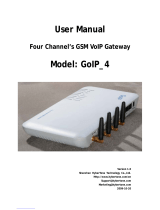Page is loading ...

AP-GS501TM
1-Port FXS GSM Gateway
High Performance GSM Gateway Solution
WEB S t G id
WEB
S
e
t
up
G
u
id
e
AddPac Technology
www.addpac.com
2012, Sales and Marketing

Contents
Contents
1. WEB Connection
2.
Network Setup
2.
Network
Setup
3. Language
4
GSM S t
4
.
GSM
S
e
t
up
5. VoIP Setup
6. Callback Service
7.
Advanced Service
7.
Advanced
Service
8. Monitoring
www.addpac.com 2

WEB Connection
WEB
Connection
1
Cti Wb i LAN Pt
LAN Default IP
IP Address : 192.168.10.1
1
.
C
onnec
ti
on
W
e
b
v
i
a
LAN P
or
t
Subnet mask : 255.255.255.0
Cross Cable
LAN Port
1. It is the way to connect to GSM G/W via LAN port
2
The factory default of
LAN port
2
.
The factory default of
LAN port
- IP Address : 192.168.10.1
- Subnet mask : 255.255.255.0
3. After set PC with same IP address subnet, connect to GSM G/W
-
Connect PC to GSM G/W using Cross UTP
-
Cable. You may use Ethernet switch with normal UTP
-
cable
www.addpac.com 3
Connect PC to GSM G/W using Cross UTP
Cable. You may use Ethernet switch with normal UTP
cable
- Enter IP address 192.168.10.1 on your web browser

WEB Connection
WEB
Connection
1 Th f Wb ti
1
.
Th
e
screen
o
f W
e
b
connec
ti
on
•The Shown log-in screen is connection to Web page.
Pl t th b l l
i if ti
Pl
ease
en
t
er
th
e
b
e
l
ow
l
og-
i
n
i
n
f
orma
ti
on
ID : root
Password : router
www.addpac.com 4

Network Setup
Network
Setup
1 WAN St
1
1
.
WAN S
e
t
up
-
1
①
Click
①WAN Setup
-Hostname : Enter the device name of GSM G/W
-Static IP
-PPPoE(ADSL)
DHCP
www.addpac.com 5
-
DHCP
* Please make sure to press the apply button for saving

Network Setup (Tunneling Setup)
Network
Setup
(Tunneling
Setup)
1 WAN St
2
1
.
WAN S
e
t
up
-
2
①
Click
①PPTP ( Point-Point Tunneling Setup)
- PAP ( PPP Authentication Protocol) , CHAP (Challenge Handshake Authentication Protocol)
- Source : Setup the interface to connect with PPTP server.
- Destination : Enter the Tunnel End Point Address regard of Source.
Service : Decide whether to apply Ethernet interface regard of Voice and
Data communication
www.addpac.com 6
-
Service : Decide whether to apply Ethernet interface regard of Voice and
Data communication
.
* Please make sure to press the apply button for saving

Network Setup (LAN Setup)
Network
Setup
(LAN
Setup)
2 LAN St
2
.
LAN S
e
t
up
LAN Setup
- IP Share (IP Connect)
- Static : 1. Setup LAN 1 Port Static IP
2. Setup DHCP Server
lk hlb
www.addpac.com 7
* P
l
ease ma
k
e sure to press t
h
e app
l
y
b
utton for saving

GSM Setup
1. GSM Dial Plan / Prefix
2
GSM Extension
2
.
GSM Extension
3. FXS Extension
4
Hotline
4
.
Hotline
www.addpac.com 8

GSM Setup
>
Dial Plan
GSM
Setup
Dial
Plan
1 GSM Dil Pl / P fi
1
1
.
GSM Di
a
l Pl
an
/ P
re
fi
x
-
1
①
②
Dial Plan / Prefix : Setting for making outgoing call to GSM Networks using FXS o
r
VoIP
①Plan Table : Outgoing call to GSM network can be made with number conversion
②Prefix Table : it is for outgoing call to GSM Networks. Both 1 Stage and 2 Stage are available
1 Stage : Making call after hearing the first dial-tone. Setting Prefix field is required
2 Stage : Making call after the second dial-tone. Setting 2nd Prefix field is required.
In case of 2nd stage using, the Prefix can be used a number for hearing the Second dial-tone
www.addpac.com 9

GSM Setup
>
Dial Plan
GSM
Setup
Dial
Plan
1 GSM Dil Pl / P fi
2 (E l )
①
1
.
GSM Di
a
l Pl
an
/ P
re
fi
x
-
2 (E
xamp
l
e
)
①
Digit to Insert : inserted Number
It is required to set the same number
on Plan Index of Prefix Table and
Index number of Plan Table
①
Digit to Insert : inserted Number
Number of Digit to Delete : Number of digit to delete
Digit Pattern : Number to apply for conversion
②
②Prefix , 2nd Prefix : Setting method of 1 stage and
2 stage
2 stage
(ex : Prefix – T 1 stage method – Forward call
immediately
Prefix – 9, 2nd Prefix – T Whe press 9, it is the
method to press dial after hearing 2nd dial-tone
PlanIndex : Set index applied for Plan Table
SlotPort : Set GSM port
www.addpac.com 10

GSM Setup
>
GSM Extension
GSM
Setup
GSM
Extension
2 GSM Extension
1
2
.
GSM Extension
-
1
GSM Extension Configuration
:
Register
GSM SIM Number
GSM Extension with Translation
: Use to convert mobile phone number for callback service
- Destination Pattern : Enter mobile phone number to convert
Digits to Insert :
Insert number to make calling
number
:
Register
GSM
SIM
Number
: Other party’s number can be registered with Call back Service
- Index : Sequential number for each extension.
Existed number makes configuration modified
- Port : Select port to set up
- Numbers : Register SIM number or mobile phone number
llb k i
-
Digits
to
Insert
:
Insert
number
to
make
calling
number
- Number of Digits to Delete : Delete number to make calling
number
ex) Destination Pattern : 025683848
Digits to Insert : 82
www.addpac.com 11
to use ca
llb
ac
k
serv
i
ce Number of Digits to Delete : 2
------------------------------------
Result : 825683848

GSM Setup
>
FXS Extension
GSM
Setup
FXS
Extension
3 FXS Et i
1
3
.
FXS E
x
t
ens
i
on
-
1
①
②
①The each port information of GSM Gateway
②
FXS E t i S t th b f h FXS t
②
FXS E
x
t
ens
i
on
:
S
e
t th
e
num
b
er
o
f
p
h
one
on
FXS
por
t
- Index : Enter number in order. Please make sure not to be duplicated
- Port : Select FXS port to be set
- Numbers : Enter FXS number
- Preference : Set priority for each number.
If there is the same number at two ports a port is selected by this priority
www.addpac.com 12
If there is the same number at two ports
,
a port is selected by this priority
- Hunt Stop : It is a function of forward a call to other party in case of unavailable receiving call.
Activation of this function is recommended

GSM Setup
>
FXS Extension
GSM
Setup
FXS
Extension
3 FXS Et i
2 (E l )
3
.
FXS E
x
t
ens
i
on
-
2 (E
xamp
l
e
)
①
①Set the number to be used for FXS 0/1 port (ex. 1000)
•Setting number on each FXS port is required, so that Dial-tone can be heard on phone.
www.addpac.com 13

GSM Setup
>
FXS Extension
GSM
Setup
FXS
Extension
AddPac Digit Structure
※Digit Structure※
-
9T : All number started with 9 as the first digit
AddPac Digit Structure
-
9T : All number started with 9 as the first digit
- 4.. : Three digit number started with 4 as the first digit
- [2-9]T : All number started with 2 to 9 as the first digit
- 00[127]T : All number started with 001, 002, 007 as the first digit
**
T
: Accept all number entered within Inter Digit Time (Default IDT : 3sec)
T
: Accept all number entered within Inter Digit Time (Default IDT : 3sec)
** Dot(.) : One dot(.) means one digit
** [ ] : The range of number
※
Rule tranfer
※
Rule tranfer
- Digit pattern : 025683848 / Digits to insert : 82 / Number of digits to delete : 1 8225683848
- Digit pattern : 00[127]T / Digits to insert : 123 / Number of digits to delete : 2 123[127]T
- Digit pattern : [2-9]4... / Digits to insert : 823848 / Number of digits to delete : 3 823848..
www.addpac.com 14

Direct Incoming call
Direct
Incoming
call
4 GSM St Ht Li
1
4
.
GSM S
e
t
up
>
H
o
t Li
ne
-
1
①
①Hot Line Configuration : Connect incoming and outgoing call directly
- Port : It means GSM and FXS port
- Hot Line Number : Forward call to entered number
It connects to the number of GSM port in case of receiving call (Direct Incoming call)
Digit Input Timeout : Time to make call to the Hot Line Number when user doesn’t any action after off
hook
www.addpac.com 15
-
Digit Input Timeout : Time to make call to the Hot Line Number when user doesn’t any action after off
-
hook

VoIP Setup
1. VoIP Setu
p
p
-Server SIP
- Server H.323
2. DTMF/CODEC
3. VoIP Dial Plan
4. Static Route
www.addpac.com 16

VoIP Setup (Protocol)
VoIP
Setup
(Protocol)
1 P t l ( SIP H 323 )
1
.
P
ro
t
oco
l ( SIP
or
H
.
323 )
①
Protocol
①
Protocol
- Setup SIP or H.323 Protocol.
www.addpac.com 17

VoIP Setup (SIP)
VoIP
Setup
(SIP)
1 S SIP
1
.
S
erver
SIP
①
Click
①SIP Serve
r
-Use SIP Server : Select using SIP Server. Please click “Yes” to use SIP server
-Primary SIP server : Enter IP address of Primary SIP server
-Secondary SIP Server : Enter IP address of Secondary SIP server. The secondary server is activated when Primary
SIP Server is not available
L l D i E t l l d i h it i i d th ti ti
www.addpac.com 18
-
L
oca
l D
oma
i
n
name
:
E
n
t
er
l
oca
l d
oma
i
n
w
h
en
it i
s
requ
i
re
d
on
server
au
th
en
ti
ca
ti
on
-Default setting is recommended for other field

VoIP Setup (SIP)
2 SIP Rgit ti
1
VoIP
Setup
(SIP)
2
.
SIP R
e
gi
s
t
ra
ti
on
-
1
①
①SIP Registration Configuration
-E.164 Number : Enter SIP authentication numbe
r
-User Name : Enter authentication ID
-Password : Enter authentication Password .
-Display Name : Use it when virtual number
-Reg : Checking this field is required to get authentication from SIP Server
www.addpac.com 19
-Hunt Stop : Forward call to other party when port is unavailable. It is recommended to use it.

VoIP Setup (SIP)
2 SIP Rgit ti
2
(E l )
VoIP
Setup
(SIP)
2
.
SIP R
e
gi
s
t
ra
ti
on
-
2
(E
xamp
l
e
)
①
①
Click
①Please click the apply button after enter information of SIP Registration
- You may check status of registration with reload web page using F5 key
www.addpac.com 20
/