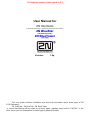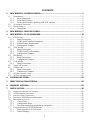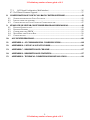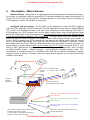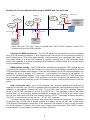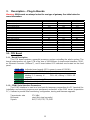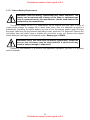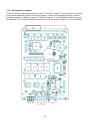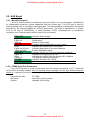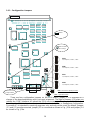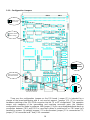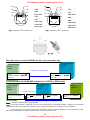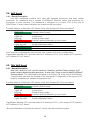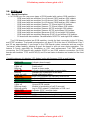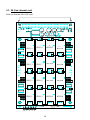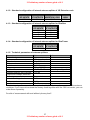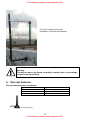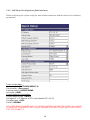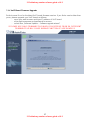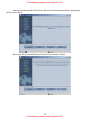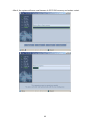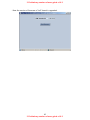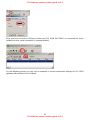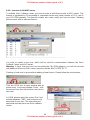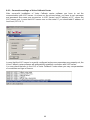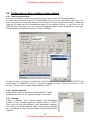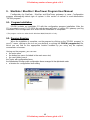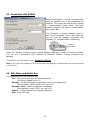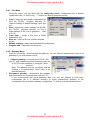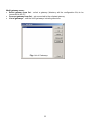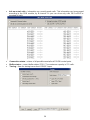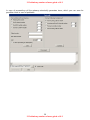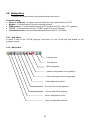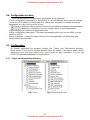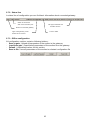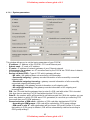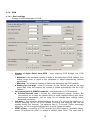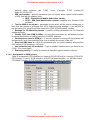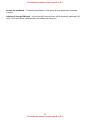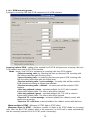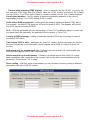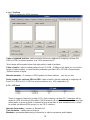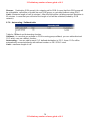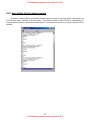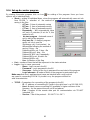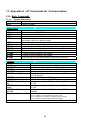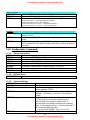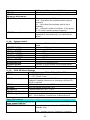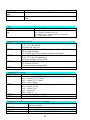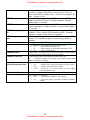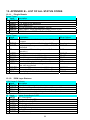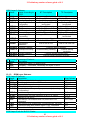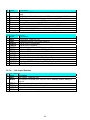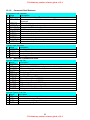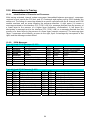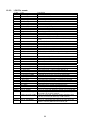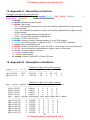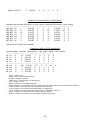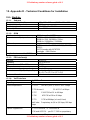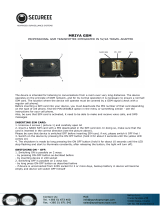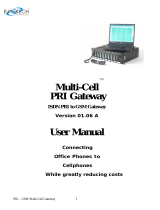!! Preliminary version of user guide v1.8 !!
User Manual for
2
2
N
N
S
S
t
t
a
a
r
r
G
G
a
a
t
t
e
e
(
(
5
5
0
0
7
7
0
0
0
0
0
0
E
E
,
,
5
5
0
0
7
7
0
0
0
0
1
1
E
E
,
,
5
5
0
0
7
7
0
0
0
0
2
2
E
E
,
,
5
5
0
0
7
7
0
0
1
1
0
0
1
1
E
E
,
,
5
5
0
0
7
7
0
0
1
1
0
0
E
E
)
)
2
2
N
N
B
B
l
l
u
u
e
e
S
S
t
t
a
a
r
r
(
(
5
5
0
0
7
7
2
2
0
0
0
0
E
E
,
,
5
5
0
0
7
7
2
2
1
1
0
0
E
E
)
)
2
2
N
N
B
B
l
l
u
u
e
e
T
T
o
o
w
w
e
e
r
r
(
(
5
5
0
0
7
7
3
3
1
1
0
0
E
E
)
)
This user guide contains installation and technical information about three types of 2N
GSM Gateways :
2N StarGate , 2N BlueStar , 2N BlueTower.
In cases that feature will be same for all three types, gateway name will be “PRIGW”. In the
other cases you find information for each type of gateway divided.
Version: 1.8p


!! Preliminary version of user guide v1.8 !!
!! Preliminary version of user guide v1.8 !!
1
Dear customer,
We congratulate you on purchasing your 2N product. This new product was developed
and produced with emphasis on maximum utility value, quality and reliability. Our wish
is to make you satisfied with the StarGate / BlueStar / BlueTower (PRIGW) completely
and for a long time.
! Important !
• The manufacturer is gradually improving the control program that is included in this product
(referred to as firmware and bootware). The used ISP (In System Programming) technology
gives you the possibility to store the most recent control program in your PRIGW by means
of a standard computer. The most recent version of the program together with all that is
necessary can be found in www.2n.cz and necessary instructions in the chapter
“Upgrading the control program” of this manual. It is recommendable to use the most
recent version of the program – thus, you will avoid unnecessary encounters with possible
shortcomings that have been eliminated already.
• If you program parameters of your PRIGW by means of your computer, you will need the
“PRIGW program“. You will find the most recent version of this programming tool in www.2n.cz
as well.
• In www.2n.cz you will also find the most recent version of this manual in the popular PDF
format. We recommend you to use it especially in connection with the control program
upgrade since the new functions are explained here.
• Before you start installing this product, check whether the delivery is complete with the
following packing list and read this manual thoroughly. The manufacturer cannot be held
responsible for any damages that occurred due to incorrect use of this product in
contradiction to this manual. The guarantee terms do not cover damages of the product
caused by rough handling, incorrect storage or by exceeding the quoted technical
parameters.
• Preliminary information about functions that are not available yet are differentiated by light
grey background or by grey letters instead of black ones.

2
CONTENTS
1. DESCRIPTION - GENERAL DESIGN............................................................................................5
1.1. DIMENSIONS ...................................................................................................................................5
1.1.1. Basic Dimensions...................................................................................................................5
1.1.2. Front Side Division................................................................................................................5
1.1.3. Front side division for gateways with VoIP interface...........................................................6
1.2. AVAILABLE SOFTWARE ..................................................................................................................6
1.3. POWER SUPPLY...............................................................................................................................6
1.3.1. Description ............................................................................................................................6
2. DESCRIPTION – MAIN FEATURES..............................................................................................7
3. DESCRIPTION – PLUG-IN BOARDS...........................................................................................12
3.1. CPU BOARD .................................................................................................................................12
3.1.1. Board Description ...............................................................................................................12
3.1.2. COM1 Serial Interface Parameters.....................................................................................12
3.1.3. Lithium Battery Replacement ..............................................................................................13
3.1.4. Configuration Jumpers........................................................................................................14
3.2. AUX BOARD ................................................................................................................................15
3.2.1. Board Description ...............................................................................................................15
3.2.2. COM2 Serial Port Parameters............................................................................................15
3.2.3. Configuration Jumpers........................................................................................................16
3.3. PRI BOARD...................................................................................................................................17
3.3.1. Board Description ...............................................................................................................17
3.3.2. Configuration Jumpers........................................................................................................18
3.4. VOIP BOARD.................................................................................................................................20
3.4.1. Board Description ...............................................................................................................20
3.5. THIN VOIP BOARD........................................................................................................................20
3.6. GSM BOARD.................................................................................................................................21
3.6.1. Board Description ...............................................................................................................21
3.6.2. Configuration Jumpers........................................................................................................22
3.7. 3G
ONE CHANNEL CARD...............................................................................................................24
3.8. 3G
TWO CHANNEL CARD ..............................................................................................................25
4. ANTENNA SPLITTER.....................................................................................................................26
5. DIRECTIONAL GSM ANTENNA..................................................................................................28
6. DISCREET ANTENNA....................................................................................................................29
7. INSTALLATION...............................................................................................................................30
7.1. FIRMWARE VERSION AND LICENSE................................................................................................30
7.2. GSM NETWORK LIMITATION.........................................................................................................31
7.3. INSTALLATION CONDITIONS .........................................................................................................32
7.4. POTENTIAL GSM NETWORK PROBLEMS.......................................................................................32
7.5. MAIN INSTALLATION....................................................................................................................33
7.5.1. Control Ways.......................................................................................................................33
7.5.2. Configuration Ways.............................................................................................................33
7.5.3. Your first installation (quick step by step guide).................................................................33
7.7. CONFIGURATION OF 12 HP VOIP BOARD......................................................................................35
7.7.1. Main description of VoIP board.........................................................................................35
7.7.2. Default Settings....................................................................................................................35

!! Preliminary version of user guide v1.8 !!
!! Preliminary version of user guide v1.8 !!
3
7.7.3. VoIP Board Configuration (Web Interface)........................................................................36
8.7.3 VoIP Board Firmware Upgrade.................................................................................................37
8. CONFIGURATION OF VOICE CALLBACK CENTER SOFTWARE.....................................42
8.1. SCHEME OF FUNCTION OF VOICE CALLBACK................................................................................42
8.2. INSTALLATION AND LICENSES.......................................................................................................42
8.3. CONFIGURATION OF VOICE CALLBACK CENTER SOFTWARE.........................................................47
9. STARGATE / BLUESTAR / BLUETOWER PROGRAM USER MANUAL.............................49
9.1. PROGRAM INSTALLATION .............................................................................................................49
9.2. PROGRAM RUNNING .....................................................................................................................49
9.3. CONNECTION WITH PRIGW .........................................................................................................50
9.4. MAIN MENU AND BUTTON BAR....................................................................................................50
9.5. CONFIGURATION...........................................................................................................................61
10. ACCOUNTER PROGRAM .........................................................................................................80
11. APPENDIX A - AT COMMANDS FOR COMMUNICATION..............................................84
12. APPENDIX B – LIST OF ALL STATUS CODES.....................................................................90
13. APPENDIX C - DESCRIPTION OF CDR LINE.......................................................................97
14. APPENDIX D - DESCRIPTION OF STATISTICS...................................................................97
15. APPENDIX D - TECHNICAL CONDITIONS FOR INSTALLATION .................................99

4
2N StarGate / BlueStar / BlueTower
PRIGW is a compact yet highly sophisticated system. It supports full remote supervision
and configuration via an IP network, or using an external modem over a BRI-ISDN and analog
line, or over a B channel in a PRI-ISDN trunk. The system has been designed and works with a
lot of highly sophisticated functions, which make it fully client-oriented and highly reliable in
cooperation with both GSM networks and ISDN. In addition, it provides full monitoring and
comfortable configuration without functional limitations. Configuration alterations can be made
without resetting, i.e. under full operation. Hot-swappable plug-in GSM boards, which can be
swapped under full operation including SIM cards, are a matter of course. The use of up to four
SIM cards per GSM module in combination with an intelligent SIM card switching tool and
detailed statistics upgrade this system into a powerful LCR tool. High product stability is
achieved by the fact that the gateway is programmed in the ASM, i.e. OS-FREE system. Two
independent 30MHz Philips microprocessors provide an error-free operation, high speed,
automatic fault detection, and easy upgrade. The system also features easy installation, simple
operation and easy replacement of defective parts - it is composed of plug-in boards that
communicate along system buses independently. As already mentioned, the system allows for
an easy detection of defective parts, automatic locking against use and easy replacement (hot-
swap). Thanks to the above mentioned properties, the system can be installed and configured
successfully within one hour!
2N BlueStar
2N StarGate
2N BlueTower

!! Preliminary version of user guide v1.8 !!
!! Preliminary version of user guide v1.8 !!
5
1. Description - General Design
1.1. Dimensions
1.1.1. Basic Dimensions
1.1.1.1 2N StarGate / BlueStar
The system is integrated in a 19’’ subrack of the height of 3U and depth of 360mm. The
front side is open, equipped with guides for plug-in boards with front panels – the panel
including a mains switch is part of the subrack. In case not all GSM boards are plugged in, the
free section of the front side must be covered with a fixed panel (fixed panels).
The back side is completely covered with a panel with a built-in ventilator, which is
switched by a thermostat for higher reliability and longer life. An AC mains supply unit is located
in front of the ventilator. The bottom and upper sides are covered with perforated sheet, the
assembly flanges are provided with handrails.
The system bus is designed as a printed circuit board (PCB) with DIN connectors and
fitted to the inner subrack carrier profiles.
1.1.1.2 2N BlueTower
The system is integrated in a small 19’’ subrack of the height of 3U and depth of 320mm.
The front side is open, equipped with guides for plug-in boards with front panels – the panel
including a mains switch is part of the subrack. In case not all GSM boards are plugged in, the
free section of the front side must be covered with a fixed panel (fixed panels).
The system bus is designed as a printed circuit board (PCB) with DIN connectors and fitted to
the inner subrack carrier profiles
1.1.1.3 2N StarGate 3G Extension rack
To use 2N StarGate with 3G extension card you need an extension rack (part No.
507050E). This 19“ subrack is 6U high and 360mm deep. Its front side open to accept plug-in
boards. There are two antenna connectors for 3G YAGI antennas on its backside. Before
attaching the 3G extension rack you have to replace the existing StarGate GSM cards with 3G
extension cards (part No. 507059E).
1.1.2. Front Side Division
The subrack width is divided into an 8HP-wide mains panel and 19 4HP-wide modules in
the following sequence (from right to left):
Board Type Size StarGate BlueStar BlueTower
8HP fixed panel with a mains switch, fuse
and mains cable socket
8HP YES YES NO
CPU board 4HP YES YES YES
AUX board 4HP YES YES YES
PRI board 4HP YES YES YES
GSM board 4HP Up to 16x Up to 8x Up to 4x
3G extension card 4HP Up to 16x NO NO
3G card (one channel) 4HP Up to 16x Up to 8x NO
3G card (two channels) 4HP Up to 16x Up to 8x Up to 2x
Thin VoIP card 4HP YES YES YES
Internal antenna splitter BlueStar 32HP NO YES NO
Internal antenna splitter BlueTower 8HP NO NO YES*

6
1.1.3. Front side division for gateways with VoIP interface
The subrack width is divided into an 8HP-wide mains panel and 19 4HP-wide modules in
the following sequence (from right to left):
Board Type Size StarGate BlueStar BlueTower
VoIP board 12HP YES YES NO
CPU board 4HP YES YES YES
AUX board 4HP YES YES YES
PRI board 4HP NO*** NO*** YES
GSM board 4HP Up to 16x Up to 8x Up to 4x
3G card (one channel) 4HP Up to 16x Up to 8x** Up to 4x**
3G card (two channels)** 4HP Up to 16x Up to 8x Up to 2x
Thin VoIP card 4HP YES YES YES
Internal antenna splitter BlueStar 32HP NO YES NO
Internal antenna splitter BlueTower 8HP NO NO YES*
1.2. Available Software
PRIGW program - tool to configure and control of the gateway
Accounter tools - tools for automatic download and handling with CDR information
1.3. Power Supply
1.3.1. Description
The system uses an industrial mains supply unit with primary (input) voltage of 100-
240VAC 50/60Hz and secondary (output) voltage of 5V/30A or 5V/4A with natural cooling and
an auxiliary external ventilator , which is switched on automatically whenever the power supply
temperature exceeds 70°C. The supply is designed with a 30% reserve even under the
maximum load.
Type of power supply Active cooler StarGate BlueStar BlueTower
Internal 90-260V/50-60Hz = 5V/30A YES YES YES NO
Internal 48DC YES YES YES NO
Internal 90-260V/50-60Hz = 5V/10A NO NO NO YES
*type of power supply depends on order number

!! Preliminary version of user guide v1.8 !!
!! Preliminary version of user guide v1.8 !!
7
2. Description – Main Features
Quick unit start – being free of an operating system (programmed in the processor code),
the system is completely ready to work within 30 seconds following its power on/restarting. Of
course, the full function time of all GSM modules depends on the actual load and capacity of
GSM networks to which the PRIGW is connected.
Intelligent call processing – the PRIGW is fully prepared to route PRI-ISDN outgoing
calls into GSM networks or back to second PRI ISDN interface and vice versa. A fully intelligent
LCR (Least Cost Routing) function is the basic tool, allowing to route outgoing ISDN calls to
GSM networks (or ISDN network) both by the called number prefix, and current date and time
and GSM module load in the particular group (LCR function is only on PRI 1 port, all calls to PRI
2 port will be directly rerouted to PRI 1 interface). Functions taken over from dialers, which
enable to replace a part or whole of the dialed number with another number, are a matter of
course. Calls incoming from GSM networks can be ignored (the calling party hears the ringing
tone), fully rejected (the calling party gets the busy tone/voice message), or received. In the
last-named case, the DTMF dialing in combination with voice messages, or direct connection to
the operator(s) can be selected (calls can be routed only to PRI 1 port). Using the 2N RCU (see
later), or XAPI with NQuire support, you can get a highly powerful routing tool, which contains
so-called blacklist charts – barred numbers - and practically unlimited routing charts. This
combination is extremely useful for installation sites with the so-called full telephone number
carryover where a plenty of numbers come into being whose prefixes do not match the official
prefixes of providers.
GSM
network 1
StarGate
BlueStar
BlueTower*
PSTN
network
Customer’s switch/PBX
Extension 1 calls number which is presented in
GSM network 1
Extension 2 calls number which is presented in
GSM network 2
Extension 3 calls number which is presented in
PSTN network 2
Extension 4 calls number with unknown (for
PRIGW
)
dialed
p
refix
GSM
network 2
Calls 1 and 2 are transparently*
rerouted to defined GSM
network
All incoming calls are
transparently rerouted to PBX
PRI2**
PRI1/
VOIP
*VoIP interface instead of PRI1 interface is not
available in BlueTower systems
** PRI2 interface is available only with PRI1
inteface (not with 12HP VoIP card)

8
Example of call cost reduction with using of PRIGW with Thin VoIP card
- BlueTower with Thin VoIP card you handle with 2xPRI ISDN interfaces, 4xVoIP-SIP
interface and up to 4xGSM interface.
Selection of GSM module use – the PRIGW allows you to select one of three available
ways of GSM module occupation: 1. Any outgoing call is set up via a GSM module according to
the B channel used. This option helps transfer routing functions to a connected PBX router. 2.
This mode allows to occupy GSM modules in groups cyclically, and 3. the last option helps
select GSM modules in a group according to the number of minutes called (the counting mode
can be predefined of course).
GSM network friendly – the PRIGW allows activating the automatic GSM module log-out
in certain time intervals. Using this function you can log out and disable automatically unused
GSM modules at defined time intervals. Since the time between the GSM module activation and
readiness for work is roughly 10-25 seconds, a user-defined hot reserve is maintained, i.e.
some GSM modules keep logged in. This means that any increase in the 2N PRIGW load result
in an automatic activation of other GSM modules so that the hot reserve be maintained. This
feature also reduces the capacity of the GSM network to detect a unit and disconnect it from the
mains.
High connection rate – since GSM networks are not quite reliable and show lack of
capacity occasionally, the PRIGW is equipped with the automatic call forwarding to other GSM
networks or call rejection (without call loss). This function uses the ISDN signaling protocol
where a call SETUP message is sent to the PRIGW first. This message contains the called
number and CLIP if necessary. Having received this message, the 2N PRIGW can either: reject
the call (the other party will route it to another device), REJECT message including reasoning
(CAUSE), or receive and connect the call – SETUP.ACK message.
The device on the other side awaits one of the above mentioned responses for 2 seconds.
During this time, PRIGW has to decide whether it is able to set up the call, tries to find a free
GSM module and establish connection. If the selected GSM module is busy, it must find other
free GSM modules. If it fails to find a free route, it rejects the call request. The CAUSE number
is user-defined. If it succeeds, it receives and sets up the call.
A (Madrid)
PBX
A (Paris)
PBX
Company A
Headquaters
(
Pra
g
ue
)
SIP
p
rox
y
BlueTower
BlueTower
BlueTower
ISDN
PRI
ISDN
PRI
ISDN
PRI
GSM
networks
GSM
networks
GSM
networks
PSTN
network
PSTN
network
PSTN
network
ISDN
PRI
ISDN
PRI
SPAIN
FRANCE
CZECH REP.
Internet

!! Preliminary version of user guide v1.8 !!
!! Preliminary version of user guide v1.8 !!
9
Detailed statistics – provides a detailed overview of the count of incoming and outgoing
calls and their successful connections. The statistic data can be displayed either globally for the
whole PRIGW, or for the selected GSM provider, or the selected GSM module (SIM card).
These data are generated automatically.
Detailed call information – the PRIGW can save information on completed calls
automatically (CDR). Call information includes:
call beginning date and time
call type
I-FD : Not connected incoming call
I-OK : Successfully connected incoming call
O-FD : Unsuccessful outgoing call
O-OK : Successfully connected outgoing call
Relation end reasoning (CAUSE) sent to ISDN interface
Number of B channel used
Number of GSM module used
Number of GSM group used
Connection setup time
Call duration mmm:ss (max. 255:59)
Call cost (if pseudo tariff metering is enabled)
ID of the gateway
Called number
CLIP
SIM card position number
SIM card IMSI or SCID
High number of connected calls – owing to a very short GSM call connecting (routing)
time and intelligent call rerouting in the event of failure, PRIGW features high call time per
month (traffic volume of over 500,000 minutes/month). The connectivity depends on PRIGW
configuration and GSM network capacity of course.
Gateway Traffic volume (minutes/month)
StarGate Over 500.000
BlueStar Over 250.000
BlueTower Over 125.000
SMS receive/send support – PRIGW helps send and receive SMS in the PDU format. An
intelligent SMS sending over a selected GSM network or module and automatic announcement
of incoming SMS are a matter of course.
Up to 8 GSM groups – you can define up to 8 independent SIM card groups in the
system. For example, one GSM group can contain one provider‘s SIM cards.
Up to 16 GSM modules – the PRIGW is a modular system where 1 to 16 GSM boards
with two GSM modules each can be installed. The GSM boards are hot-swappable, i.e. can be
replaced easily during operation.
Gateway Maximum number of GSM modules
StarGate 32
BlueStar 16
BlueTower 8

10
Up to 64 SIM cards – each GSM board contains 16 SIM card holders. However, two SIM
cards are only connected to the GSM modules at one moment. An intelligent SIM card switching
according to time, at random intervals, according to completed minutes or sent SMS enables a
client-oriented approach. A defective SIM card blocking is a matter of course.
World wide use– GSM/3G boards are currently available with GSM modules from
Siemens TC35i (900/1800MHz), MC55i (850/900/1800/1900MHz) and Wavecom
(850/1900MHz or 900/1800MHz). 3G modules SierraWireless (All UMTS and GSM bands).
Virtual SIM card support – PRIGW supports 2N SIM Star system.
One antenna per system only – One receive/transmission antennas can be used in
combination with an antenna splitter (see below) for all of up to 16 GSM modules.
Gateway Number of antennas with using antenna splitter
StarGate 2
BlueStar 1
BlueTower 1
Hot-swappable boards – as mentioned above, all GSM boards are hot-swappable. As a
matter of course, the access to the GSM board can be restricted upon the user‘s request. This
solution provides an easy SIM card replacement during operation.
Support Callback – PRIGW supports to make call to GSM and after connection make call to
PRI interface and connect both calls. This feature can be controlled by AT command or XAPI server
SW (easy to implement it to some additional callback SW, or you can use 2N callback software)
CLIP routing – according incoming CLIP from GSM network the gateway can route the
call to defined number in PRI ISDN
AutoCLIP routing – PRI GW can store Calling and called numbers in case of outgoing call
to GSM network. In case that somebody calls from GSM network and have CLIP same as stored
Called number, the gateway will automatically reroute the call to defined PRI ISDN number.
2x PRI ISDN interface – is configurable in all available modes, i.e. as Network
Termination (NT), or Terminal Equipment (TE). It can also be set as a Master (synchronization
clock) or a Slave. Using PRI board switches you can easily select RX and TX directions –
hence, you can use a cross-over or not-cross-over cable for the PRIGW <> PBX (Switch)
connection.
VoIP interface – supporting SIP signaling and following codec: G.711, G.723, G.729. With
using VoIP interface you can use only one PRI ISDN interface***.
Easy control and configuration – The PRIGW can be configured locally or remotely. To
do this, you can employ the following types of connection:
• 2 local RS232 interfaces;
• remote control by an external analog, ISDN, or GSM modem connected to
a defined RS232 interface. Automatic detection and configuration capacities make
the modem perfectly available.
• remotely via a 10baseT IP interface, using a simple Telnet protocol;
• remotely by the in-band B channel in the PRI-ISDN interface**.

!! Preliminary version of user guide v1.8 !!
!! Preliminary version of user guide v1.8 !!
11
No SW is necessary for configuration – system communicates through an RS232 interface
and Telnet protocol using standard extended AT commands. However, high-quality software
running under the Windows OS has been designed for user-friendly control and configuration.
Fault diagnostics is very simple too – system informs of a fault both visually (by LED
diodes) and via any interface. A direct display of all processes on ISDN or IP layers is a matter
of course too.
Quality control – you can check the quality of system calls any time by test calls (an
analog headset connector is available for test calling into GSM networks or ISDN interface) or
by-hearing of one of the two current call directions.
Quick and easy update – since PRIGW is not bound to any operating system, any
firmware updating is quick and comfortable and is made by the available software. Updating can
be performed locally or remotely and the process is protected against unintentional
disconnection. The updating process takes a few minutes and the existing configuration is
retained.
** optional part
*** actually not possible, but it will be possible to replace 1. GSM card by 1x PRI card.

12
3. Description – Plug-In Boards
Warning: GSM boards are always locked for one type of gateway. See table below for
more information:
Plug-in board StarGate BlueStar BlueTower
CPU card StarGate YES NO NO
CPU card BlueStar NO YES NO
CPU card BlueTower NO NO YES
AUX card StarGate YES YES YES
AUX card BlueStar YES YES YES
AUX card BlueTower YES YES YES
PRI card StarGate YES YES YES
PRI card BlueStar YES YES YES
PRI card BlueTower YES YES YES
GSM card StarGate YES NO NO
GSM card BlueStar NO YES NO
GSM card BlueTower NO NO YES
12HP VoIP card YES YES NO
4HP Thin VoIP card YES YES YES
3G two channel card StarGate YES NO NO
3G two channel card BlueStar NO YES NO
3G two channel card BlueTower NO NO YES
3.1. CPU Board
3.1.1. Board Description
The CPU board contains a powerful processor system controlling the whole system. The
board is designed on a 4-layer PCB of the size of 160x100mm. A simple serial interface COM1,
an Ethernet connector (10Base-T), and 5 board status LED indicators are located on the front
panel.
PWR LED
indicates board supply (LED is green in case of PRIGW)
INIT LED
indicates board initialization or error status
MEM LED
indicates call memory full (not shining=empty memory,
blinking 1:1 memory is 50% full, shining = 100% full
memory
LINK LED
indicates connection to Ethernet
ACT LED
indicates activity via Ethernet
3.1.2. COM1 Serial Interface Parameters
The COM1 interface is used as a local port for temporary connection of a PC (terminal) for
installation and servicing purposes and permanent connection of the SMS server (supervision
PC). It allows to provide local monitoring, configuration, tracing and firmware upgrade.
Transmission rate 57.6 kBd
Bit format start, 8bit, stop (no parity)
Signals RXD,TXD,RTS,CTS,GND

!! Preliminary version of user guide v1.8 !!
!! Preliminary version of user guide v1.8 !!
13
3.1.3. Lithium Battery Replacement
WARNING! Incorrect battery replacement may cause explosion. The
battery can be replaced with a battery of the same or equivalent type
only as recommended by the manufacturer. Handle used batteries as
instructed by the manufacturer.
The lithium battery on the CPU board backs up the internal real time clock in case of
supply power outage. Its average life is about three years, then it is advisable to replace it
preventively. Replacing the lithium battery, be sure to turn the subrack power supply off using
the mains switch and, having loosened two fitting screws, push the CPU board out. Remove the
old battery from the holder using a suitable tool and insert a new one. Restore the original
status taking the said steps in the opposite order. Battery type: CR2430.
WARNING! Never use metal tools for battery replacement; neither the
new nor the old battery may be short-circuited! A short-circuit may
result in battery damage or explosion!!!
Dispose of used batteries in accordance with applicable regulations, put them in a recycling
yard, for example.

14
3.1.4. Configuration Jumpers
There are three configuration jumpers on the CPU board. Jumper JP1 is intended for a change
of the board addressing and is not used at present. It need not be applied during a common
firmware upgrade. By default, jumper JP1 is disconnected. JP2 is intended for switching serial
port between CPU board and optional extension board. By default, jumper JP2 are connected.

!! Preliminary version of user guide v1.8 !!
!! Preliminary version of user guide v1.8 !!
15
3.2. AUX Board
3.2.1. Board Description
The AUX board contains a switching array and system of voice messages, controlled by
an independent processor system separated from the system bus. The AUX port is used for
making testing calls or recording voice messages. The input amplifier is designed for an electret
microphone, the output amplifier for 150ohm earphones. The board is designed on a 4-layer
PCB of the size of 160x100mm. A serial interface COM2, microtelephone or headphone
connector, and 5 board status indictors lead to the front panel.
PWR LED
Indicates board supply
Lights on Switched on
Lights off Switched off
Blinking Board in sleep mode
INIT LED
Indicates board initialization or error status
Blinks Indicates the initialization of the board
Lights on (45 sec) Indicates duplication of the new firmware
Lights on (still) Board initialization failure
AUX LED
indicates activity on AUX port (analogue interface)
Lights on Waiting for incoming call (AT!W…)
Blinks Indicates the call through the testing AUX interface
Lights off The testing interface on-hooked.
Rx LED
indicates reception via COM2
Tx LED
indicates transmission via COM2
3.2.2. COM2 Serial Port Parameters
The COM2 interface is used a supervision port for remote connection of a PC (terminal)
using ISDN or analog modem (also for loading voice message into the AUX board processor
memory). It allows to provide remote monitoring, configuration, tracing and firmware upgrade.
Transmission rate 57.6 kBd
Bit format start, 8bit, stop (no parity)
Signals complete 9-pin wiring

16
3.2.3. Configuration Jumpers
There are four configuration jumpers on the AUX board. Jumper JP1 is intended for a
change of the board addressing and is not used at present. The field of jumpers JP3 helps you
redirect the COM2 interface for upload the DISA voice message. The jumper field JP4 is used
for setting the AUX interface to correspond with the microtelephone or headphone configuration.
Connector K1 is intended for servicing purposes only and may not be used. By default, jumpers
JP1 and JP2 are disconnected, jumper JP3 is connected as shown in Fig. JP3a and jumper JP4
as shown in Fig. JP4a.
JP4a
2,3 earphone, 1 +MIC, 4 -MIC
JP4b
2,3 earphone, 4 +MIC, 1 -MIC
JP4c
1,4 earphone, 2 +MIC, 3 -MIC
JP4d
1,4 earphone, 3 +MIC, 2 -MIC
JP3b - DISA Voice upload procedure
JP3a - Operational status
Default. Please
don’t change
Default
Connector for
analog headset

!! Preliminary version of user guide v1.8 !!
!! Preliminary version of user guide v1.8 !!
17
3.3. PRI Board
3.3.1. Board Description
The PRI board contains an one or two ISDN interfaces and PCM bus timing circuits. PRI 1
interface is designed as internal (on this port is activated LCR function), PRI 2 port is designed
as external (all calls from the port will be routed to PRI 1 port). The interface can work in the
MASTER or SLAVE mod (via PRIGW program you can set mode of PRI 1 port, PRI 2 port has
always opposite mode!). The output can be configured as TERMINAL or NETWORK by jumpers
(switching of wires – for software switch you have to use PRIGW program!). These jumpers
HAVE TO be set same as PRI configuration – two NT and TE modes will cause malfunction of
PRI board or backup connection* ! The board is designed on a 4-layer PCB of the size of
160x100mm. A PRIMARY ISDN interface and 5 board status indicators are located on the front
panel.
* the PRI board contains four switches (can be deactivated by jumpers) which makes
hardware connection between PRI 1 and PRI 2 in case that system is switched off or has some
software problem.
PWR LED
Indicates board supply
Lights on Switched on
Lights off Switched off
INIT LED
Indicates board initialization or error status
Blinks Indicates the initialization of the board
Lights on (still) Board initialization failure
LAY3 LED
indicates layer 3 status
Lights on active call or channel restart
Lights off No call through PRI ISDN
LAY2 LED
indicates layer 2 status
Lights on Established
Lights off Not established
Blinking Not established
LAY1 LED
indicates layer 1 status
Lights on synchronized
Lights off Not synchronized (disconnected)
Blinking slowly No frame synchronization
Blinking quickly No multi-frame synchronization

18
3.3.2. Configuration Jumpers
There are four configuration jumpers on the PRI board. Jumper JP1 is intended for a
change of the board addressing and is not used at present. Jumpers JP2, JP3 is used for
hardware switching of the PRI ISDN connector into the TE or NT configuration. This operation
means only swapping of the transmitting and receiving connector pairs, the interface
configuration must be made by software. With jumper JP4 you can activate/deactivate back-up
connection between PRI1 and PRI2 in case that system is switched off or PRI board isn’t
handled by system . By default, jumpers JP1 is disconnected, jumper JP2 is connected as TE,
jumper JP3 is connected as NT and JP4 is connected.
Default. Please
don’t change
Default. Please
don’t change
RJ45 connector for
PRI-ISDN network
TE
NT
PRI 2 PRI 1
Active
Disable
JP4
Page is loading ...
Page is loading ...
Page is loading ...
Page is loading ...
Page is loading ...
Page is loading ...
Page is loading ...
Page is loading ...
Page is loading ...
Page is loading ...
Page is loading ...
Page is loading ...
Page is loading ...
Page is loading ...
Page is loading ...
Page is loading ...
Page is loading ...
Page is loading ...
Page is loading ...
Page is loading ...
Page is loading ...
Page is loading ...
Page is loading ...
Page is loading ...
Page is loading ...
Page is loading ...
Page is loading ...
Page is loading ...
Page is loading ...
Page is loading ...
Page is loading ...
Page is loading ...
Page is loading ...
Page is loading ...
Page is loading ...
Page is loading ...
Page is loading ...
Page is loading ...
Page is loading ...
Page is loading ...
Page is loading ...
Page is loading ...
Page is loading ...
Page is loading ...
Page is loading ...
Page is loading ...
Page is loading ...
Page is loading ...
Page is loading ...
Page is loading ...
Page is loading ...
Page is loading ...
Page is loading ...
Page is loading ...
Page is loading ...
Page is loading ...
Page is loading ...
Page is loading ...
Page is loading ...
Page is loading ...
Page is loading ...
Page is loading ...
Page is loading ...
Page is loading ...
Page is loading ...
Page is loading ...
Page is loading ...
Page is loading ...
Page is loading ...
Page is loading ...
Page is loading ...
Page is loading ...
Page is loading ...
Page is loading ...
Page is loading ...
Page is loading ...
Page is loading ...
Page is loading ...
Page is loading ...
Page is loading ...
Page is loading ...
Page is loading ...
Page is loading ...
Page is loading ...
Page is loading ...
-
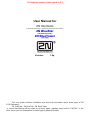 1
1
-
 2
2
-
 3
3
-
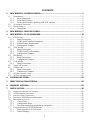 4
4
-
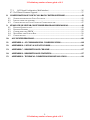 5
5
-
 6
6
-
 7
7
-
 8
8
-
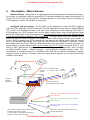 9
9
-
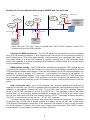 10
10
-
 11
11
-
 12
12
-
 13
13
-
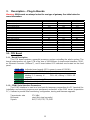 14
14
-
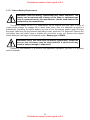 15
15
-
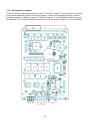 16
16
-
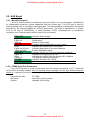 17
17
-
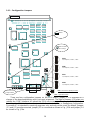 18
18
-
 19
19
-
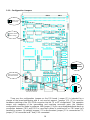 20
20
-
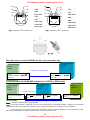 21
21
-
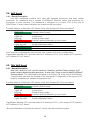 22
22
-
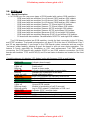 23
23
-
 24
24
-
 25
25
-
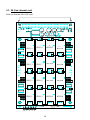 26
26
-
 27
27
-
 28
28
-
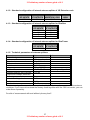 29
29
-
 30
30
-
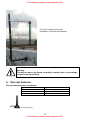 31
31
-
 32
32
-
 33
33
-
 34
34
-
 35
35
-
 36
36
-
 37
37
-
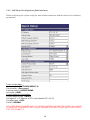 38
38
-
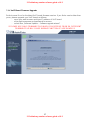 39
39
-
 40
40
-
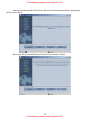 41
41
-
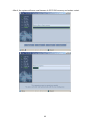 42
42
-
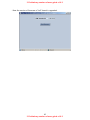 43
43
-
 44
44
-
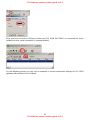 45
45
-
 46
46
-
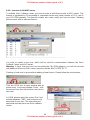 47
47
-
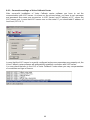 48
48
-
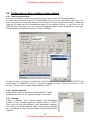 49
49
-
 50
50
-
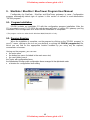 51
51
-
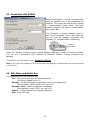 52
52
-
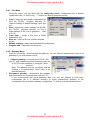 53
53
-
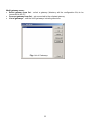 54
54
-
 55
55
-
 56
56
-
 57
57
-
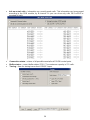 58
58
-
 59
59
-
 60
60
-
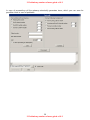 61
61
-
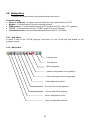 62
62
-
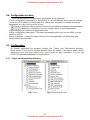 63
63
-
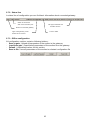 64
64
-
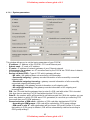 65
65
-
 66
66
-
 67
67
-
 68
68
-
 69
69
-
 70
70
-
 71
71
-
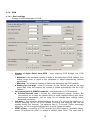 72
72
-
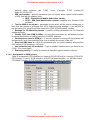 73
73
-
 74
74
-
 75
75
-
 76
76
-
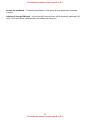 77
77
-
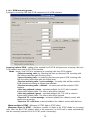 78
78
-
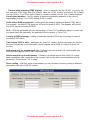 79
79
-
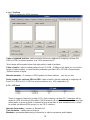 80
80
-
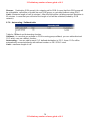 81
81
-
 82
82
-
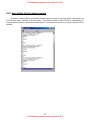 83
83
-
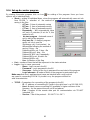 84
84
-
 85
85
-
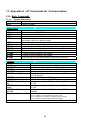 86
86
-
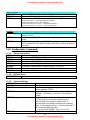 87
87
-
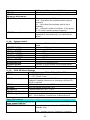 88
88
-
 89
89
-
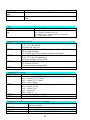 90
90
-
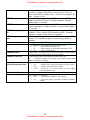 91
91
-
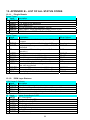 92
92
-
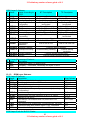 93
93
-
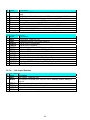 94
94
-
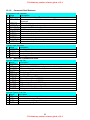 95
95
-
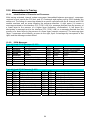 96
96
-
 97
97
-
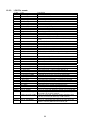 98
98
-
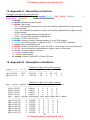 99
99
-
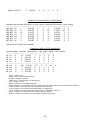 100
100
-
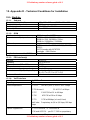 101
101
-
 102
102
-
 103
103
-
 104
104
-
 105
105
Sierra Wireless GM47 User manual
- Type
- User manual
- This manual is also suitable for
Ask a question and I''ll find the answer in the document
Finding information in a document is now easier with AI
Related papers
Other documents
-
Intermatic EMKB Installation guide
-
Ecler How to Reset MIMO88 to Factory Defaults User manual
-
2N ATEUS 501101E User manual
-
 VADcore GoIP1 User manual
VADcore GoIP1 User manual
-
Panasonic EBG500 Important information
-
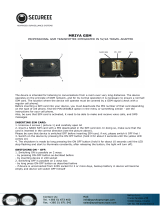 SPY SHOP EUROPE MRIYA GSM Transmitter Integrated IN 5V-2A Travel Adapter User manual
SPY SHOP EUROPE MRIYA GSM Transmitter Integrated IN 5V-2A Travel Adapter User manual
-
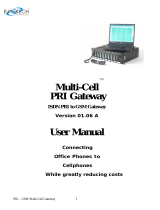 Eurotech Appliances 01.06 A User manual
Eurotech Appliances 01.06 A User manual
-
Pulse GSM Gateway Operating instructions
-
Lindy 32665 User manual
-
ASCOM TD 92326GB Specification